A Comprehensive Guide in Turning MP3 to M4R Format
MP3 is now the most widely used audio format. Most everyone on the internet now uses the MP3 format to distribute audio, and it is compatible with almost any device and platform. However, if you want to set up a personalized ringtone for your iPhone, you will find that you can only upload files in M4R format. This is because the audio format was developed and used by the Apple system. If you don't want to use the system's default ringtones but want to upload your music, then you need to convert MP3 to M4R. In this article, we will recommend the four best format converters and provide detailed instructions on how to do them.
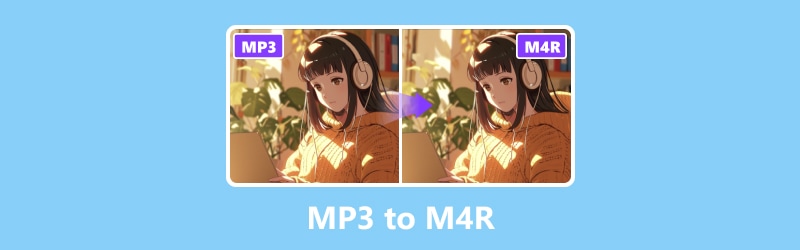
PAGE CONTENT
Part 1. Why Convert MP3 to M4R
Sometimes, we need to convert the file format for music playback and editing. Different devices and platforms support other formats, and this is especially evident on Android phones and iPhones. iPhone currently only supports M4R format audio as ringtones. So even though MP3 is the best compatible audio format at present, if you want to use the audio on an Apple device, you still need to turn MP3 into M4R first.
Setting ringtones is the most common and core reason. Creating M4R ringtones in MP3 format with tools like iTunes is a straightforward process and does not require specialized tools. Besides, converting MP3 to M4R enables you to create custom ringtones for free. You don't need to spend extra money on ringtones from the store anymore.
Part 2. Use Vidmore Video Converter
If you have downloaded music in MP3 format and want to convert MP3 to M4R to save and play, we recommend that you use the best format conversion tool, Vidmore Video Converter. As a professional audio and video editing tool, it supports you to convert your existing files between more than 200 formats. Therefore, when it comes to format conversion, it will be your best choice.
Besides, it is not limited to format conversion. If you need to edit your own MP3 file and use it as a ringtone for your smartphone, it offers editing features that will meet your needs. Apart from editing the audio length, you can even improve the sound quality and remove noise with its help.
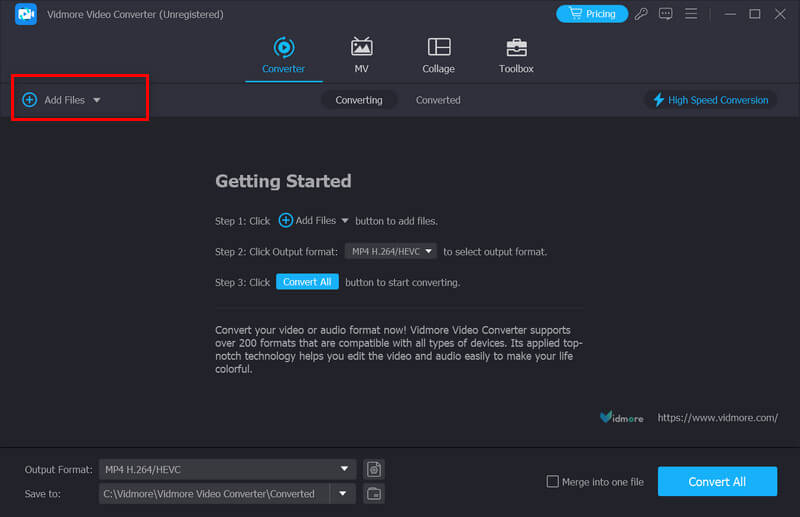
Here, we will teach you how to use the Vidmore Video Converter in MP3 to M4R conversion.
Step 1. Download and install the Vidmore Video Converter on your computer. Launch it and choose Converter.
Step 2. Click Add Files to upload your MP3 audio to the platform.
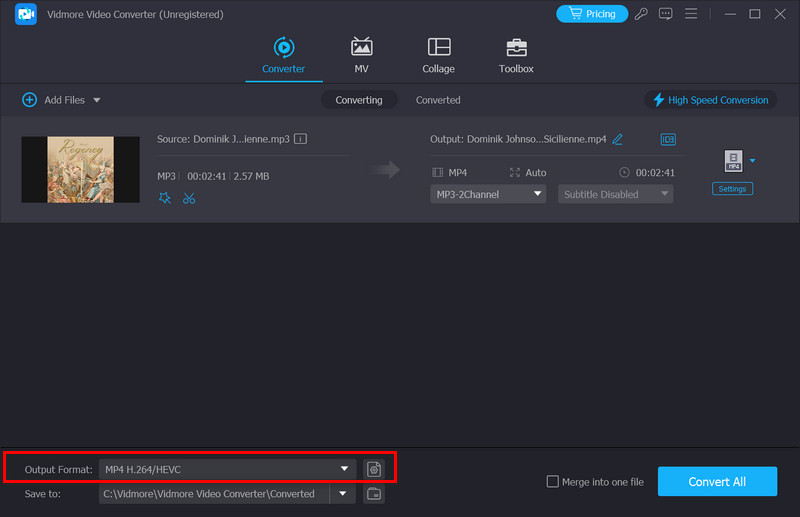
Step 3. Expand the drop-down list next to Output Format. Here, you will be allowed to choose M4R as your target format.
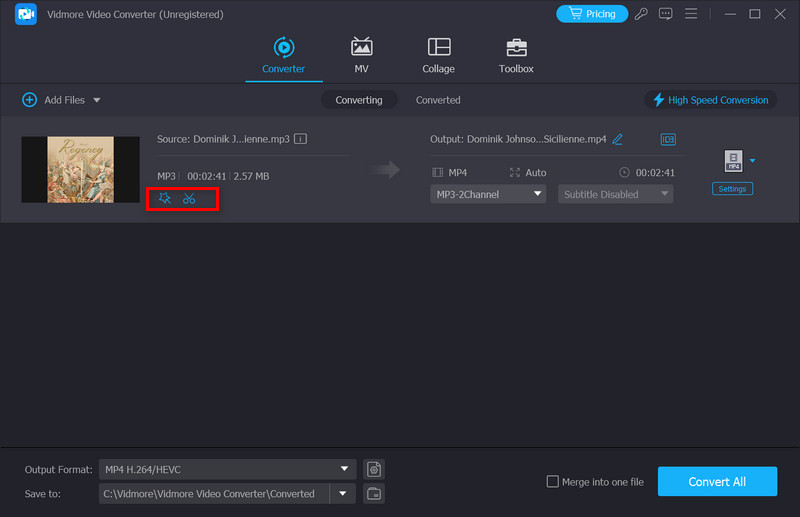
Step 4. If you want to trim or enhance your audio file, click Edit or Cut on the main interface. After that, you'll be taken to a brand new editing screen where you can tweak a few details.
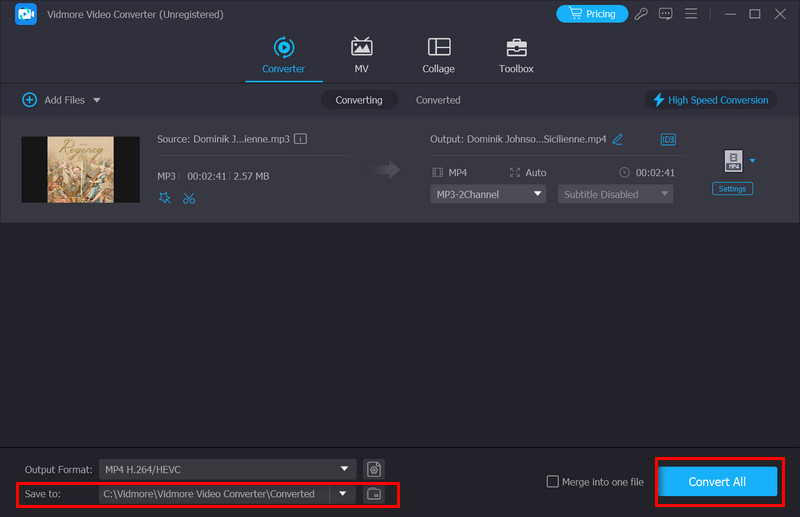
Step 5. When you finish all the settings, click Save to. Thus, you can choose a save path for your converted audio.
Step 6. Finally, click Convert All to get your M4R file.
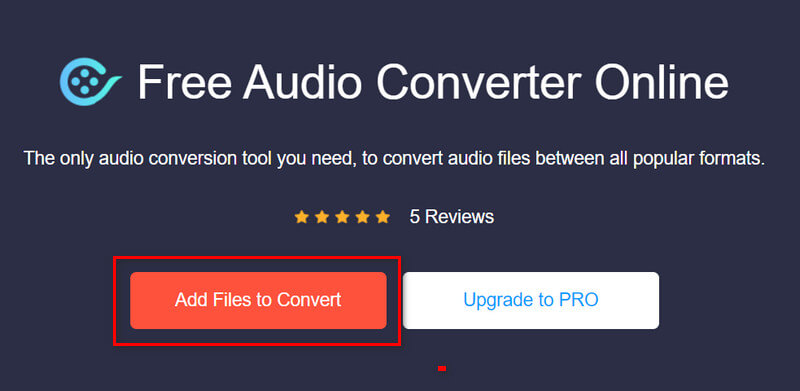
Part 3. Use Vidmore Free Audio Converter Online
Do you also want to avoid the tight memory of your device, and you can't download additional software? If you need conversion and want to install something other than new software, some online format conversion tools are also a good choice. They could be more complete compared to desktop applications, but they are lightweight. All you need to do is open the corresponding website through your browser, and you can do it directly. We recommend you try Vidmore Free Audio Converter Online. The number of formats it supports is similar to the desktop app, and it comes with some simple content editing tools, perfect for making ringtones. It's very easy to use; you just need to follow these steps to convert MP3 to M4R online for free.
Step 1. Enter the official Vidmore Free Audio Converter Online website into your browser.
Step 2. After entering the new page, click Add Files to Convert. You may need to install a launcher before converting MP3.
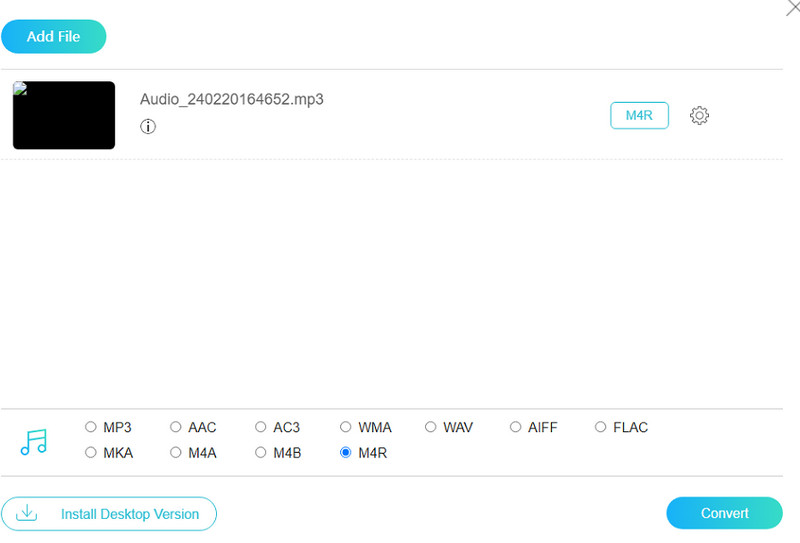
Step 3. Click Audio in the bottom right corner. Then, choose your target output format.
Step 4. If you want to adjust some parameters of your audio, click Settings to launch the new window. Click OK to keep the change.
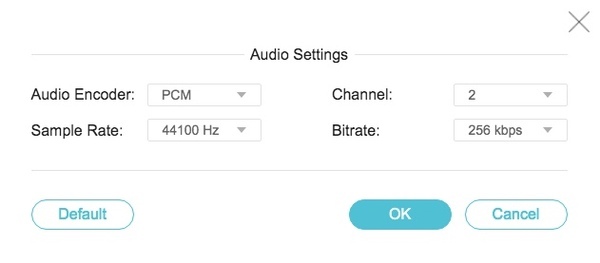
Step 5. Select a folder to save your converted file. Click Convert to start converting MP3 to M4R.
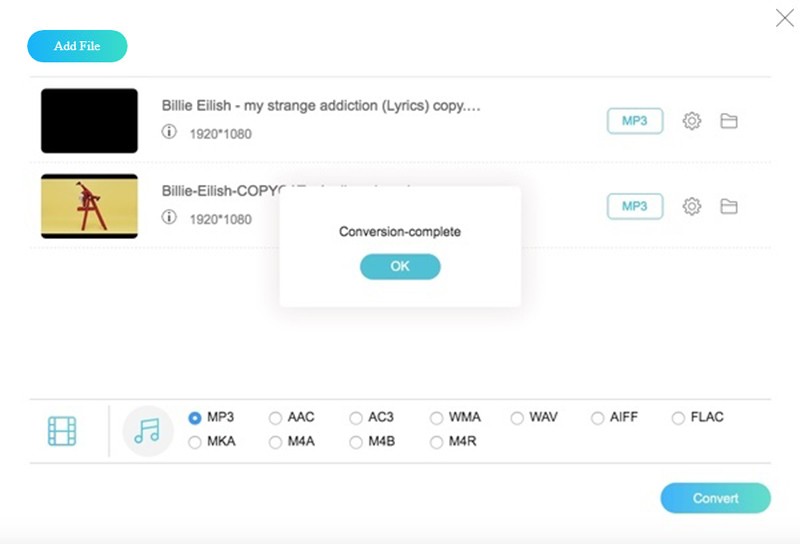
Part 4. Tools to Convert MP3 to M4R for iPhone
Zamzar
If you still want to know more tools that can help you convert audio format, Zamzar is also a good choice. It allows users to convert MP3 to M4R for iPhone. More than 1200 file formats are supported. With a user-friendly interface for uploading files, you can quickly master its use. The conversion service is completely free to use. Go to the official website of it, select the desired output format, and complete your conversion in seconds. Zamzar is quite popular among individuals and businesses who need to change file format without installing any software.
Here is what you need to do to make MP3 to M4R with Zamzar.
Step 1. Go to the website of Zamzar.
Step 2. Click Choose Files to upload your MP3 audio file.
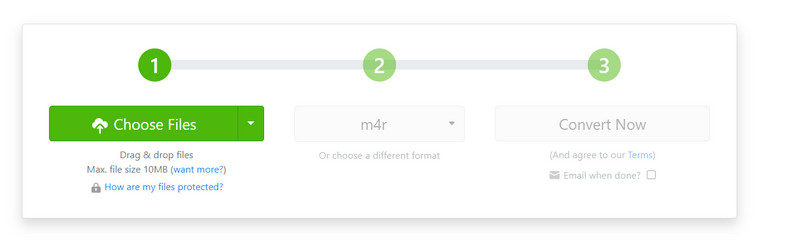
Step 3. Choose M4R as your target format. Finally, click Convert Now to let the program run.
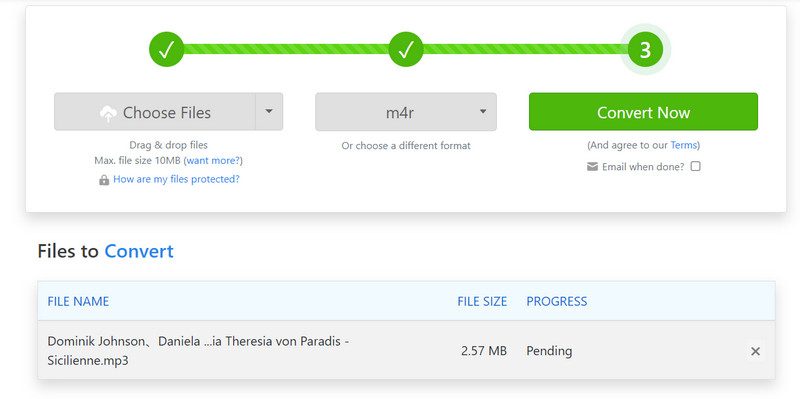
Convertio
Convertio is an online platform designed for transferring file between 200+ formats. You can apply it to convert documents, images, videos, audio files, etc. This tool is widely know for its fast conversion speeds and high-quality output. Users are allowed to upload files from their computer desktop, cloud storage, or URL. Such a feature greatly simplifies the whole conversion process. Even with a professional knowledge of video editing, users can complete all the operations and edit their M4R files smoothly. However, Convertio offers a free version with limited features. If you want to try some advanced features, you need to pay for the plan accordingly.
Here we will teach you how to use Convertio.
Step 1. Enter the website into your browser, then open the Convertio window.
Step 2. Click Select a document to add your chosen audio file.
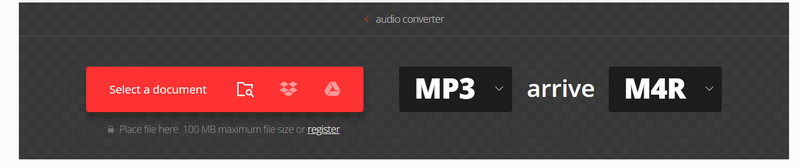
Step 3. Drop down the menu next to arrive. You need to choose M4R as the output format.
Step 4. If you need to adjust your file, click the Settings icon. Finally, press Convert.
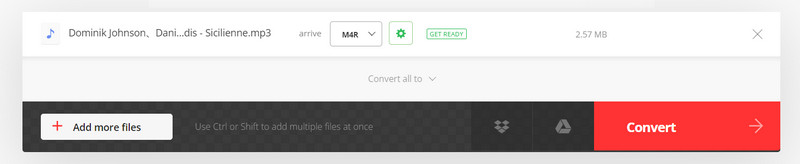
Part 5. FAQs of Converting MP3 to M4R
Can you convert MP3 to M4R in Audacity?
As we all know, Audacity can not only record computer audio, but also edit audio excellently. It is designed to edit and convert your audio files. However, it does not support converting MP3 files to M4R format directly. If you want to accomplish this operation, you need to resort to some other format conversion software. Vidmore Video Converter will be your best choice. Of course, different tools, including iTunes, Online Convert Free, Zamzar, etc., can also help you. You can check the file formats they support before using a tool.
Can I make an MP3 into a ringtone?
Yes, of course you can turn an MP3 file into a ringtone for your phone. However, it should be noted that there are different methods of operation for various models of smartphones. If you are an iPhone user, you need to convert your MP3 file to M4R with a professional audio editing program. After transferring your ringtone to your iPhone, go to Settings and choose Sounds & Haptics > Ringtone. Then, select your chosen audio. If you are an Android user, you can locate the MP3 file and choose it as your ringtone directly.
Conclusion
In this article, we first analyze the reasons for converting MP3 to M4R format for you in detail, and then we recommend four professional conversion tools for different situations. Each tool is equipped with a detailed introduction and usage. If you want to make your favorite MP3 music into common ringtones, then this article is enough to answer all your questions. We have also provided answers to some common questions, which will help you in every way.


