- Convert AVI to MOV and other formats over 800.
- 120 × built-in acceleration for fast conversion.
- Rich Toolbox that helps you to remove watermarks, make gifs and more.
- Multiple video and audio editing options to crop, split, merge, and add effects, etc.
How to Quickly Convert AVI to MOV Online/Offline
AVI (Audio Video Interleave) is a multimedia container format developed by Microsoft for Windows programs like Windows Media Player or Windows Movie Maker. While MOV is developed by Apple for its macOS and the QuickTime application. So it can be restricted to play AVI video files on Mac computer. And you can neither play AVI on QuickTime nor edit it in iMovie or Final Cut Pro. Whenever you need to convert AVI to MOV for different purposes, you need a good video converter that can help you finish the work quickly with high quality. Here we will introduce 5 easy-to-use video converters for you to convert AVI to MOV online or offline.

PAGE CONTENT
Part 1. How to Batch Convert AVI to MOV Quickly Offline
If you are looking for an offline powerful AVI to MOV converter, Vidmore Video Converter can be your ultimate choice. It’s a comprehensive and professional multi-format video converter that supports 200+ video and audio formats and over 100 presets for all popular devices including the latest iPhone 15, iPad, Sony PlayStation, TV and more. Besides, you also have full control of video quality. You can choose to preserve the original quality of your AVI video, including those in 1080p HD and 4K Ultra HD. You can also use the built-in video editor to trim, rotate, crop video, edit video effects, enhance video quality, etc. What’s more, it can convert various AVI videos to MOV in batch at a fast speed.
Learn how to convert AVI to MOV offline with Vidmore Video Converter.
Step 1. Free download, install and launch this AVI to MOV Converter on your Windows PC or Mac.
Step 2. Click Add File at the top-left corner to add one or more AVI files to the software.

Step 3. Click the drop-down in the Profile column and choose the output format as MOV. Or you can search MOV in the search box directly.

Step 4. Choose a path to save the converted MOV file.
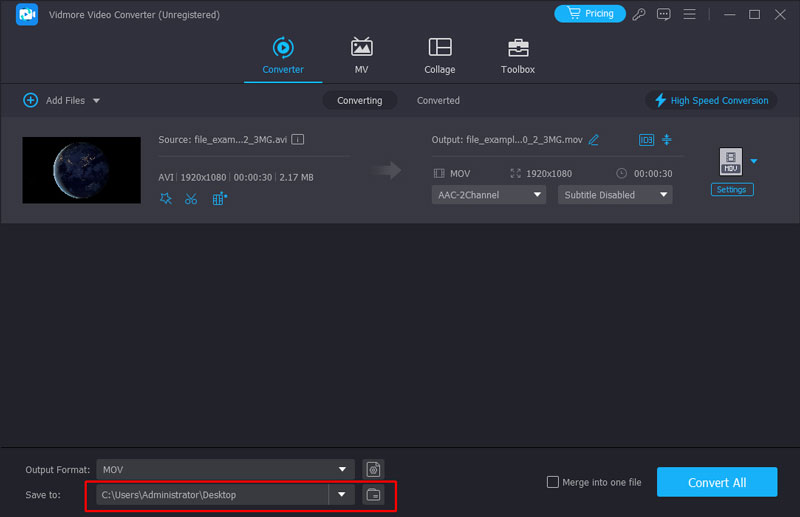
Step 5. Finally click the Convert button to start converting AVI to MOV. You can see the conversion process in the main interface directly.
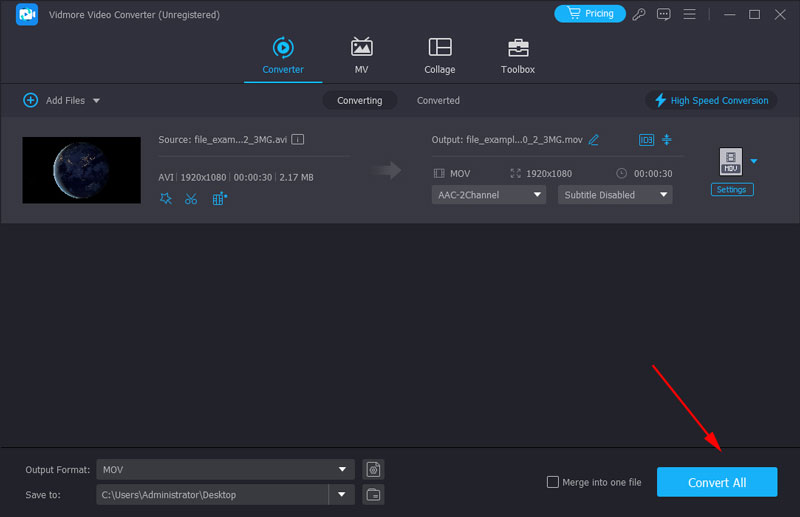
Wait for a while and you will get the converted MOV files with high quality.
Part 2. How to Change AVI to MOV for Free Online
1. Convert AVI to MOV with Vidmore Free Online Video Converter
Vidmore Free Online Video Converter enables you to easily convert all video and audio formats with no quality loss in 3 steps for free. It works well on both Windows and macOS. The supported video and audio formats include MP4, AVI, MKV, WMV, MOV, FLV, MP3, FLAC, M4A and more. There is a Settings button next to your video file, which allows you to adjust profile settings before conversion. You can preset the resolution, encoder, bitrate, etc. to make a better video.
Pros
- Totally free and easy to use.
- There is no limit on the file size you can upload.
- Support almost all popular video and audio formats.
- Batch conversion is supported.
Check steps below to convert AVI to MOV online for free.
Step 1. Open your web browser and navigate to https://www.vidmore.com/free-online-video-converter/.
Step 2. Click Add files to convert and you will be asked to download a small launcher. Download and install it on your computer.

Step 3. Now go back to the web page and click Add files to convert again to upload the AVI video file from your computer. You can add one or more AVI files simultaneously. Then choose the output format as MOV.

Step 4. At last, click “Convert” to choose the folder where you want to save the converted MOV file and start the conversion process.
2. Transfer AVI to MOV by Online Converter
Online Converter supports all kinds of conversion among video, audio, images, and documents. With its AVI to MOV converter, you can easily convert AIV to MOV video for your Apple device. It also provides high-quality output, but the conversion speed is much related to the Internet. You need to cancel the conversion and repeat if it is too slow.

Pros
- This free online converter allows you to upload file or enter source URL alternatively.
- You are also allowed to clip video by setting the video start time and end time.
- After the AVI is converted to MOV, this free online converter allows you to share the MOV file to Facebook, Twitter and more social media platforms. You can also send the converted MOV file to your phone.
Cons
- You can only upload an AVI video file up to 200MB.
- You can only convert one AVI file once a time.
3. Turn AVI into MOV via Convert.Files
Converfiles.com is a web based file conversion process that also enables you to convert AVI to MOV for free. You just need to upload the AVI file and select MOV as the target file format, then click on the Convert button.

Pros
- You can upload an AVI file or download an AVI file from a URL, then convert it to MOV.
- The web page interface is simple and easy to use.
- After conversion is finished, this free online AVI to MOV converter can send a download link to your email.
Cons
- Batch conversion is not possible.
4. Transform AVI to MOV with Online-Converter.com
Online-Converter.com and help to convert AVI to MOV with high quality. It has 4 file sources: computer disk, URL, Dropbox, and Google Drive. You can directly change the parameters of the video, including audio track, codec, frame rate, and more. Besides, you are able to clip and crop the video by inputting numbers. Therefore, you can make MOV videos for different platforms and screens with one tool.

Pros
- There are several sources where you can upload your AVI file, you can drag file, choose file from computer, enter URL, upload AVI file from Dropbox or Google Drive.
- You can change various video and audio settings before converting AVI to MOV.
Cons
- You can only upload one AVI file once a time.
- You are allowed to rename the output MOV file, but you need to sign up and log in to activate this function.
Part 3. FAQs about AVI to MOV
How to convert AVI to MOV with VLC Media Player?
VLC Media Player can play the most popular video and audio formats; it can also work as an AVI to MOV converter. Here how simple steps: 1. Click File > Convert/ Save on the top menu. 2. Add your AVI video to the list with the Add button. 3. Choose MOV in the Profile list and click Start.
How can I convert AVI to MOV on iPhone?
There is no default AVI to MOV conversion app on iPhone, so you need to use other apps. VLC is a cross-platform software. You can download it from the App Store and convert AVI to MOV with similar steps as on a PC.
Can FFmpeg convert AVI to MOV?
Yes, it can. FFmpeg can convert video and audio to almost all formats. All you need to do is input the corresponding command. To convert AVI to MOV, you need to use the command: ffmpeg -i AVI file.avi MOV file.mov. First, Open the terminal by inputting CMD to the path. Then, copy the command line to the end of the file path in the terminal. Finally, press Enter to start.
Conclusion
We have recommended 4 easy-to-use free online AVI to MOV converters and one desktop video converting program in this post. If you only need to convert one or two AVI files to MOV from time to time, it’s enough to use a free online video converter. But if you need to batch convert video formats and edit video effects frequently, you’d better use Vidmore Video Converter to do the work offline.
AVI & MOV
-
Convert AVI
-
Convert MOV
-
MOV Solutions


