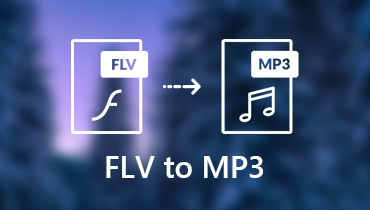Top 7 Methods to Convert FLV to MP4 Format You Won’t Want to Miss
Are you a rising content creator looking for a way to convert your FLV video files to a more widely used format such as MP4? Flash video (FLV) used to be the standard video format for most leading video platforms on the internet, such as YouTube and Hulu. However, since its maker, Adobe, has slowly abandoned renewing Flash for many compact devices, some of the current devices do not support the FLV format. With that being said, you’ve come to the right article that listed the best FLV to MP4 converters you can find online. Continue reading until the end and ease your stress in thinking about how to transfer your FLV videos to MP4 and reach more views and followers!
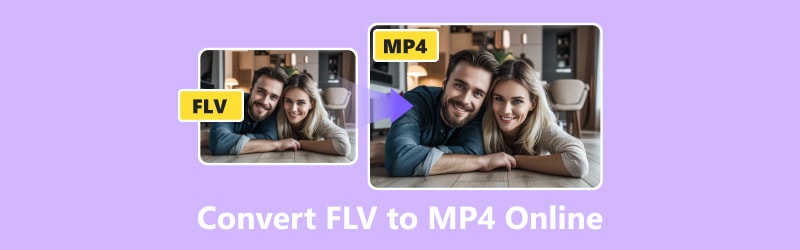
PAGE CONTENT
- Part 1. Convert FLV to MP4 Using Vidmore Free Video Converter Online
- Part 2. Use CloudConvert to Transform FLV to MP4
- Part 3. Turn FLV into MP4 Using FreeConvert
- Part 4. Batch Convert FLV to MP4 in Zamzar
- Part 5. Make FLV to MP4 with Movavi Online Video Converter
- Part 6. Change FLV to MP4 Using Online-Convert
- Part 7. Bonus: Convert FLV to MP4 Offline
- Part 8. FAQs About How to Convert FLV to MP4
Part 1. Convert FLV to MP4 Using Vidmore Free Video Converter Online
Vidmore Free Video Converter Online offers a free web-based solution to one of the most often asked questions on the internet: how to convert FLV to MP4. It provides a practical and effective resolution to this predicament, permitting you to seamlessly transition between these two widely used video formats. The simplicity of this web tool is what makes it unique. It makes sure that the process is as simple as possible for people of all tech-savvy levels. Aside from FLV and MP4, it also supports GIF, VOB, AVI, MOV, and WebM video files. And it's now simpler than ever to accomplish this change without spending a penny or effort, thanks to this online tool. You won't be sorry if you try this online tool when you need to convert FLV to MP4.
Pros
- It supports batch conversion of FLV files.
- Offers fast-speed and high-quality conversions.
- No need to sign up to fully use the online tool.
- No file size limitation.
Cons
Does not support audio and video editing compared to its desktop version.
Step 1. Visit the site of Vidmore Free Video Converter Online. It’s a must to download the Vidmore Launcher first to fully utilize this online tool.
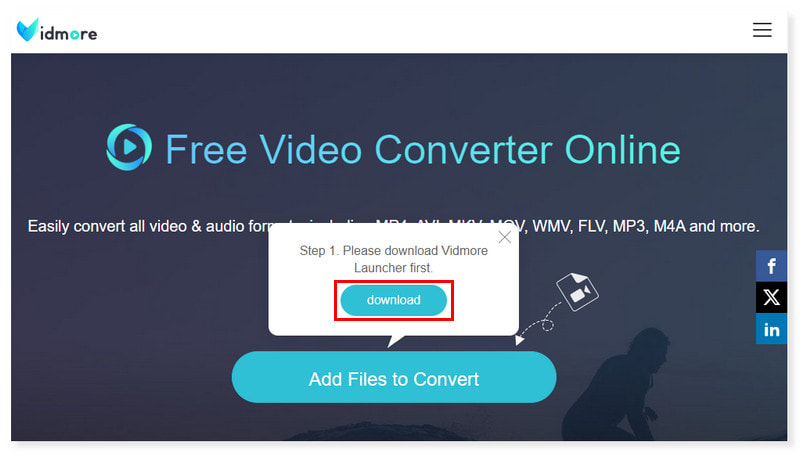
Step 2. Click Add Files to Convert in the middle of the page to upload FLV files. If you still want to add more files, just click the Add File in the pop-up window.
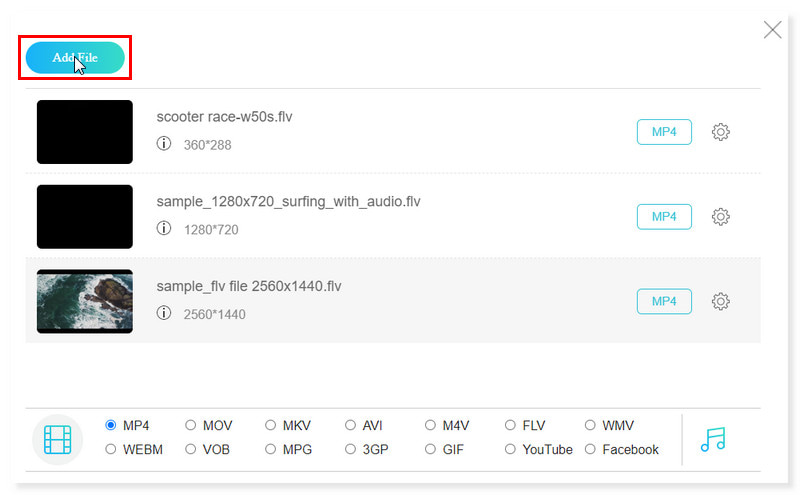
Step 3. Set the output format for each FLV file to MP4. Adjust the preset settings of the format by clicking the Settings gear button beside the format, or just use the default.
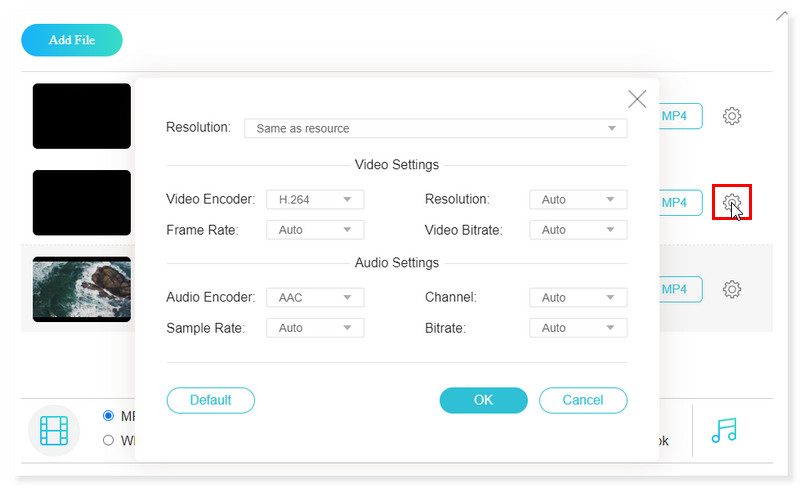
Step 4. Once done, click the Convert button below and start the conversion of your FLV files to MP4. And, just as easy as that, you can now change FLV to MP4 effortlessly.
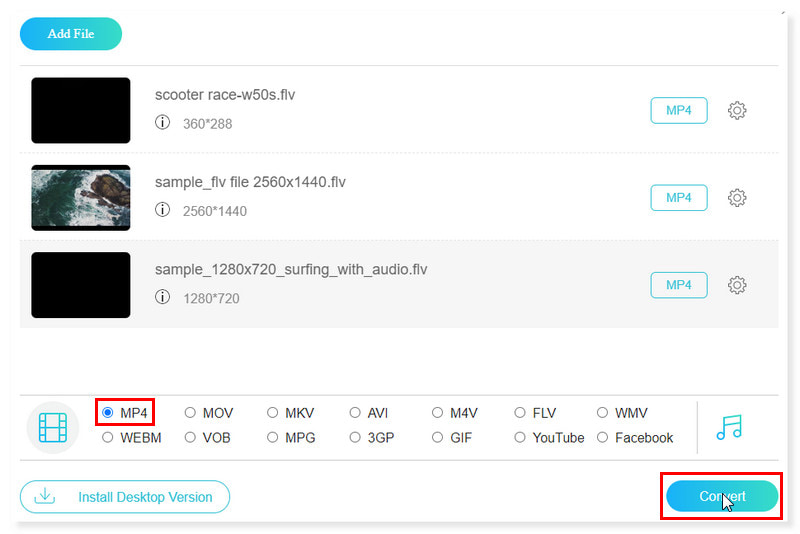
Part 2. Use CloudConvert to Transform FLV to MP4
CloudConvert is one of the greatest choices for a comprehensive online FLV to MP4 video converter. Unlike other apps that limit you to a specific platform, you can use this online converter to turn FLV files into MP4 format from any device as long as you have an updated web browser. However, you need to sign up for an account to fully access the features of this converter and purchase conversion credits for more amazing inclusions.
Pros
- Tons of high-quality file conversion options.
- It supports popular cloud services.
- Can do bulk conversions.
Cons
Limits of 25 conversions per day for its free usage.
Step 1. Check the website of CloudConvert and look for its FLV to MP4 converter.
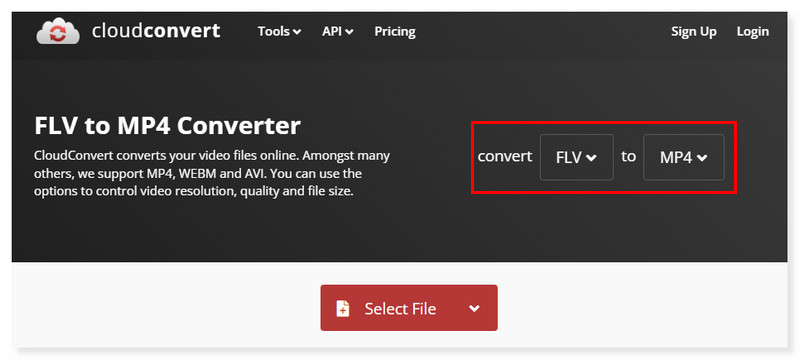
Step 2. Click Select File to upload FLV files. There’s an option to modify its preset settings.
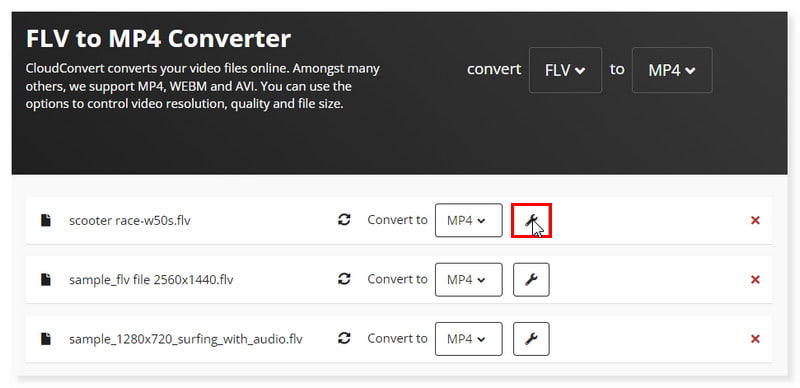
Step 3. Once done, just click the Convert button below and start the conversion. This is how easily you can transform FLV to MP4 with the use of this tool.
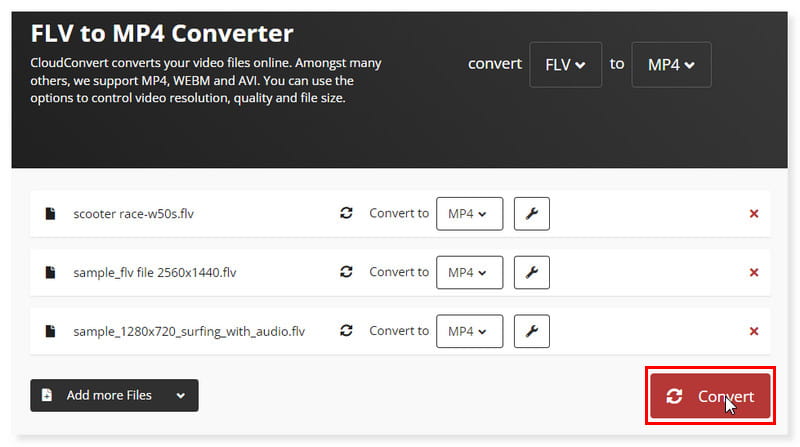
Part 3. Turn FLV into MP4 Using FreeConvert
FreeConvert offers an uncomplicated way of converting your FLV video files to MP4. The tool also made possible the batch conversion of FLV files to MP4. And you don’t have to worry about the security of the FLV files you upload here as this tool protects them with 256-bit SSL encryption and automatically deletes your files after a few hours. However, the conversion speed is not that fast, and there are tons of ads on the website in its free version. But you can remove all of this nuisance when you sign up and upgrade your account.
Pros
- Offers an easy-to-use interface.
- Has advanced settings for your FLV conversions.
- Free to use 25 conversions per day.
Cons
- It only allows up to a max of 1GB file size without the need to sign up.
Step 1. First, go to the website of FreeConvert. Set it to convert FLV to MP4 format.
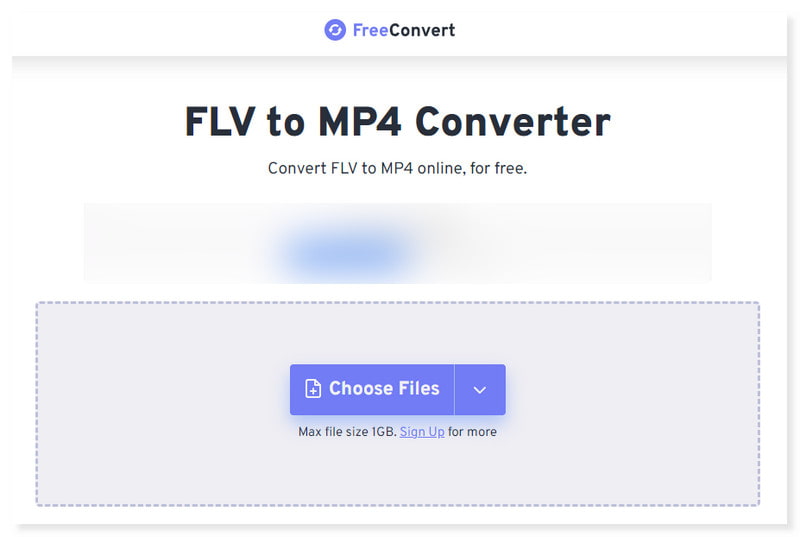
Step 2. Upload the FLV files you will convert by clicking the Choose Files dropdown button. You can also add more files and adjust the preset settings.
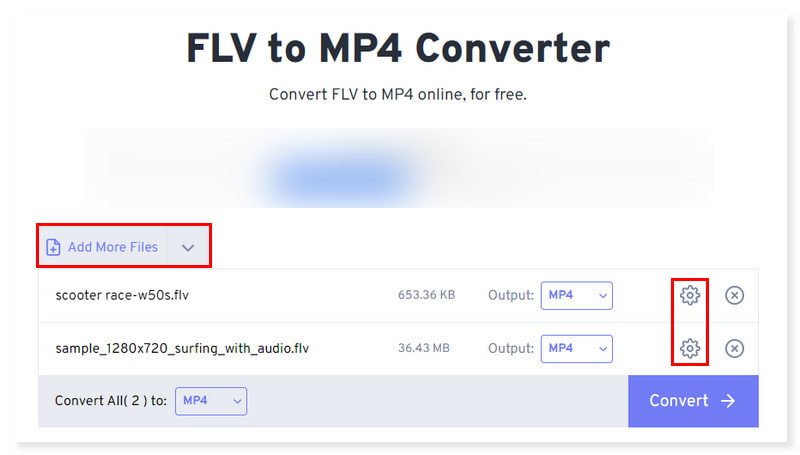
Step 3. Lastly, just click the Convert button below to start the conversion to MP4. Look how easy and simple it is to format FLV to MP4 with this online tool.
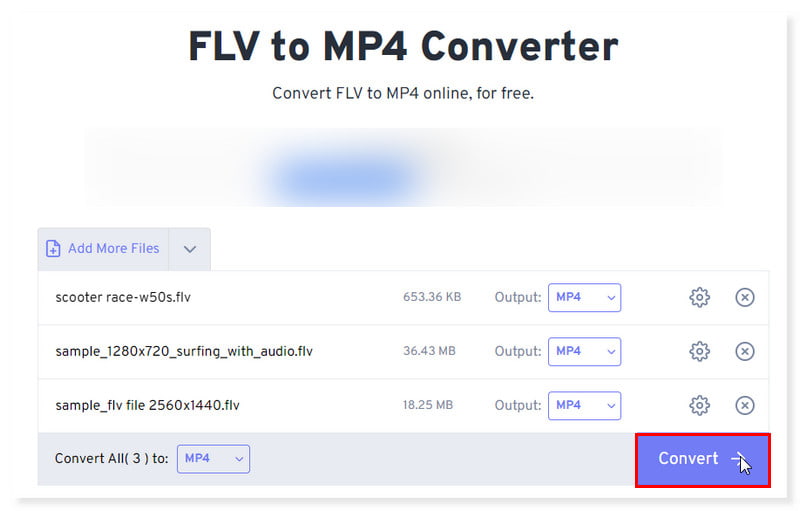
Part 4. Batch Convert FLV to MP4 in Zamzar
Users can make FLV to MP4 online with Zamzar, a well-known online video converter application. It's really simple to convert your FLV file to an MP4 format. And you also can use it to turn MP4 to FLV. In addition, the program supports a large number of additional format conversions. Even so, expect slower speed conversions and a limit to file size if you only opt to use its free version. You can upgrade this by purchasing a subscription to this tool.
Pros
- It allows you to convert files from URLs.
- Supports file compression options.
- Features API for developers.
Cons
- Limits to a maximum of 50MB file size to convert in the free version.
Step 1. First, go to the website of Zamzar. There, you will see its FLV to MP4 converter.
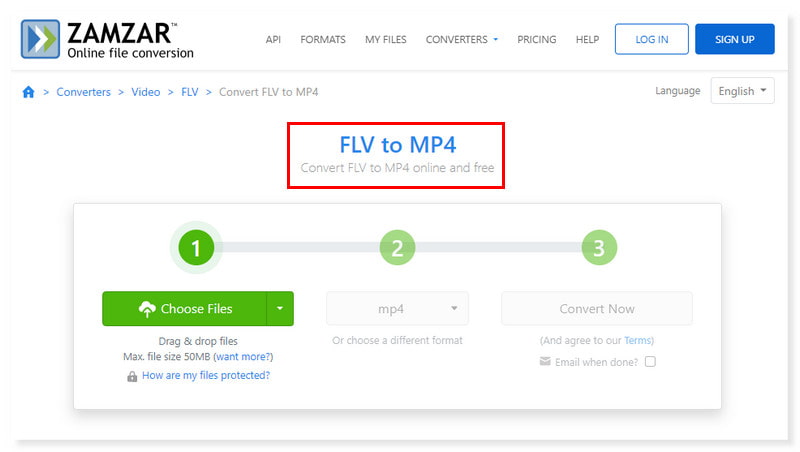
Step 2. Click the Choose Files dropdown button and upload your FLV video files.
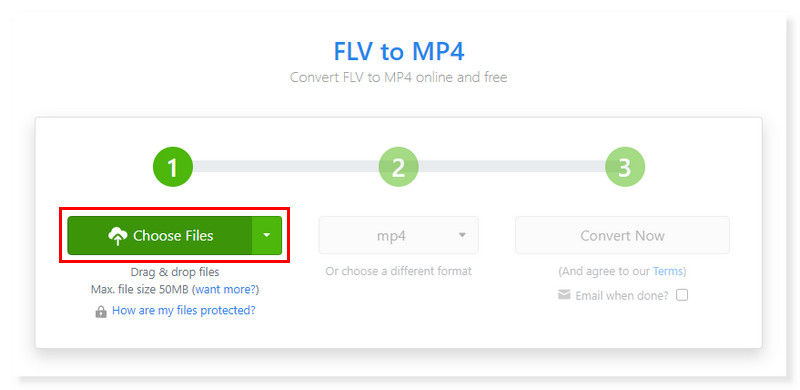
Step 3. Once done, simply click the Convert Now button to begin the process. That is how to turn FLV into MP4 simple and easy.

Part 5. Make FLV to MP4 with Movavi Online Video Converter
Transcoding FLV to MP4 might come in rather handy for most users and video editors. Doing this conversion for free and without any difficulty is now simpler than ever with Movavi Online Video Converter. Your FLV videos will remain of high quality when you use this online video converter. As a result, the MP4 version will appear as clear and colorful as their FLV equivalents while retaining the original quality. However, the online version of the FLV to MP4 converter only offers a limited option to edit some options and adjust your videos. This encourages the users to download its desktop version.
Pros
- Offers a straightforward FLV conversion.
- Supports a wide range of media file formats.
- Can compress large file sizes.
Cons
- Lacks video editing option before conversion.
Step 1. Go to the website of Movavi Online Video Converter.
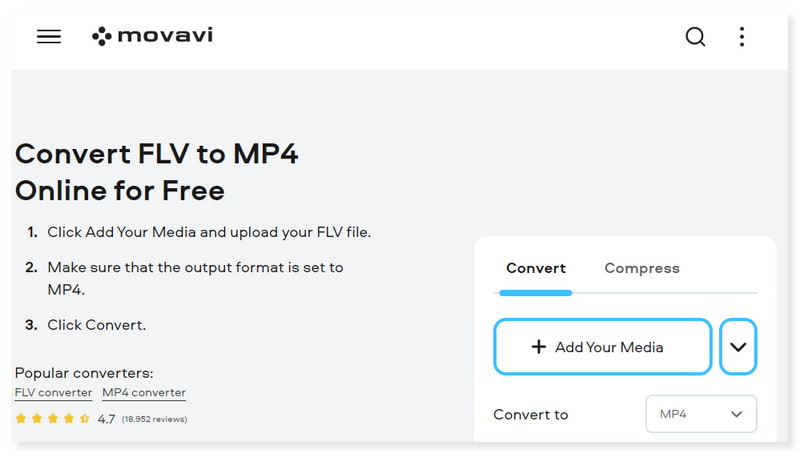
Step 2. Next, set your output format to MP4. After that, tick the Add Your Media button to upload your FLV files.
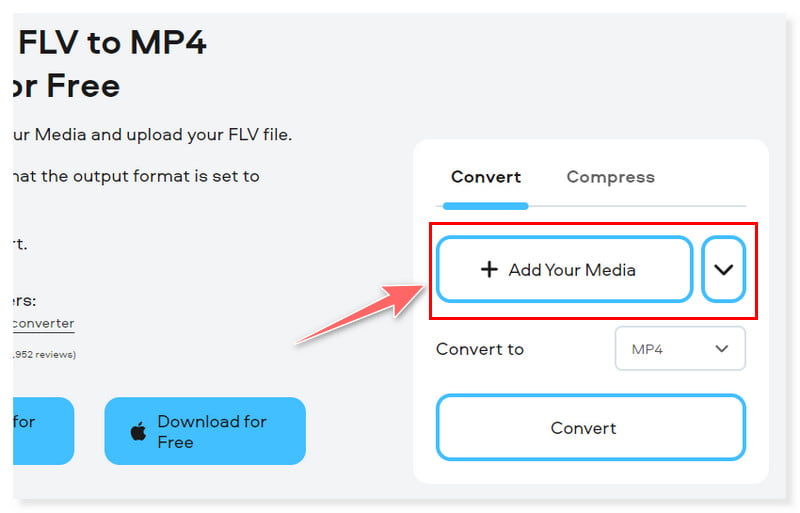
Step 3. Once done, click the Convert button to begin the process of conversion. And there you go! You can now convert FLV to MP4 for free.
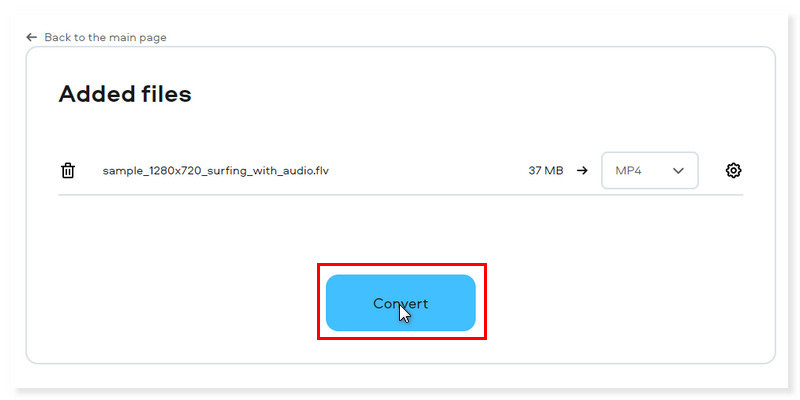
Part 6. Change FLV to MP4 Using Online-Convert
Online-Convert is also one of the best choices when choosing an FLV to MP4 converter to try. The tool offers a straightforward conversion of your FLV files, so you don’t have to worry if you are not yet tech-savvy in converting files. With this tool, you can also convert MP4 files to FLV inversely. However, although the tool presents itself as a free online converter on the website, the functions are limitedly accessible for non-paying users to an extent. Additionally, you can only convert up to 3 conversions within 24 hours.
Pros
- Supports a wide range of media file conversions.
- Available in Chrome extension.
- Supports uploads from cloud storage and through URLs.
Cons
- Cannot use all the features unless you pay for a subscription.
Step 1. Go to the website of Online-Convert. On the site, you can drag and drop your FLV files.
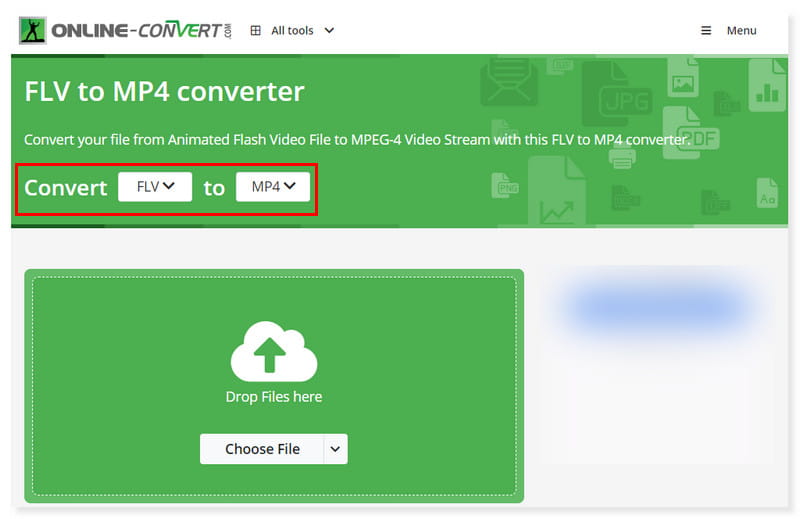
Step 2. Next, click the Choose File or simply drop the FLV files you will convert. After that, set your output format to MP4.
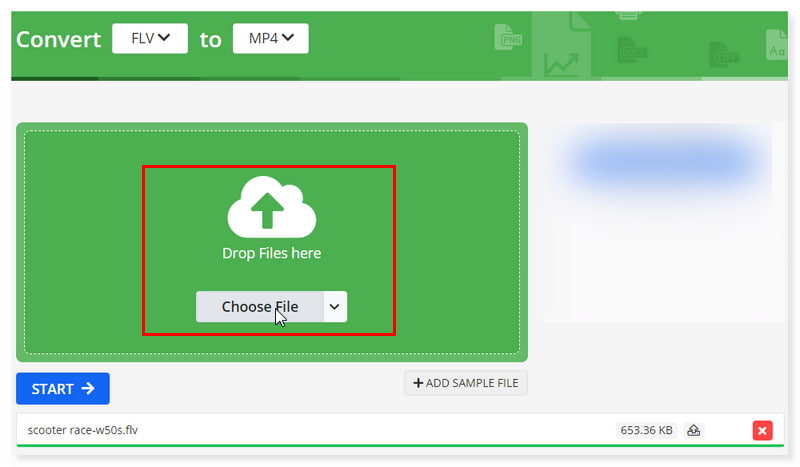
Step 3. Lastly, click the Start button and convert your FLV files to MP4. And that’s it! These are the simple guides you can follow to convert FLV files to MP4 online and for free!
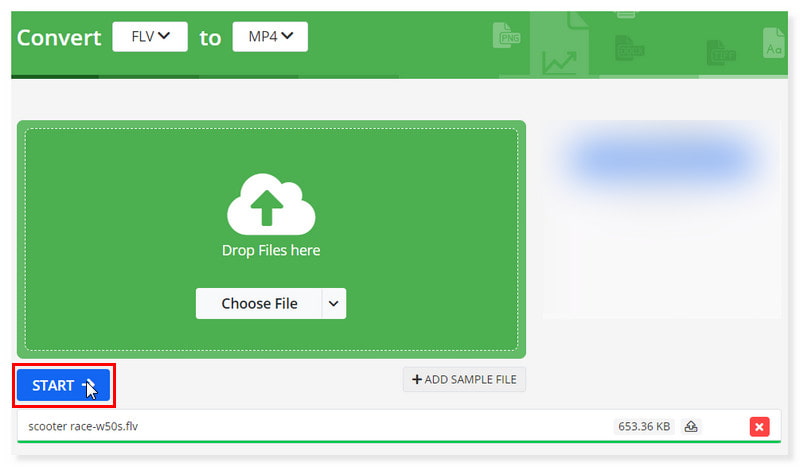
Part 7. Bonus: Convert FLV to MP4 Offline
An industry-best desktop video converter that can assist you in instantly converting FLV to MP4 is the Vidmore Video Converter. It can convert FLV to MP4, MOV, AVI, MKV, VOB, WMV, WebM, DivX, 3GP, MOD, and more. It will begin converting right away whether you choose an FLV file from your computer or by just simply dropping the file in the tool. Additionally, you can use over 100 presets to make your FLV accessible across popular devices and gadgets, including iPhones, Sony PlayStation, TVs, Samsung Galaxy, and more. Furthermore, it is a feature-rich offline tool that allows you to edit and tweak your FLV videos before converting them at 50× faster speed. This tool also supports batch conversion of FLV files, enabling users to turn videos with up to 4K UHD resolution. Here’s how to use this FLV to MP4 converter on your desktop:
Step 1. Download and install the software Vidmore Video Converter and launch it on your desktop.
Step 2. On the Converter tab, click the plus sign in the middle of the interface to add files, or simply drag and drop your FLV files. You can also click the Add Files dropdown button.
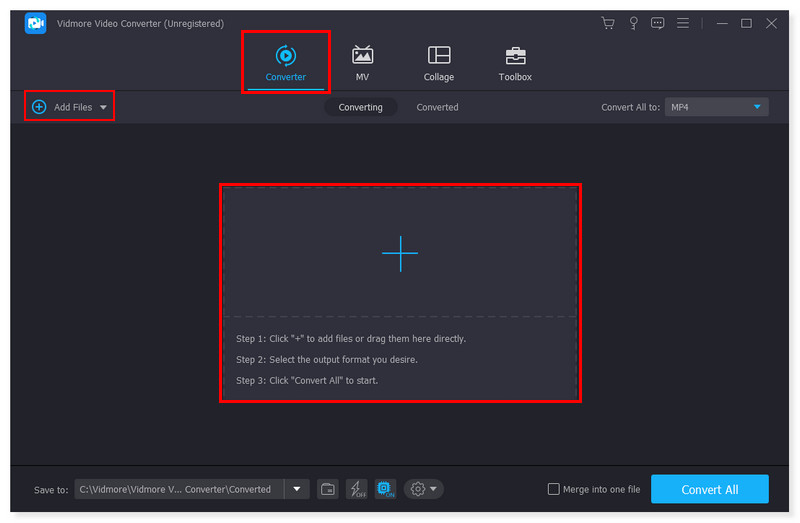
Step 3. Set the output format to MP4. If you added multiple files, you can set the output format differently in each file and adjust the preset settings of the format.
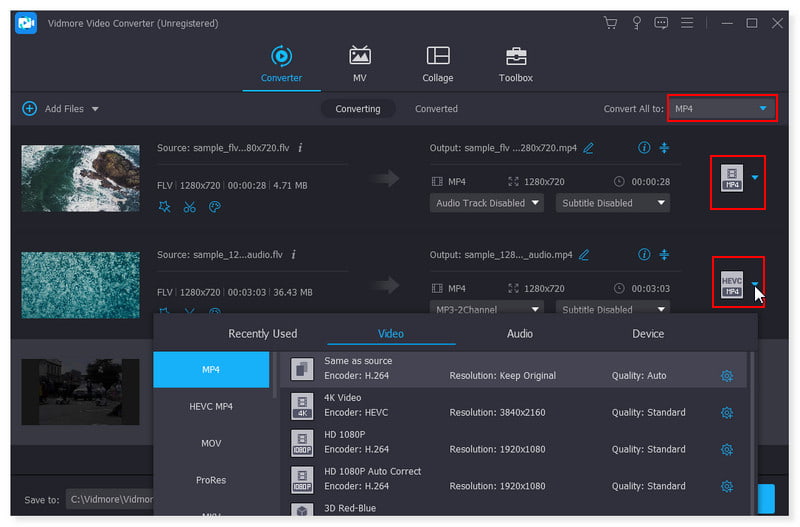
Step 4. Once you are done modifying the FLV file, you can now click the Convert All button to begin its conversion. And there you go! You can now convert FLV to MP4 on Windows 10/11 with the help of this offline tool.
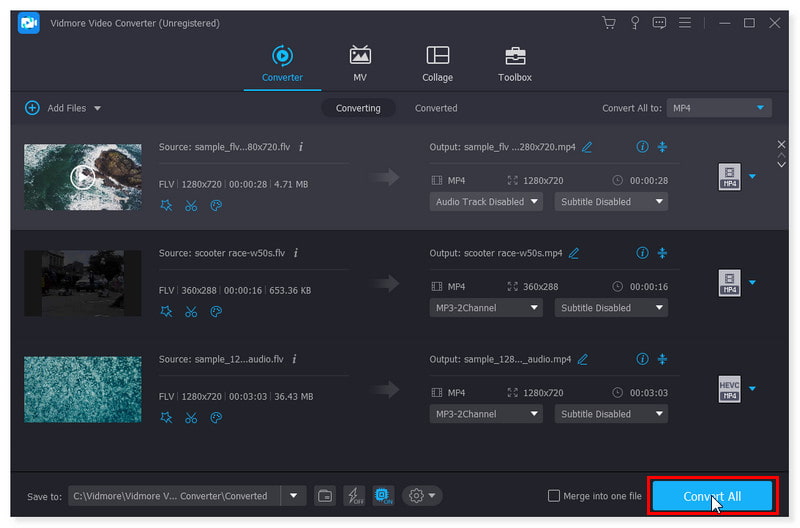
Part 8. FAQs About How to Convert FLV to MP4
Can VLC convert FLV to MP4?
The answer is yes. No known issues have been reported that could prevent FLV to MP4 conversion using VLC. The application has all the necessary tools to convert and stream videos. Selecting VLC will ensure the finest experience in converting, something that many other programs can't promise.
Can I convert FLV to MP4 using Adobe Premiere?
In actuality, Adobe Premiere Pro does not support FLV import. However, there is still a way to convert FLV files into MP4 when you install third-party plug-ins that support FLV file format.
How to convert FLV to MP4 using FFmpeg?
Step 1. The first thing will be adding FLV files to the program timeline. You can drag and drop them or use the menu bar.
Step 2. Among the many output formats that FFmpeg offers, MP4 is the one that you will have to choose.
Step 3. Click the Finish button to convert the files, and they will be automatically stored in the home directory.
How to convert FLV to MP4 in HandBrake?
Step 1. Launch the software, and upload the FLV file you will convert by clicking the Source tab.
Step 2. Set the output format. Make sure you have chosen the MP4 format in the options.
Step 3. Once done, click the Start button to begin the conversion of FLV to MP4.
What to use to convert FLV to MP4 in Linux?
You can try to use desktop software that is available to utilize in Linux, such as HandBrake, VLC Media Player, and FFmpeg.
Conclusion
Converting FLV to MP4 can be extremely helpful in the multimedia world, where compatibility is important. And now that online video converters are available, transforming videos without any effort or expense is simpler than ever. You won't be sorry if you give these online tools a try the next time you need to convert FLV to MP4! Furthermore, you can never go wrong with Vidmore Free Video Converter Online, the best FLV to MP4 converter.
MP4 & FLV