Convert FLV to MOV for Offline Playback (Up to 50X Faster Speed)
FLV (Flash Video Format) is a video format designed by Adobe. FLV videos are widely accepted by online sites. If you want to open FLV videos on iPhone or Mac, you had better convert FLV to MOV format. Well, all Apple devices, editors and players can play the converted FLV to MOV video directly.
From this article, you can get easy ways to convert video from FLV to MOV on multiplatform. It’s OK if you need to convert large FLV files to MOV in batch. Just read and follow.
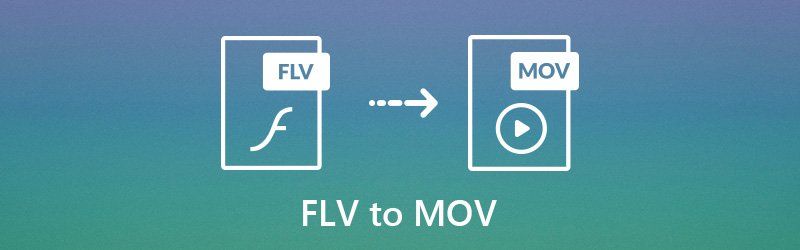
PAGE CONTENT
Part 1: Fastest FLV to MOV Converter Software for Windows and Mac
Vidmore Video Converter offers 50x faster video conversion speed. It means you can batch convert FLV to MOV files quickly. The fully controllable video quality is also helpful. You can preserve the original quality after the FLV to MOV conversion. In a word, you can flexibly convert FLV to MOV with high quality. Thanks to the wide support of media formats and presets, converting MOV files to Windows Media Player is also easy to achieve.
- Convert FLV to MOV, MP4, MKV, M4V, AVI and over 200 formats.
- Convert FLV video with over 100 presets, including the latest models of iPhone, iPad, Samsung Galaxy and more.
- 50x faster video conversion speed.
- Maintain the high visual quality at a smaller file size.
- Get the built-in video editor to trim, merge, rotate, crop, enhance, watermark, etc.

Step 1: Free download the FLV to MOV converter software. Launch the program after the installation. Then drag and drop FLV video files to the main interface.

Step 2: Click “Profile” to access all profiles and formats. Set MOV as the output format. If you want to adjust video settings, you can click “Settings” besides.

Step 3: Click “Clip” on the top toolbar. Here you can trim a lengthy video freely. It is also supported to merge several video clips into a new video. Moreover, you can click “Edit” to access the lightweight video editor.

Step 4: Click “Convert” to convert FLV file to MOV format. You can monitor the FLV to MOV conversion process in the new popping-up window. Even though you convert FLV videos in the large file size, the process will still finish in a short time.

Part 2: Other 2 Open Source FLV to MOV Video Converters
Some people may want to get FLV to MOV freeware to solve the problem. The followings are two popular FLV to MOV free software on multiplatform for you.
1. VLC Media Player
VLC Media Player is not only a video player, but also a video converter. You can run the FLV to MOV file converter on Windows, Mac, Linux, iPhone and Android. There are many advanced and basic features in its outdated interface. The first time you convert FLV to MOV with VLC, you may spend time on figuring out the hidden features. If you want to convert FLV files to some rare formats, you need to install the related codecs manually.
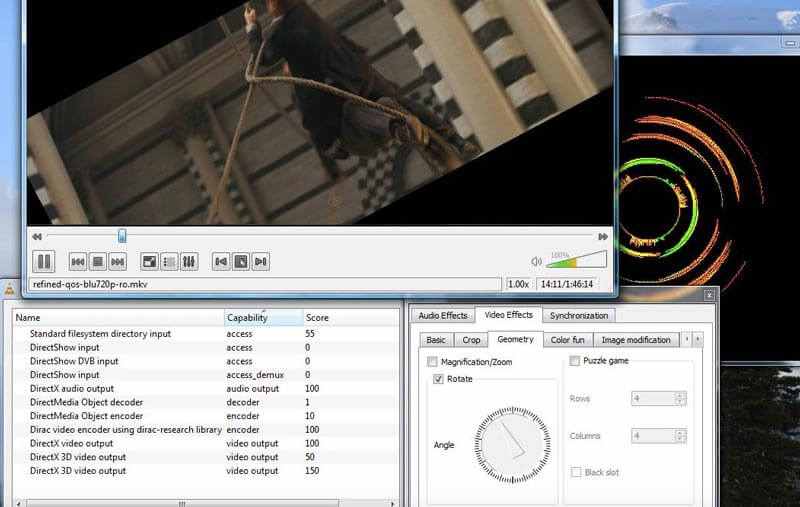
2. FFmpeg
FFmpeg is a cross-platform video converter and recorder. You need to run command lines to convert FLV to MOV with FFmpeg. It is a huge challenge for newbies. If you are compatible with command lines, then FFmpeg is a good FLV to MOV file converter. Otherwise, you had better choose another MOV file converter.
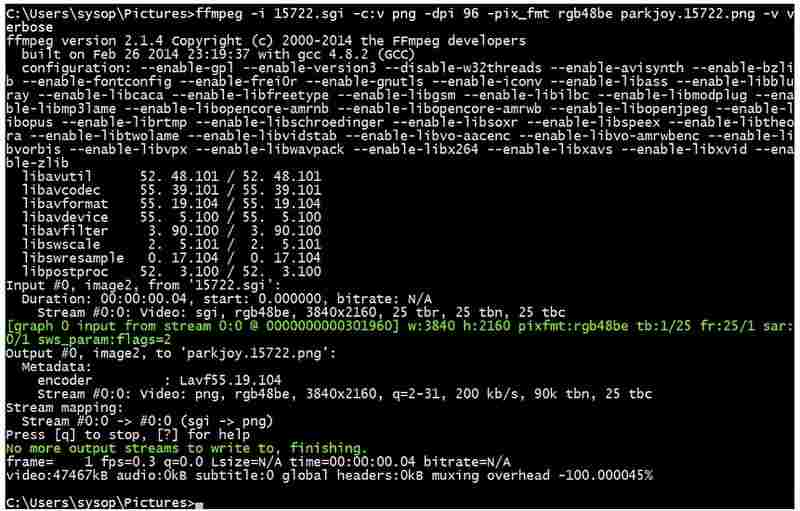
Part 3: Free FLV to MOV Converter Online with No File Size Limit
If you want to get rid of file size limits, you can run Vidmore Free Online Video Converter as your best FLV to MOV converter online. Yes, you can convert FLV videos as much as possible. It is 100% free and safe to use. The clean and intuitive interface is friendly to all users. Therefore, you can free convert FLV to MOV safely and easily.
Step 1: Visit https://www.vidmore.com/free-online-video-converter/.
Step 2: Click “Add files to convert” to install its launcher. It takes less than a half minute.
Step 3: Add your FLV video.

Step 4: Mark before “MOV” as the output format at the bottom.
Step 5: Specify video settings if necessary.
Step 6: Click “Convert” to convert FLV to MOV online for free.
All in all, you can use any tool mentioned above to complete FLV to MOV conversion with ease. As for the easiest and fastest FLV to MOV converter, Vidmore Video Converter can be your first choice. You can free download the program to unlock more feature right now!
MP4 & FLV


