![]() Vidmore Video Fix
Vidmore Video Fix
Vidmore Video Fix is a tool that can help you repair videos that can’t be played or viewed. When your videos are damaged by external forces, like being corrupt during converting, editing, or transferring, you can use this software to fix them quickly with a high success rate. Moreover, Vidmore Video Fix also enables you to preview the repair result before you export your video to your device.
If you want to install Vidmore Video Fix on your Windows or Mac computer, please click the Free Download button on the banner of this page. After downloading and double-clicking the installation package, follow the on-screen guide to install. And the software will run automatically.
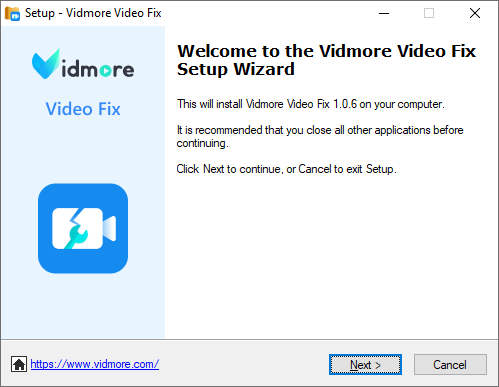
When you open Vidmore Video Fix, the Register window will show up. Then please enter your email address and registration code, and click the Activate button to use the software without limitation.
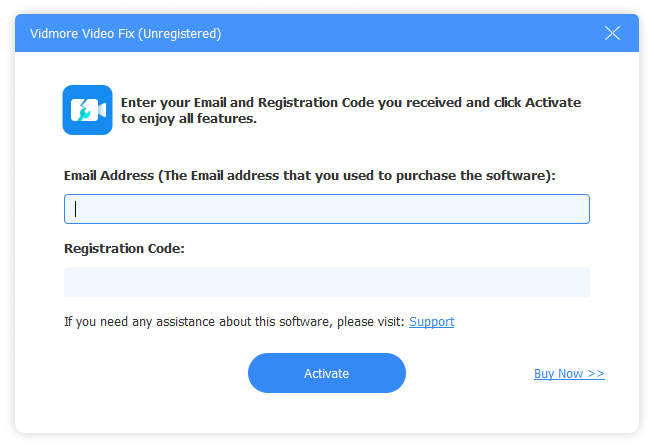
If you want to use the latest version of Vidmore Video Fix, you can click the Free Download button to install it.
Also, you can unfold Menu in the software and click Check Update to find if the current version is up-to-date. You can update Vidmore Video Fix in the software if it is not the latest.
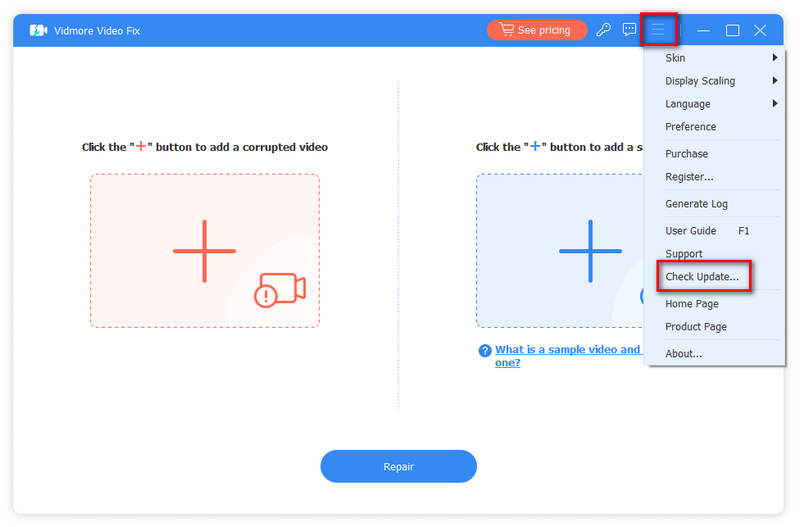
Step 1 Run Vidmore Video Fix
Double-click the software’s icon to launch Video Fix on your computer.
Step 2 Import Corrupt Video
After launching Vidmore Video Fix, click the plus button on the left to add your broken video.

Step 3 Add Sample Video
Next, you can find an undamaged video shot by the same device as your corrupt video or saved from the same channel as your broken video. Attention please, the undamaged and broken videos should be in the same format.
Then, you can import it to Vidmore Video Fix as a sample video by clicking the plus button on the right.

Step 4 Start Video Repair
After adding the broken and sample videos, click the Repair button to begin fixing. While repairing, you can stop the process anytime by clicking the Stop button.

Step 5 Preview and Save
When the video repair is done, click Preview to make sure if you are satisfied with the result.
You also can click the Save button to output the video to your computer directly.
If you have other damaged videos to repair, click Repair Other Videos.

Best video quality enhancer to improve poor-quality video.