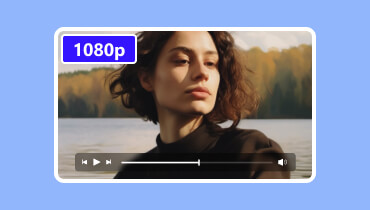4 Best Alternatives to QuickTime Player for Mac & Windows
When you play videos on Mac, the first player you use should be QuickTime, the pre-installed player on Mac. It is developed by Apple, so basically you can find this app on almost all Mac computers. As a popular multimedia player, you can use it to open a wide range of media files, including image, video, and audio. And it offers a simple and clean interface for users.
But that doesn’t mean this player cannot be replaced. In fact, there are lots of great QuickTime player alternatives. If you think QuickTime doesn't suit you, here are 4 fantastic alternatives to QuickTime for Mac and Windows PC.
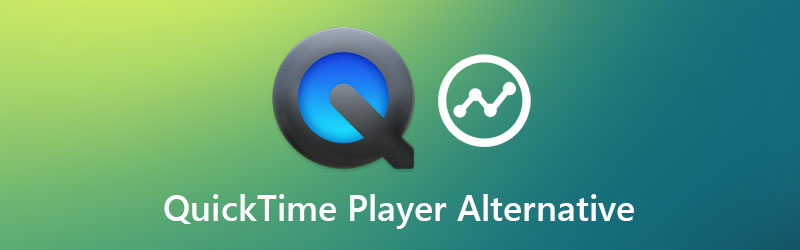
PAGE CONTENT
Part 1. A Quick Introduction to QuickTime Player
As we said, QuickTime Player is the default player on Mac, which makes it a foremost option for most Mac users. With this playback tool, you can watch online videos, HD movies, and other digital media files with ease. Apart from being a media player, QuickTime is also a good choice for basic video editing, screen recording, etc. It even enables you to capture your screen activities on your iPhone, iPad, or iPod Touch.
But still, there are also inconvenient aspects of QuickTime Player:
- To play certain video/audio, you may need to install extra codecs manually.
- QuickTime doesn’t support all video formats. For example, AVI, WMV, MKV and FLV cannot be opened with this Mac player.
- It may occupy a lot of space on your computer.
- QuickTime has stopped its Windows version services. So, you cannot enjoy full features of QuickTime on your PC.
Part 2. Best Alternatives to QuickTime Player
If you are not satisfied with QuickTime Player or you are a Windows user looking for an alternative to QuickTime Player, you can check some QuickTime alternatives below.
Top 1. Vidmore Player
Vidmore Player is absolutely the best QuickTime Player alternative for both Windows and Mac users. It allows you to play videos and music with high quality. You can also play Blu-ray and DVD discs/folders/ISO files without region limitation. Vidmore also provides a large number of useful features to control the playback process and get different movie effects. And like QuickTime Player, it is quite simple to use.
- Support almost all media formats such as MP4, MOV, MKV, AVI and WMV.
- Play Blu-ray & DVD disc, folder and ISO image file with copy protection.
- Forward/rewind videos, adjust audio volume, change subtitle/audio track.
- Customize the playlist of your favorite video/audio files based on your need.
- Support Windows 10/8.1/8/7/Vista/XP and Mac OS X 10.7 or above.
Step 1. First, you need to download and install the software on your computer. Then please open the player if you want to play your local video.
Step 2. Click Open File on the main interface. Select the file you want to watch. Then you can enjoy your movie on your computer.

Step 3. While playing the movie, you can adjust the hue, saturation and brightness for better viewing experience. You can also take screenshots by clicking the Camera icon.

Top 2. VLC Media Player
VLC Media Player is a free and open-source player for Windows, Mac, iOS, Android and Linux. It can play most video formats smoothly. Moreover, it also supports multi-track audio and subtitles.
- Play most local video files without quality loss.
- Support gesture control to easily manage the playing process.
- Provide a media library for all your videos.
- Completely free with a clean interface.
- Convert videos to other formats on computer.
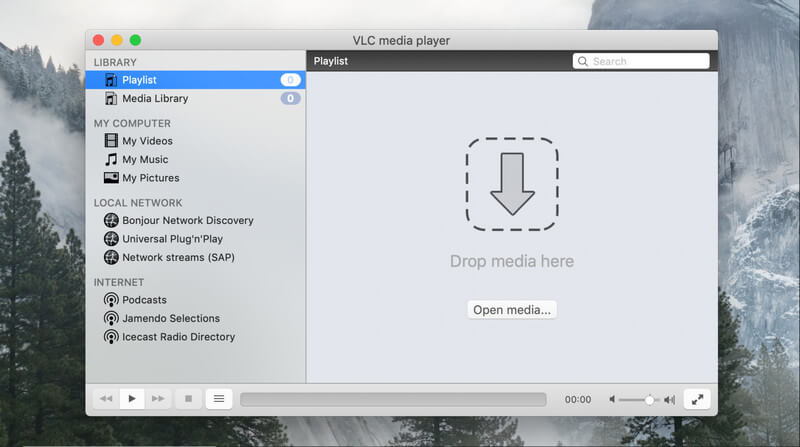
Top 3. Cisdem Video Player
Cisdem Video Player is also a handy player for Mac. It supports playing a variety of video formats like MOV. Moreover, there will be Dolby, stereo, DTS multi-channel surround sound options.
- Play videos in high resolution of up to 4K.
- Take snapshots when playing your video.
- Control play, pause, forward, backward, etc.
- Free player with no hidden charges.
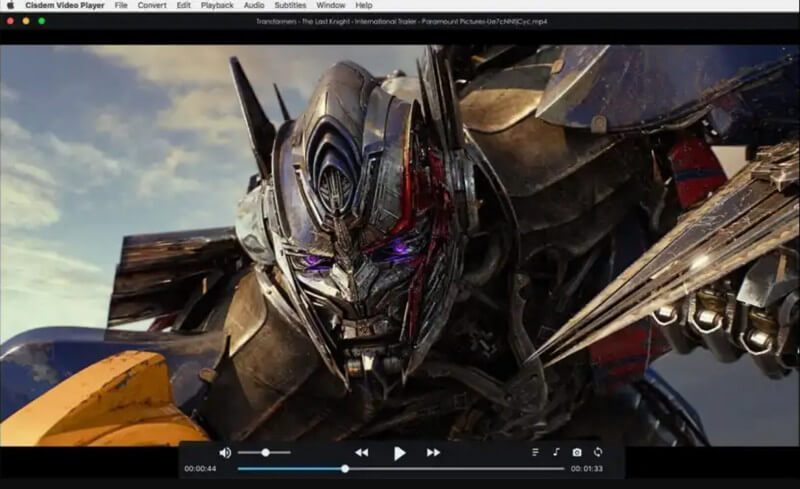
Top 4. MX Player
As a free video player, MX Player can play your video files losslessly. It can provide you advanced hardware acceleration and subtitle support. Moreover, the Kids Lock function is very thoughtful that can prevent your kids from touching other apps.
- Provide hardware acceleration with new HW+ decoders.
- Zoom in and out by pinching and swiping across your screen.
- Provide Kids Lock function when playing videos for kids.
- Share videos with the MX File Transfer function.
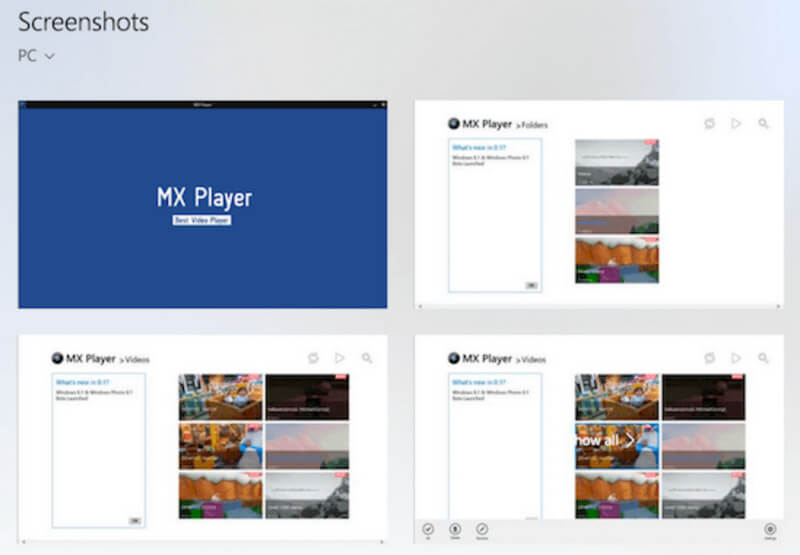
Part 3. FAQs of QuickTime Player Alternatives
1. Which version of QuickTime do I have?
You can open QuickTime on your Mac. Then find the QuickTime Player title on the top left corner of your screen. Then tap on it and select the About option. You will see the version in the pop-up window.
2. Why is QuickTime not working on my Mac?
Maybe this is because your application is incompatible or outdated. If so, you need to update the application.
3. Is .mov compatible with QuickTime?
Yes. Actually, MOV is a format developed by Apple. So, it can be easily played on QuickTime and iTunes. You can even see QuickTime as an MOV player.
Conclusion
You can try these above QuickTime Player alternatives for Mac and Windows to play any videos with the best image and sound quality. The best alternative is Vidmore Player, which is light and intuitive. VLC, MX and Cisdem are also great choices. If you have other recommendations, you can write them down in the comment part below.
Quicktime Tips
-
Quicktime
-
MOV Solutions
-
Video Player