7 Cara Teratas untuk Mengonversi MKV ke MP3 tanpa Kehilangan Kualitas Online / Offline
Jika Anda ingin mengekstrak soundtrack atau bagian audio tertentu dari file MKV, Anda dapat mengonversi file MKV ke format MP3. Dibandingkan dengan format audio lainnya, MP3 sepenuhnya kompatibel dengan hampir semua pemutar audio dan editor. Dengan kata lain, MP3 adalah format yang paling ramah perangkat untuk pemutaran offline.

Lalu muncul pertanyaan, mana yang terbaik MKV ke MP3 konverter? Jika Anda belum mengetahui cara mengekstrak MP3 dari video MKV, Anda bisa simak tutorial berikut ini. Ini adalah cara yang terbukti dapat mengkonversi video ke MP3 online dan offline dengan cepat.

Bagian 1. Lakukan Ekstraksi MP3 Tanpa Kehilangan Kualitas dengan Superfast MKV to MP3 Converter
Vidmore Alat konversi video adalah pengonversi file tercepat yang dapat mengonversi MKV ke MP3 dengan kecepatan konversi 50x lebih cepat. Ini dilengkapi dengan akselerasi perangkat keras canggih dan prosesor multi-core. Setiap konversi MKV ke MP3 dapat dipercepat secara otomatis. Dengan demikian, Anda dapat mengonversi video MKV besar ke MP3 dalam hitungan menit.
Selain itu, Anda dapat mengontrol kualitas video sepenuhnya dengan algoritma pemrosesan video profesional. Trek audio yang diekstraksi dapat disimpan sebagai format MP3 dengan kualitas aslinya. Jika Anda ingin mempersingkat video MKV, Anda dapat memotong klip dari bagian mana pun dari video MKV dengan bebas. Nantinya, Anda dapat mengonversi ke MP3 untuk perangkat apa pun dengan pengonversi MKV ke MP3 untuk Windows 10, Windows 11, atau Mac.
Fitur Utama Perangkat Lunak Konverter MKV ke MP3
- Ekstrak MP3 dari format MKV, MP4, AVI, FLV, dan 200+ lainnya tanpa kehilangan kualitas.
- Kecepatan konversi video 50x lebih cepat dengan algoritma pemrosesan video kecepatan tinggi.
- Konversikan MKV ke MP3 dengan kualitas asli file Anda pada ukuran file yang lebih kecil.
- Bagi video MKV panjang menjadi klip kecil untuk diubah ke format MP3.
- Edit, tingkatkan, dan sesuaikan file video dan audio Anda.

Cara Terbaik untuk Mengonversi MKV ke MP3 dengan Kecepatan Konversi 50x Lebih Cepat
Langkah 1: Unduh, instal, dan luncurkan konverter MKV ke MP3 gratis. Seret dan lepas file MKV ke antarmuka utama.

Langkah 2: Dari daftar "Profil", telusuri dan pilih MP3 sebagai format keluaran. Misalnya, Anda dapat menavigasi ke "Audio Umum", "Audio Lossless", "Apple iPhone", dan lainnya untuk memilih format MP3 yang kompatibel.

LANGKAH 3: Klik "Pengaturan" di samping "Profil" untuk menyesuaikan pengaturan profil. Di sini Anda dapat mengubah encoder audio, sample rate, channel, bitrate dan banyak lagi. Klik "OK" untuk menyimpan perubahan.

LANGKAH 4: Pilih "Klip" di toolbar atas. Anda dapat memindahkan pemangkas atau menyetel waktu mulai / berakhir secara manual. Jendela pratinjau waktu nyata dapat menampilkan semua detail kepada Anda. Klik "OK" untuk keluar dari jendela.

LANGKAH 5: Klik "Convert" untuk mulai mengubah file audio MKV ke MP3. File MP3 yang Anda ekstrak akan berada di folder output default.

Bagian 2. Membuat Ekstraksi MP3 dengan 3 Pengonversi Online Teratas Gratis
Ada banyak situs web yang dapat mengonversi MKV ke MP3 online secara gratis. Jika Anda tidak ingin menginstal program pihak ketiga di komputer Anda, Anda dapat menyelesaikan konversi online MKV ke MP3 dengan alat berikut.
Konversikan MKV ke MP3 dengan Vidmore Pengonversi Video Online Gratis
Vidmore Pengonversi Video Online Gratis adalah pengonversi MKV ke MP3 gratis 100% tanpa batasan ukuran file. Anda dapat mengonversi video ke MP3, M4A, AAC, dan format audio populer lainnya secara online secara berkelompok. Tidak ada iklan yang muncul, virus, pelacakan pengguna dan masalah lainnya. Terlebih lagi, ini adalah alat web gratis 100%; Anda dapat mengonversi sebanyak yang Anda inginkan tanpa biaya dan persyaratan pendaftaran. Tidak ada batasan ukuran, dan Anda dapat mengonversi MKV besar ke MP3 dengan cepat. Kecepatan konversi adalah fitur yang paling menonjol. Misalnya upload dan convert file berukuran 100MB hanya membutuhkan waktu sekitar 3 detik dan kualitasnya tetap terjamin. Ya, ini bisa menjadi pengonversi MKV ke MP3 online terbaik Anda.
Langkah 1: Buka https://www.vidmore.com/free-online-video-converter/. Klik "Tambahkan file untuk dikonversi" untuk mengakses peluncurnya.

Langkah 2: Klik "Tambah File" untuk mengimpor file MKV ke konverter online MKV ke MP3. Buka daftar "Audio" di pojok kanan bawah. Pilih "MP3" sebagai format keluaran.

LANGKAH 3: Klik "Pengaturan" di sebelah file MKV Anda. Anda dapat menyesuaikan pengaturan audio jika perlu.

LANGKAH 4: Klik "Convert" dan setel folder keluaran. Nanti, Anda dapat mengonversi .mkv ke .mp3 online dengan gratis.
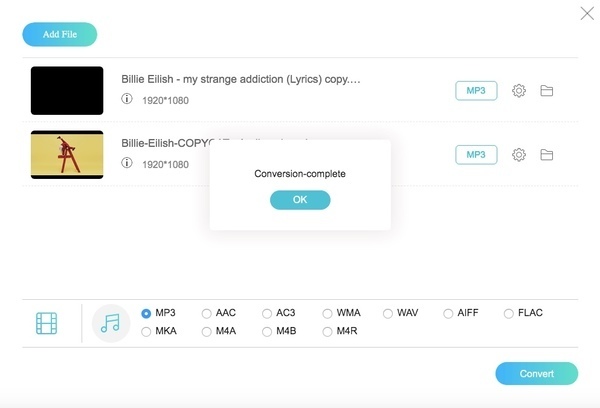
Ubah MKV ke MP3 dengan Konversi File
Convert Files adalah konverter online sederhana yang mendukung konversi 30+ format video berbeda, termasuk MKV ke MP3. Ada 2 langkah: mengunggah dan konversi. Namun, kecepatan pemrosesan tidak stabil dan sangat ditentukan oleh ukuran file dan internet. Umumnya, diperlukan waktu beberapa menit untuk menyelesaikan satu konversi. Selain itu, tidak ada konversi batch; Anda hanya dapat mengonversi satu file MKV yang lebih kecil dari 250MB ke MP3 online dalam satu waktu. Selain itu, Anda dapat mengatur tautan unduhan ke email Anda dari audio MP3 yang dikonversi dan mengunduhnya ke PC Anda.
Langkah 1: Kunjungi http://www.convertfiles.com/convert/video/MKV-to-MP3.html untuk menemukan Convert Files.
Langkah 2: Klik "Jelajahi" untuk menambahkan file MKV ke konverter online gratis MKV ke MP3.
LANGKAH 3: Klik "Convert" untuk mulai mengubah format MKV ke MP3 secara online.
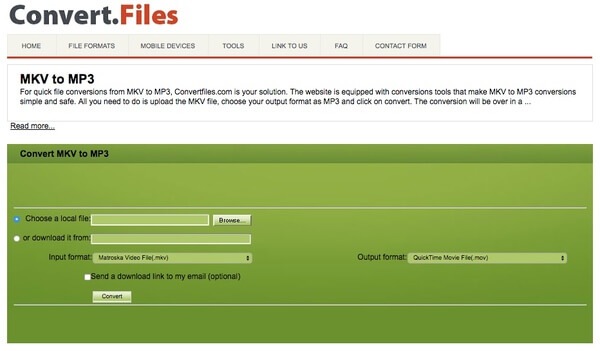
Buat MKV ke MP3 dengan Zamzar
Zamzar adalah konverter MKV ke MP3 yang bagus. Ini memungkinkan Anda mengonversi 5 file MKV secara batch. Anda dapat mengunggah file dengan ukuran berapa pun, tetapi Anda tidak dapat mengunduhnya jika ukurannya lebih dari 50 MB. Kecepatan konversinya juga memuaskan; Anda dapat menyelesaikan konversi dalam 1 atau 2 menit. Namun, ini hanya memiliki 2 uji coba gratis per hari. Jika Anda sangat sering melakukan konversi, Anda perlu membayar untuk berlangganan.
Langkah 1: Kunjungi Zamzar di https://www.zamzar.com/convert/mkv-to-mp3/.
Langkah 2: Klik "Tambah File" untuk menambahkan file video MKV Anda.
LANGKAH 3: Klik "Ubah Sekarang" untuk mengekstrak audio MP3 dari MKV secara online gratis.
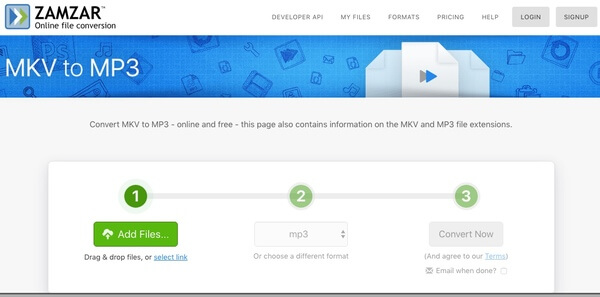
Bagian 3. Ekstrak Audio MP3 di Multiplatform melalui 3 Pengonversi Sumber Terbuka Teratas
Artikel ini mengumpulkan 3 konverter media gratis dan sumber terbuka. Anda dapat mengonversi MP4 dan MKV ke MP3 secara gratis di multiplatform. Namun, pengguna yang tidak berpengalaman mungkin tidak sepenuhnya mengontrol semua fitur lanjutan.
Ubah MKV ke MP3 Menggunakan VLC
VLC Media Player tidak hanya pemutar dan editor multimedia yang tangguh, tetapi juga dapat berfungsi sebagai konversi MKV ke MP3 untuk mengekstrak MP3 dari MKV di Windows, Mac, Android, dan iOS Anda. Ini tidak ada batasan kuantitas dan batasan ukuran. Anda dapat menambahkan file tanpa batas dan mengonversinya bersama-sama.
Langkah 1: Luncurkan VLC Media Player. Pilih "Konversi / Simpan" dari daftar "Media" di atas.
Langkah 2: Klik "Tambah" untuk menambahkan file MKV ke VLC. Kemudian klik "Ubah / Simpan" untuk melanjutkan.
LANGKAH 3: Tandai sebelum "Konversi" di panel "Setelan". Pilih "Audio - MP3" dari daftar "Profil".
LANGKAH 4: Klik "Jelajahi" untuk menyetel folder tujuan.
LANGKAH 5: Klik "Start" untuk mengkonversi video MKV ke MP3 menggunakan VLC.
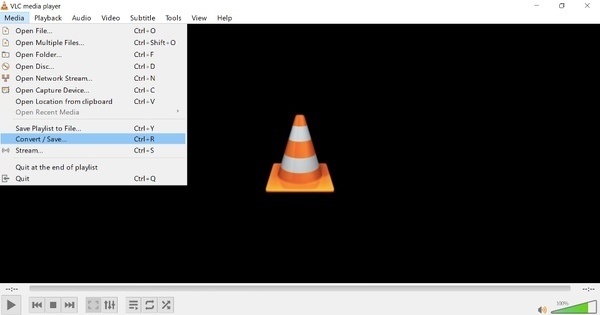
Alihkan MKV ke MP3 dengan FFmpeg
FFmpeg adalah pengonversi video baris perintah. Anda perlu mengetikkan perintah yang benar untuk mengonversi file video dan audio. Sedangkan untuk menggunakan FFmpeg untuk mengekstrak MP3 dari video MKV, Anda bisa mengetikkan perintah berikut. Semua file MKV di direktori saat ini akan diekstraksi sebagai format MP3. Itu dapat memproses hampir semua codec dan format dengan kecepatan sangat cepat. Setelah Anda memasukkan perintah yang benar, 100% akan berhasil. Anda dapat menemukan file apa pun dengan baris perintah dan memilih banyak file juga. Namun konversi batch dengan FFmpeg sangat rumit.
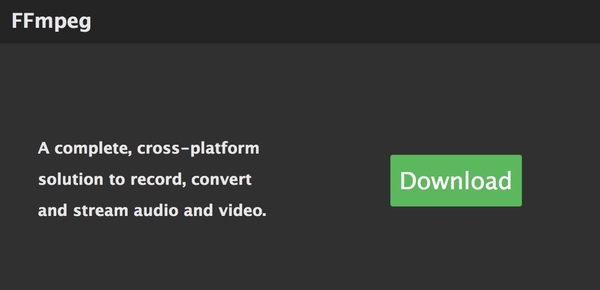
Sebenarnya FFmpeg hanya menggantikan ekstensi file MKV dengan ekstensi file MP3. Dengan demikian, nama file dari file audio MP3 tidak akan berubah.
Transformasi dengan Audacity Konverter MKV ke MP3
Audacity adalah editor audio digital untuk sistem operasi mirip Windows, Mac, Linux dan Unix. Itu juga dapat mengkonversi format audio. Namun, file MKV tidak dapat dibaca secara langsung, dan Anda perlu menginstal LAME MP3 Library dan FFmpeg terlebih dahulu. Ini memungkinkan Anda mengubah kecepatan sampel dan kualitas untuk membuat file MP3 yang disesuaikan. Poin bagusnya adalah kecepatan transformasi. Anda dapat menyelesaikan konversi file besar dalam hitungan detik. Namun Anda hanya dapat membuka dan mengonversi 1 file dengannya. Jika Anda memiliki banyak item, Anda perlu mengonversinya satu per satu.
Langkah 1: Unduh dan instal LAME MP3 Library di https://lame.buanzo.org/#lamewindl untuk Windows atau Mac. Jangan lupa install FFmpeg.
Langkah 2: Buka Audacity. Pilih "Open" dari daftar drop-down "File".
LANGKAH 3: Jelajahi dan impor video MKV Anda ke Audacity.
LANGKAH 4: Pilih "Ekspor" dari daftar "File". Pilih "Ekspor sebagai MP3" dari submenu.
LANGKAH 5: Masukkan informasi yang diperlukan dan klik "OK" untuk mengekstrak audio dari video sebagai format MP3 dengan Audacity.
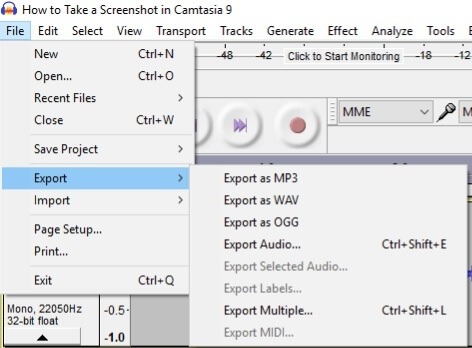
Bagian 4. FAQ MKV ke MP3
Bagaimana cara mengonversi MKV ke MP3 menggunakan Windows Media Player?
Window Media Player tidak dapat langsung mengkonversi MKV ke MP3. Anda perlu menambahkan file MKV ke daftar pembakaran Windows Media Player dan membakarnya ke CD kosong. Selanjutnya, buka Atur > Opsi > Rip Musik dan pilih MP3 sebagai Format. Terakhir, rip file MKV di CD ke komputer Anda dengan Windows Media Player; itu akan secara otomatis menyimpannya sebagai file MP3.
Apakah MKV sama dengan MP3?
Tidak, mereka sangat berbeda. MKV (Matroska Multimedia Container) adalah format terbuka gratis untuk trek audio, video, gambar, atau subtitle. Ini mendukung berbagai macam codec dan sering digunakan untuk video online definisi tinggi. Namun MP3 merupakan salah satu format audio yang paling umum digunakan, yang dapat mengkompres audio berukuran besar menjadi ukuran kecil dengan kualitas yang baik.
Apa konverter MKV ke MP3 terbaik untuk PC?
Pengonversi Video Vidmore adalah salah satu konverter MKV ke MP3 terbaik untuk Anda. Anda dapat mengonversi MKV secara batch dengan kecepatan sangat cepat. Anda juga dapat memilih untuk mengedit dan mengubah kualitas untuk mengekstrak video MP3 yang sempurna.
Kesimpulan
Menurut paragraf di atas, yang tercepat dan termudah MKV ke MP3 perangkat lunak konverter adalah Pengonversi Video Vidmore. Ini adalah konverter batch yang dapat mengonversi video apa pun ke MP3 tanpa kehilangan kualitas. Antarmuka pengguna bersih dan intuitif. Dengan demikian, Anda dapat mengakses semua alat konversi dan pengeditan video secara langsung. Jika Anda tidak yakin apakah Vidmore Video Converter berfungsi dengan baik, Anda dapat mengunduh versi lengkap pengonversi MKV ke MP3 secara gratis untuk mencobanya sekarang juga!
MKV & MP3
-
Konversi MKV
-
Pemutaran MKV
-
Konversi MP3


