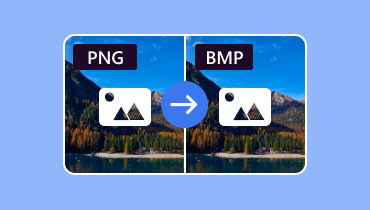Turn AVIF to PNG Formats with the Best Online Converters
AVIF format is an excellent image format due to its capability to offer a satisfying image quality. However, its limited supporters can be a major roadblock to some users. So, if you need guaranteed compatibility, especially for editing, sharing, and effective viewing, converting the AVIF to PNG is the right choice. So, do you know how to convert AVIF to PNG format? If not, you can use this article as your go-to tutorial, as we provide all the best conversion methods to get your desired result. You will also learn more about the formats, allowing you to gain additional insights. Thus, come here and learn the best AVIF to PNG conversion process.

PAGE CONTENT
Part 1. AVIF vs. PNG
Want to learn about AVIF and PNG formats? If so, you can check all the details we have provided below. We will discuss their simple description, file size, quality, and use cases.
What is PNG?
Portable Network Graphics, or PNG format, is a widely used image type known for its lossless compression. It means it saves all the original data from an image without sacrificing any quality. It even results in perfectly sharp graphics and text. Its most valued feature is its robust support for transparency, allowing for clean, crisp backgrounds around logos and icons, which makes it the go-to choice for digital design elements, website graphics, and screenshots where clarity and a transparent background are essential.
What is AVIF?
The AV1 Image File Format, known as AVIF, is a modern, open-source image format designed for the next generation of the web. It supports advanced compression technology to create exceptionally small file sizes while maintaining stunning visual quality.
File Size
In terms of file size, we can tell that AVIF is superior to PNG. It can offer a file size reduction of over 50% thanks to its advanced and modern encoding. On the other hand, the PNG format can offer a larger file due to its lossless compression algorithm, which prioritizes preserving a single byte of the image's original data without reduction. If you want to collect images without worrying about storage space, using AVIF is ideal. You can even have a smoother and faster loading process, making it more convenient for all users.
Quality
When it comes to quality, we can see that both offer satisfying results, depending on your content. If your main focus is more on complex graphics and photographic images, it would be better to use AVIF since it can offer a stunning visual quality. It can even support HDR color and is capable of blocking artifacts of some older formats, like JPG. On the other hand, if your main focus is more on sharp-edge graphics, text, and images that need perfect transparency, there is no doubt that PNG is the wise choice. It is ideal because its lossless nature guarantees a pixel-for-pixel, exact reproduction of the original without losing quality.
Pay a visit: Discover the best PNG compressor.
Use Cases for AVIF and PNG
For AVIF
• Modern Website photography - The format is ideal for hero photos, product photos, and image galleries on websites. It can even improve page load times.
• High-Resolution for Image Galleries - AVIF is ideal for portfolios and sites where professionals expect you to view high-quality images.
• High Dynamic Range - The format is perfect for viewing photos with a wide range of colors and brighter highlights on HDR-supported photos.
For PNG
• Dealing with Logos and Brands - If you need a crisp logo with a transparent background, using PNG is perfect.
• Icons and User Interface - If you are dealing with icons, user interface elements like buttons, and more, PGN can offer a better result.
• Images with Text or Line - PNG format is the right format to use for images with text and lines, since they require sharp edges on the screen.
• For Archiving and Editing - If you want to collect and keep images, using the PNG format is better as it preserves the quality and is compatible with almost all software. Plus, you can also edit PNG files without encountering any compatibility issues.
Is AVIF better than PNG?
In terms of file size and quality, we can tell that AVIF is far better compared with a PNG file. However, if you don't want to encounter any compatibility issues, using PNG is also ideal. It is also perfect for transparency, making it the best format out there.
Part 2. Best Way to Convert AVIF to PNG
Want to instantly convert AVIF to PNG? See all the methods from this section to achieve your task.
Method 1. Convert AVIF to PNG Using CloudConvert
One of the best converters you can access online is CloudConvert. With this tool, you can turn your AVIF file into a PNG without encountering any difficulties. In addition to that, the process of converting files is fast, making it more ideal for all users. You can also convert multiple AVIF files at once, allowing you to save more time. So, if you want to effectively create PNG from AVIF, consider using this online converter. Follow the instructions below to start changing AVIF to PNG format.
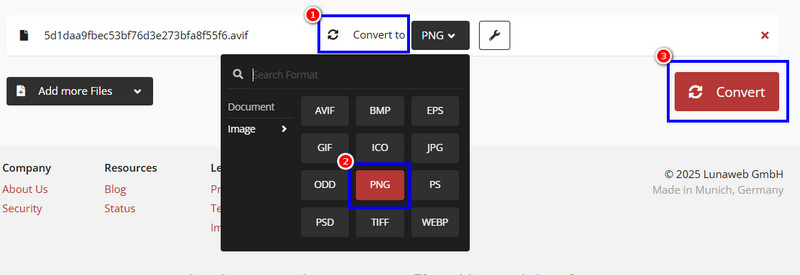
Step 1. Go to the main website of CloudConvert and tap the Select File button to start uploading the AVIF file you want to convert.
Step 2. After that, go to the Convert to option and select the PNG format. Then, hit Convert to start the AVIF to PNG conversion process.
Step 3. After the procedure, click Download to save the PNG file on your computer.
Method 2. Convert AVIF to PNG Using Zamzar
Another online AVIF to PNG converter you can rely on is Zamzar. This tool is useful since it has a smooth conversion process. It can even convert numerous files, such as WEBM to PNG, JPG to PNG, PNG to SVG, and more. Another thing, you can also connect your Gmail to the tool. With that, you will get notified once the conversion process is done. So, to begin testing its capabilities as an excellent converter, follow the steps below.
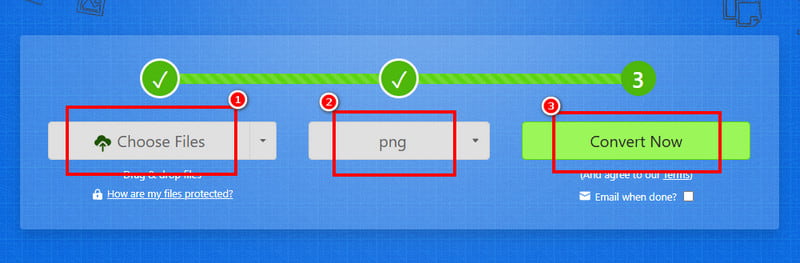
Step 1. Open your primary browser and proceed to the main website of Zamzar. After that, upload the AVIF file by tapping the Choose Files button.
Step 2. After uploading the file, proceed to the Format section and select the PNG format. Once done, tick the Convert button to begin the conversion process.
Step 3. Finally, after the conversion procedure, you can now tap the Download button to begin keeping/saving the PNG file on your device.
Method 3. Convert AVIF to PNG Using Ezgif
You can also use Ezgif to convert AVIF to PNG for free. This tool is not only capable of dealing with GIFs. It can also offer its conversion feature, allowing you to transcode AVIf files to PNG effectively. You can even use various editing functions to improve your image. You can rotate, crop, resize, add effects, and more, making it among the best tools online. So, to start converting AVIF to PNG, use the methods below.
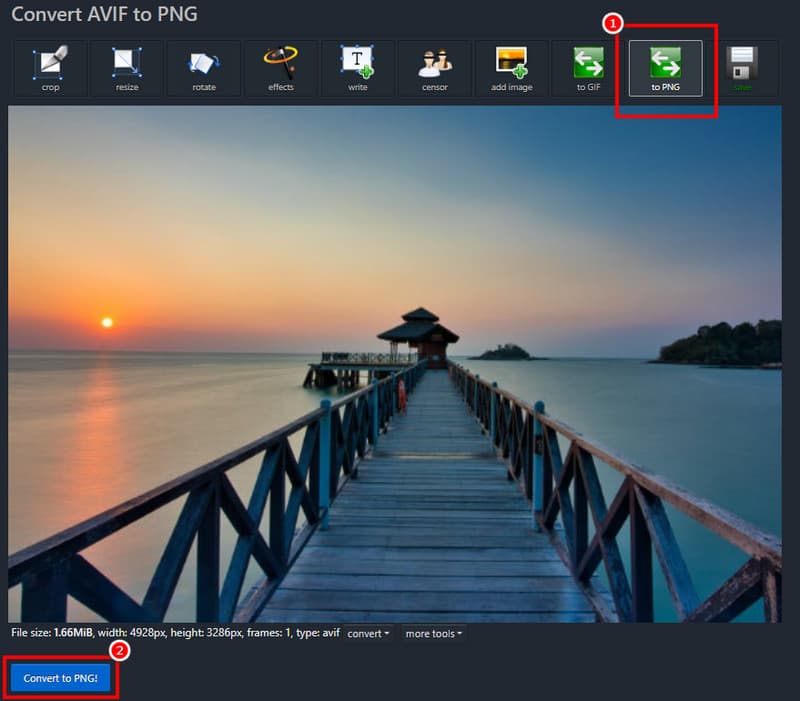
Step 1. Go to the website of Ezgif and proceed to the AVIF to PNG section. After that, tap the Choose Files to add the AVIF file from your device. Once done, click the Upload button.
Step 2. Then, after the loading process, go to the bottom interface and hit the Convert to PNG button.
Step 3. Finally, hit the Save button to start saving the PNG file on your device.
Thanks to this process, you can effectively convert your files. With that, use the steps we have provided above and achieve the task smoothly.
Part 3. Best Image Upscaler After the Conversion Process
Do you want to upscale your converted image for a better resolution and viewing experience? In that case, you can try using Vidmore Free Image Upscaler Online. Thanks to this tool, you can upscale your image 8× better than the original one. It also has a fast upscaling process, allowing you to get the result in just a few seconds. In addition to that, after the process, you won't encounter any watermark, which is ideal for viewing the image without any disturbance. So, in terms of improving the quality of your images, there is no doubt that this tool is perfect for all users.
More Features
• The tool can support various input formats, including JPG, PNG, WebP, and more.
• It offers a fast image-upscaling process.
• It is available to all web platforms.
• The tool is capable of enhancing images without losing a quality.
To start upscaling your images, you can use the steps we have provided below.
Step 1. After accessing Vidmore Free Image Upscaler Online on your browser, click the Upload Image to add the photo you want to upscale.
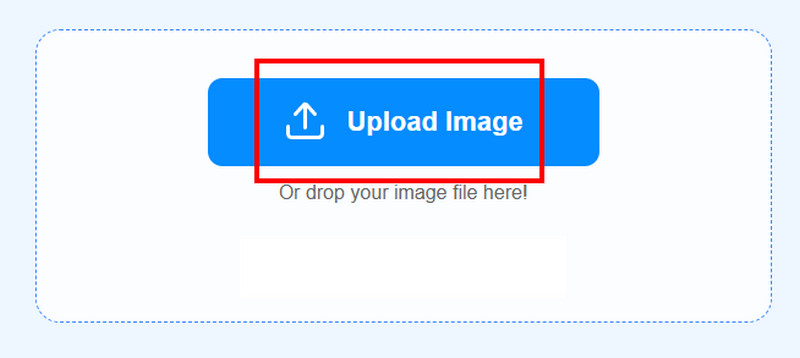
Step 2. Then, you can start upscaling the image. You can enhance the photo up to 8× faster. After selecting your preferred upscaling option, the process will start.
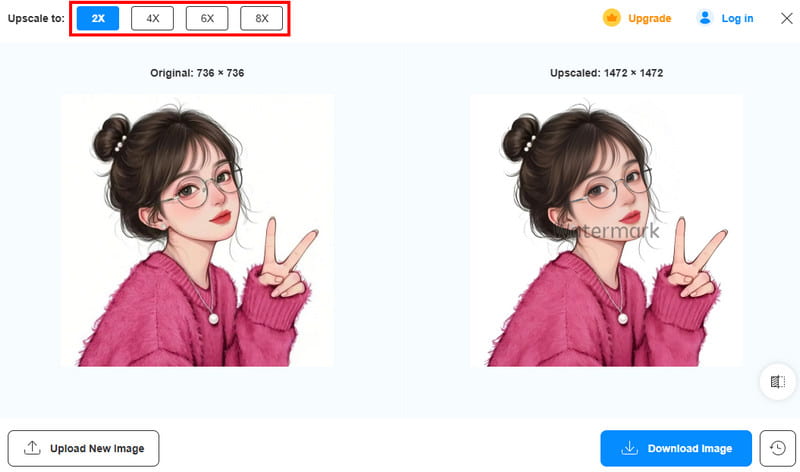
Step 3. Finally, after the procedure, you can now tap the Download Image button to start saving the enhanced image on your device.
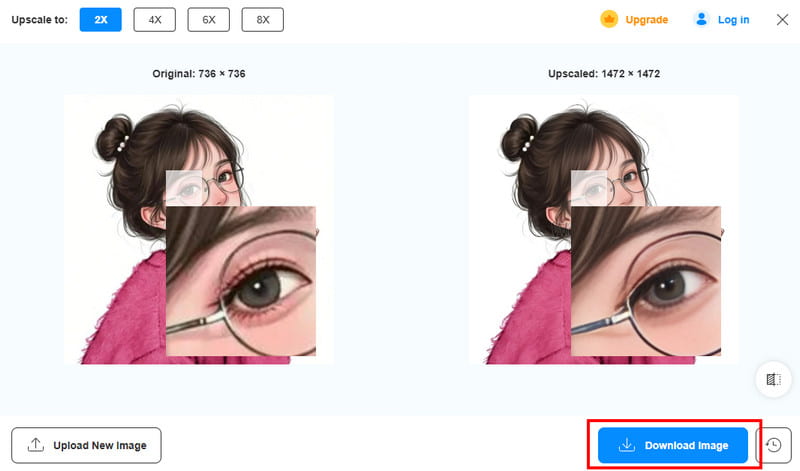
With this photo enhancement procedure, you can ensure that you can get the best version of your images. It also has a simple UI, allowing you to get your desired result smoothly. Thus, rely on this tool when it comes to beautifying your images.
Part 4. FAQs about AVIF to PNG
What is the main advantage of using PNG?
Using PNG can give you a lot of benefits. You can get the image with the best quality. Plus, you can open it no matter the software you use since it is widely supported.
Can you edit a PNG file?
Absolutely, yes. You can edit a PNG file. It is even an ideal format for editing since some of the editing software prefer PNG format for a smoother editing process.
Can you convert any images to PNG?
Definitely, yes. You can convert any image to PNG, as long as you have the right conversion tool. Thus, if you want a PNG file, converting images is the best thing to do.
Conclusion
If you want to convert AVIF to PNG, it would be better to use all the methods we have introduced from this guidepost. With that, you can get your desired result and open your file no matter the platform you use. Plus, if you want to enhance the resolution of your converted file, you can use Vidmore Free Image Upscaler Online. This tool ensures that you can get the better version of your photo, resulting in a better viewing experience.