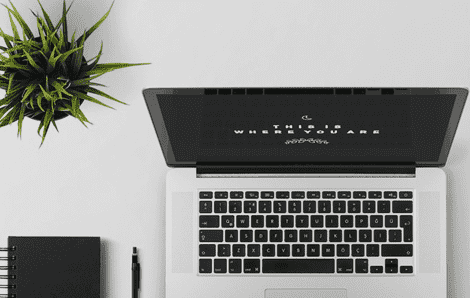Free Screen Recorder Online is a full-featured screen recorder that enables you to record screen activities, meetings, gameplay. Besides, you can select to record a full screen, an application window or any content on a web browser.
| System Requirements | Windows 10/8/7, Mac OS X 10.10 and higher |
| Output Formats | WMV and MP4 (WMP9, H.264) |
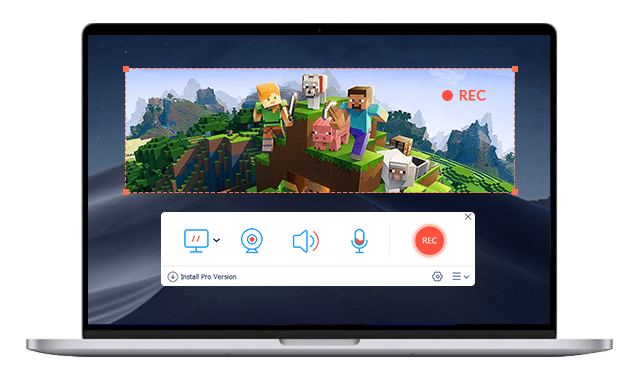
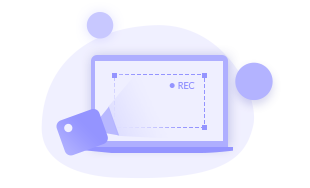 Record Your Entire Screen
Record Your Entire Screen Record the entire screen of all activities, including video meetings, gameplays. It supports recording full screen, fixed region or customized area.
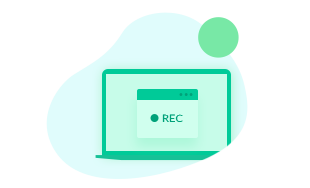 Record an Application Window
Record an Application Window You can kick off a capture from a certain desktop application window like gameplay, Map, Weather, Word, Excel, or any activate window on computer.
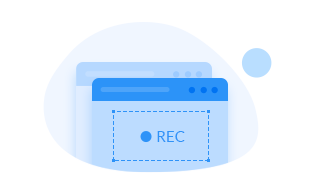 Record a Browser Tab
Record a Browser Tab It helps record any video calls, meetings, animations and lectures playing on web browsers like Chrome, Edge, Firefox or Safari.
You can easily use this tool to record any area of your computer screen without downloading or installing a large program. Follow the steps below to start recording.

Free Screen Recorder Online is totally free without any time limitation. Here we draw a comparison between the Free Screen Recorder Online and its pro version.
| Features | Free Screen Recorder Online Record Now | Vidmore Screen Recorder Free Download Upgrade Now |
| Record video | ||
| Take screenshot | ||
| Edit the recording | ||
| Set duration recording | ||
| Preset recording tasks | ||
| Hardware speedup | ||
| Export with watermark | ||
| Recording quality | Lowest, Low, Middle, High | Lowest, Low, Middle, High, Highest, Lossless |
| Output format | WMV and MP4 (WMP9, H.264) | MP4, MOV, WMV, AVI, F4V, TS, GIF, MP3, M4A, AAC, WMA, PNG, JPG/JPEG, BMP, GIF, TIFF |
| Free Screen Recorder Online Record Now | Vidmore Screen Recorder Free Download Upgrade Now |
Want to know more about Free Screen Recorder Online and some recording issues? Check the following frequently asked questions and answers.
1. How can I record audio and video on my computer?
Before recording computer screen, you can turn on Microphone option in Free Screen Recorder Online. Then, click REC button to record screen with audio on computer.
2. Is there a watermark added to the recorded video?
No. While using Vidmore Free Screen Recorder Online, no watermark will be added to the recorded video.
3. How to record screen with webcam?
Just turn on Webcam option in Free Screen Recorder Online, and click REC button to start recording screen and webcam at the same time.
4. Why is my screen recording silent?
Perhaps, you didn’t turn on System Sound or Microphone option. If you want to record screen with audio, you can enable System Sound or Microphone in Free Screen Recorder Online.
5. Why can’t I record audio on Windows 10?
Perhaps, you didn’t enable Microphone on your Windows 10 computer. To ensure a successful audio recording, you need to click Windows icon and go to Settings > Privacy, find and turn on Microphone option.
As a web-based screen recording tool, Vidmore Free Screen Recorder Online is favored by many users around the world. Here, you can check what the customers say about it.



Very convenient! I have lots of video calls from my clients. This free recording tool helps me record and save all video calls.

I was searching for a game recording app to record some gameplays and share to my friends. Finally, I used this Free Screen Recorder Online. It works well.

As a web-based screen recorder, it has an intuitive interface. The customized settings and recording process is friendly.

It is the best screen recorder I have ever used. I can select the recording area and record as long as I want. Besides, there is no watermark applied to the video.

This screen recorder is simple to use, so I made a video tutorial with my own voice. It is great! I can also preset the export quality as Lossless.
Vidmore Free Screen Recorder Online enables you to record video with webcam. Get more tips and tricks for recording screen.