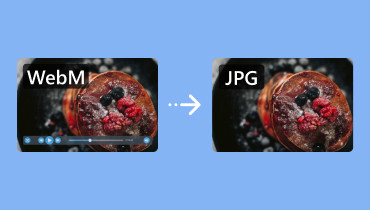3 Best Methods to Convert PNG to ICO File for 2025
PNG file is among the most used image file formats. It can give you an excellent image quality, leading to a better viewing experience. You can even open it with almost image-viewing software. However, there are times when PNG is not the right image format to use, especially when you want to use your image as an icon. Also, ICO is an ideal format for Windows icons since it is the standard format (.ico). Also, you can store multiple image sizes when using ICO (such as 16x16, 32x32, 48x48, 256x256), ensuring an excellent display on different screens. So, if you want to learn how to convert a PNG to an ICO file format, then there is a reason for you to read this guidepost. We are here to give you a smooth PNG to ICO conversion process using remarkable online and offline converters.
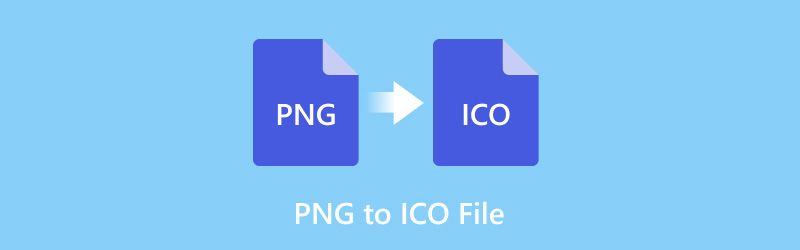
PAGE CONTENT
Part 1. What is an ICO File
An ICO file, short for 'icon', is a specialized image file format. Its primary use is to store computer icons in Microsoft Windows. Unlike standard image formats like PNG or JPG, ICO files are designed to hold multiple sizes and color depths of the same image. It makes them ideal for system icons, application shortcuts, and favicons. You can also open the ICo file on various viewing software, such as IrfanView, XnView, Windows File Explorer, and more.
Part 2. How to Convert PNG to ICO File
Do you want to convert PNG to an ICO file right away? In that case. Read all the instructions in this section to get the result you need.
1. Convert PNG to an ICO Using Convertio
One of the most reliable online-based PNG to ICO converters you can use online is Convertio. With this tool, you can ensure that to get the result you need after the conversion procedure. The best part here is that it has a simple layout, allowing you to convert files without any interference. Also, the tool can support a batch conversion process so that you can deal with more than one file, which can help you save more time. The only drawback here is that you must have a fast internet connection to get its overall performance. You can follow and check the steps below to start transcoding your PNG files.
Step 1. Open your main browser and visit the main website of Convertio. After that, click the Choose Files option to start uploading the PNG file you want to convert.
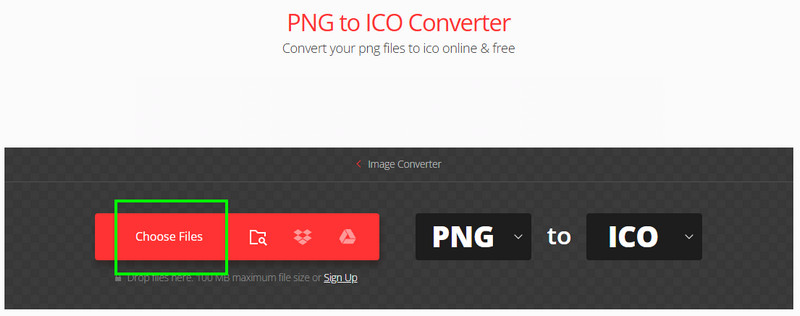
Step 2. Navigate to the Format option and select ICO. Then, tap the Convert option to begin the conversion process.
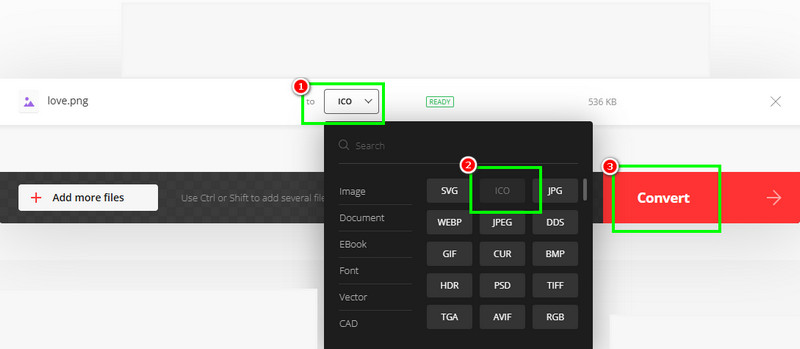
Step 3. For the last step, click Download to save the converted file to your device.
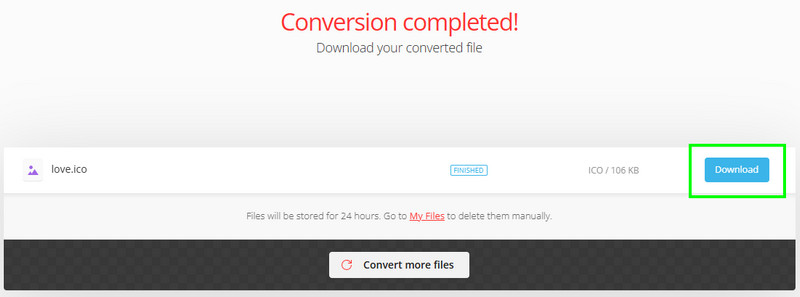
2. Convert PNG to an ICO Using CloudConvert
To convert a PNG file to ICO, you can also rely on CloudConvert. This tool has a fast conversion process and a neat user interface. Also, it can support a batch conversion feature, allowing you to transcode multiple files at once. The best part here is that the tool ensures that it gives you the best quality for a better viewing experience. You can also use this tool to convert ICO to PNG, JPG to PNG, JPG to BMP, and more. Now, to start changing PNG to an ICO file, see the instructions below.
Step 1. Go to the main website of CloudConvert and tick the Select File. Once your file folder shows up, click the PNG file you want to convert.

Step 2. Proceed to the Convert to option and choose the ICO format. Then, to begin the conversion process, tap Convert.
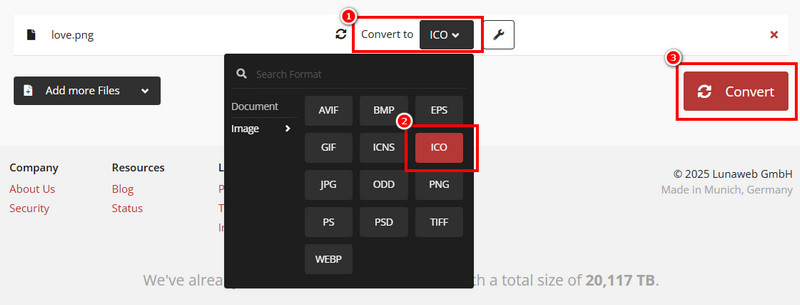
Step 3. Once the conversion process is done, save the ICO file by tapping the Download button below.
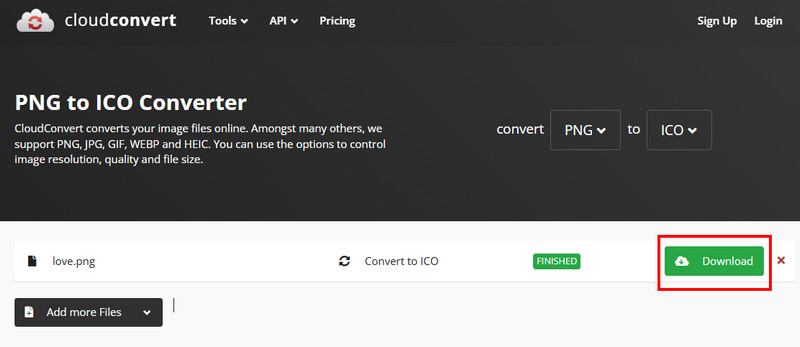
3. Convert PNG to an ICO Using XnConvert
To turn PNG into an icon offline, we recommend using XnConvert software. This desktop-based converter is capable of transcoding your files with an ultrafast conversion process. What makes it more ideal is that the layout of the program is simple. With that, whether you are a skilled beginner, you can access it to get the result you want. The only drawback here is that there are times when the software crashes. But still, if you want to use this converter, feel free to use the tutorial below.
Step 1. Download XnConvert software on your computer. After that, launch it to begin the PNG to ICO conversion process.
Step 2. Then, click the Add Files option below to attach the PNG file. You can also add as many PNG files as you want.
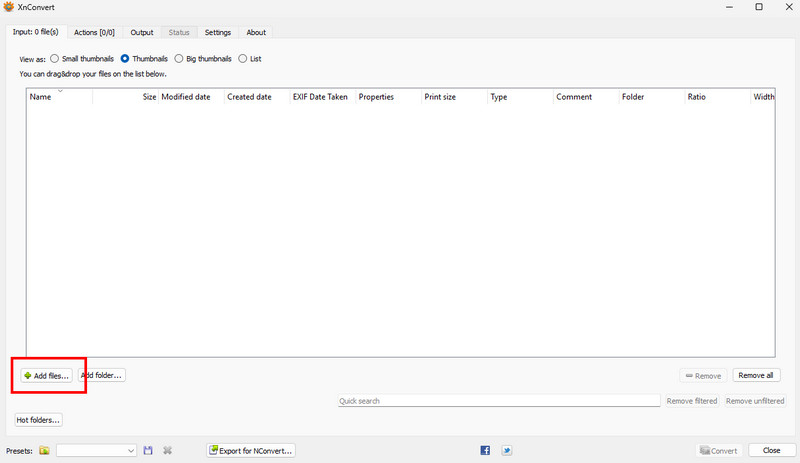
Step 3. After you added the image, click the Go to the Output section. Then, select the ICO format from the Format option.
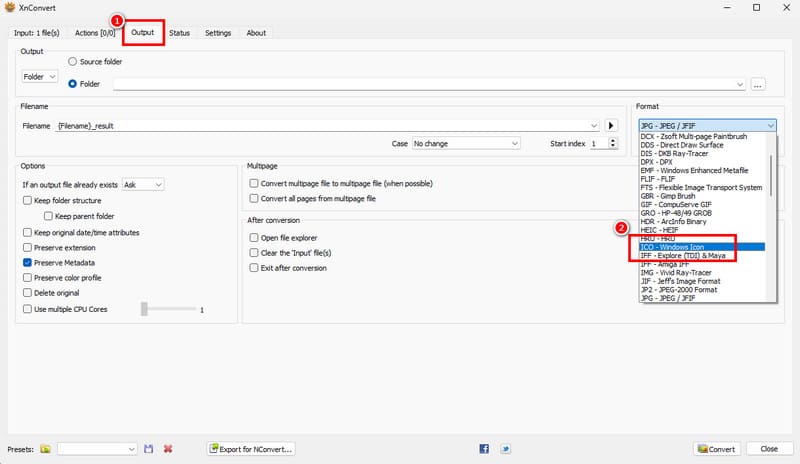
Step 4. After that, click the Convert button below to finish the task. Once done, you can now have your ICO file.
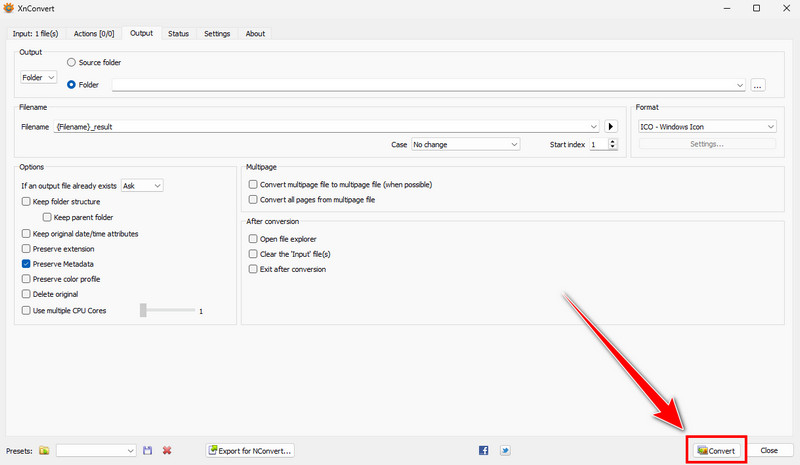
With these methods, you can now effectively and smoothly change PNG to an ICO. So, to get the outcome you want, try all the processes and see which tool works best for you.
Part 3. Recommended Icon Sizes for Windows
Wondering about the recommended icon sizes for Windows? Then, you can check the informative table below to see all the data you need.
| Primary Use Case | Recommended Sizes (px) |
| Small taskbar icons | 16×16 |
| Used in some toolbars | 24×24 |
| Standard desktop and folder icons | 32×32 |
| Medium-sized icons | 48×48 |
| Used in some legacy apps | 64×64 |
| For higher resolution | 256×256 |
Part 4. Bonus: How to Convert ICO to PNG
If you want to turn your ICO file into a PNG format, then it would be best to use Vidmore Free Image Online Converter. This tool is ideal when it comes to transcoding image files. It can also support a batch conversion feature, which can help you avoid consuming much time. What we like about this tool is that you can get the best image quality, making the result appealing to users. Plus, its conversion process is fast and smooth, so you can expect an amazing output. With that, if you want to start converting your files using this software, see the steps below.
Step 1. From your browser, navigate to the main website of Vidmore Free Online Converter. Then, proceed to the Select Output Format option and click PNG.
Step 2. Then, upload the ICO file by ticking the Plus symbol. After that, the tool will automatically transcode your ICO to PNG format.
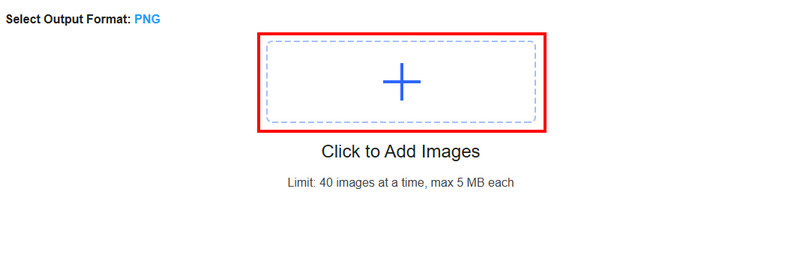
Step 3. Finally, click Download to start saving the PNG file on your device.
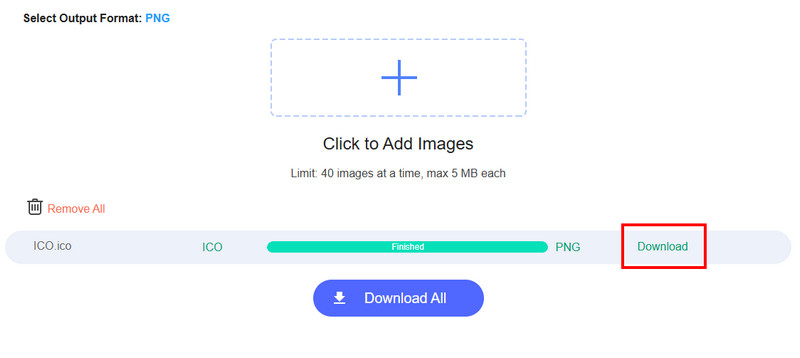
Thanks to this tool, you can smoothly transcode ICO to PNG format. It can even provide a fast conversion process to give the result instantly. What makes the converter powerful is that you can even convert various files. You can change JPG to PNG, ICO to JPG, PNG to JPG, and more, making the tool ideal for all users.
Conclusion
To turn a PNG to an ICO file, there is no doubt that all the methods mentioned in this guide are effective and ideal. So, follow all of them to ensure the result you need. In addition to that, if you want to transcode ICO to a PNG file, we recommend using Vidmore Free Online Converter. With this tool, you can get the PNG file with a satisfying image quality.