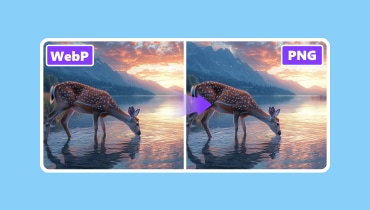Top 8 WebP to PNG Converters | Turn WebP to PNG Easily
What are the best WebP to PNG converters? Well, there are several reasons why you might need to convert your WebP files to PNG format. It can be for compatibility, transparency, editing purposes, and more. However, with so many WebP converters out there, it might be confusing which to use. Thankfully, this article will introduce various converters you can use on your desktop and browser. With that, you can transcode files effectively and smoothly. Plus, we will also include their pros and cons, allowing you to get more insights. If you have nothing else to do, read this post and start exploring the best converters.
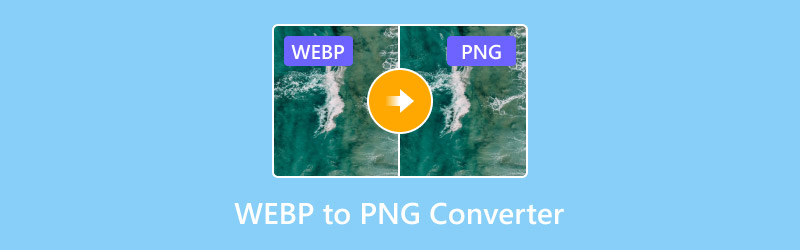
PAGE CONTENT
Part 1. WebP vs. PNG
WebP and PNG are among the most common image formats you can use to view photos. But each of them has its own capabilities. So, if you are interested in learning more about the two formats, it would be better to read all the information from this part.
What is WebP?
WebP is a modern image format developed and created by Google. This format is designed specifically for the web to create smaller and faster-loading images. It uses both advanced lossless and lossy compression to significantly reduce file size compared to older formats like JPEG and PNG, while maintaining comparable quality. The best part here is that WebP also supports necessary features like transparency and animation, making it a versatile and efficient choice for modern websites and applications.
What is PNG?
PNG is a widely supported raster graphics format known for its lossless compression. It means that it can preserve every single pixel's data perfectly without affecting the quality. It was created as an improved, patent-free replacement for the GIF format. Plus, PNG is renowned for its robust support for transparency, making it the ideal choice for logos, icons, and graphics that require sharp edges and a clear background on any platform.
If you want to get more details about the two formats, check the comparison table below.
| WebP | vs. | PNG |
| Superior compression for a smaller file size. | Primary Strength | Lossless quality and universal compatibility. |
| Both lossless and lossy | Compression Method | Lossless |
| Excellent but lossy. | Image Quality | Perfect pixel-to-pixel reproduction. |
| Modern browsers. | Compatibility | All browsers and Operating Systems. |
| Supports 24-bit RGB and 8-bit alpha. | Color Depth | It can deal with 48-bit Truecolor and 16-bit grayscale. |
| Not that ideal | Editing | Perfect |
| 256 levels of transparency | Transparency | 256 levels of transparency |
Part 2. Top 8 WebP to PNG Converters
Are you excited about discovering the best converters for turning your WebP to PNG formats? In that case, see all the converters we will provide in this section.
1.Vidmore Video Converter
Platform: Windows and Mac
If you want the best converter to transcode WebP to PNG, we recommend using Vidmore Video Converter. This program has its Image Converter feature, allowing you to change your WebP files to PNG format. Another thing you can do here is zoom the image and adjust the quality up to 100%. Plus, the converter has a simple layout, allowing you to convert your image files smoothly. You can also convert multiple WebP files since it can support the batch conversion feature. So, if you want the best converter for transcoding WebP files, you can rely on this software.
More Features
• The program can offer a fast image conversion process.
• It provides a comprehensive user interface.
The program supports various image formats, such as PNG, JPG, BMP, and more” /]To change WebP to PNG using this program, check the instructions below.
Step 1. Download and install Vidmore Video Converter on your computer. After that, launch it to begin converting your WebP to PNG.
Step 2. From the interface, proceed to the Toolbox section and hit the Image Converter feature. Then, tap the Plus symbol to start adding the WebP you want to convert.
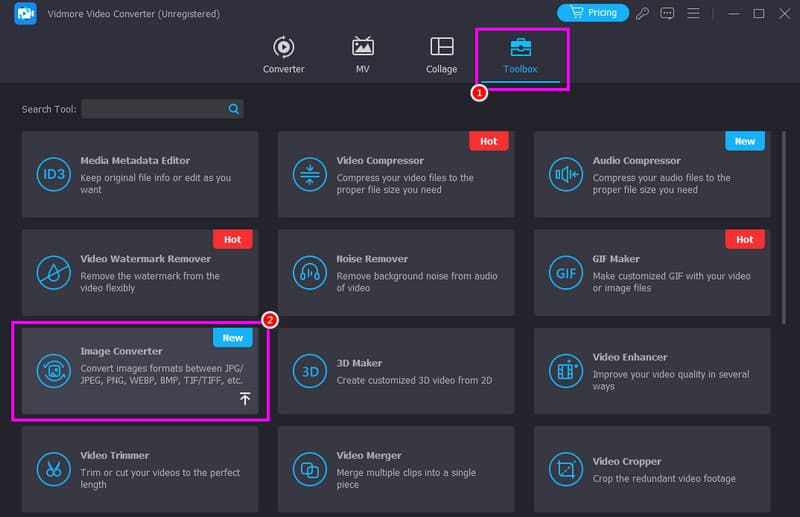
Step 3. After that, go to the Convert All to option from the top interface and select the PNG format.
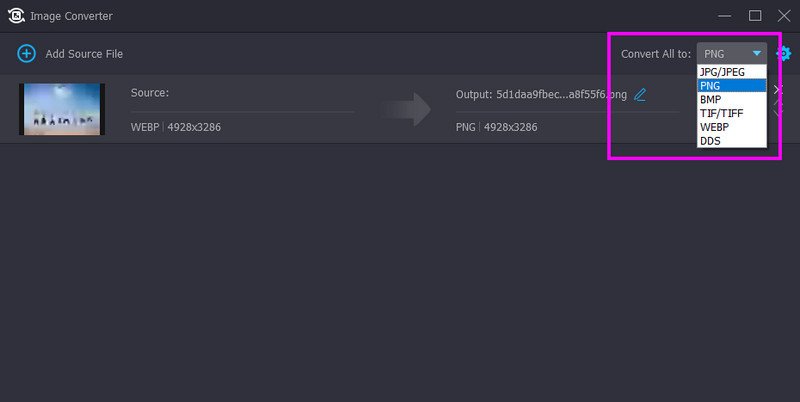
Step 4. Lastly, tick the Convert All button below to start converting your WebP files to PNG formats.
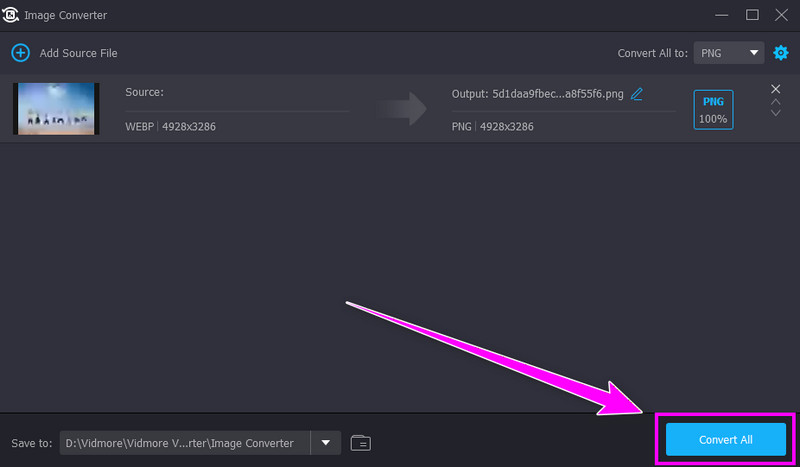
Thanks to these instructions, you can effectively convert WebP to PNG without any hassle. Thus, rely on this offline tool to get your desired image format.
2.Vidmore Free Image Converter Online
Platform: Browser
You can also use Vidmore Free Image Converter Online for transforming your WebP files into PNG format. What we like about the hit tool is its fast conversion process. In just a few seconds, you can already get the result you need, making it a powerful converter for users. In addition to that, you can even convert multiple image files at once, so you can save more time during the process. Aside from that, you can also access the tool on all browsers, making it user-friendly. Thus, if you want an online-based converter, there is no doubt that this tool is perfect. So, to check its capability, see the steps below and learn to convert WebP to PNG.
Step 1. Go to your browser and access Vidmore free Image Upscaler Online.
Step 2. After that, go to the Select Output Format section and click the PNG format. Hit Plus to start uploading the WebP files you want to convert.
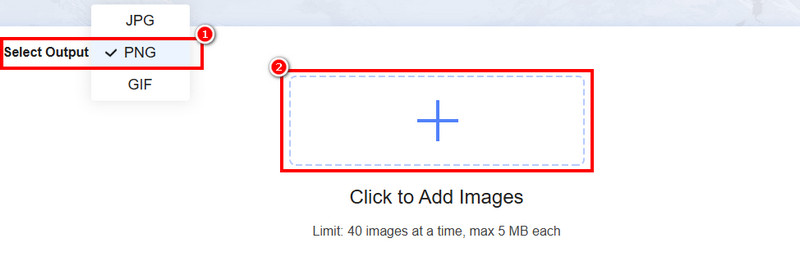
Step 3. Then, the tool will automatically convert the WebP into PNG format. Tap the Download button to start saving your PNG file.
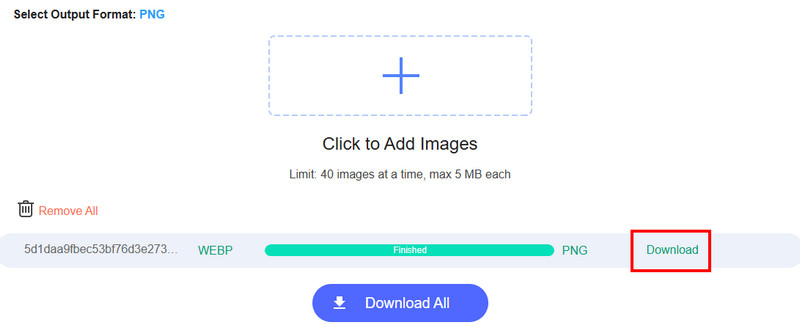
3.Zamzar
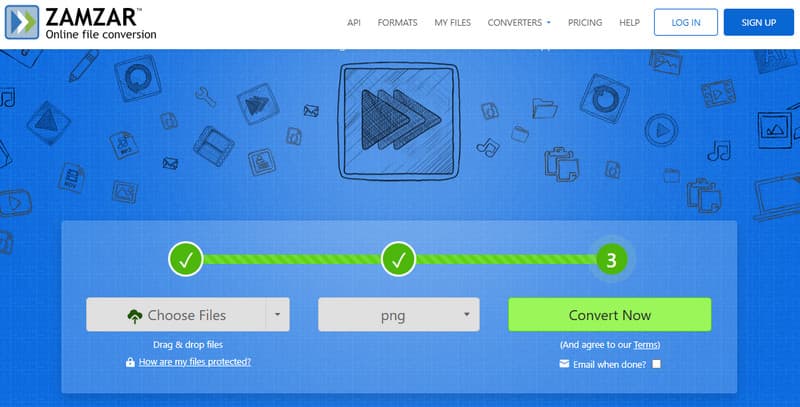
Platform: Browser
If you want another free WebP to PNG converter, look no further than Zamzar. This tool is ideal if you want a fast way to convert your files. The good part here is that no ads are showing up on the screen, allowing you to get a smooth conversion process. Plus, you can also insert your
Pros:
- The tool has a smooth conversion process.
- It supports the batch conversion process.
- It is available to all web browsers.
Cons:
- The tool requires a fast internet connection.
- There are times when the tool is not consistent in giving high-quality images.
4.Convertio
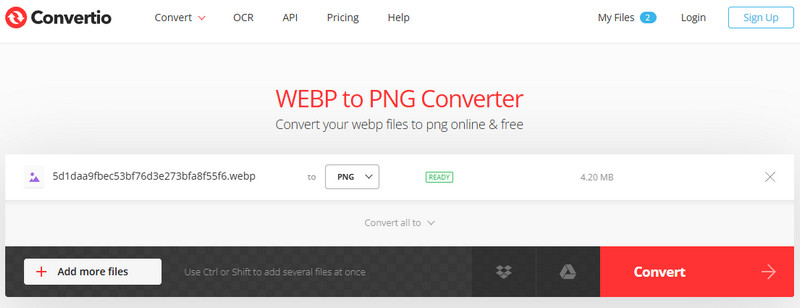
Platform: Browser
Convertio is among the most popular converters you can access on your browser to get the result you want. What makes it reliable is its ability to consistently provide excellent image quality after the conversion process. What's more, the tool can even let you convert multiple WebP files, which is good news for all users. You can also convert more image files. You can change JPG to GIF, PNG to JPG, BMP to JPG, and more.
Pros:
Cons:
- The online tool is not 100% free.
- The free version can only convert two files at once.
5.Mac Preview
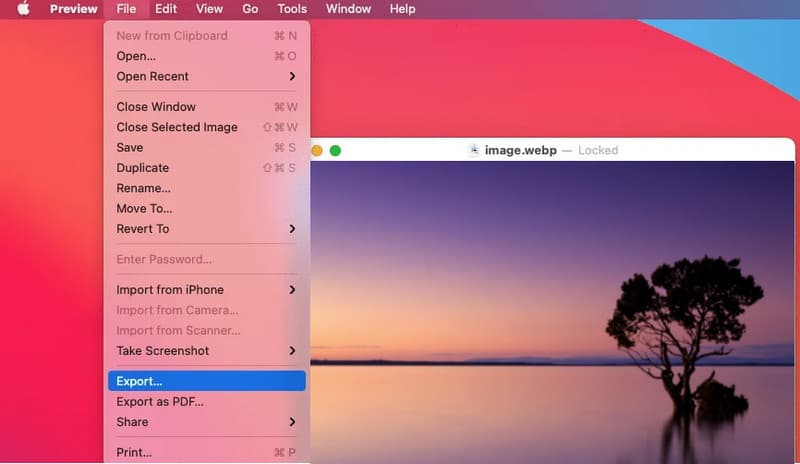
Platform: Mac
To convert image files on Mac, you can rely on the Preview feature. This feature can easily open your WebP file and export it as PNG. With this feature, there is no need for you to download any third-party software. Moreover, the feature ensures you get the best image quality for an enhanced viewing experience.
Pros:
- You don't have to download or access any third-party apps for converting your WebP files.
- It can give you the best quality after the export and conversion process.
Cons:
- There is no control over the file size.
- You can't access any basic editing tools for enhancing your converted image file.
6.FFmpeg
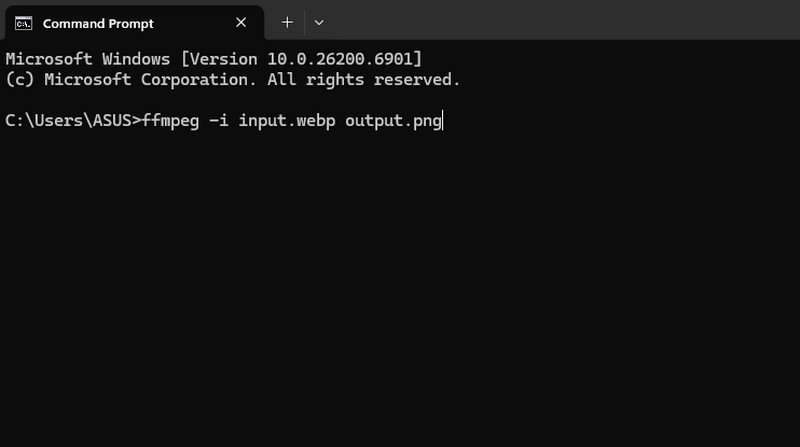
Platform: Windows and Mac
FFmpeg is an exceptional WebP to PNG converter. The tool is a free and open-source, command-line powerhouse that handles batch conversion with superior speed, flexibility, and scriptable automation. Unlike simple graphical tools, FFmpeg provides granular control over the conversion process, allowing you to process thousands of images efficiently. You can also resize images, maintain quality, and integrate seamlessly into automated workflows and servers. While it lacks a graphical interface, its robustness and precision make it the professional's choice for reliable, high-volume image format conversion.
Pros:
- The tool can offer a fast conversion process.
- You can even adjust various parameters during the process, such as resizing, compressing, cropping, and more.
- The tool can also handle animated WebP files.
Cons:
- Setting up the tool is time-consuming.
- It is not suitable for non-professional users.
7.FreeConvert
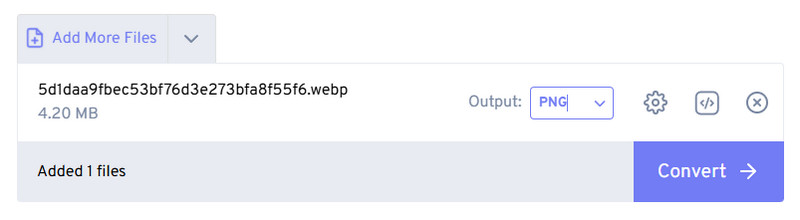
Platform: Browser
Are you a beginner and want to convert WebP to PNG? In that case, one of the best tools you can access for a simple conversion process is FreeConvert. With this tool, you can achieve the result you want without encountering any hassle. Plus, you can even adjust various parameters. You can change the image quality, compression level, and more. You can also resize the image if you want to.
Pros:
- The tool can provide you with a comprehensive design to improve the conversion process.
- It can deal with multiple files at once.
- The tool is suitable for non-professional users.
Cons:
- The tool has a lot of ads, which can be disturbing for some users.
- There are times when the process is too slow, especially when dealing with images that have a large file size.
8.CloudConvert
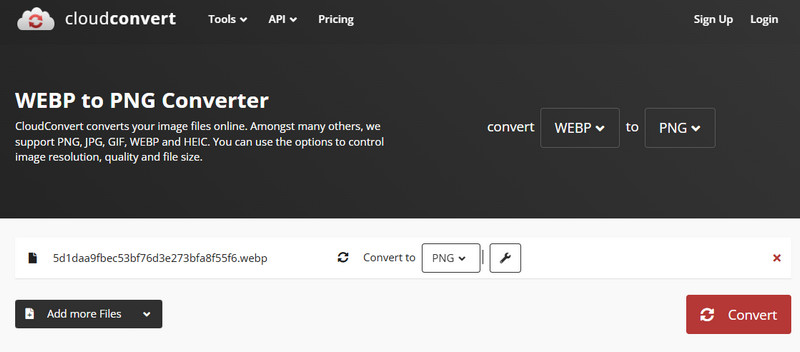
Platform: Browser
For our last converter, we suggest using CloudConvert. When it comes to transcoding image files, there is no doubt that this tool is reliable, as it provides the results you need. Plus, you can insert your preferred image quality, width, and height. You can also convert more files, like PNG to JPG, PNG to BMP, JPG to WebP, and more.
Pros:
- The tool allows you to control resolution, file size, and more parameters.
- It can also support a batch conversion process.
Cons:
- To access the overall features of the tool, you have to get its premium version.
- There are times when the tool is showing an error.
Part 3. FAQs about WebP to PNG Converter
What is the advantage of converting WebP to PNG?
It is ideal to convert WebP to PNG if you don't want to encounter any compatibility issues. It is because the PNG file is more supported than WebP.
Is it easy to convert WebP to PNG?
Yes, it is. Converting WebP to PNG is as simple as long as you have the best tool to operate. So, if you want an offline converter, you can use Vidmore Video Converter. On the other hand, to convert files online, use Vidmore Free Converter Online.
What is the advantage of WebP?
The WebP format is helpful if you want to show or upload images on the web. WebP is designed for a faster loading process, thanks to its smaller file size.
Conclusion
Using the best WebP to PNG converter, you can achieve the result you want after the procedure. With that, if you are searching for the best converters, you can use any of the converters we have introduced in this section. Plus, if you want powerful offline and online converters, feel free to use Vidmore Video Converter and Vidmore Free Image Converter Online. These converters ensure that you can get the output you desire, making them the best converters.