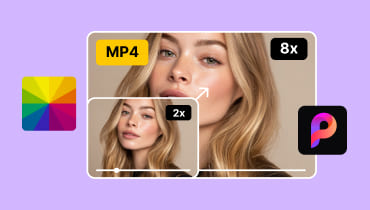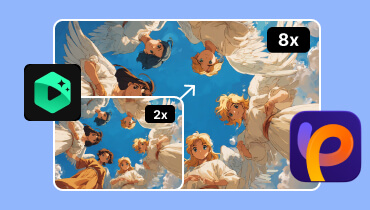The Ultimate Guide to AI Video Upscaling and Clarification
Got some old, blurry videos that look really unnatural now? Or maybe you didn't adjust your device properly when filming, resulting in color distortion or shaky footage?
No worries—you can still bring them back to life using AI Video Upscaler technology to enhance clarity, restore colors, and reduce noise and blur.Most tools are incredibly easy to use: just upload your video and click a button.This guide has curated 10 tools, each with unique strengths. Let's explore their features, pros, and cons to find the perfect fit for you.
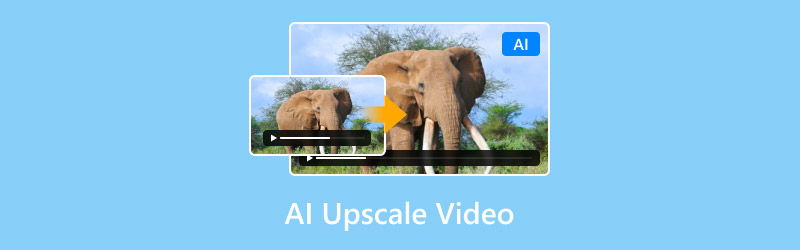
PAGE CONTENT
Part 1. AI Video Upscaling
Before diving in, let's break down what AI Video Upscaling actually is—especially how AI works in this process—in plain language.
AI Video Upscaling uses artificial intelligence to sharpen blurry videos. Imagine having only 480p or 720p footage that looks grainy and unclear. AI automatically analyzes the content and fills in missing details, scaling low-resolution footage to 1080p HD or even 4K. Specific improvements include:
For scenes with faces: Sharpen facial contours and enhance natural skin tones;
For scenes with landscapes: Increase the sharpness of scenery and architectural details;
Part 2. Top 10 AI Video Upscaler in 2025
Vidmore Vidhex
Let's start with an AI video enhancement software that's nearly flawless in functionality— Vidmore Vidhex.
This desktop AI video resolution upscaler runs on both Windows and Mac, integrating resolution enhancement, color correction, image stabilization, and noise reduction into one package. Beyond its core upscaling capabilities, it offers basic video editing functions like rotation, cropping, filter application, and watermarking—enabling you to complete the entire process from enhancement to editing on a single platform.
Key Features
- Upscale SD or 480p videos to HD, 1080p, or even 4K.
- Automatically adjust brightness, contrast, and hue to fix exposure issues.
- Intelligently remove noise like human voices and wind sounds while preserving audio details.
- AI automatically fixes issues like shaky footage and out-of-focus areas.
- Includes multiple editing tools for cropping, splicing, rotating, and adding effects.
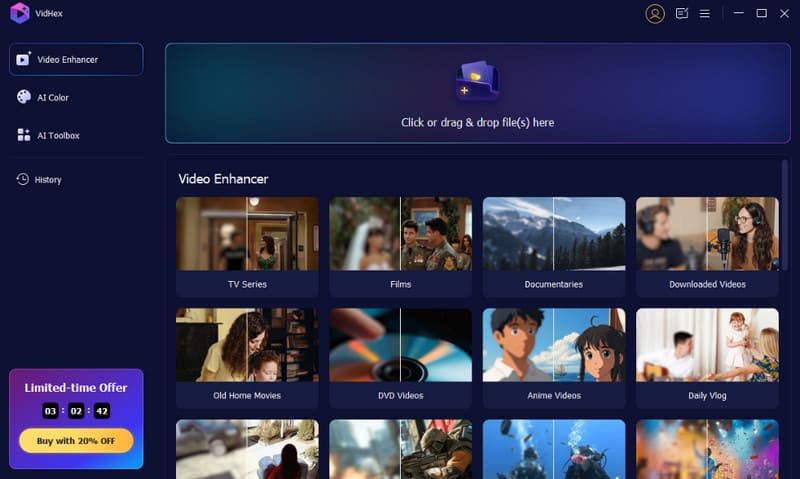
Pros
- Simple operation, easy for beginners to master.
- Offers various AI models tailored for different video types.
- Delivers high-definition results up to 4K resolution.
Cons
- Requires a subscription to unlock all features.
Here is how to use this tool:
Step 1. After downloading and installing Vidmore Video Enhancer, open the software on your computer.
Step 2. Click the Add File button to import the videos you want to enhance.

Step 3. After importing, click the Enhance button on the top toolbar to enter the editing window.
You will be taken directly to the Enhance tab. Here, you can choose from various enhancement options based on your needs.

Step 4. From the Profile dropdown menu, select the output format you want. Common formats like MP4, MOV, and AVI are available, and you can also choose resolution and encoding settings that match your target device or platform.
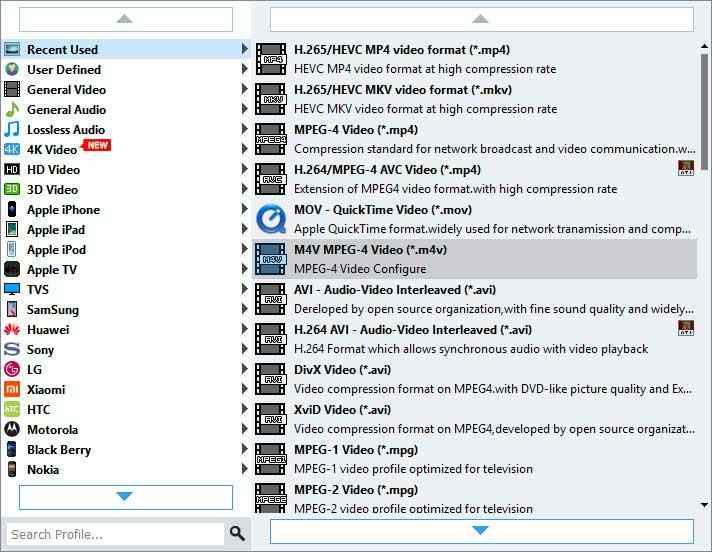
Step 5. Click Browse to choose a folder to save your output file. Finally, click Convert to start the process.

Vidmore Video Converter
Beyond this, Vidmore also offers another expert solution for tackling various video editing challenges: Vidmore Video Converter.
As its name suggests, this desktop software focuses primarily on video format conversion. However, it's actually highly versatile. Within its Toolbox, you'll easily find tools like Video Enhancer, Volume Booster, Color Corrector, Video Rotator, Video Compressor, Watermark Remover, and more.
This review focuses solely on the Video Enhancer module. Within this section, you'll find tools to boost resolution, optimize brightness and contrast, remove video noise, and reduce shakiness—addressing blurry or unstable footage from multiple angles. Simply upload your file, select the enhancement options you need, and click the Enhance button.
Before final output, you can also configure the video format, resolution, and save location.
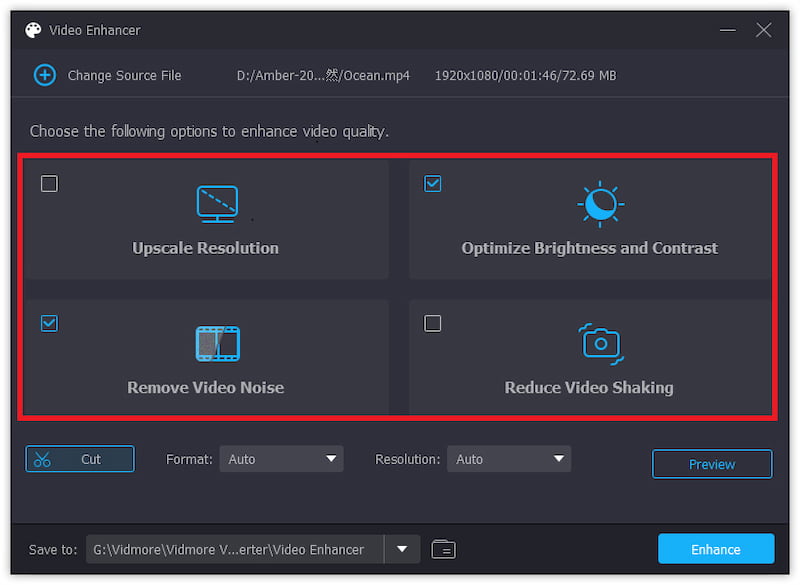
Pros
- Divides video enhancement into distinct categories for targeted problem-solving.
- Simple operation requiring no manual settings.
- Supports selection of output video format and clarity.
Cons
- Some tools require an upgraded account to unlock.
Topaz Video AI
When it comes to AI video upscaling software, Topaz Video AI video upscaler stands as one of the most iconic names in the industry.
Renowned for its precise detail restoration and noise reduction capabilities, it excels at enhancing old footage, landscapes, and portrait videos. The AI removes noise while preserving intricate details, resulting in clearer, more natural-looking visuals.
Another major highlight of Topaz Video AI is its batch processing capability and rich feature set. Beyond enlarging footage, you can add special effects and perform basic editing.
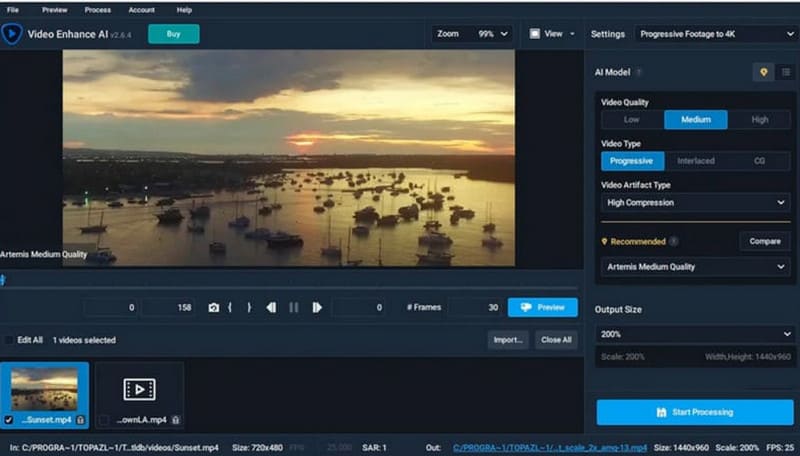
Pros
- Significantly enhances clarity and detail in old videos.
- Intuitive, clean interface with clear operational logic.
- Regular updates with ongoing algorithm optimization.
Cons
- Relatively high price point.
- Requires higher hardware performance.
AVCLabs Video Enhancer AI
AVCLabs Video Enhancer AI specializes in fixing shaky footage and low-brightness issues, serving as an AI tool dedicated to video stabilization and enhancement. This 4K video AI upscaler can automatically upgrade 480p or SD videos to 1080p, 4K, or even 8K. When detecting dim scenes, the AI system automatically boosts brightness, contrast, and reduces noise, ultimately delivering sharper video playback.
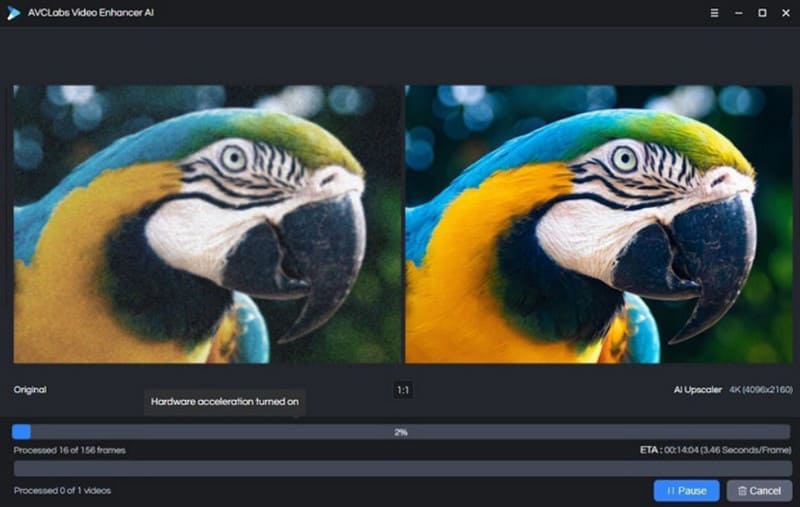
Pros
- Upscales low-resolution videos to 8K;
- Automatically boosts brightness and restores color;
- Strong motion blur correction capabilities;
- Clear interface with smooth operation.
Cons
- Long rendering times;
- Free version exports videos with watermarks.
Adobe Premiere Pro
When it comes to video editing, one traditional, authoritative powerhouse inevitably comes to mind: Adobe Premiere Pro. After all, it's the industry's most recognized video editor—capable of color correction, enhancing clarity, and virtually anything else you need.
And it's worth noting that Adobe Premiere Pro has long embraced modern trends by integrating an AI-powered video enhancement suite. Here, artificial intelligence can help you boost video quality, adjust colors, restore details, and automatically reconstruct lost content.
Using Adobe AI 4K upscaling tool guarantees the most professional and natural results. The only caveat is its interface and workflow can be quite complex, potentially requiring guidance.
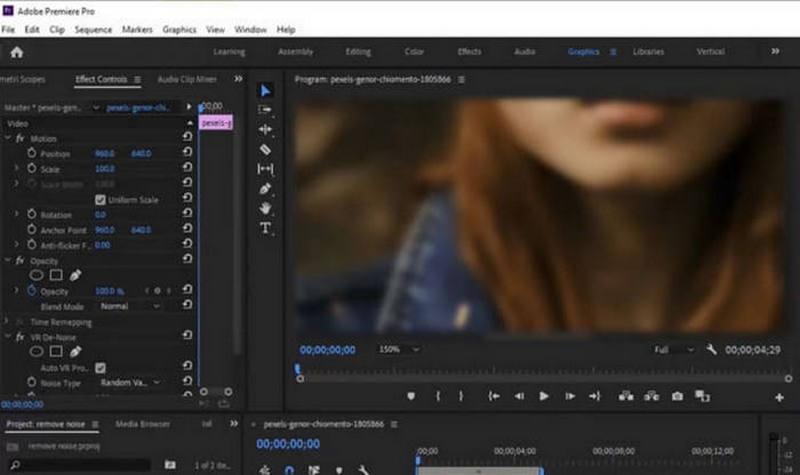
Pros
- Highly professional, with enhanced footage appearing remarkably lifelike.
- Combines manual editing tools with AI intelligence.
- Handles large, complex projects with stability.
Cons
- Extremely difficult to use.
- Demands high system specifications; otherwise, it crashes and lags.
HitPaw Video Enhancer
HitPaw Video Enhancer is an intelligent video enhancer powered by cloud-based AI acceleration. It can restore entire movies or batches of videos in minutes, eliminating concerns about insufficient computer performance. Its AI model optimizes brightness, contrast, and saturation in older footage, even automatically converting SDR videos to HDR color mode for more vivid and lifelike visuals.
Even more impressively, this best AI video upscaler app supports one-click watermark removal and background replacement, leaving videos clean and natural-looking.
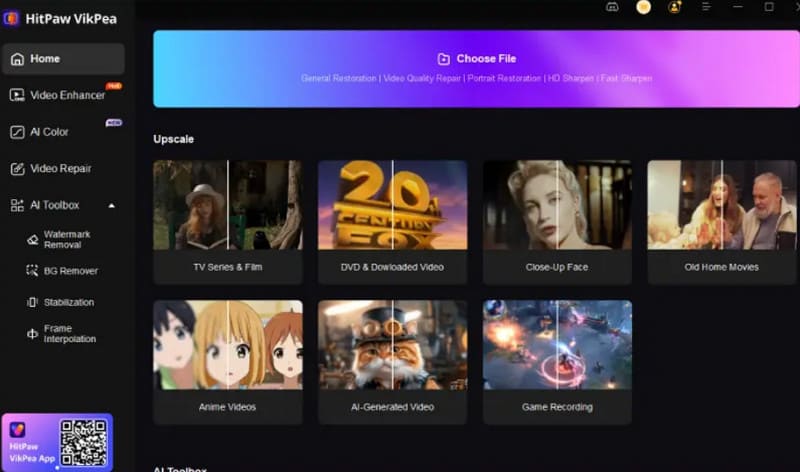
Pros
- Supports cloud-based AI acceleration for fast processing;
- Enhances low-light or night scene video quality;
- Supports automatic watermark removal and background replacement;
- Features a modern interface with low learning curve.
Cons
- Relatively high price point;
- Requires stable internet connection to maintain processing speed.
PowerDirector
If you're looking for a comprehensive and best AI video upscaler, PowerDirector is worth trying.
This software integrates AI video restoration with intelligent subtitles, audio optimization, and more. With a single click, AI can restore image quality, remove noise, recognize human voices to generate subtitles, and even perform automatic translations.
You can even edit video content by editing text, making it highly efficient.
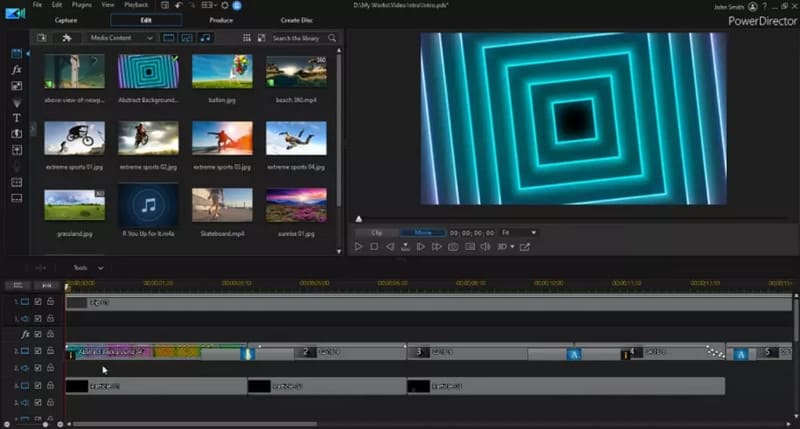
Pros
- Timely feature updates with continuous AI model optimization.
- Supports generating backgrounds, characters, and dynamic effects.
- Fast processing speed and high efficiency.
Cons
- Color correction results are somewhat lacking.
- Significant functional differences between Mac and Windows versions.
Vmake AI Video Enhancer
Vmake AI Video Enhancer stands out with both a web version and mobile app. It effortlessly enhances video quality, removes watermarks, reduces noise, and automatically matches subtitles. It's ideal for AI-restoring old videos and repurposing them for new projects.
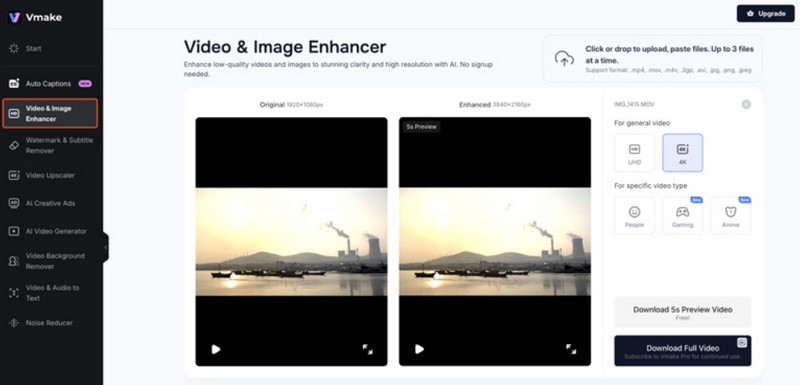
Pros
- Multi-platform support for seamless cross-device use.
- Integrates with other AI tools.
- Natural upscaling with preserved detail.
Cons
- Free users cannot access enhancement features.
- Video uploads limited to 200MB.
CapCut Free Online AI Video Upscaler
Is video enhancement such a complex task that it can only be handled by professional desktop software?
Enter CapCut Free Online AI Video Upscaler, declaring: You can accomplish this effortlessly right in your browser! This online AI video upscaler free, a branch of CapCut's video editing suite, excels at restoring blurry footage to 4K clarity—using AI technology to repair each frame individually. It removes noise and blur while preserving original details, ensuring no loss of quality during enhancement.
Another standout feature is that this AI upscaling video online free is completely free to use, with absolutely no hidden fees.
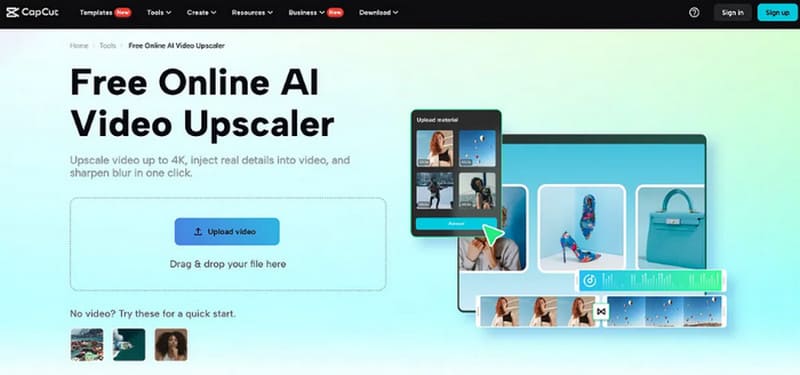
Pros
- Effortlessly enhances any video type.
- Simple interface with fast startup.
- Includes numerous additional video editing tools within CapCut, such as filters and special effects.
- Free trial available.
Cons
- Video editing capabilities are not professional-grade.
Wondershare Filmora
Wondershare Filmora is an exceptionally user-friendly AI upscale video tool that optimizes image quality with a single click. Whether it's action footage, game recordings, or low-light videos, it effortlessly restores and enhances color depth. After automatically identifying video content, the AI specifically corrects color casts, sharpness, and motion blur. Beyond enhancement, Filmora offers editing tools like subtitles, filters, music, and effects, making it a versatile all-in-one solution for both creative editing and restoration.
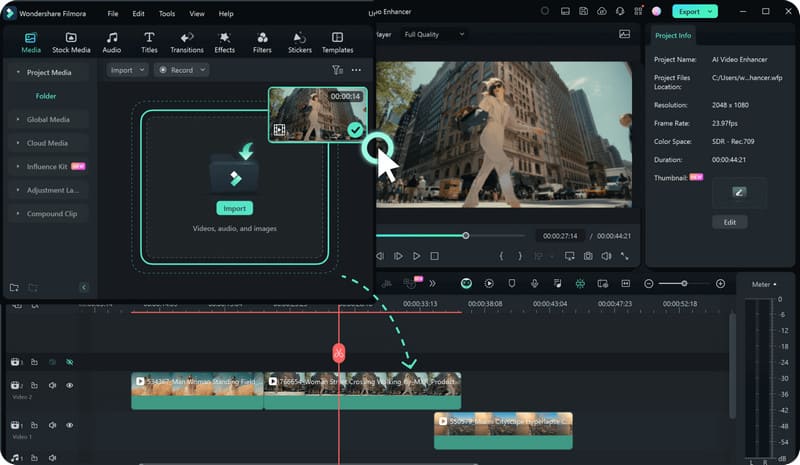
Pros
- Supports multiple video formats
- Features one-click AI enhancement
- Includes a rich library of video clips and effects
- Offers a free trial
Cons
- Slightly slower processing for large files
- Some advanced features require a subscription
Part 3. FAQs of AI Upscale Video
Does upscaling reduce image quality?
No. AI video upscaling intelligently reconstructs pixel details, making the enlarged image clearer rather than simply stretching it.
Can I use AI to upscale a video online?
Yes. Tools like Picwand, Vmake, and CapCut offer online AI upscaling versions.
Does AI video enhancement work on old videos?
Yes. AI reconstructs details based on the film's texture, color, and other information, achieving near-4K high-definition restoration.
Conclusion
This guide features 10 AI Video Upscalers covering every aspect, with platforms ranging from desktop software to online platforms and mobile apps. Whether you want to restore home videos or vintage footage, or make your videos look more professional on YouTube or TikTok, these tools can help you achieve your goals.
Choose the right tool now and breathe new life into your footage!