An Honest Review of MP4Fix Video Repair Tool [Detailed]
MP4Fix Video Repair Tool is among the most powerful and reliable video repair apps you can access on your mobile phone. It can fix various video playback errors, making it useful for users. So, if you are interested in knowing more about this program, the best thing to do is to read this article. We will give an honest and complete review of MP4Fix software. It includes its simple description, advantages, drawbacks, and its features. After that, we will also teach you how to use it to fix your videos. Thus, if you want to get all of the information, it would be best to begin reading this article right away.

PAGE CONTENT
Part 1. What is MP4Fix Video Repair Tool
MP4Fix is a reliable video repair application you can access on your mobile devices. Its main capability is to fix corrupted or damaged video files. With this application, you can ensure that you solve your problem and have a smooth video playback. In addition to that, the app is free to download, making it more accessible to all users. It also has a simple user interface and understandable functions. With that, you can tell that navigating the application is an easy task. Now, if you want to get more insights about the application, we recommend reading all the information from the succeeding parts of this content.
Part 2. Detailed Review of MP4Fix Video Repair Tool
If you want to discover the features of this video repair app, read all the information in this section.
Video Repair Feature
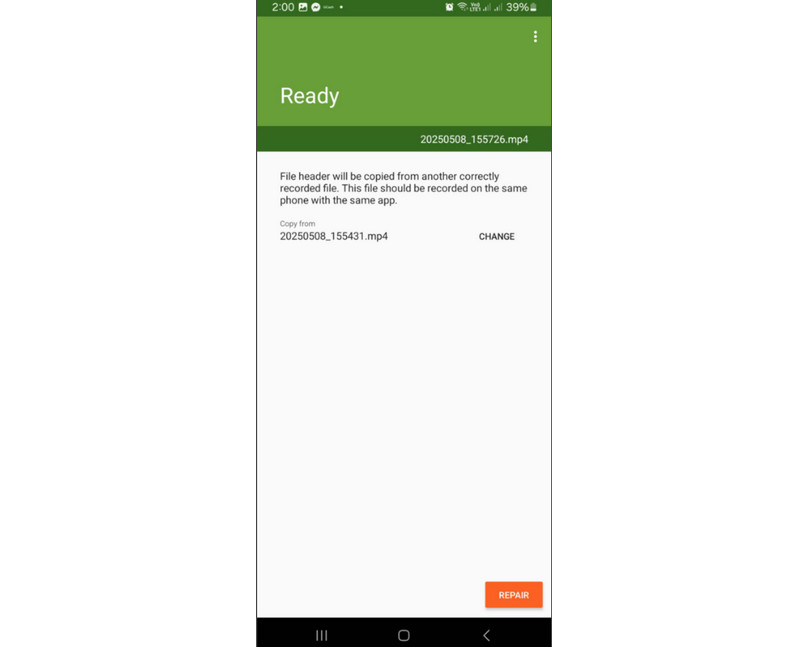
The core feature of the app is to repair damaged or corrupted videos. With this feature, you can effectively repair your videos and have a smooth video playback. What we like here is that the app can give you a simple video repair process. With that, you can get your desired output without experiencing any hassle.
Multiple File Format Support
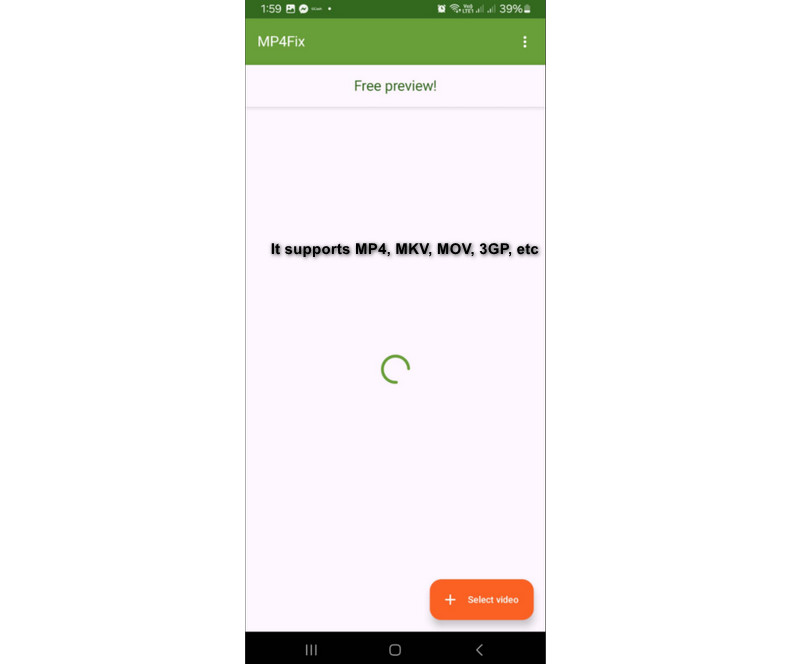
Another great feature is compatibility. MP4Fix can accept various input video formats, including MP4, M4V, 3GP, MOV, 3G4, and more. So, if you want to fix your videos, it is best to access this app on your mobile device.
No Quality Loss
The application's advantage is that you can repair the video file without losing its quality. After you repair the file, you can play it with its original quality, allowing you to have a better viewing experience.
Batch Repair Feature
Do you plan on fixing your video files at once? If so, you can rely on this app since it supports a batch repair feature. This feature is perfect if you want to deal with more than one video file. With this feature, you can save more time while obtaining all the results you need.
If you want to explore the application's advantages and limitations, you can check out the details below.
Good Things about MP4Fix
● The application has a simple and neat user interface, perfect for a simple video repair procedure.
● It has a fast process of fixing the video, helping you save more time.
● The app is capable of fixing laggy video.
● The application can handle high-quality videos.
● The video repair app can maintain the original video quality of the file after the process.
● It can give you a regular update, ensuring that the app you are using is the latest one.
Drawbacks of MP4Fix
● The video repair app doesn't have an iOS version.
● There are times when the repair process is slow, especially when dealing with lengthy videos.
● You must purchase its premium version to access all of its features.
Part 3. How to Use MP4Fix Video Repair Tool
See this section and learn how to fix your corrupted or damaged video using MP4Fix.
Step 1. Go to the Play Store and download the MP4Fix Video Repair Tool application. After that, install and launch it to begin the video repair procedure.
Step 2. From the main interface, press the Select Video option. Then, you can choose the video you want to fix.
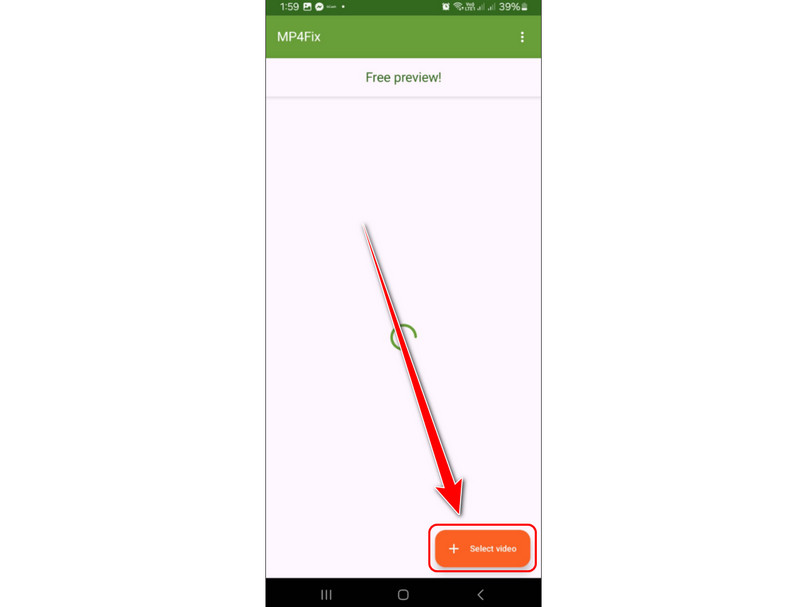
Since the app can support the batch repair feature, you can choose multiple video files.
Step 3. After adding the video files, go to the button interface and press the Repair button. Once the video repair process is done, the app will automatically save the fixed video to your Gallery.
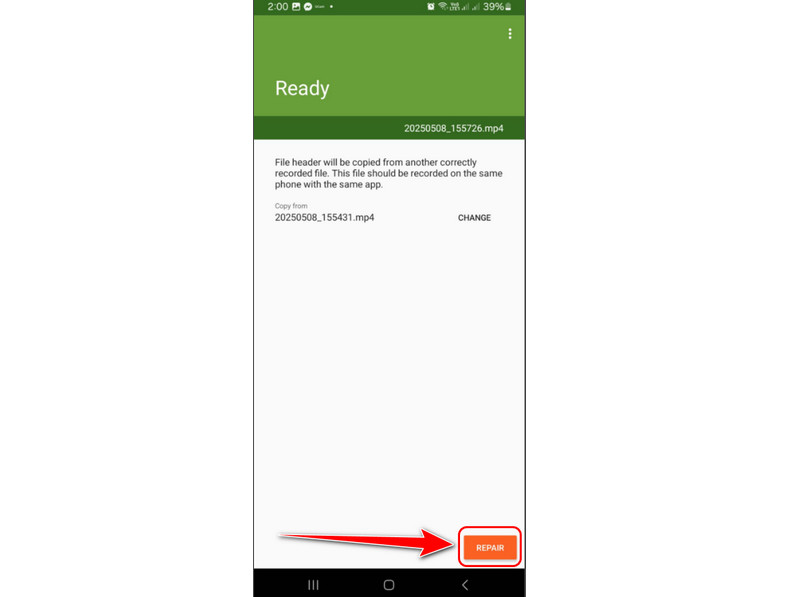
You can now play the video on your device to check if it is already fixed.
With this method, you can effectively fix your corrupted video on your mobile device. The good thing here is that fixing the video is simple and fast, making it an ideal application for all users. The only drawback here is that you have to get its paid version to access all of its fantastic features.
Part 4. Best Alternative to MP4Fix Video Repair Tool
MP4Fix is an excellent video repair app you can access on your mobile phone. It can even give you a simple process, making it an ideal app. However, there are times when it is better to fix your videos on your desktop. It can help you fix the video better with more features to access. In that case, if you are searching for an excellent alternative to the MP4Fix app to fix corrupted video on your computer, we suggest using Vidmore Video Fix .
This desktop-based video repair software is capable of fixing various video playback errors. Aside from corrupted or damaged videos, you can also repair other video errors. It includes laggy video, pixelated, blurry, shaky, and more. Vidmore Video Fix also has a comprehensive layout, allowing you to repair videos without any struggles. You can even use its AI-powered technology to fix videos accurately. Thus, if you need powerful software to fix videos, it would be better to access it on your Windows or Mac computers.
More Features
● It can provide a smooth video repair procedure.
● The software can handle high-quality videos.
● It has AI-driven technology for a better result.
● The program is available on Mac and Windows operating systems.
Follow the simple tutorial we have provided below to learn how to fix corrupted/damaged videos using Vidmore Video Fix program.
Step 1. You must download Vidmore Video Fix on your computer. After the installation procedure, run it to start the process.
Step 2. From the software's interface, add the damaged or corrupted video file by ticking the Red Plus button. Then, insert the sample video on the Blue Plus button.
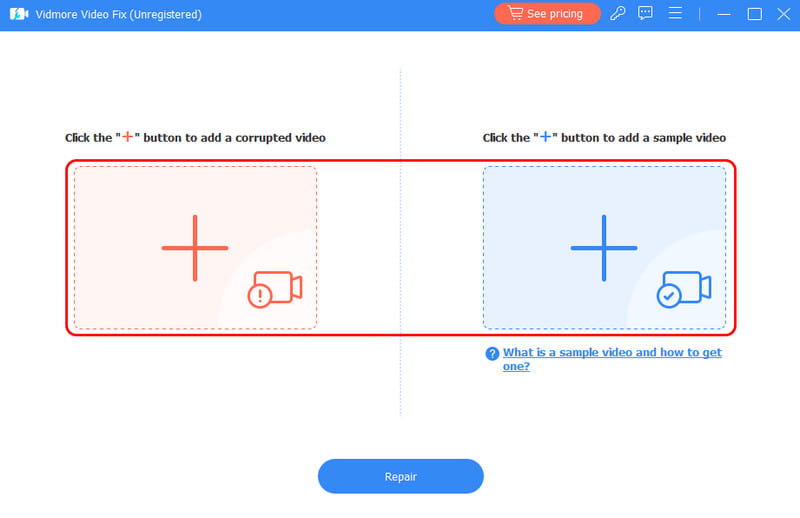
Step 3. To proceed to the next process, hit the Repair function below. After a few seconds, the program will display the result.

Step 4. Finally, tap Save to start saving the repaired video on your device. After that, you can now play the video on your media player.

Thanks to this instruction, you can easily repair your video on your desktop perfectly. The good thing here is that the program can also fix various video errors. It includes video error 150, 0xc00d36b4 error , shaky video, and more. Thus, Vidmore Video Fix is among the software you can rely on when it comes to repairing videos.
Conclusion
MP4Fix Video Repair Tool is one of the most effective apps you can access on your mobile phone to fix corrupted and damaged videos. We also learned that it has a simple way to fix videos. However, if you want a desktop-based video repair software, it is unsuitable. So, if you want an exceptional alternative to the app for fixing corrupted videos on the desktop, we suggest operating Vidmore Video Fix program. It can even offer its AI-powered technology for a smooth process of repairing videos, making it an astounding software.



