Best 5 Solution to Fix YouTube Server Error 400 Easily
YouTube is among the most popular platforms on which to watch your favorite videos. What makes it great is it can even let you choose the video quality you want for a better experience. However, there are times when your screen shows that there's a problem with the server. Well, this kind of error is disappointing since you can't watch your favorite video anymore. So, to fix the YouTube Error 400, you must read everything from this post. We will teach you how to solve the error on your desktop quickly and efficiently. You will also discover some reasons why such an error occurs during the playback. Thus, come here and obtain all the information you need regarding the discussion.

PAGE CONTENT
Part 1. What Causes YouTube Error 400
Before jumping to the best solution to fix the error, it is best to learn why such an error occurs when using YouTube. Read all the breakdowns below to learn everything.
Internet Connectivity Issue
Sometimes, the server error 400 shows up on your screen if you have an unstable internet connection. This is because the platform will detect and see that the request is incorrect or malformed.
Corrupted Browser Cache and Cookies
If you have a corrupted browser cache or cookies, it can hinder smooth video playback on YouTube. With that, if YouTube can't play video, always check the cookies and browser cache status.
Outdated Browser
An outdated browser can result to compatibility issues. Plus, the browser might use formats or deprecated protocols that YouTube no longer supports.
Browser Add-ons or Extensions
If you have accessed various add-ons or extensions, it might give you a video playback issue. When using the YouTube platform, it is best to disable multiple extensions, such as ad-blocker, script-blocker, privacy tools, and more.
Part 2. How to Fix YouTube Server Error 400
Are you looking for the best ways to solve the error? In that case, you must read all the solutions from this section to achieve your preferred outcome.
Solution 1: Disable Restricted Mode in YouTube
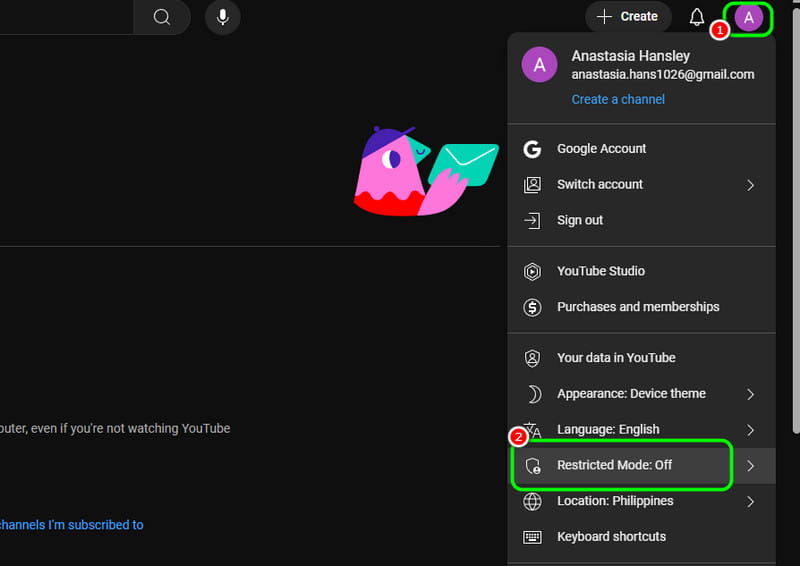
YouTube has the pre-built Restricted Mode feature. This feature allows you to filter mature videos. It can also show you the error 400 when accessing the content from the link. If you want to solve the issue, one of the best ways is to turn off or disable the Restricted Mode on your YouTube. To do that, proceed to the Profile section, hit the Restricted Mode option, and toggle it off.
Solution 2: Allow Data Usage
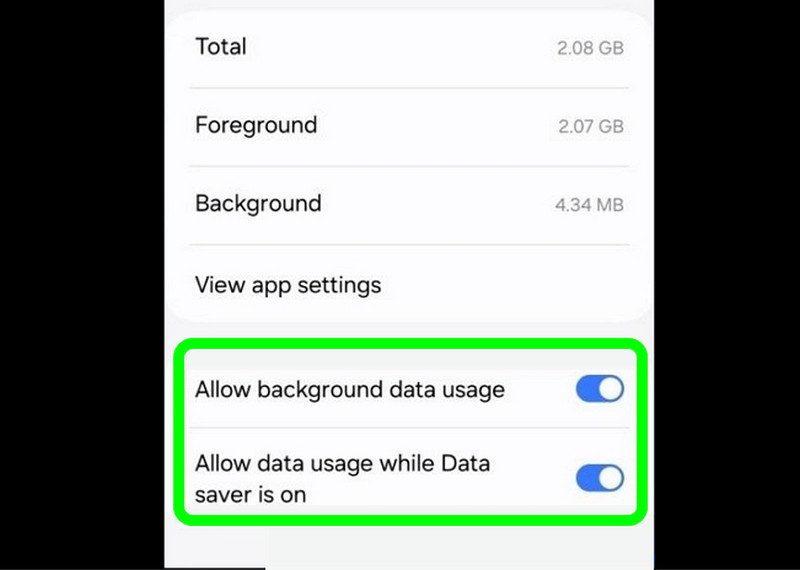
Client-side issues usually cause the error. However, sometimes, it has something to do with data-saving processes or network restrictions. Allowing full data usage can help you solve the error when using YouTube to watch various videos. Go to your YouTube app and proceed to the App Info option to enable data usage. After that, press the Restrict data usage and until the box. Once done, tap OK to save changes.
Solution 3: Clear YouTube Cache and Cookies
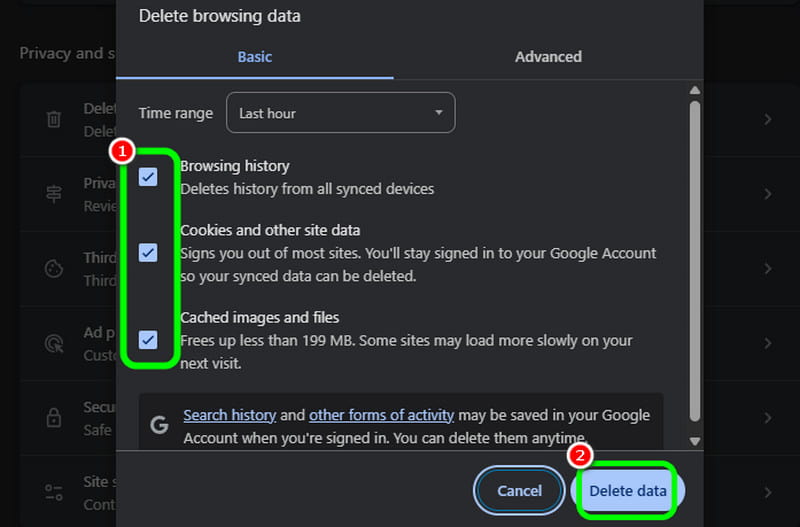
If the platform says, 'YouTube, there was a problem with server error 400,' you can solve the issue by deleting the YouTube cache and cookies. Eliminating cache and cookies can help your browser to perform well, especially when accessing YouTube. If you want to try the solution, all you need is to open your browser and hit the three dots from the top-right corner of the interface. Then, hit the Delete Browsing Data option to delete all the cache and cookies.
Solution 4: Update YouTube App
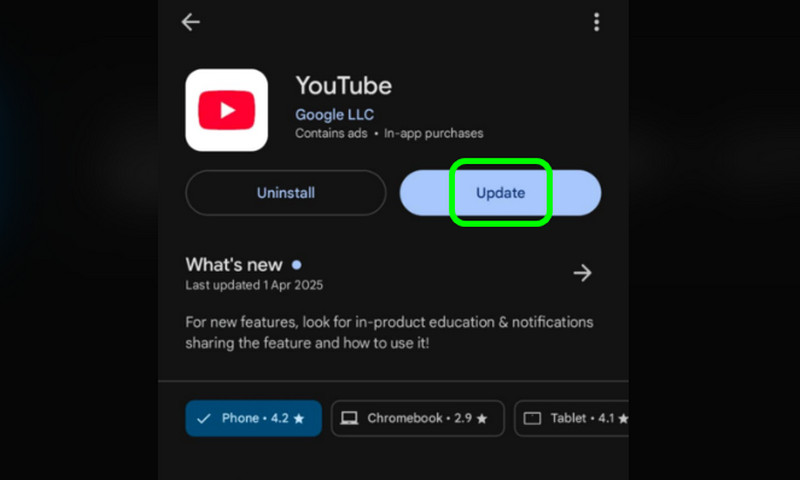
The next solution you can use is to update your YouTube application. Using an outdated app can lead to a video playback error or the YouTube server error 400. So, if you want a smooth video playback, getting the app's updated version would be best. Well, the process is simple. You can search your Apple Store or Play Store for the YouTube app. After that, you will be prompted to press the Update button. The button will appear if your app has not been updated. If there's no button, you are already using an updated version of YouTube.
Solution 5: Restart your Devices
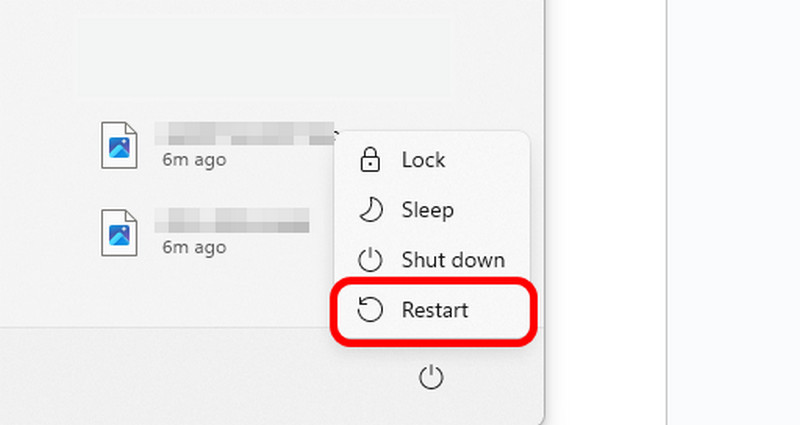
The YouTube problem with server 400 might occur if there's a temporary glitch on your device. With that, the best thing to do is to restart your computer. To begin the process, hit the Start button on your screen. After that, tick the Power button and hit the Restart option. Once done, you can start playing your video on the YouTube platform.
Part 3. How to Fix Damaged Videos on YouTube Error 400
If you have a damaged video, then there's no way for you to play it. So, to deal with damaged or corrupted video files, we would like you to access Vidmore Video Fix. This video repair software can offer a simple repair process, allowing you to play your damaged file after the procedure. Aside from that, you can have a better experience since the software can give you a satisfying video quality. You can also insert videos in different formats, such as MP4, MKV, WMV, AVI, FLV, M4V, MOV, and more. Additionally, you can also repair videos with multiple issues, like frozen, stutter, blurry, pixelated, etc. With that, if you need a powerful video repair program, consider accessing Vidmore Video Fix.
Features
● It can offer a smooth video repair procedure.
● The software can handle HD, 4K, and 8K videos.
● It can provide a fast video repair process.
● The program can give its friendly and neat user interface.
To start fixing the server error 400, check the instructions below.
Step 1. First, you have to get Vidmore Video Fix on your computer. Then, install and launch it to begin the process.
Step 2. Afterward, hit the Red Plus to insert the damaged video. Then, tick the Blue Plus to add the sample video.
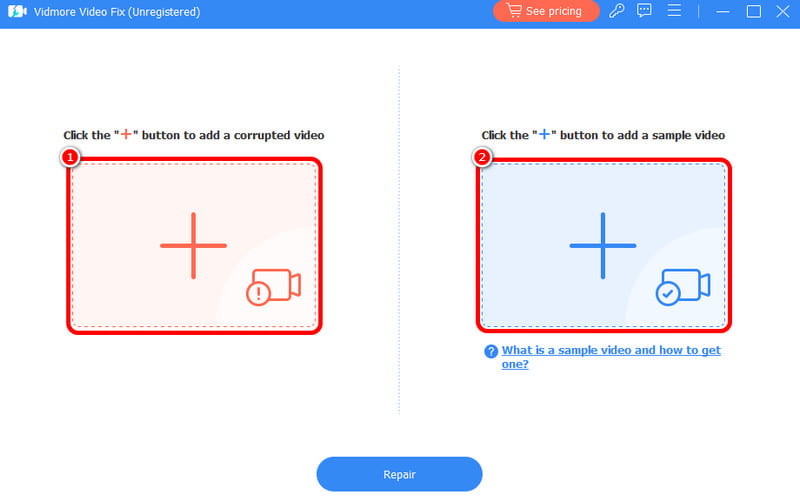
Step 3. Once you add the two video files, tick Repair to begin the video repair process.

Step 4. For the last process, click the Save button below to save your fixed video on your desktop.

If you want a smooth process of repairing your damaged video, you can use the instructions above to achieve your desired result. Plus, there are more benefits to using the software. You can fix frozen, blurry, pixelated, and stuttered videos. Thus, access Vidmore Video Fix to check its overall capabilities.
Conclusion
If you want the best solution to fix YouTube Error 400, you can use all the methods from this tutorial. You will also get more insights about the causes of the issue. What's more, if you want the most exceptional software to fix your damaged videos, there is no doubt that Vidmore Video Fix is the best. We recommend using this program to restore your videos smoothly and quickly.




