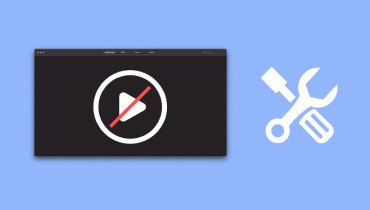Detailed Guide for Fixing Videos with 5 Best Tools
You might save some of your favorite movies for later enjoyment or record some of life's important moments on video to treasure your memories. However, sometimes the external devices may be damaged, or the data of the files may be lost, which may cause these videos can no longer be played normally. At this point, you need to find a solution to fix corrupted videos in order to protect your precious video files. To help you, we will introduce you to 5 tools that can repair corrupted videos in this article. You can choose the one that suits you after reading it.
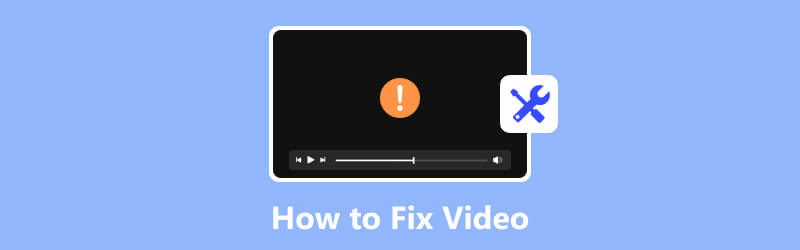
PAGE CONTENT
Part 1. Fix Your Corrupted Video with Vidmore Video Fix
If you are also experiencing problems with videos not playing properly, we recommend you use Vidmore Video Fix. It utilizes state-of-the-art AI algorithms to quickly repair videos that are damaged due to multiple reasons. With the support of advanced technology, its repair success rate is quite high. Its simple interface will bring you great convenience. Not only can you finish the repair in two steps, but you can also preview the repair before exporting the video.
Steps in Using Vidmore Video Fix
Here are the detailed steps for using Vidmore Video Fix to repair your broken video.
Step 1. Launch Vidmore Video Fix
Download and install Vidmore Video Fix on your computer. Open it.
Step 2. Upload your video
After opening Vidmore Video Fix on your computer, click the red plus button on the left to upload your corrupted video.

Step 3. Import a sample video
You need to find a normal video recorded by the same device as your broken video. Or you can download one from the same channel as your broken video. Note that the sample video must be in the same format as the video you need to repair. Then, click the blue plus button on the right side of the interface.

Step 4. Begin to repair your video
After uploading your broken and sample video, their information will be shown on the interface, including size, duration, resolution, bitrate, encoder, and frame rate. Now, you can click Repair to start the video repairing process.

Step 5. Preview the fixed video
When the process of repairing is finished, you can click Preview to check the effect to see if you are satisfied with the result.
Step 6. Save your video file
Once you feel satisfied with the fixing result, click Save to keep the repaired video on your computer directly. If you still want to repair other video files, choose Repair Other Videos.

Pros
- Can fix videos taken from any device.
- Enables you to preview the repaired video files.
- Has a straightforward interface, very easy to use.
- Recover your video's quality perfectly with the help of AI technology.
Cons
- Limited functionality in the free version.
Part 2. Try Wondershare Repairit in Video Repairing
Wondershare Repairit, developed by Wondershare, is designed to help repair damaged video files. It can fix various video issues such as playback errors, freezing, missing frames, sync problems, and other types of corruption. The clear function makes the video repair process simple for all users.
Supported Corrupt Video Types
MP4, MOV, 3GP, M2TS, MKV, MTS, AVI, FLV, MXF, M4V, etc.
Steps in Using Wondershare Repairit
Here, we will offer you a simple guide to using Wondershare Repairit to fix corrupt video files.
Step 1. Get Wondershare Repairit on your device
Download and install Wondershare Repairit on your computer. You should get it from the official website. Otherwise, your computer may be threatened by malware and viruses.
Step 2. Add the videos you want to repair
Open Wondershare Repairit on your computer and click + Add to upload the videos you need to repair.
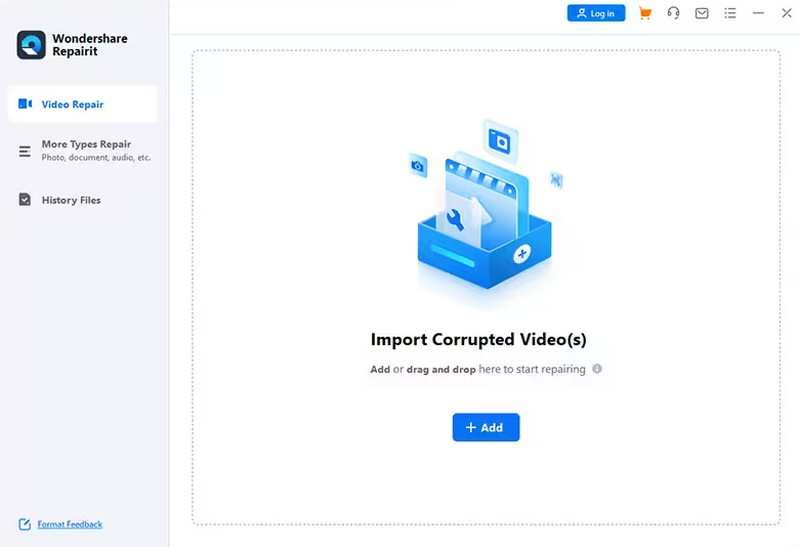
Step 3. Start the repair process
After successfully adding your broken video, you can click the Repair button to fix your broken video.
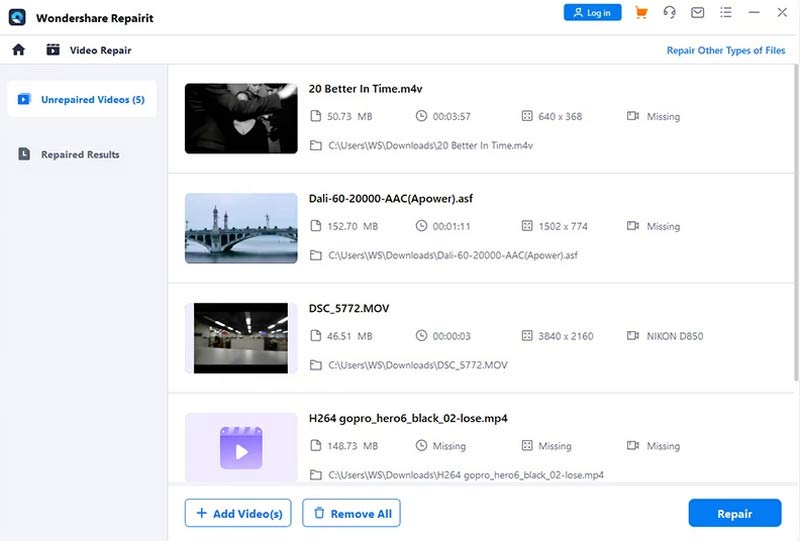
Step 4. Preview the fixed effect
The program will run automatically to repair damaged video files. Once the process is over, you are allowed to preview the repaired video. After ensuring the result can meet your expectations, choose Save.
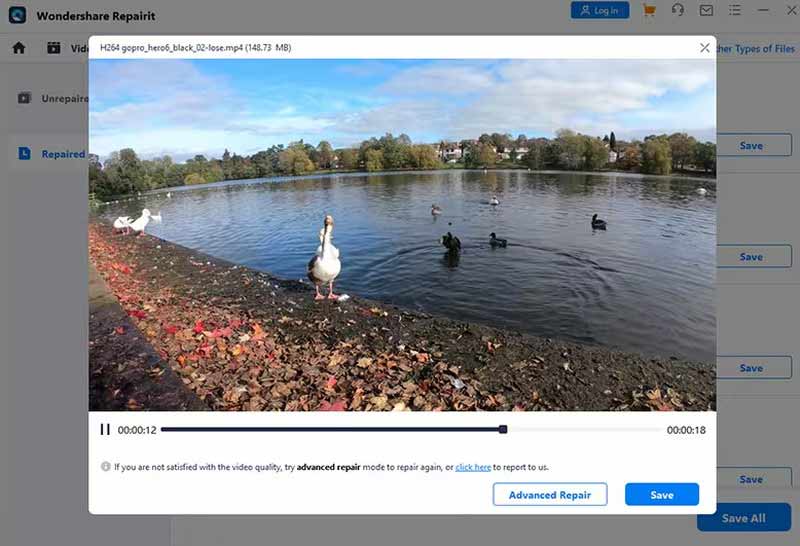
Pros
- Offers multiple customize options.
- The scanning and repairing speed is very fast.
- Has a user-friendly interface.
- Supports preview of the fixed video freely.
Cons
- The price is too expensive compared to other tools.
Part 3. Use Stellar Video Repair to Restore Your Video
Stellar Information Technology develops Stellar Video Repair. It uses advanced algorithms to repair video in various formats. It can repair video files that are not playing properly, have audio-video sync issues, or display errors during playback. Stellar Video Repair is compatible with both Windows and Mac operating systems.
Supported Corrupt Video Types
AVI, ASF, WMV, MKV, FLV, DIVX, WEBM, MJPEG, MPEG, AVCHD, MTS, MOV, MP4, M4V, 3G2, 3GP, F4V.
Steps in Using Stellar Video Repair
We will offer a step-by-step guide to help you apply video file repair with Stellar Video Repair.
Step 1. Download Stellar Video Repair on your computer.
From the official website of Stellar, you can get the newest version of Stellar Video Repair. Or you can get it from the App Store. Then, install this tool on your computer.
Step 2. Click Add File
To upload the video file you need to fix, you should click the Add Video button at the center of the interface.
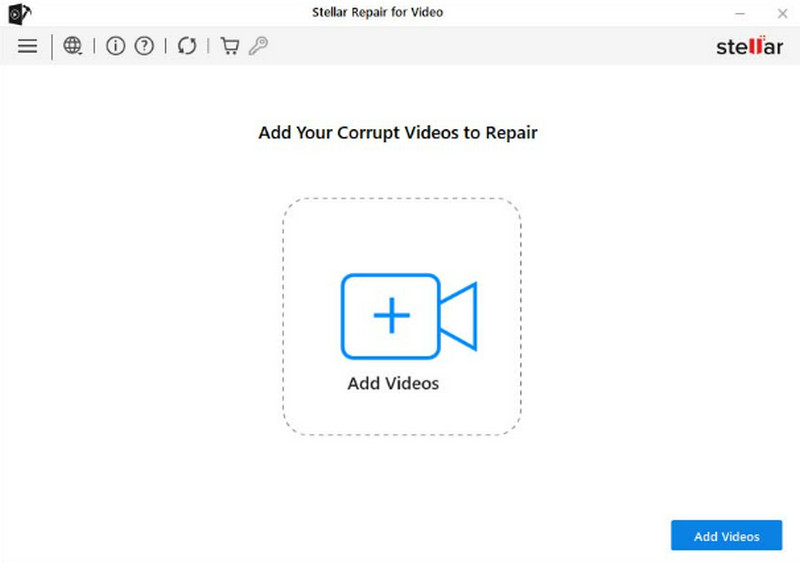
Step 3. Select the video to repair
Your chosen corrupted video will be listed on the new window. Select the target one, and click Repair to fix the broken video file.
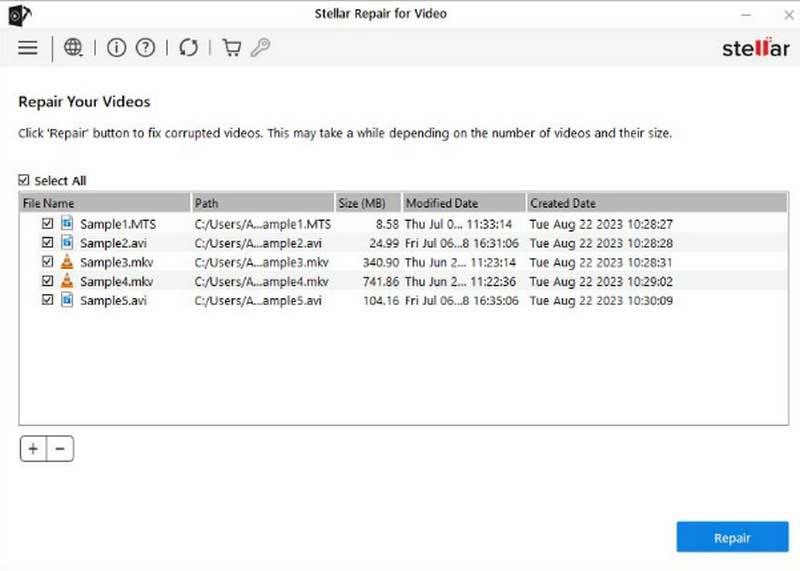
Step 4. The repairing process may take a while, and the length of spending time depends on the number and the size of your videos. Once finished, click Save Repaired Files. You can also press Preview to check the result.
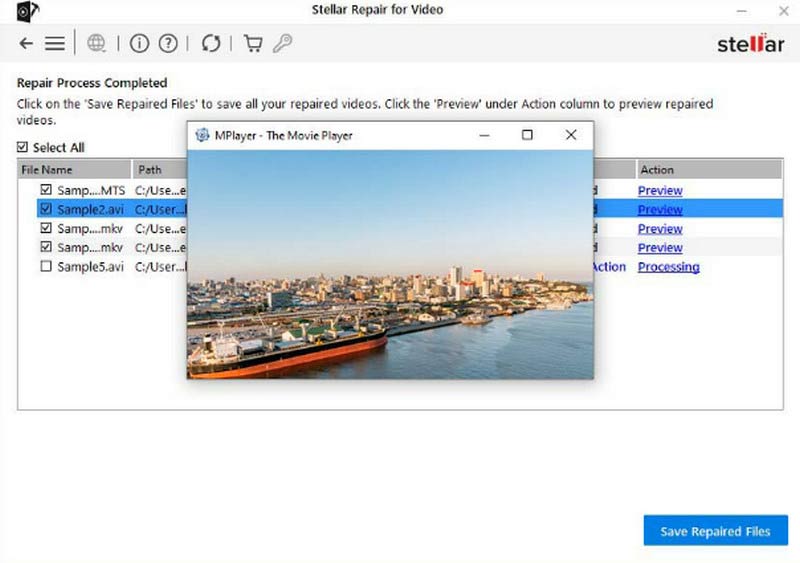
Pros
- Has a very clear and simple interface.
- Supports repair of multiple videos at once.
- Allows users to preview before saving.
- Can fix almost all kinds of corrupted video issues.
Cons
- Cannot preview for the free version.
- Does not support saving videos without purchasing.
Part 4. Repair Your File with the VLC Media Player
VLC Media Player is a media player software. It is known for its compatibility with various media formats. It is free and open-source software that can be used on different platforms, such as Windows, macOS, and Linux. VLC Media Player has various features, including playing media files, streaming online content, converting files to different formats, and even doing some basic video repairing. It also has customizable options for users to try.
Supported Corrupt Video Types
MP4, MKV, AVI, MOV, WMV, OGG, etc.
Steps in Using VLC Media Player
Here is a detailed guide for assisting you in fixing how to use VLC Media Player for video repair.
Step 1. Launch VLC Media Player on your device
Download and install VLC Media Player. If you have VLC Media Player installed on your computer already, ensure you are using the latest version. Open it, and click Media > Convert/Save.

Step 2. Load the video needed to be fixed
Click Add to load the file you want to repair. Then, choose Convert/Save.
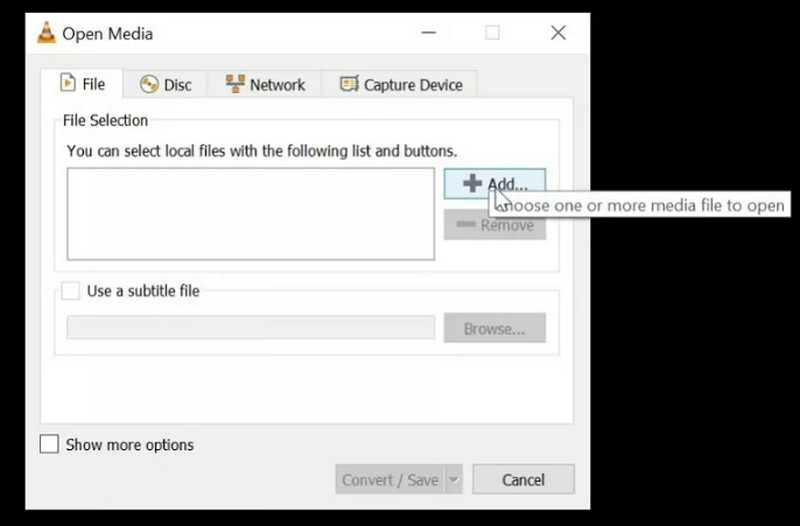
Step 3. Choose a target format
In the drop-down list of Profile, choose your desired output format. Then, come to Destination and press Browse to choose a save path and the name for the output video.
Step 4. Start Repairing
Press Start to convert your broken video. When the process is finished, check if the video can be played now.
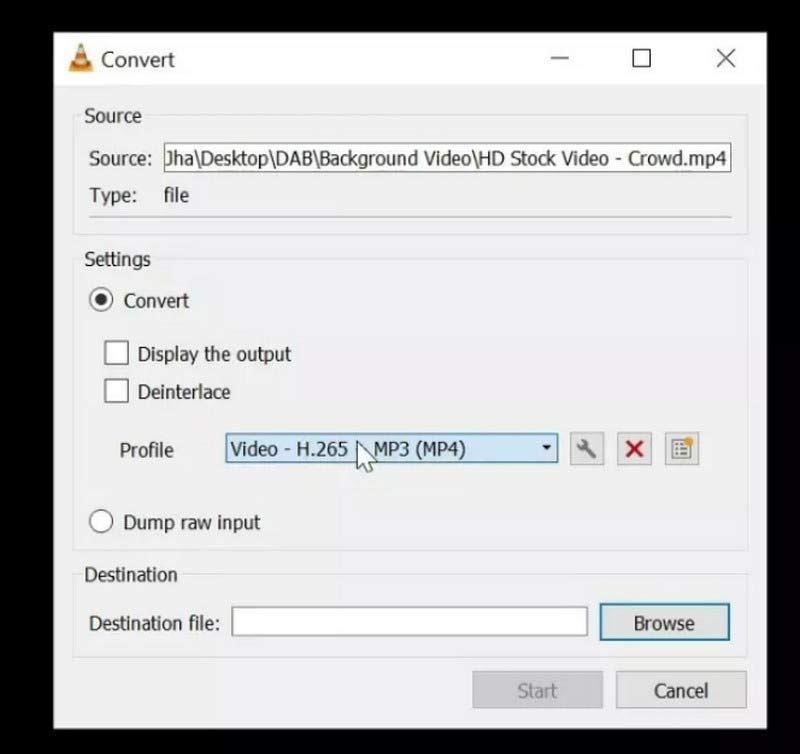
Pros
- Open-source and 100% free for any platform or device.
- Very easy to use.
- Have no advertisement to interrupt.
- Support a wide range of media formats
Cons
- Do not support batch repair.
- Can only fix basic issues. The feature is limited.
Part 5. Let EaseUS Fixo Help You in Video Recovery
EaseUS Fixo is an expert in repairing corrupt or damaged video files. It can fix various issues, such as audio-video sync problems, header corruption, and video playback errors. EaseUS Fixo uses advanced algorithms to analyze and repair video files, ensuring high success rates in recovering the damaged data. It's a great tool to have if you frequently encounter video file corruption or playback issues.
Supported Corrupt Video Types
MP4, MOV, M2TS, MKV, MTS, 3GP, AVI, FLV, M4V, etc.
Steps in Using EaseUS Fixo
Here is an introduction to how to restore corrupted video files with EaseUS Fixo.
Step 1. Open EaseUS Fixo
You should download and install EaseUS Fixo on your computer. Open it and be ready for the following steps.
Step 2. Add your unplayable video
On the interface, click Add Videos to upload the videos you want to repair.
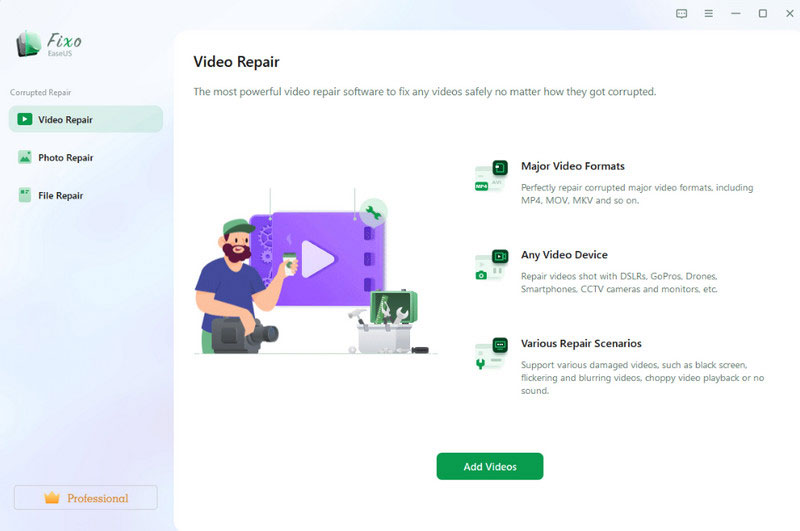
Step 3. Click Repair
After adding your corrupted videos, they will be listed on the interface. Once you are ready, click Repair to apply corrupted video file repair with this tool.
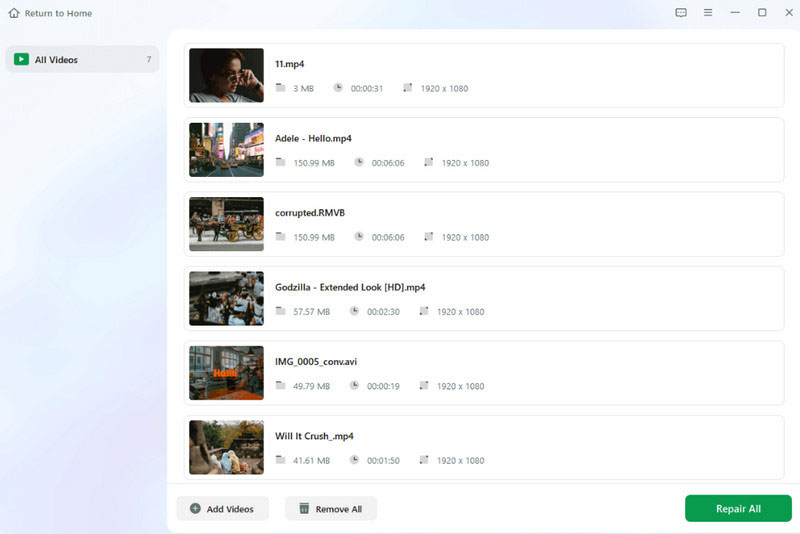
Step 4. Preview and save your video
The whole process of repairing will be finished in a few seconds. Now, you can click View Repaired to preview the result. Finally, press Save All.
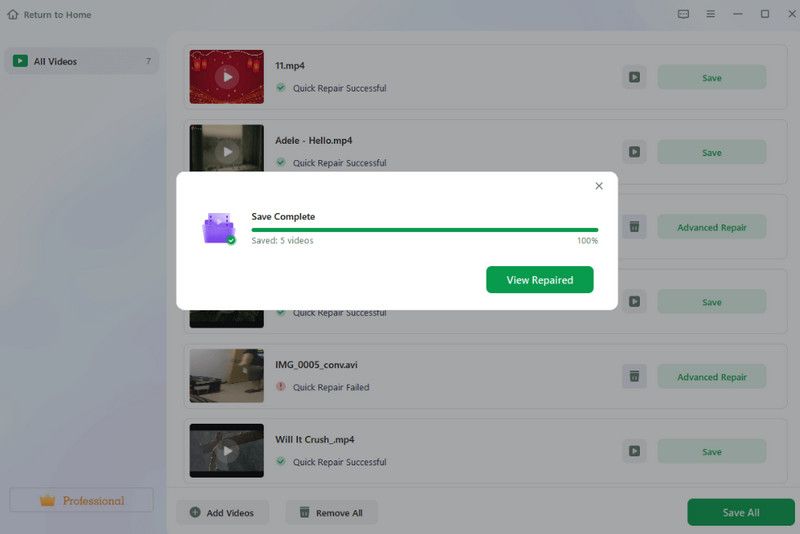
Pros
- Supports repair of multiple media files like images and videos.
- Works very effectively and stable.
- Very safe to use.
- Quite affordable to upgrade.
Cons
- Has no free version now.
Part 6. FAQs of How to Fix Video
What is the free video repair tool online?
There are several free online video repair tools available that can help you fix unable to play video. EaseUS Online Video Repair, Online Video Repair, MP4Fix Video Repair Tool, etc., are all excellent tools to help you repair video files online for free. You can choose depending on your needs.
Can corrupted video files be restored?
Yes, you can restore or repair corrupted video files, but the success rate depends on several factors, including the extent of the corruption and the ability of repair tools. If you have backups, you can restore them from the backup source. Also, several video repair software can be used to assist you.
What is the best video repair software?
There are several video repair software options available. Each has its best. Vidmore Video Fix can fix videos to the same quality as the sample video. Stellar Repair for Video supports various video file formats and can fix a range of issues. VLC Media Player can attempt to fix minor video corruption issues and playback errors. You can choose as you need.
Conclusion
In this article, we provide you with 5 excellent tools to help you fix videos. All of them are trusted by users all over the world and have saved many videos that couldn't be played properly by their powerful features. To help you choose the right tool for you more smoothly, we also list their advantages and disadvantages. Detailed step-by-step instructions will ensure a smooth operation. We hope that our content will be of real help to you. If you have a better video repair tool to recommend, please feel free to leave a comment and talk to us. We'd love to hear from you.