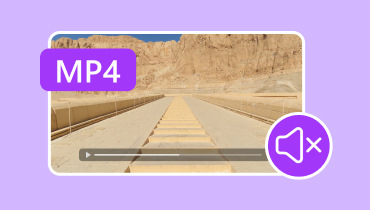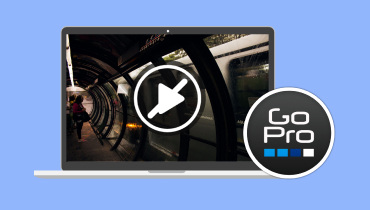4DDiG Video Repair: Best Tool to Repair Corrupted Video
4DDiG Video Repair is an excellent tool that helps you repair damaged videos. Whether you have a corrupted video or any unplayable files, you can use this tool to achieve the results you need. If you're unfamiliar with this video repair tool, it may seem confusing at first. Fortunately, this article provides all the necessary information. With this review, you will have the opportunity to explore the tool's main features, limitations, pricing plan, and method of use. Aside from that, you will also discover the best alternative available on your computer to easily repair your video. Thus, to start discovering everything about the video repair program, read this review right away!
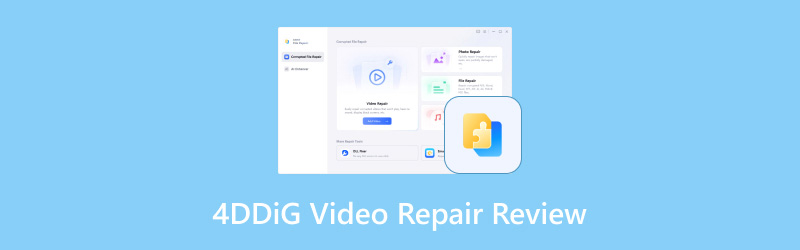
PAGE CONTENT
Part 1. Main Features of 4DDiG Video Repair
This video repair program is one of the most effective options for repairing damaged video files. To learn more about its core features, explore all its capabilities below.
Repair Corrupted Video File
The core feature of this video repair program is to fix and repair corrupted video files. The best thing here is that its process is smooth. It can even provide a fast video repair procedure, making it more ideal for users who want to save time while dealing with numerous video files. It can even support various video formats. You can repair MOV, MP4, MKV, AVI, and other file formats.
Support High-Quality Videos
What we like here is that the platform can even deal with high-quality videos. With that, even if you have damaged 1080p or 4K videos, you can still access this video repair tool and achieve the desired result. Moreover, the tool ensures that the quality is not compromised during the repair process, allowing you to enjoy the video's quality to its fullest.
Simple User Interface
If you are a non-professional user, this video repair tool is ideal for you. It is because it has a comprehensive user interface, allowing you to fix your damaged video files without encountering any difficulties.
Offer Stock Videos
For users who want to test the software's video repair capabilities, you can use the program's stock videos. With these videos, you can see if the tool is working well. You can even use the Preview section, which allows you to see the entire result before proceeding to the saving process.
Part 2. How to Use 4DDiG Video Repair
Want to learn how to repair your damaged or corrupted video file using the video repair tool? In that case, check and follow the step-by-step procedure below.
Step 1. Download 4DDiG Video Repair software on your computer. After installing it, launch its main interface to proceed to the repair process.
Step 2. Then, from its main interface, click the Add Video button below to start inserting your corrupted video from your folder. You can also use the stock videos below to test the program's capabilities.
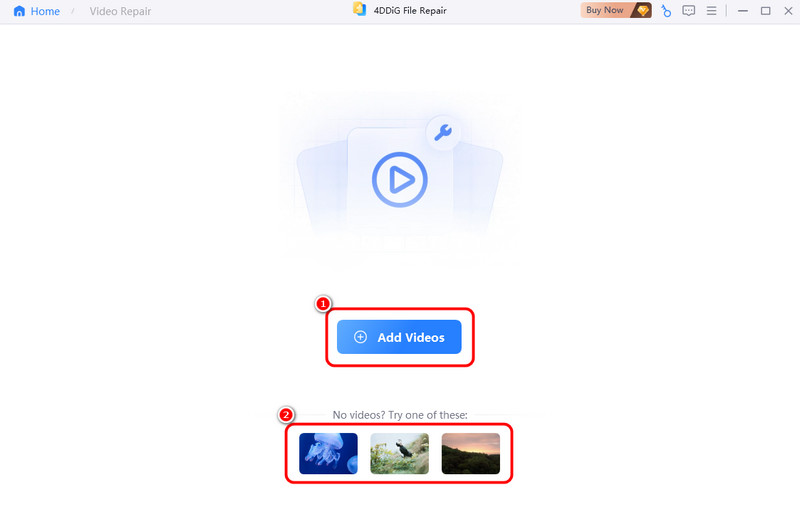
Step 3. After that, tap the Repair button below. With that, the software will start the video repair process. Once done, you can check the video by clicking the Preview button.
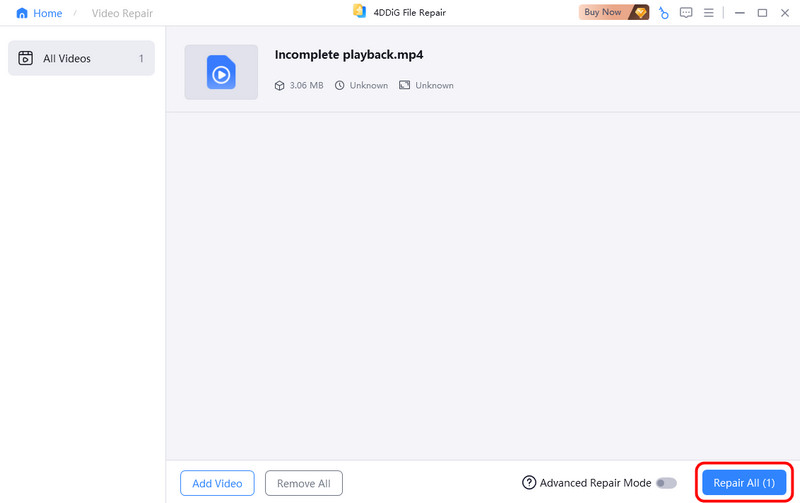
Step 4. Click the Save button in the right interface to start saving the repaired video to your computer.

With this instruction, you can instantly fix your video. The advantage here is that it has a simple UI, making it ideal for all types of users.
Part 3. Limitations of 4DDiG Video Repair
4DDiG is an excellent video repair tool. It can provide the results you need after the repair process is complete. However, there are also some limitations you might encounter during the procedure. If you are interested in learning about its drawbacks, please see the breakdowns below.
Limited Video Files to the Free Version
When using the software's free version, you can only handle a limited number of video files. It also doesn't allow you to save videos at a higher quality.
Lacked Video Editing Functions
Another drawback here is that the software lacks editing functions for enhancing your videos. Therefore, it is advisable to use a separate video editor for enhancing your video's quality.
Expensive Subscription Plan
Since the tool is not entirely free, you must access its paid plan for more advanced features. The only problem here is that the price is too high.
Part 4. Pricing Plans of 4DDiG Video Repair
To obtain the premium version of the video repair tool, please refer to the pricing plans outlined in the table below.
| Plans | 1 Month License | 1 Year License | Lifetime License |
| Price | $35.95 | $35.95 | $35.95 |
| Inclusions | • 1 License for 1 PC • Repair corrupted videos, photos, audio, documents, and Adobe files • Enhance video and photo quality • Colorize black and white videos and photos • Extend and fill images with AI (4 times available) NEW • Batch processing with file preview • 1-month free upgrades | • 1 License for 1 PC • Repair corrupted videos, photos, audio, documents, and Adobe files • Enhance video and • Colorize black and white videos and photos • Extend and fill images with AI (48 times available) NEW • Batch processing with file preview • 1-year free upgrades | • 1 License for 1 PC • Repair corrupted videos, photos, audio, documents & Adobe files • Enhance video and photo quality • Colorize black and white videos and photos • Extend and fill images with AI (100 times available) NEW • Batch processing with file preview • Lifetime free upgrades |
Part 5. Best Alternative to 4DDiG Video Repair
After reading the detailed 4DDiG Video Repair review, it is clear that the tool is helpful for video repair. However, with its various limitations, there are times when it might not be the best tool for repairing a video. In that case, if you need an excellent alternative, we suggest using Vidmore Video Fix. This program is far superior, as it provides all the necessary features without any limitations. Additionally, it offers a straightforward layout and a quick repair process. The best part here is that it can fix various video errors, such as black screen, no sound video, blurry videos, and more. With that, if you need an excellent alternative to 4DDiG, look no further than Vidmore Video Fix software.
Core Features
• It can fix various video playback issues.
• It can offer a clean and straightforward interface.
• The program can provide a fast video repair procedure.
• It supports various file formats.
See the steps below and learn how to fix videos successfully.
Step 1. Download Vidmore Video Fix by tapping the Download buttons below. Then, run it to start the main procedure.
Step 2. Click the Red + to add the damaged videos. Then add a sample video by clicking the Blue + button.
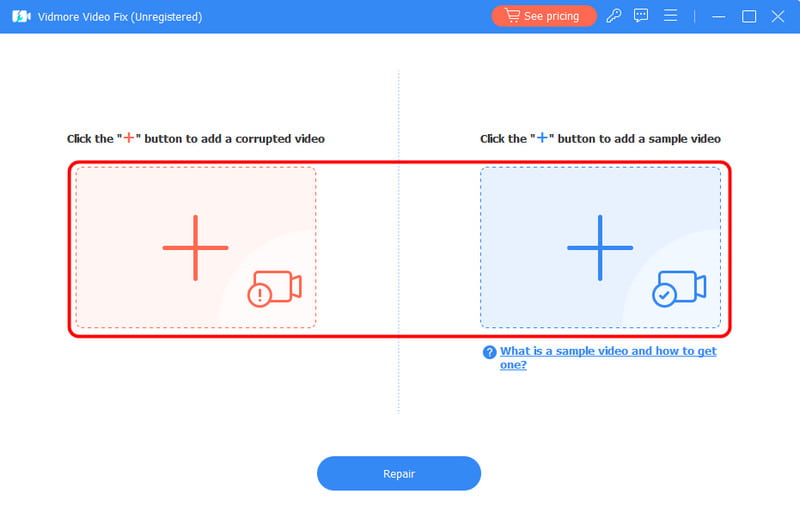
Step 3. Tap the Repair button below to start repairing the damaged videos. Once done, check the video's condition by clicking the Preview button.
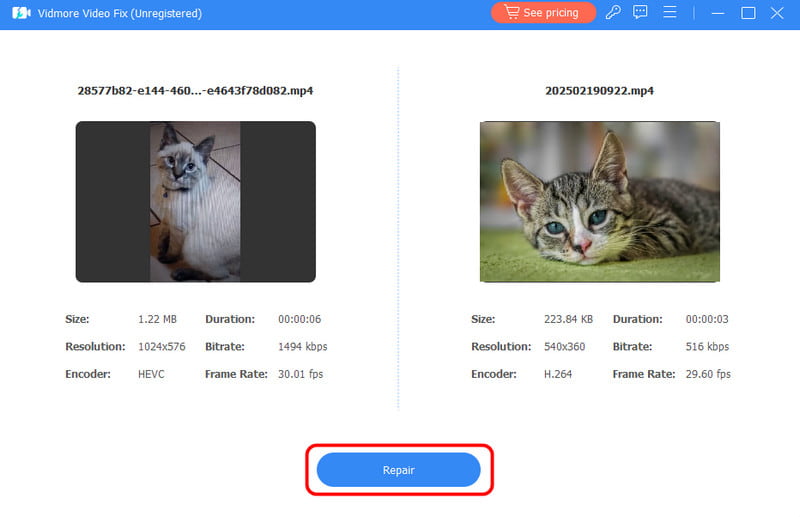
Step 4. Once satisfied, hit Save to start keeping it on your computer.

Thanks to these instructions, you can effectively fix your videos. The best part here is that you can fix various video playback issues, making it an ideal repair tool for all users.
Part 6. FAQs about 4DDiG Video Repair Review
Is 4DDiG Video Repair good?
After testing its capabilities as a video repair tool, we can confirm that the software is effective. It can provide a smooth procedure, allowing you to undergo the process without any interruptions.
Can you repair a damaged video file?
Definitely, yes. There are various video repair tools available. Some of them are 4DDiG Video Repair and Vidmore Video Fix. Therefore, review these programs and repair your damaged files promptly.
What is the purpose of video file repair?
Its main purpose is to fix damaged, corrupted, and unplayable video files. With the help of various video repair tools, you can successfully repair your videos, resulting in smooth and satisfying video playback.
Conclusion
With this complete review of 4DDiG Video Repair software, you have explored its core features, limitations, usage, and pricing plan. However, despite its limitations, it is clear that there are circumstances when you may not achieve the desired result after the repair process. Thus, if you need an excellent alternative to 4DDiG, we recommend using Vidmore Video Fix. This program can offer you a better user interface and a faster repair process. It also has no limitations, allowing you to achieve the desired outcome and making it a remarkable video repair tool.