A Guide on How Camtasia Compresses a Video on Windows and Mac
Camtasia is one of the excellent video editing and recording programs accessible to Mac and Windows users. This tool allows users to create high-quality videos without having difficulty due to its intuitive dashboard. Because of its ability to have a good balance of navigation to the editing tools, other professional editors can't help but love it. Aside from that, Camtasia also helps to compress your video according to your desire. If you want to see how Camtasia compresses a video, this post provides a tutorial.
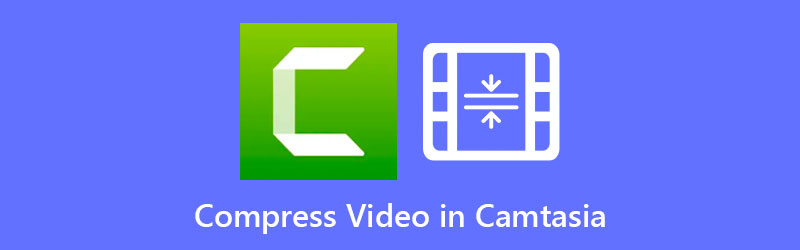
- Part 1. How to Compress a Video in Camtasia
- Part 2. More Effective and Friendly Ways to Compress Video
- Part 3. FAQs About Compressing a Video in Camtasia
Part 1. How to Compress a Video in Camtasia
There are multiple reasons why a video contains a large file size. It can be because of the file type, frame rate, and ratio. Regardless, Camtasia can help you fix that. Please see how to compress a video in Camtasia.
Step 1: First, it is essential to install Camtasia on your device correctly. Do it by allowing the program to have full access to your devices. After that, choose the Media tab on the side of the timeline and tap the Import Media button.
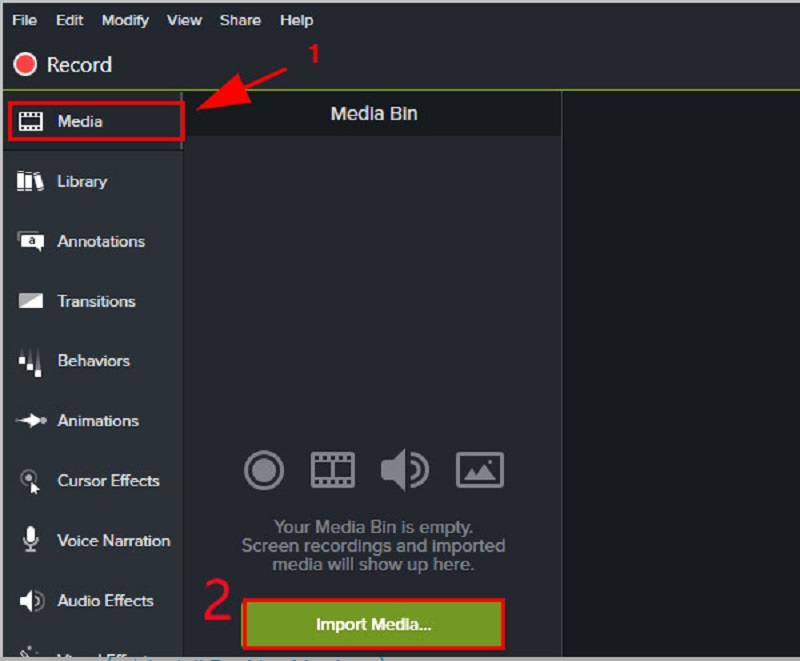
Step 2: After adding the video on Camtasia, you can proceed to the Video Settings. Below the Video Settings, you may now lessen the size of your footage. All you need is to lower the Frame rate of the clip. But if you prefer a much simpler way, you can move the Slide Size bar to the left.
Step 3: If you are okay with the size of your video, you may click the Next button, and lastly, press the Finish.
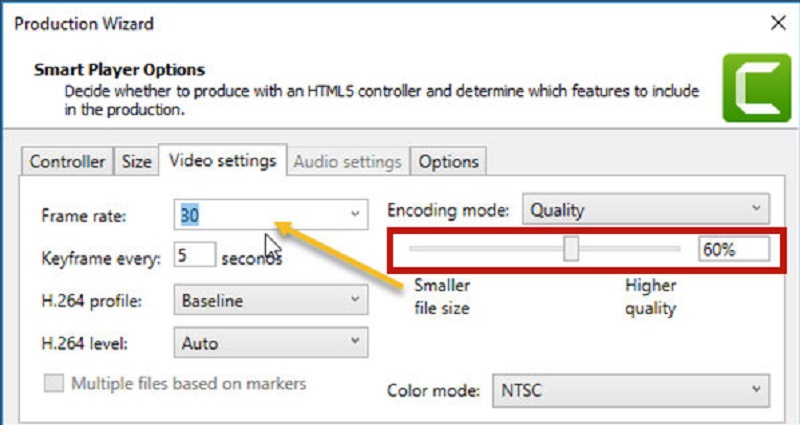
Part 2. More Effective and Friendly Ways to Compress Video
1. Vidmore Video Converter
Vidmore Video Converter is a practical approach to compressing a video without compromising the quality. It is the go-to software for people who have a hard time navigating Camtasia. Additionally, it is an offline video converter, compressor, and editor. That is why it has a considerable edge over other tools. In short, everything you need is in this program.
Vidmore Video Converter has a straightforward and basic interface so that users will not be restricted in navigating the editing tools. With the help of the Toolbox, compressing a video will not be a burden to you because it will automatically show the result of the compression process. Additionally, Vidmore Video Converter also enables users to compress the size of their video by trimming the unwanted part of the clip. But whatever approach you will use, it is guaranteed to compress the size of your video without sacrificing much of the quality.
If you want to know how Vidmore Video Converter works with the help of the Toolbox, you can take this guide below.
Step 1: Complete the Installation Process
The most important way to successfully run the program is to know how to install it properly. If you are on the official site, click the Free Download button and install it on your device. After that, allow the software to operate.
Step 2: Add the Video to the Software
After giving access to the program, you may now open it to start compressing the video you want. Once you are on the official page, press the Toolbox panel on the upper part of the main interface. From there, you will see the other editing tools of the program.
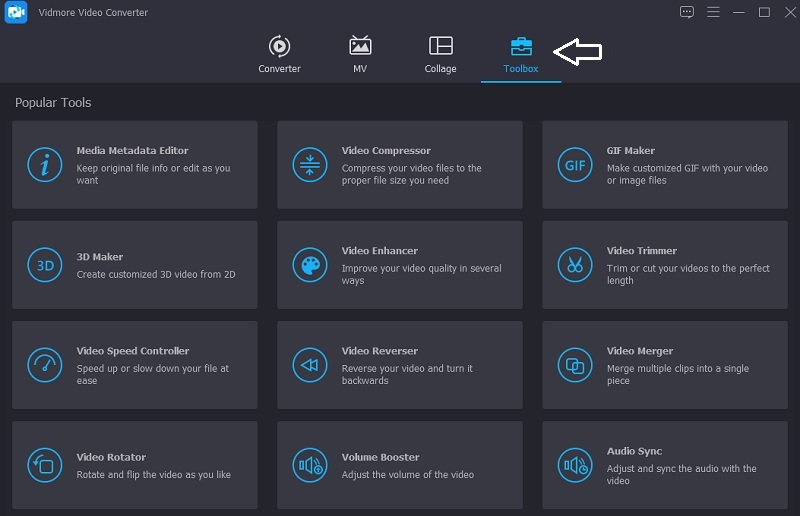
Step 3: Proceed to Video Compressor
From the Toolbox features, you will see the Video Compressor on the list. Click the Plus sign and choose the video you want to compress from your folder.
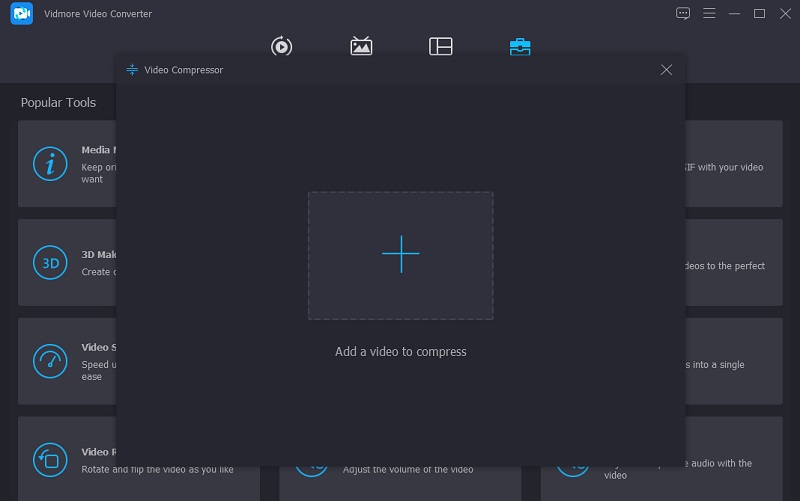
After adding the video to the Video Compressor, you will see the result of the amount of compression of your video. If you are not pleased with the size, you may reduce it by moving the slider to the left. Or you can also manually move the size on the dropdown arrow.
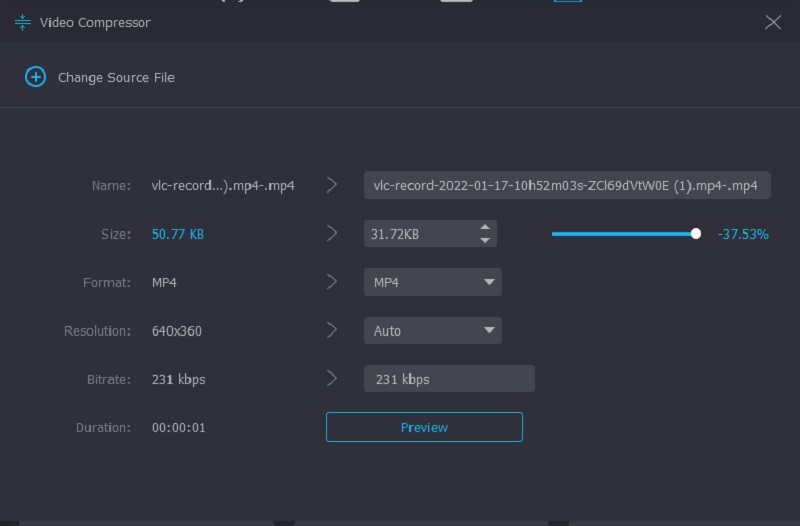
Step 4: Begin with the Conversion Process
If you are okay with the video size, tap the Compress button on the lower part of the interface.
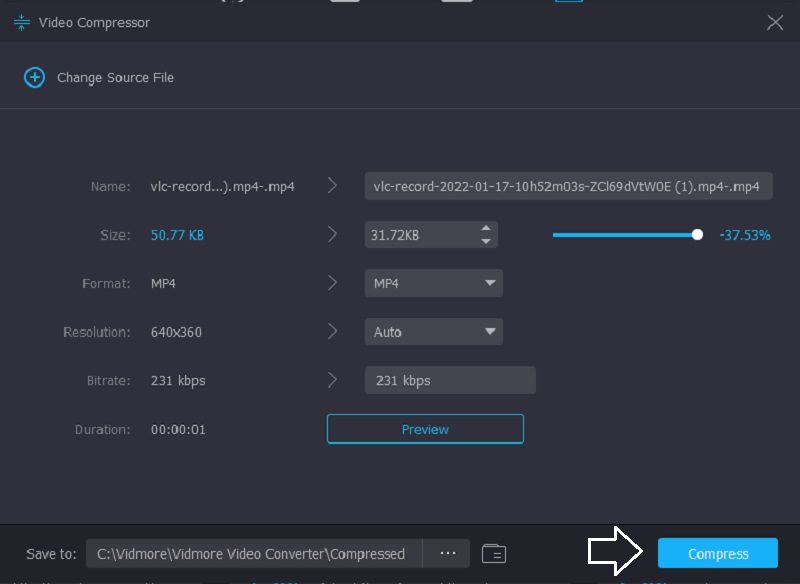
2. Vidmore Free Video Compressor Online
Another reliable tool you may use to compress a video is the Vidmore Free Video Compressor Online. It is a program wherein you don't need to upload software or any third-party apps before compressing a video. This program is quite similar to the offline version because its interface is also friendly. Aside from that, Vidmore Free Video Compressor supports many file formats. On the contrary, this tool is a pure video compressor.
But the good thing is that it doesn't restrict you when it comes to filing size. Additionally, it doesn't ask you to subscribe or log in before you can use it.
For further information about this tool, you may use the guide below to help you.
Step 1: For the tool to compress video, you need to click the Compress Now button and download the launcher on your device. Once you have downloaded the launcher, click the Compress Now button again and add the video from your folder.
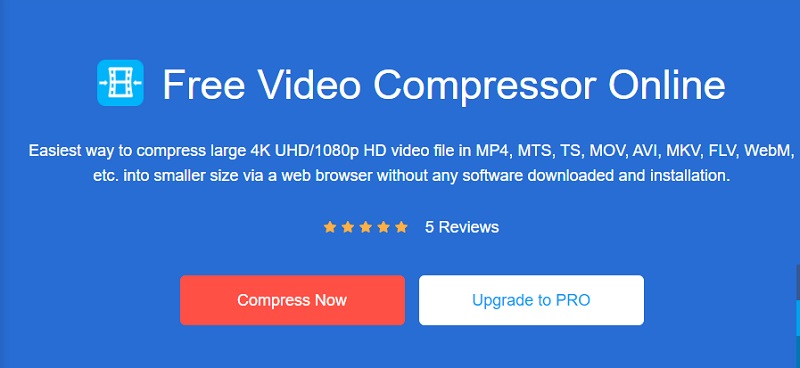
Step 2: After uploading the video from the program's main interface, you will see the settings, such as the compression percentage. Move the slider on if you want to lessen the size even more.
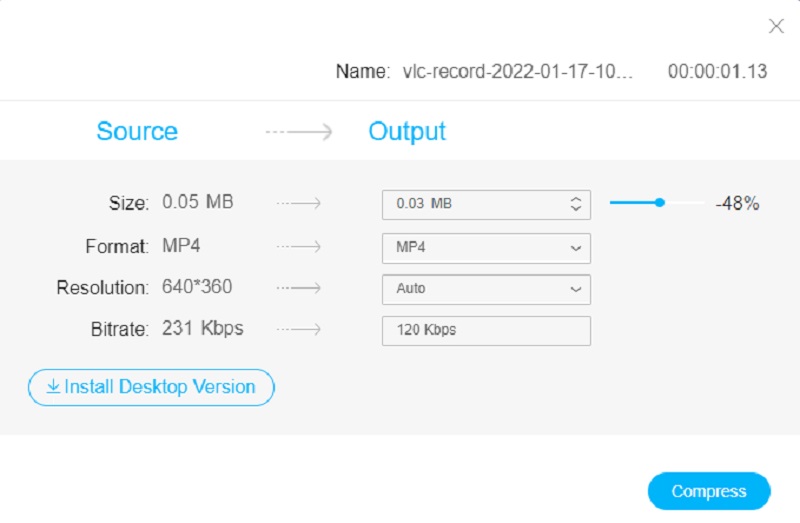
Step 3: If you are decided on the size of the video, you can now compress it by clicking the Compress button below. After that, it will give you an option where you want to save your video. Once you have chosen, tap the Select Folder button.
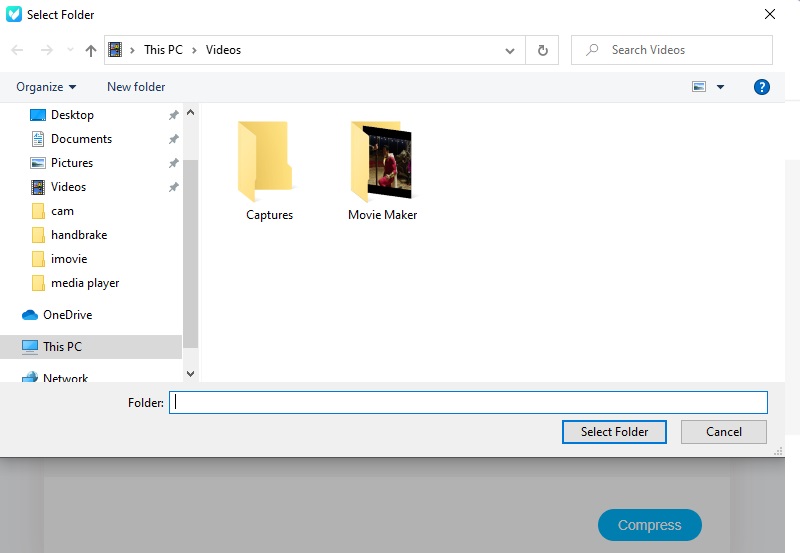
Part 3. FAQs About Compressing a Video in Camtasia
Is there a watermark in Camtasia?
Suppose you are using the free trial version of Camtasia. In that case, a watermark will appear in your movies, and the premium version is rather pricey.
What new features does Camtasia include?
There are over 100 transitions in Camtasia, which are organized into new categories to simplify identifying the correct transition for your work. See Improving Your Video Overview for more information. To increase editing speed, it creates a replica of your high-resolution videos. It plays it back during playback to eliminate delays and skips.
What is the disadvantage of Camtasia?
There are times that Camtasia will not function properly if the project file becomes too huge. Or if you are working on a project file located on a network disk rather than your personal computer hard drive.
Conclusions
Now that you know how to compress a video in Camtasia, you will not have a hard time controlling the tool and discovering it yourself. But since Camtasia has a limitation in file size, you can use the alternative video compressors online and offline.


