How to Compress WebM Video Files with Least Quality Loss
“It's 7.1 GB. I want it to be much smaller and the video quality doesn't matter too much. It's in WebM format and it's about one and half hours long.”
WebM format is more storage-saving compared to MP4 and many popular video formats. But they can also be big sometimes. Do you also have gigantic WebM videos to be compressed? In this article, we will give 5 tools to compress WebM with the least quality loss, and we will show you how to use two of them.


Part 1: Best WebM Compressor to Reduce WebM File Size without Losing Quality
The most powerful WebM compressor software on the market is Vidmore Video Converter. It can really compress videos without losing any image quality. The compression process can also be completed rapidly.
![]() Vidmore Video Converter – Best WebM Compressor
Vidmore Video Converter – Best WebM Compressor
- Compress WebM by tweaking settings like resolution, format, and bitrate.
- Reduce WebM videos to your desired size.
- Compress 1000+ video formats including WebM, MP4, MKV, MOV, etc.
- Applies hardware accelerating technology to process videos 70+ faster.
- Preview the result before you start the WebM compression.

Steps to compress WebM videos using Vidmore Video Converter:
Step 1. Launch the program on your computer. When you see the interface, head to the Toolbox tab and click the Video Compressor feature. Then you can click the + button in the compressor to add your WebM video.

Step 2. When the video is imported, you can adjust the settings to reduce the WebM file size. First, select the output format as WebM. Then you need to decide the output resolution. It’s a not-bad choice to keep it as the original, but lower resolution can lead to smaller video size. Then you can drag the size bar to change the output size by changing the bitrate.

Step 3. At last, you need to set the output destination at the bottom of the interface. Then just click the Compress button in the bottom right corner to start compressing the WebM file. When the compression is done, you will see the Video compression is completed notice. Click the OK button.

It is simple as you see to compress WebM using Vidmore Video Converter. However, what if you don’t want to download a program for the task? We also prepared an online solution for you.
Part 2: How to Compress WebM Videos Online for Free
Vidmore Free Online Video Compressor is an online WebM compressor for free. However, using it to compress your WebM files, you cannot preview the result, and the processing speed is not as fast as in the Vidmore Video Converter. And there is one more point worth noting: the file cannot retain the original WebM format, that is to say, you have to convert it to a supported format of this online tool. Here come the steps to compress WebM files with it:
Step 1. Visit https://www.vidmore.com/free-online-video-compressor in your browser. Click the Compress Now button in the middle of the webpage to load the tool. This usually takes several seconds. Then you can upload your WebM video in the pop-up file explorer window.

Step 2. When you see the interface, you can tweak the settings to adjust the output size of the file. Compared to the Vidmore Video Converter, you cannot directly input the desired size but have to drag the size bar. As for the output format, WebM is not on the supported list. You can choose one from the list to convert the WebM to.

Step 3. Click the Compress button in the bottom right corner of the interface. The online WebM compressor will prompt you to set a destination folder to save the output file. Just select one and click OK.

When you see the notice, your video file is successfully compressed and saved to the folder you set. In case the two methods introduced above don’t work for you, you can also try the tools below.
Part 3: 3 Optional Tools to Compress WebM Files
1. HandBrake
HandBrake is a well-known video converter program. In fact, it is also very powerful in compressing videos.

2. Clideo
Clideo provides a series of online video tools like merger, compressor, resizer, cutter, etc. Its video compressor is very easy to use, and allows you to import videos from Google Drive and Dropbox.
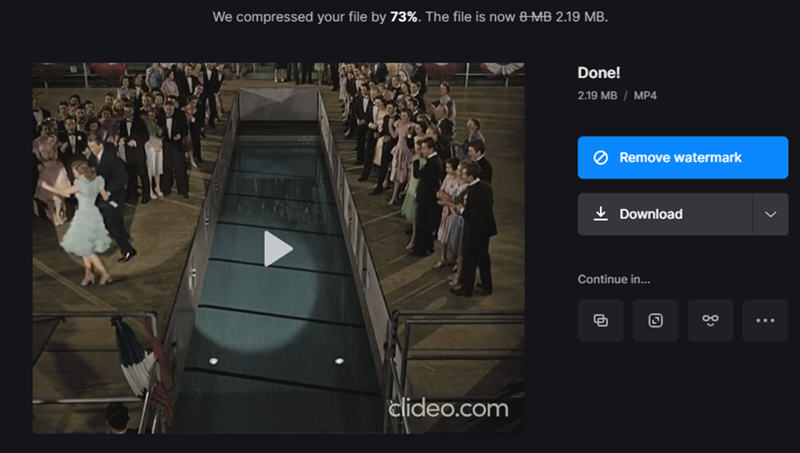
3. VideoSmaller
VideoSmaller is a free service focusing on video compression. It allows you to use the low compression level which retains the best video quality. You can also directly reduce the width of your video to shrink the size.
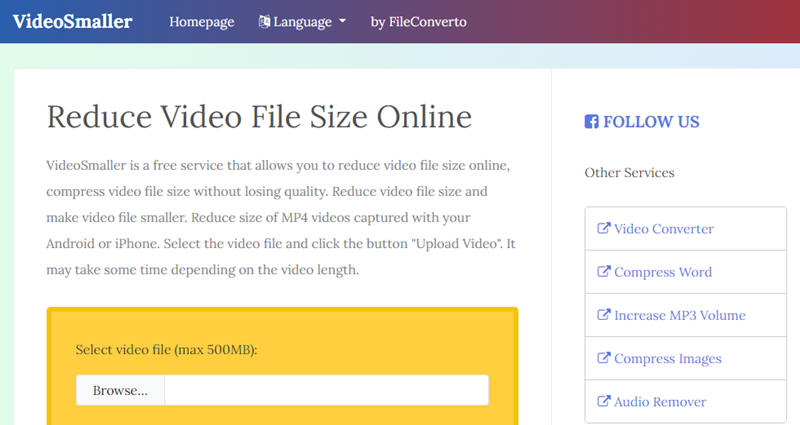
Extended Reading:
Online and Offline Ways to Convert WebM to MOV Format
Top 6 Free WebM Players: How to Play WebM Videos on Your Computer
Part 4: FAQs about WebM Video Compression
What is a WebM file?
A file with the extension .webm is a WebM file. It contains both video and audio, and uses a video container which is similar to MKV format. It is supported by mainstream web browsers like Chrome and Edge. WebM is open source and royalty-free.
What are the differences between WebM and MP4?
The main difference is that they use different video codecs. WebM, developed by Google, uses VP8 or VP9, while MP4, developed by ISO, uses H.265, H.264, and AVC. WebM has better performance in Internet streaming, while MP4 enjoys excellent compatibility on portable devices.
Is WebM lossless?
No, WebM is not lossless. WebM format with VP9 codec is a preferred lossy videos format. If you want lossless video codecs, turn to H.265 lossless and Motion JPEG lossless.
Conclusion
This article introduced 2 methods to shrink WebM video files. To compress WebM videos with the least loss of quality, you can download Vidmore Video Converter using the downloading buttons below. If you don’t care much about the video quality and don’t mind converting the video to other formats, you have a quicker solution, Vidmore Free Online Video Compressor.
WebM Tips


