How to Put a Video in Slow Motion With These Simple Ways
The field of video editing is attracting an increasing number of new practitioners. A plethora of new effects are constantly being introduced that may make a video clip more intriguing and appealing. Slow motion influences the trend, which is one of those consequences. It is a video playback in which the actual footage is slowed down significantly. You have a video clip that you'd want to convert into a slow-motion video, don't you? The slow-motion effect is simple, regardless of your level of expertise or available funds for video editing. You may add a slow-motion aesthetic effect to a video that is usually played at regular speed to enhance tension and romance. You can also add worry to a certain point of your film. Continue reading to discover how to make slow-motion videos using the simple tools below.
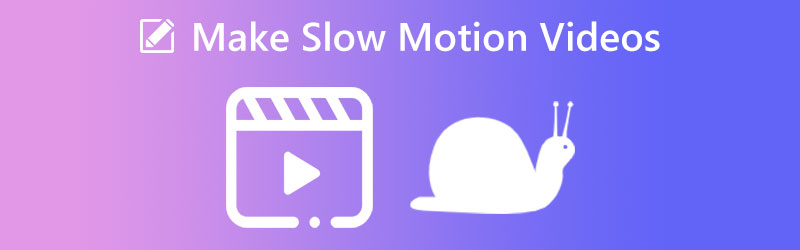
- Part 1. What is Slo-mo and When Can You Use It?
- Part 2. How to Make a Slow-Motion Video
- Part 3. FAQs About Making Slow Motion Videos
Part 1. What is Slo-mo and When Can You Use It?
The art of filmmaking that creates the illusion that the passage of time has been slowed down is known as slow-motion videography. High-speed cameras and software that can play the footage at a regular rate, such as 30 frames per second, are necessary to collect slow-motion film. You may also use slow-motion footage in post-production. To get the desired effect of slow motion, you must shoot each frame at a far higher frame rate than it will ultimately play it back. It indicates that the video seems to be going at a snail's pace when it is played back at the standard speed. Playing back routinely recorded film at a reduced pace is the method through which you may generate slow-motion effects.
The following are some examples of situations in which you could find it helpful to use the slow-motion effect on one of your videos:
1. If you want to create a suspense
As the audience anticipates the climactic moment of the action, the use of slow-motion film may help to heighten their sense of anticipation. If the events transpired at the typical pace, the audience wouldn't be as motivated to pay attention to the film as they would be if it gradually built up the tension.
2. If you want to attract people's attention
The anticipation begins to grow when the film slows down at the appropriate time and accelerates up at other places. Suppose you know how to choose the pace of your slow-motion movie effectively. In that case, you can grab the interest of your audience and maintain their attention on the video for a more extended period by giving them the 'What will happen next?' sensation.
3. If you want a clearer picture of what happened
When watching fast-paced events such as sporting events, the viewer may be able to identify occurrences. They would have missed it if the video had been playing at the average speed. It is when you slow down the frames per second. It is because slowing the frames per second allows the viewer to see more of what is happening in the scene.
4. To draw attention to the light
Suppose the video is shown in the right environment with the proper lighting. In that case, you may bring certain aspects of the film you want viewers to focus on to the viewer's attention more effectively. The lighting has the potential to provide the film with almost special effects–like atmosphere, which contributes to providing viewers with an enhanced watching experience.
Part 2. How to Make a Slow-Motion Video
1. Vidmore Video Converter
To transform regular speed into slow motion, you may use Vidmore Video Converter, which has the potential to be the most potent slow-motion video generator. In addition to that, you may utilize it to fast-forward through your films. It's a simple program to pick up and use, and it makes editing videos quick and straightforward. Aside from that, it allows you to adjust even the video's quality in various ways. As a result, you do not need to worry that it will reduce the quality in any way. Additionally, you have the option of applying various editing effects to your footage before applying the slow-motion effect to it. The processes of trimming, cutting, combining, and applying filters are some examples of these.
Adding the illusion of slow motion to your desktop may be accomplished with the following simple procedures.
Step 1: Download the Vidmore Video Controller when you have obtained it. Be careful to click the button that corresponds to the action you want to do on your device. Launching the program on your Windows computer or Mac once it has been downloaded and installed enables you to begin the process of creating videos.
Afterward, proceed to the Toolbox and find the Video Speed Controller. As you tap the video speed controller, press the Plus icon and upload your video.
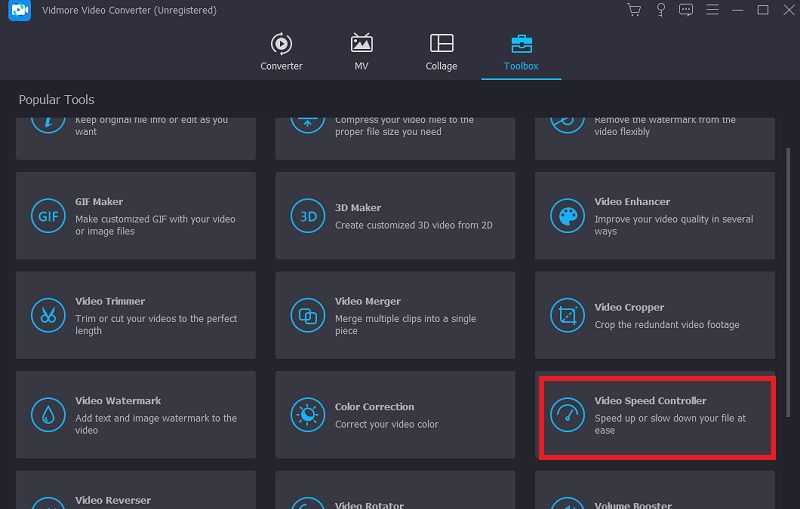
Step 2: After you have uploaded your video, you will see a drop-down menu with eight different playback speeds. You can use the choices on the left if you want to take your film at a more leisurely pace.
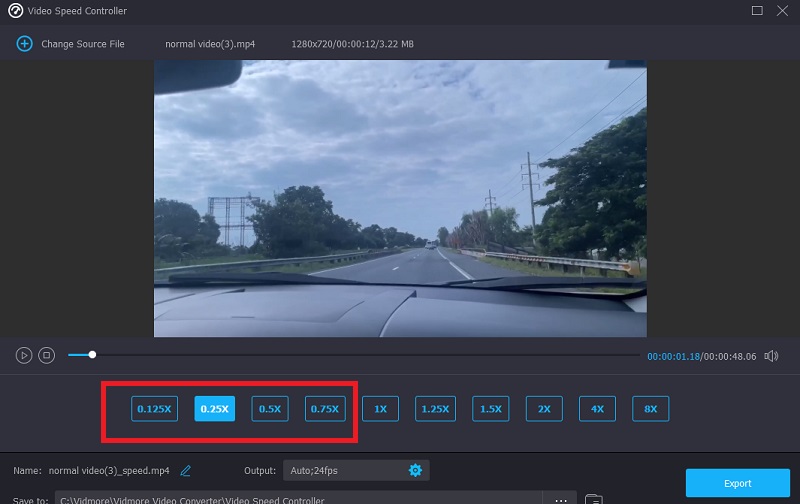
You may also edit your video's quality since this option is available. You may improve the quality of the video by improving the frame rate, resolution, and several other settings by using the Settings button in the bottom half of the window. After you have finished, you should hit the OK button.
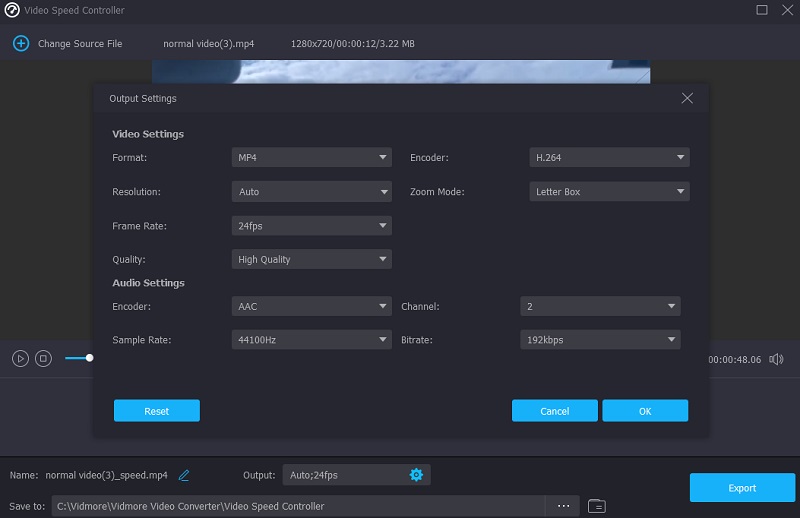
Step 3: Click the Export option to permanently save the changes to your computer.
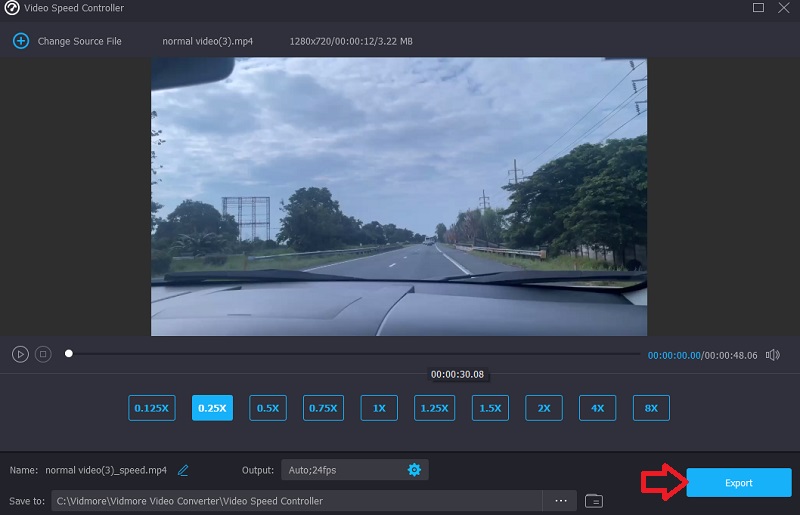
2. Clideo
You might look for a tool you can use online if you don't want any software on your device. The Clideo Speed Changer is one of these options. It is a sophisticated web application that can edit films and allows users to modify the pace at which movies play while viewing them online. You can change the playback pace of the video so that it travels faster or faster than it did when you first saw it. This functionality will be made accessible to you in a short amount of time. You can do this by sliding the slider at the screen's bottom, either up or down. You can drag the slider to achieve the highest potential speed or select one of the six levels that relate to the alternatives selected most often from the drop-down menu. It will come with a watermark that can be seen. In addition to this, please ensure that you have a reliable internet connection.
Step 1: To adjust the playback speed of a video in your browser, visit the Clideo website. Then, choose the file from your computer, external storage, Google Drive, or Dropbox that you want to import.
Step 2: Please be patient with us while this uploads. After that, you may choose your own pace for moving forward.
Step 3: Select the desired speed effect, and then use the Export button to save the movie to your smartphone.
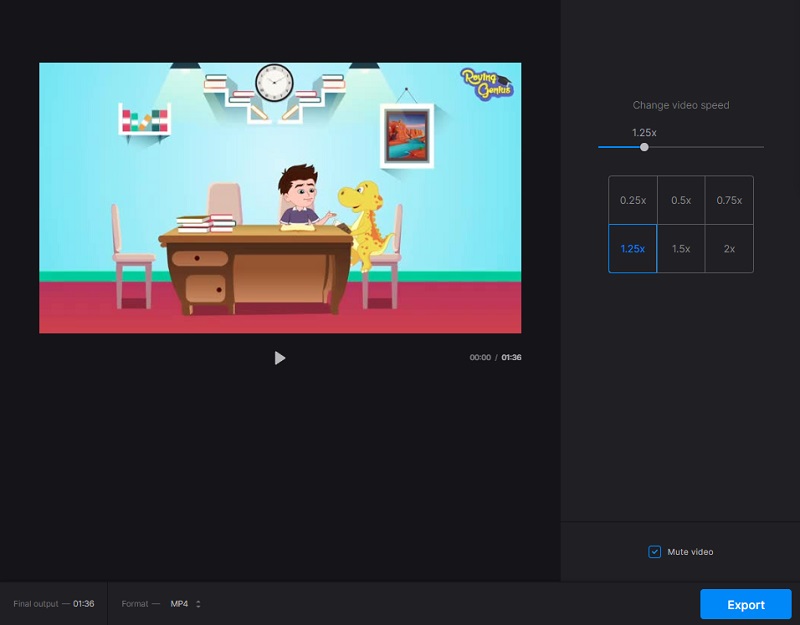
3. ClipChamp
Suppose you don't have access to a desktop computer or want to conduct your video editing on the fly. In that case, the free iOS app that Clipchamp offers makes it simple to produce slow-motion films. It comes equipped with a plethora of editing tools and templates that are just waiting to be used. Let's look at how to make a video on the iPhone, slow down, and play it back.
Step 1: Locate the Clipchamp app on your iPhone, tap it to launch it, and then enter your login information. The homepage of your editor will open up for you automatically. Create a new video by tapping on the Plus sign. You may either upload your video clip or record a video directly from the app. By tapping the Select Video button, pick the video you want to add from your camera, files, or stock video. After you have chosen the video, touch the Next button.
Step 2: Simply tapping anywhere on the timeline will bring up the editing choices. Click on the tab labeled Speed. You may adjust the pace of your movie by dragging your mouse to the left or right. The lower the number, it will apply the slow-motion effect of your movie. When you are through editing, tap the Done button.
Step 3: Go to the upper right corner of your screen and choose the Export option. You may save your video in 480p, 720p, or 1080p resolution. It will save your video to your iPhone in an automated manner.
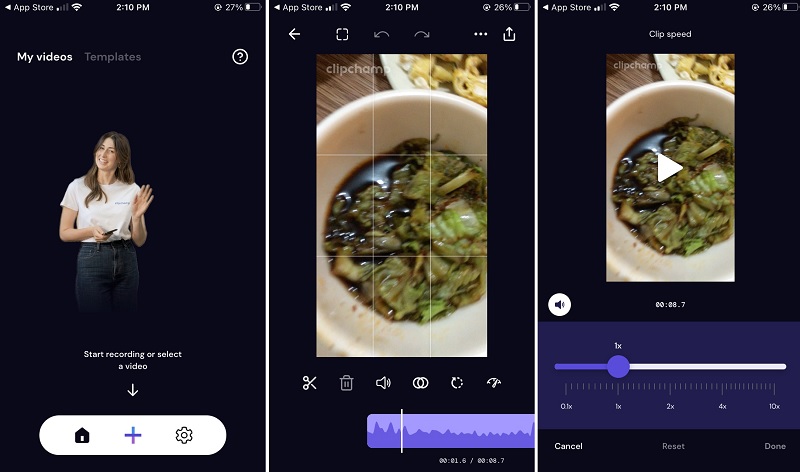
Part 3. FAQs About Making Slow Motion Videos
Can you also slow down the sound?
Yes. If your video clip contains sound, the sound will also slow down when you play it again in slow motion. Suppose you don't want to make any changes to the sound of your clip. In that case, you may easily separate the audio track from the video and then make changes to the video.
What kinds of videos do slow motion best for?
All video styles are fair game for those looking to make slow-mo videos. You can choose everything from extreme sports to instructional cookery videos, footage of pets, children, and special occasions to advertisements.
Does the iPhone support slow-motion video recording?
Locate the application for the camera on your iPhone, and then launch it. The next step is to locate the Slow-mo option located above the trigger. After you are finished, you may start shooting a slow-motion movie by pressing the shutter button on your camera.
Conclusions
Creating a slo-mo video is now easier! Put an end to those cameras that need much maintenance since all you need are specific programs and software that are high quality yet give a fantastic performance. Find yourself in need of a video speed controller that is of good quality and is compatible with both Mac and Windows. It would help if you did not let go of Vidmore Video Converter.


