4 Helpful Tips to Make a Video Slow Motion on iPhone
Slowing down a video is a standard method for creating fantastic effects for your films, particularly for leaping, smiling, racing in the grassland, and other similar activities. You can put this effect on any clips to illustrate the scenario more detail and make it seem more dramatic. If you want to produce a meaningful video for your loved ones, try slowing down the action during those touching moments. This article will discuss many methods on how to slow down a video on iPhone. Check out the following materials if you're curious.

Part 1. How to Slow Down a Video on iPhone
1. iPhone's Camera Roll
The iPhone does not allow us to slow down conventional videos. However, it allows us to modify the pace of slow-motion videos. With the built-in slow-mo on iPhone, you can easily simplify the process of modifying the speed of a movie before it is recorded. It doesn't matter even if you are a novice or an expert in video editing. The slow-motion capability built into the camera allows you to elongate comedic situations so that you may capture them and watch them later. The following is a complete walkthrough of the procedures required to create a slow-motion movie on an iPhone.
Step 1: Unlock your iPhone, then launch the Camera app on your device.
Step 2: To use slow motion, swipe to the left and then hit the button to the right of the red dot. After you have tapped, you need to hit the Record button in the center of the screen to record the video.
Step 3: To end the recording, press the Record button again. After that, you may see your video by tapping the thumbnail in the upper left corner of the screen.
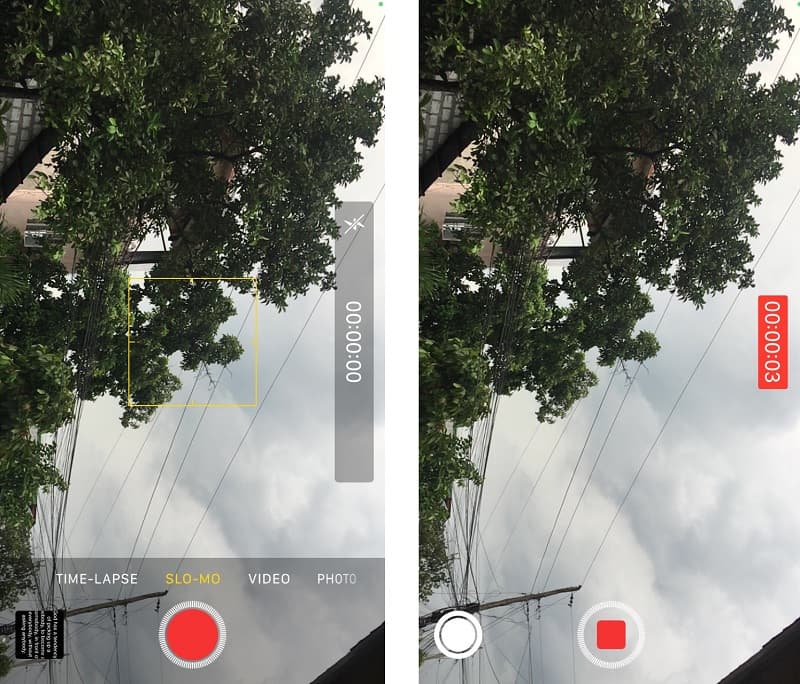
2. iMovie
After capturing a movie on an iPhone, you may use iMovie, the built-in video editor, to play it back at a slower speed. iMovie is a potent free video editor that has many complex capabilities and enables users to make many different kinds of editing to the movie. iMovie is available for download. You have the option with this software of either editing a video that plays at an average pace or one that plays at a slower speed. You only need a few taps on your keyboard to get to the pace that you want for your video.
Step 1: Launch the iMovie application. You may acquire a free download of it from the App Store if you do not already have one. To begin a project, choose the Create New Movie option and the Movie button.
Step 2: Select one or more video clips from the collection in the Photos app on your device. Then, on the screen for editing, press the icon labeled Speed. On an iPhone, you can slow down the playback of a video by dragging the little dot to the left.
Step 3: You may complete the process by clicking the Done button. After that, hit the Share icon underneath and see the option to Save Video. Tap on it to save the video to your device.
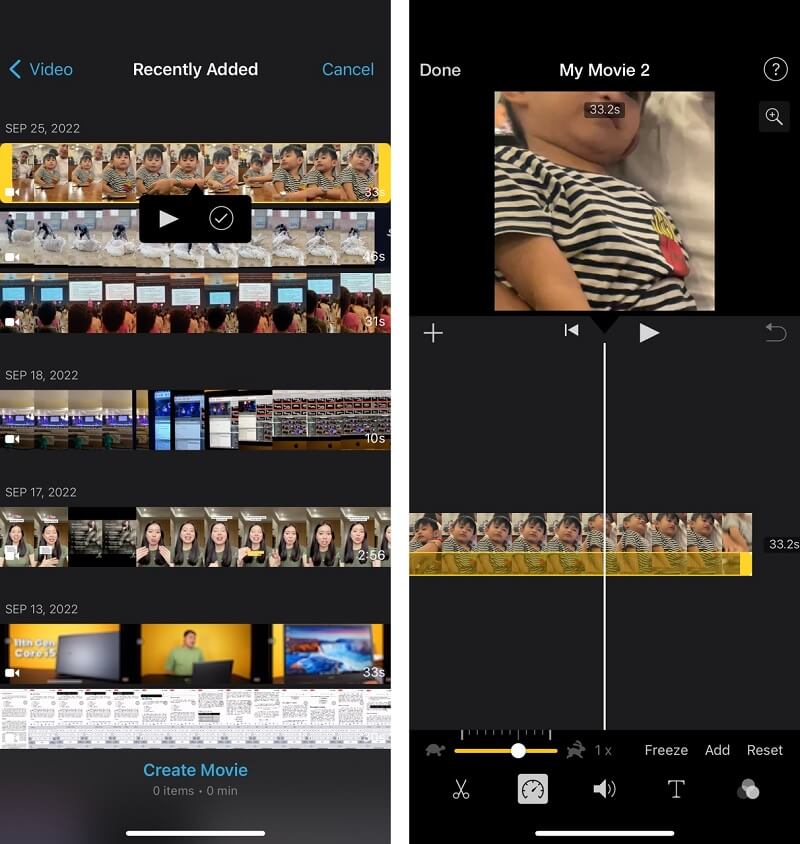
Bonus Method on How to Slow Down a Video on iPhone
Let's assume that the Camera Roll and iMovie apps on an iPhone provide some assistance when it comes to slowing down a movie. However, you will not have exact control over the pace at which your movie is played again. You only have a few choices for controlling the video's pace on your mobile device. Even if you are using iMovie or Camera Roll to slow down the video, it is true. Suppose you want additional options and more exact control over how much a movie is slowed down.
In that case, you should give the Vidmore Video Converter a go. This program is accessible on both Mac and Windows computers. In addition, not only can you accurately manage the pace of your video with this tool, but you can also trim video and recover audio from video. It can do several other tasks. This program includes a tutorial that will show you how to slow down the playback of your video.
Step 1: You may edit videos on your PC for free with this video editor that you can download. Install it, and then start using it. You'll need to click the Toolbox button, followed by the Video Speed Controller button, to change the speed at which the video plays.
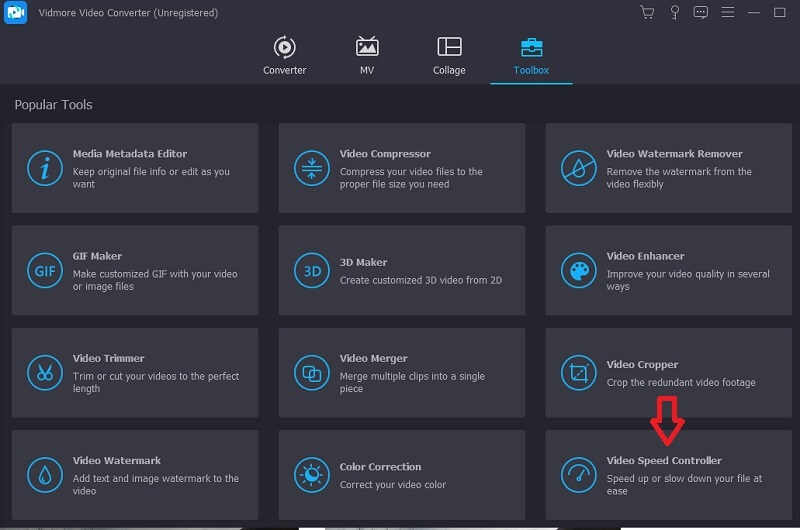
Step 2: Choose the large plus sign in the pop-up box. After that, you may choose a movie from the folder that appears you want to slow down; after that, you can click the Open button to confirm your decision. Following that, the window for previewing your video will become visible.
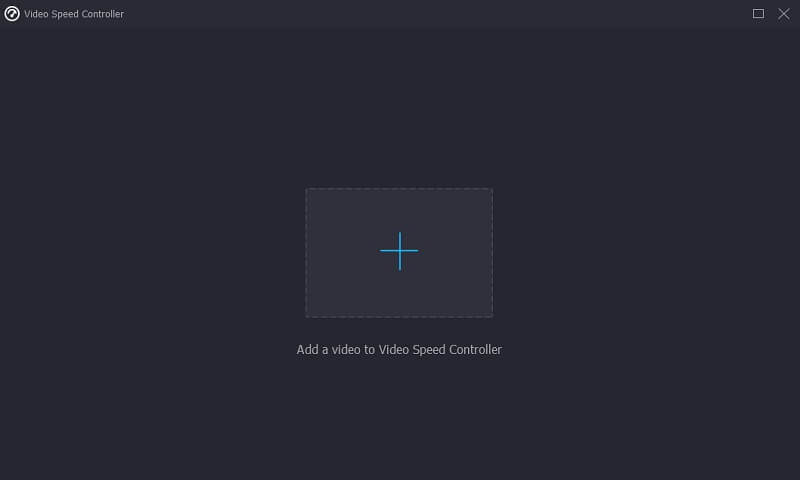
Step 3: If you want to go at a slower pace, you may click on one of the several speed choices shown on the panel. After you have chosen the speed, you can click the dropdown arrow next to the Save To option and pick a different folder to use as the save path. To finish, choose the Export option from the dropdown menu.
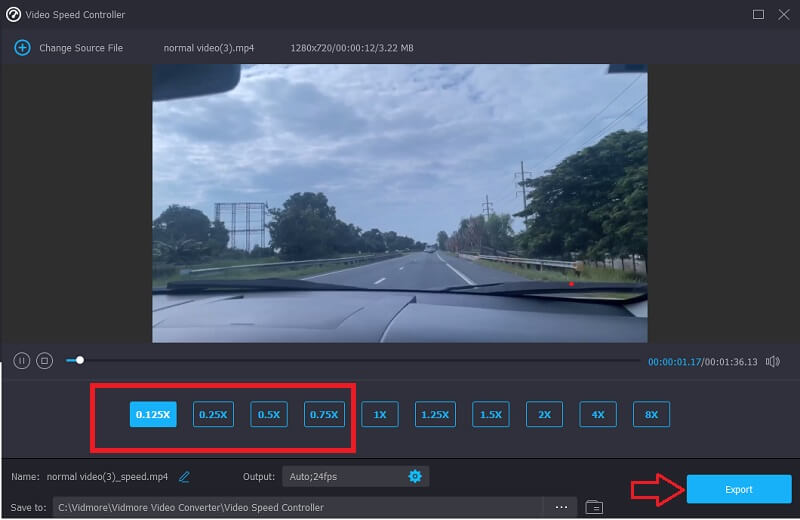
Part 2. FAQs on How to Slow Down a Video on iPhone
How can you slow down many movies at once on an iPhone?
The iMovie software for iPhone is your best option if you want to add the slow-motion effect to several different video clips at the same time. When you begin a new project in iMovie, you can choose from an unlimited number of clips as the source material for your edits. After that, you may alter their playback speed by following the instructions in the tutorial that is just shown to you.
Will slowing down videos change how good they look?
Yes. When you lower the speed of a video, the frame rate will also decrease to accommodate the new pace. You should probably select a high frame rate to keep the smooth playback going to compensate for the dropped frames.
How slow can you make a video with iMovie?
You may reduce the speed of your movie by dragging the speed slider bar, with the maximum reduction being 1/8 the standard speed. When you drag the slider bar, the number corresponding to the current speed will appear next to the bar. You can also try out the slow-down option by clicking the button above.
Conclusions
To sum it all up, you can make a video in slow motion on your iPhone with the help of iMovie and Camera Roll. However, these two will not be able to do the task for you if you want to ensure and be exact about the movie portion you want to slow down. Because of this, you must want a backup tool such as the Vidmore Video Converter.



