Learn How to Solve Amazon Prime Error 7031 Effectively
Amazon's Prime Video app is one of the best platforms for watching various movies and series. It can even provide almost all the latest content, allowing you to enjoy everything. However, there are times when the app is not working well. It also shows some error codes that cause video playback errors. One of the error codes you might encounter is Prime Video Error 7031. If you have experienced this code on your device, you can't enjoy your videos. So, if you want to solve the problem, you must participate in this article. We are here to give you the best instructions to solve the issue. Without further ado, read here and learn more about the discussion.
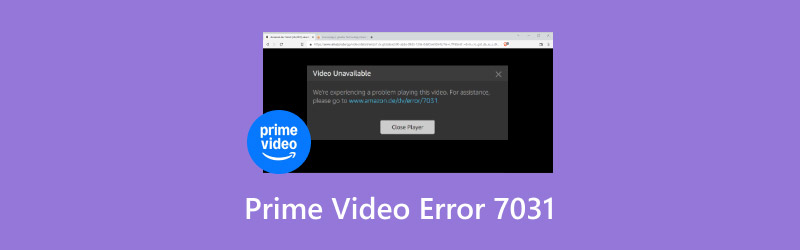
PAGE CONTENT
Part 1. An Introduction to Prime Video Error 7031
Amazon Error 7031 is among the error codes you might encounter when using the Amazon Prime Video app for watching movies or any video content. The problem might occur for several reasons. It can be the server issue, internet connection, compatibility, outdated device or browser, etc.
There are more error codes that might show up when using the app, such as:
Error Code 7131
It is another video playback issue from the app. With this error, there's no chance of playing the video smoothly. This can happen because of corrupted data or an unstable internet connection.
Solution: The best way to solve this issue is to restart the Prime Video app and the device. You can also reinstall the application.
Error Code 5004
This error code has something to do with Digital Rights Management, DRM failure, or an unsupported device.
Solution: Ensure that your device supports the Prime Video app. You can also update your device's OS to get its latest version.
Error Code 2063
This error might appear if you have a poor or unstable internet connection.
Solution: Always ensure that your internet connection is stable. You can also check your ping to the browser to know how fast your internet is.
Error Code 8541
The error code 8541 will show up on the main server of the app or Amazon is down.
Solution: Always check Amazon's status. You can also try to log out and sign back in to refresh your account.
Error Code 3565
This error might only appear if you have a subscription or payment problem. Maybe you have a billing issue, or the plan has already expired.
Solution: The best solution here is to check your Prime membership status. You can also update the payment method in Amazon Settings.
Part 2. How to Fix Amazon Error 7031
To learn how to fix Prime error 7031, read all the details in this section. You will discover various solutions you can follow to solve the problem.
Solution 1: Log Out and Sign Back In to Fix Amazon Error 7031
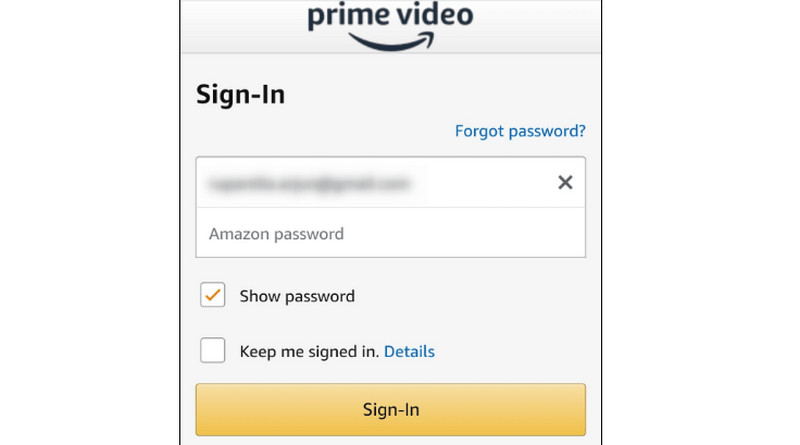
If you have encountered the issue when playing your favorite video, we can understand how disappointing it is. So, one of the best and most effective methods you can use is to log out of your account and log back in. This method became effective for some users and can also be effective for you. Logging back in can help your account get refreshed.
Solution 2: Clean Up Browsing Data or Prime Cache
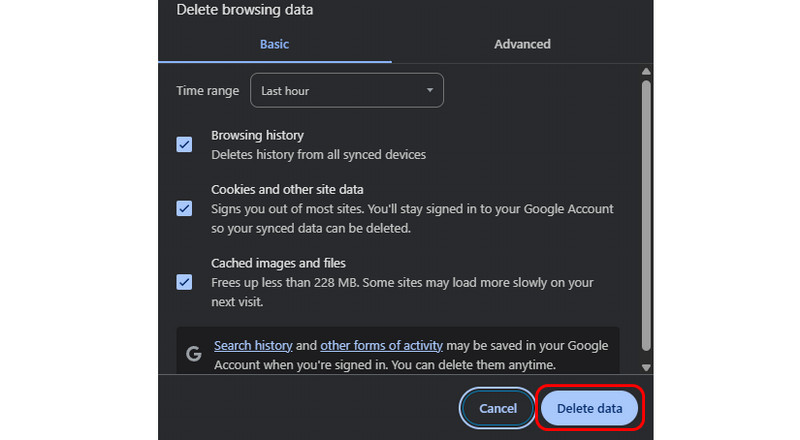
If you have a corrupted cache file, there's a higher chance of encountering the error code 7031. With that, the best way to solve it is to delete the browsing data or the Prime cache. This method can help you get rid of the corrupted cache file that causes video playback errors. So, to clean up your browsing data, you have to open your browser, click the three dots, and tap the Delete Browsing Data option. After that, click the Delete Data option to start the main procedure. After that, you can try watching your favorite videos.
Clearing browsing data and cache is a also the solution to video playback error 224003.
Solution 3: Turn Off the 'Do Not Track' Option in Chrome
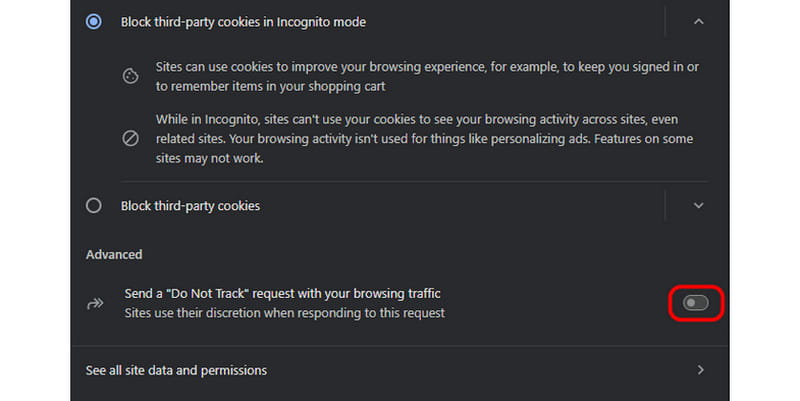
”Another
Solution 4: Disable any VPN or Proxy Servers
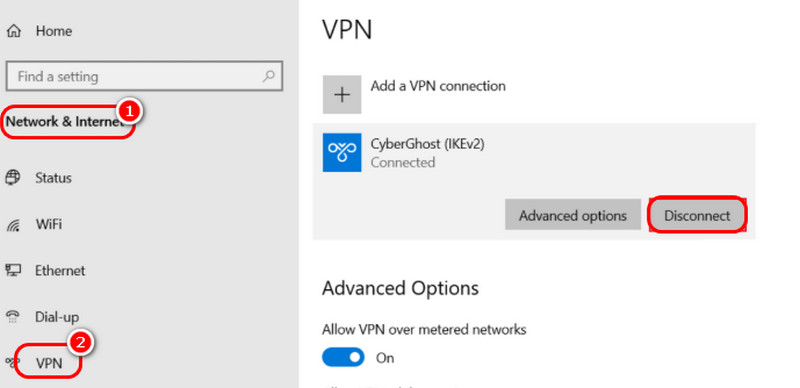
To solve the Amazon Prime Video Error 7031, you can try turning off any VPN on your device. If you are using a VPN, Amazon Primemay block your connection, leading to a video playback error. Thus, it would be best to remove or disable any VPN or proxy servers before watching movies. To do that, go to your Search button and type VPN Settings. After that, proceed to the VPN Connections and disable the VPN.
Solution 5: Activate 2-Step Verification
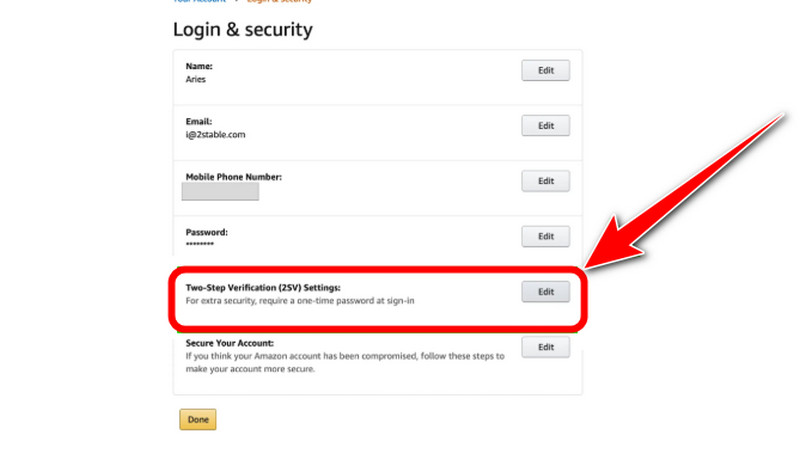
You also need to activate the 2-Step verification of your account. It is recommended to secure your account. It can even give you a smooth performance, allowing you to watch videos without problems. To activate it, go to the main website of Amazon Prime and proceed to the Advanced Security Settings > Two-Step Verification section. After that, you can insert all the information. Once done, you can ensure that your account is secured.
Solution 6: Update Device, App, or Browser
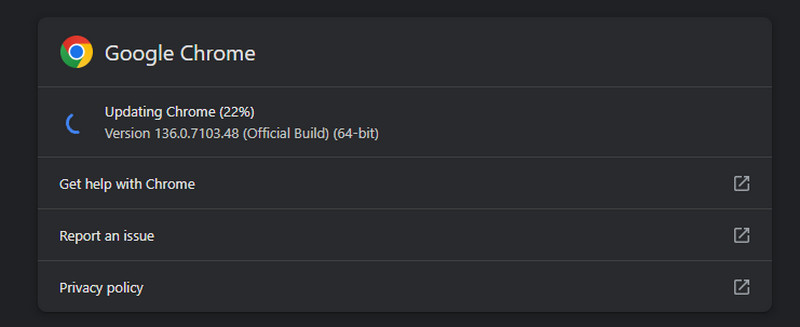
If you are using an outdated device, application, or browser, then you may encounter the video error 7031. With that, always get the latest version of your device, app, and browser. When using your device, you can go to the Settings > Software Update to update your OS. When using the app, go to the App Store or Play Store and tick the Update button. When using your browser, go to the three dots button and click the Help > About Chrome option. Then, hit the Update button.
Part 3. Ultimate Solution to Fix Amazon Error Code
If you want an ultimate solution to solve the Amazon Prime Video Error 7031, we recommend using Vidmore Video Fix. This video repair software can fix your videos, no matter the condition. It can repair an unplayable video, corrupted, damaged, pixelated, blurry, and more. The good thing about this program is that it can give you an excellent and comprehensive user interface. With that, you can fix your videos without any hassle. Aside from that, it has an AI-driven technology. This feature allows you to restore and repair videos perfectly and smoothly, making it the best program for users. It can even support various input formats, such as MP4, M4V, MOV, VOB, MKV, WMV, and more. With that, we can tell that Vidmore Video Fix is among the most powerful software programs for repairing videos.
More Features
● The software can repair any video smoothly and quickly.
● It can produce a high-quality video.
● It can handle various input formats.
● The program can provide a straightforward layout.
● The software can fix the video's resolution, bitrate, sample rate, codecs, and other important parameters.
See the instructions below if you want to learn how to use this program to fix your videos.
Step 1. Download Vidmore Video Fix on your Mac or Windows computer. You can also install the program by tapping the Download button below.
Step 2. After you install and launch the program, add the damaged or corrupted video by clicking the Red Plus button. Then, add the sample video by ticking the Blue Plus button.

Step 3. For the next process, hit the Repair button to start the video repair process. Once done, you can check your video using the Preview button.

Step 4. Finally, you can hit the Save option to keep and save your repaired video on your computer.

Thanks to this method, you can fix your video easily and perfectly. The best part is that it can give you simple steps, making it more convenient for all users. Plus, the software can even fix various video errors, such as 0xc1010103 error, error code 1004, error code html5_video 4, and more, which makes it an outstanding video repair software.
Conclusion
If you want to learn how to fix Prime Video Error 7031, try all the methods provided in this post. You will also learn more about the error code and various errors you might encounter when using Prime Video. Also, if you want an ultimate solution to fix damaged or corrupted video, we recommend using Vidmore Video Fix program. With this repair software, you can fix any video you want. It can even produce a professional-grade video quality, making it an astounding software.




