Resolving 2048 Error Code to Play Multimedia Smoothly
Have you tried to watch a video on QuickTime, but it showed something called ‘Error Code 2048’? Hence, it stops you from enjoying your videos, and you’ll get frustrated. Well, it is one of the most common errors that many users report. If you’re looking for ways to fix it, then you have come to the right post. Here, we’ll explain what this 2048 error code is all about and what triggers it to occur. Also, we have listed various approaches you can try. So, keep reading to learn more.
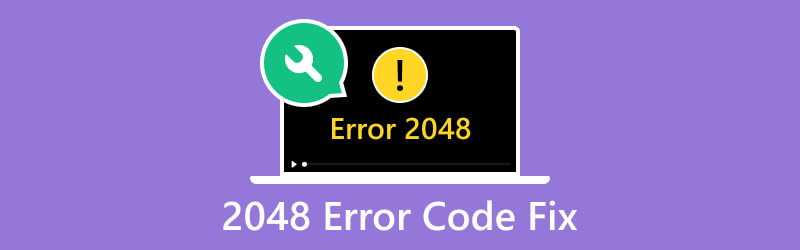
PAGE CONTENT
Part 1. What is Error Code 2048
Error Code 2048 is a common issue encountered when attempting to play or open a video file. It happens when QuickTime is unable to locate movie atoms within a media file. If the program were only able to detect media data but not movie atoms, it would result in an error. Now, the 2048 QuickTime error can be caused by several factors, including:
Reason 1. Corrupted Or Incomplete Video Files
One of the primary causes behind Error Code 2048 is a corrupted or incomplete multimedia file. The damage happens when there’s an interruption during download, transfer, or storage. Thus, QuickTime may struggle to interpret and play it correctly, triggering the error.
Reason 2. Outdated Codecs
QuickTime relies on specific codecs to decode and play multimedia files. If these codecs are outdated or incompatible with the file format, Error Code 2048 may arise.
Reason 3. Software Incompatibility
When you’re using an outdated QuickTime version or opening a file format that doesn’t support it, errors can occur. Thus, if you don’t regularly update QuickTime, compatibility issues may occur.
Reason 4. Network Connectivity Issues
Another common culprit is a problem with your internet connection. If the data between your device and the server gets disrupted, the 2048 code might appear.
Part 2. Best Way to Fix Video for Error Code 2048
Are you looking for the best way to fix the 2048 error code? Well, if you have a file that is corrupted, repair it with Vidmore Video Fix. The tool will let you fix broken, unreadable, unplayable, and even corrupted videos. In fact, you can repair problematic videos captured from any device and stored on any drive. It can mend videos from your smartphone, camcorder, and even those saved on USB, hard drives, and so on. If they are accidentally corrupted, you can repair them with this tool in an instant. Plus, with the help of its AI technology, it can recover your video’s quality, resolution, bitrate, and more. Now, start repairing your video using the guide below:
Step 1. First, obtain Vidmore Video Fix by clicking the Free Download option at the bottom. Then, click the Install option provided in the tool to install it on your computer. And wait until it launches.
Step 2. Afterward, on the left part of the program’s interface, click the plus button to add your corrupted file. Then, on the right side, hit the plus button to upload a sample file, which will serve as a reference for the tool. Then, hit Repair to initiate the repair process.
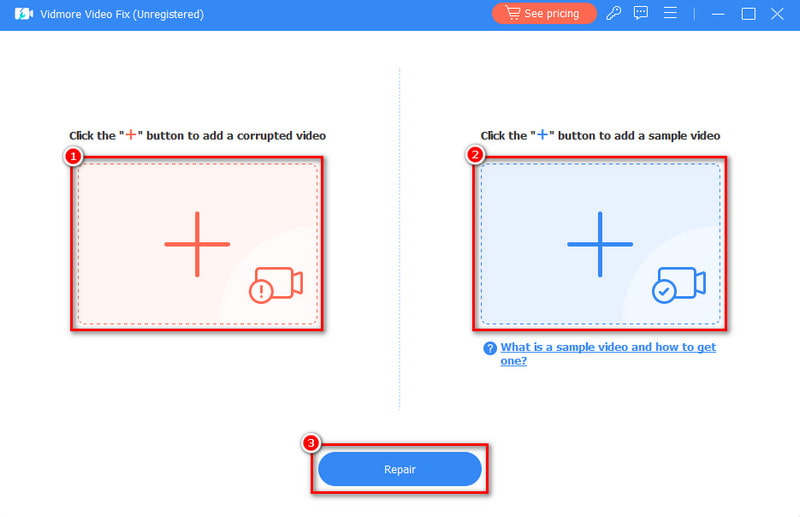
Step 3. The procedure will be done in a few minutes. You can click the Preview button to check the repaired video.
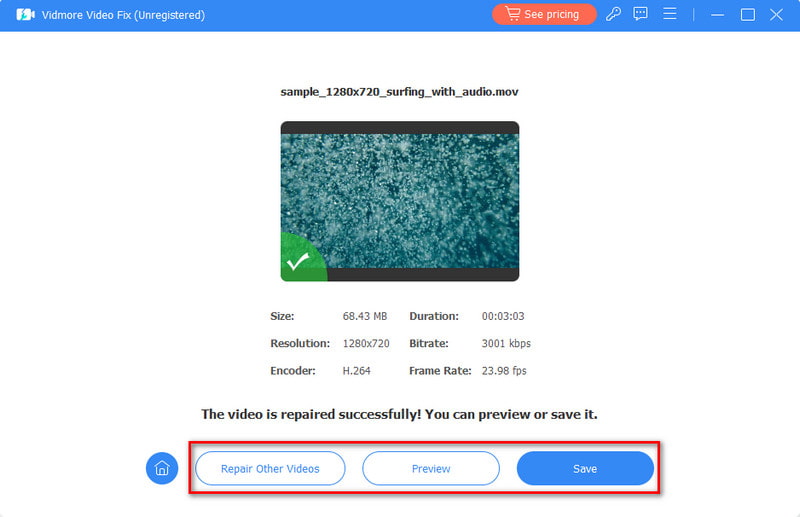
Part 3. How to Fix Error Code 2048
Now, here are also some of the methods you can try to fix the error. Ensure to follow carefully the steps to resolve the issue.
Option 1. Reinstall or Update the Codecs
If you’re experiencing issues because of outdated codecs, then you need to update or reinstall it. A codec is in charge of encoding and decoding the audio and video streams of a video. By obtaining the correct codecs through downloading. Then, you can resolve issues such as the 2048 error code. Also, you can consider converting your files to a more universally supported format. But first, identify the codecs for your video file.
Do it by right-clicking your video. Then, go to Properties > Get Info on your Mac computer. From there, you’ll see the codec that your video is using.
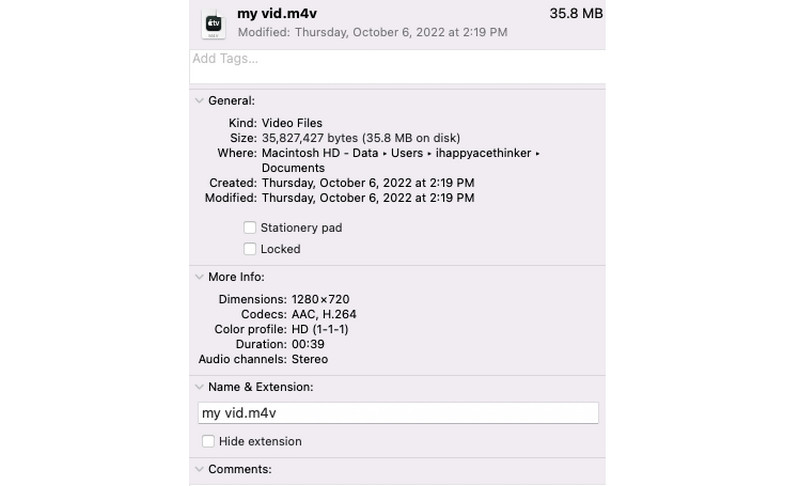
Option 2. Update the QuickTime Player
The next thing you should do is update your QuickTime Player application. If you have problems with your QuickTime being incompatible, update it to the latest version. Do it with a few steps. Launch the QuickTime Player on your computer. Go to Help and select Check for Updates. When there’s an update available, heed the on-screen guide to install it. Finally, ensure that the video file is compatible with the version of the QuickTime Player. If you can’t open MOV with QuickTime Player, this guide will help you.
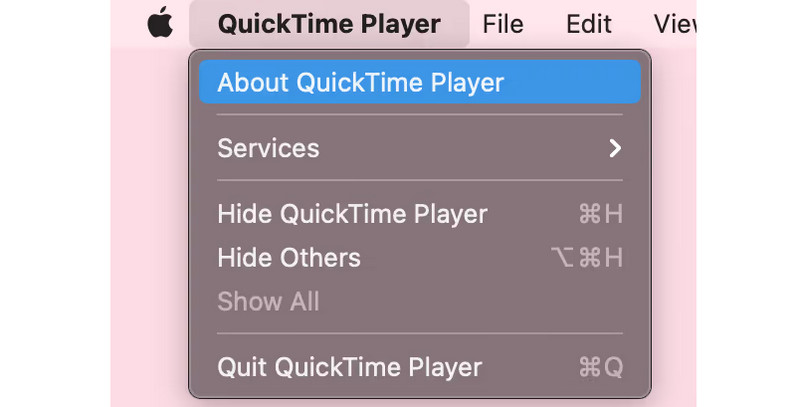
Option 3. Reinstall the App
Next up, we have the reinstalling QuickTime method to fix the issue. But note that you cannot uninstall the app on your Mac computer. Yet, you can do it on Windows 10. To reinstall the QuickTime Player, go to Start > Control Panel. Then, head to the Programs option, select QuickTime, and click Uninstall. Finally, reinstall the QuickTime Player app on your Windows PC. Then, see if your video file with the 2048 error code is resolved.
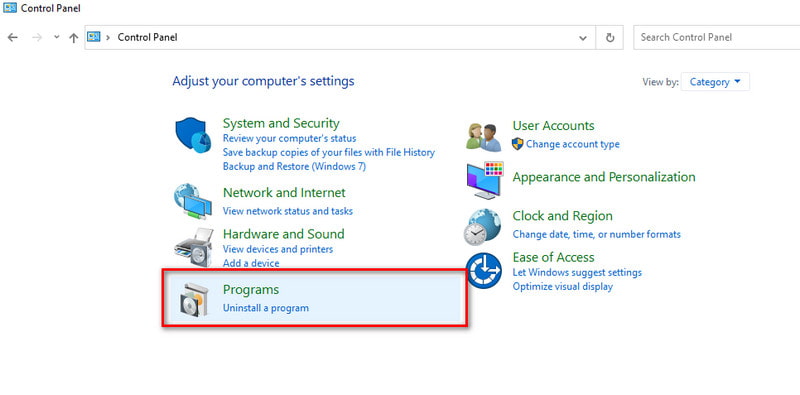
Part 4. FAQs About How to Fix Error Code 2048
What is the purpose of error codes?
Error codes serve as identifiers that convey specific information about issues or problems. It can be found within a system, software, or files. They help users and technicians quickly understand what went wrong. Finally, it can facilitate troubleshooting ways.
Can I prevent Error Code 2048 from happening?
While it's not always preventable, you can reduce its likelihood to happen. Do it by ensuring your multimedia files are obtained from reliable sources. Then, keep the software updated and be cautious about potential malware.
How do you handle error codes?
If you want to handle error codes effectively, there are different ways you can try. First, you can refer to the system or software documentation. That way, you’ll understand the meaning of the specific error code. Then, follow any provided troubleshooting steps or guidelines. Address the root cause of the error based on the information provided by the error code. If none of the solutions work, try seeking assistance from technical support or relevant online communities.
How do I find out the specific cause of Error Code 2048 in my case?
Review the error message for additional details. Check the multimedia file for completeness or verify codec compatibility. Also, you can explore the specific circumstances leading to the error for a more accurate diagnosis.
Conclusion
To sum it up, here’s how you can easily and efficiently fix the 2048 QuickTime error code. Given these, resolving this error code is easier than ever. If you’ve encountered this issue because of corrupted data within your video file, do not panic. Vidmore Video Fix will help you fix the issue with a high success rate. Last but not least, no matter how damaged your video files are, this program can fix it.


