How to Fix ‘This Video File Cannot Be Played Error Code 224003’
Videos are a big part of our online world, whether it's on YouTube, Netflix, or other platforms. They're how we share stories, learn new things, and just have fun. With that, it can be annoying and frustrating to experience errors in the video you want to watch. One of the common errors is the video error code 224003. Luckily, you have several workarounds you can try to fix this. To know them, keep reading this guide.
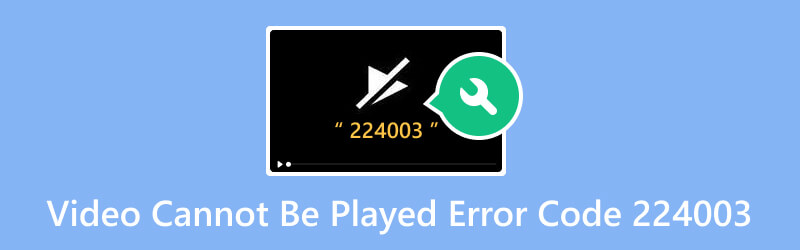
PAGE CONTENT
Part 1. Why Error Code 224003 Occurred
Video error code 224003 is a common problem users encounter when trying to play a video on a browser. It can happen on Safari, Chrome, Firefox, and other web browsers. The ‘Video Cannot Be Played Error Code 224003’ usually occurs due to several reasons. Some of them include:
- Sometimes, the video file itself may be corrupted or incomplete. Corruption can occur during the downloading process. When attempting to play a corrupted file, the video player may trigger Error Code 224003.
- The video format or codec may not be compatible with your browser or device.
- If you're using an outdated version of your browser, it may lack compatibility with the video player. So, it causes playback issues and triggers the error.
- Certain browser settings or extensions may interfere with the video player's functionality.
- Accumulated cache, cookies, and browsing data in your browser can also be the reason. They disrupt the normal functioning of the video player.
- A slow or unstable internet connection typically hinders the seamless loading of videos.
Part 2. How to Fix Video Cannot Be Played Error Code 224003
Solution 1. Vidmore Video Fix
When the video file faces corruption, it struggles to interpret the damaged data. As a result, ‘This video file cannot be played. (Error Code: 224003)’ appears. Good thing Vidmore Video Fix can help you fix that issue. Not only this error, but this program can repair more video problems. It can mend unplayable, damaged, unreadable, blurry, choppy videos, and so on. One of the best programs that can turn your broken videos back to normal. And there’s more, this tool can repair videos stored on any device and from any device. So, it doesn’t matter where your files came from, as you can rely on this software. Vidmore Video Fix is also available on Windows and Mac operating systems. Now, to learn how you can fix error code 224003, check out the steps below:
Step 1. First, get the Vidmore Video Fix by clicking the Free Download button below. Install it on your computer by following the on-screen guide. Then, the tool will launch automatically.
Step 2. Next, on the left part of the tool’s main interface, click the plus button to upload the corrupted file. On the right side, add a sample file that the software will use as a reference. Now, click the Repair option.
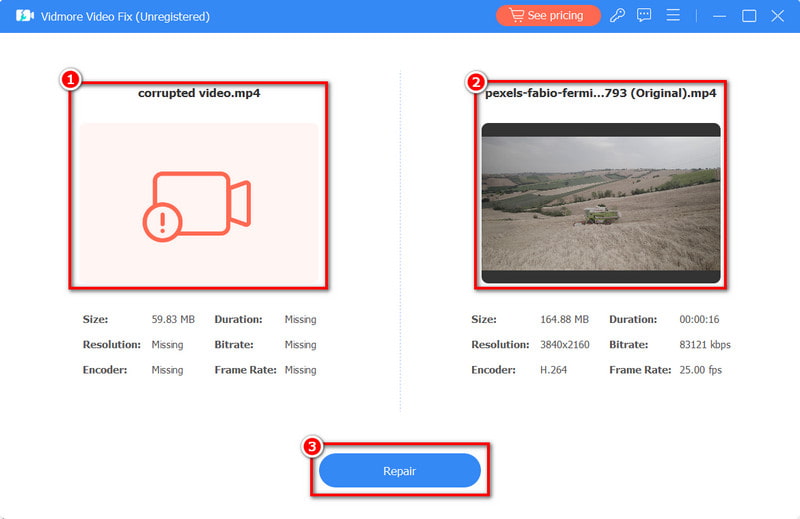
Step 3. Once the process is done, you will be directed to the following window. Finally, you have the option to directly Save the video file or Preview it first and Repair Other Videos.
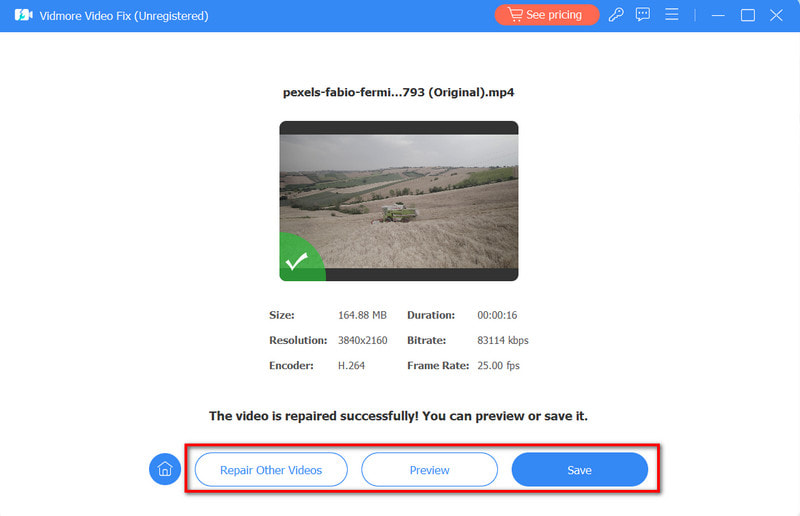
Solution 2. Vidmore Player
If there’s a compatibility issue that’s why the error appears, then you might need to change a video player. If you’re looking for one, we recommend Vidmore Player. It is one of the most popular and best video players you can use to play any video. It supports extensive video file formats, such as MP4, MKV, MPEG, WMV, and more. Not only that, it can also play Blu-ray, folders, and ISO files. What’s more interesting is that it offers high-quality image playback and perfect sound processing. Plus, you can enjoy HD videos and up to 4K UHD quality. To play your videos here, follow the simple guide here:
Step 1. To start, click the Free Download below to download Vidmore Player on your computer. Next, install it as you follow the guide provided. When done, it will open immediately.
Step 2. After which, click the Open File button on the main tool’s interface. Then, choose the video you want to play and watch on the program.
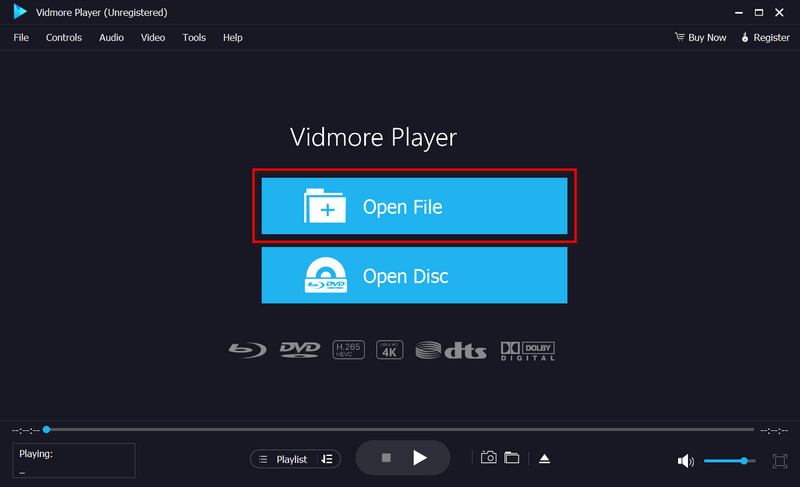
Step 3. Now, the tool will play your video file immediately. Then, you can use the playback controls to personalize the video-watching experience. Plus, you can capture a screenshot using the Snapshot button.
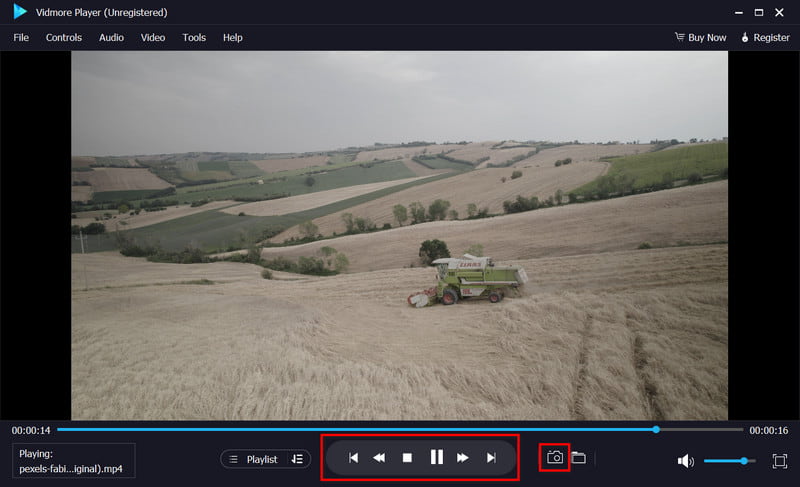
Solution 3. Update Browser
If you’re using Google Chrome and experience the video error code 224003, there might be a need to update it. To update it, launch your browser and launch the Settings menu by hitting the three-dot button at the upper-right part. Now, choose Help > About Google Chrome and confirm if your browser is in its most recent version. You'll have the choice to update Google Chrome to the latest version. Finally, restart the browser.
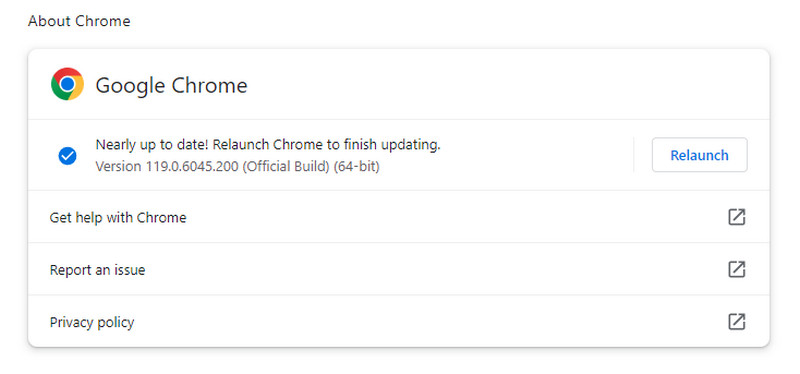
Solution 4. Disable Add-Ons/Plugins and Extensions
As mentioned, one of the primary reasons for the 224003 error code can be an unreliable extension. To resolve this for Google Chrome users, go to the Settings menu (three-dot button). Then, choose Extensions and use the toggle on/off switch to disable any extension or click Remove option. As for Safari, choose Safari > Settings (or Preferences) and choose Extensions. Finally, deselect its checkbox to turn off the extension,
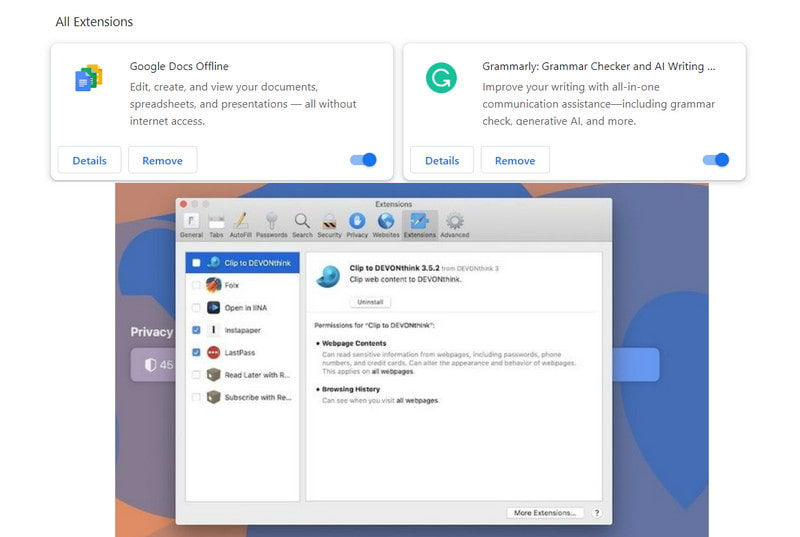
Solution 5. Clear Cache, Cookies, and Browsing Data
The next workaround you can try is clearing cache, cookies, and browsing data. The steps for this solution only work for Google Chrome. To do it, launch your browser and click the three-dots button at the top to open the Settings menu. Choose the More tools > Clear Browsing Data. Then, choose a Time range and ensure to select the checkboxes for caches, cookies, and browsing history. Finally, hit the Clear data button.
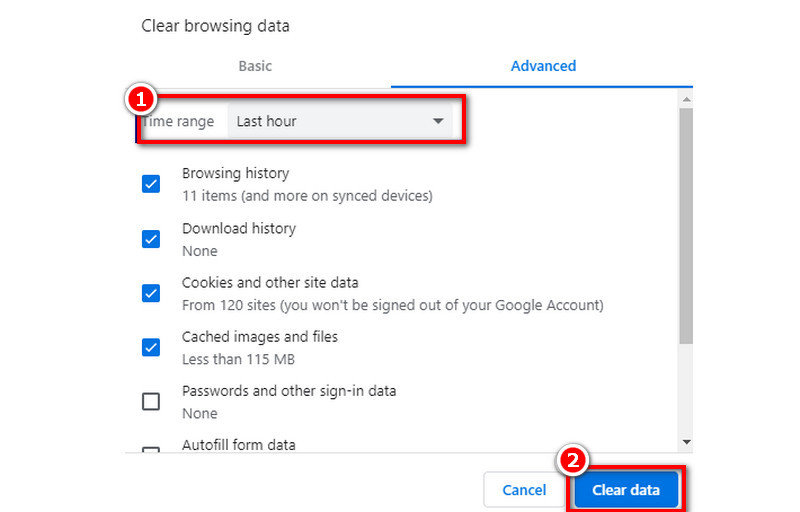
Solution 6. Check Network Connection
When watching videos online, ensure you have a stable or strong internet connection. That way, you can avoid encountering issues like the error code 224003. If you experience the issue, then try turning off your Wi-Fi and turn it on again to restart it.
Part 3. FAQs About Video Cannot Be Played Error Code 224003
What is the error code 224003 on Ublock?
Error code 224003 on Ublock is often associated with issues related to browser extensions or ad blockers, such as Ublock Origin. It can result in video playback errors on various platforms.
How do I fix error 224003 on Chrome?
To fix error 224003 on Chrome, you can update your browser or disable conflicting extensions (especially ad blockers). You may also clear cache and cookies and check for a stable internet connection.
How do I get rid of error code 232404?
To get rid of error code 232404, there are many ways you can do this. First, check your internet connection and make sure that it is stable. Also, try to restart your device or update your browser. In addition, you can clear cache and cookies, and more.
Conclusion
All in all, you have learned how to fix ‘This video cannot be played. (Error Code: 224003)’. Now, it will be easier for you to solve this type of problem. Also, if you ever encounter a corrupted video file, you can use Vidmore Video Fix to repair it. Apart from that, no matter how damaged your files are, this tool will fix it for you. Plus, if your video is not compatible with your chosen video player, then try the Vidmore Player. With it, you can ensure that you’ll have an enhanced viewing experience.


