Review LumaFusion iOS Video Editor: Functions & Tutorial
Most people think of video editing and may subconsciously think it can only be done on a computer screen. However, carrying a computer around is inconvenient, and we often use our mobile phones as a video-shooting tool. If we use desktop software to edit the footage, we may also need to transfer the footage from the mobile phone to the computer first. Therefore, many software developers have launched mobile video editing apps for mobile phones and tablets. LumaFusion is one of them, and mainstream reviews consider it the best iOS video editor. So, are its functions really that powerful? In the following content, we will review LumaFusion to provide you with the most objective evaluation.
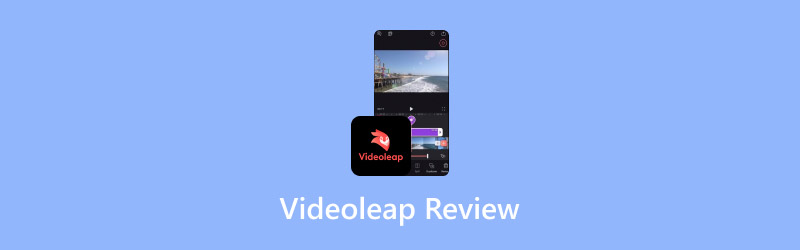
PAGE CONTENT
Part 1. What Is LumaFusion
LumaFusion Introduction
Let's start with what LumaFusion is. LumaFusion is a video editor developed specifically for mobile devices by LumaTouch. It has advanced video editing functions, allowing you to create and edit complex projects, even on small screens. It can currently be installed on iOS and Android mobile devices, and can also be added as a plug-in to Google Chrome. Its elegant and simple interface has all the professional functions needed to tell a complete story.
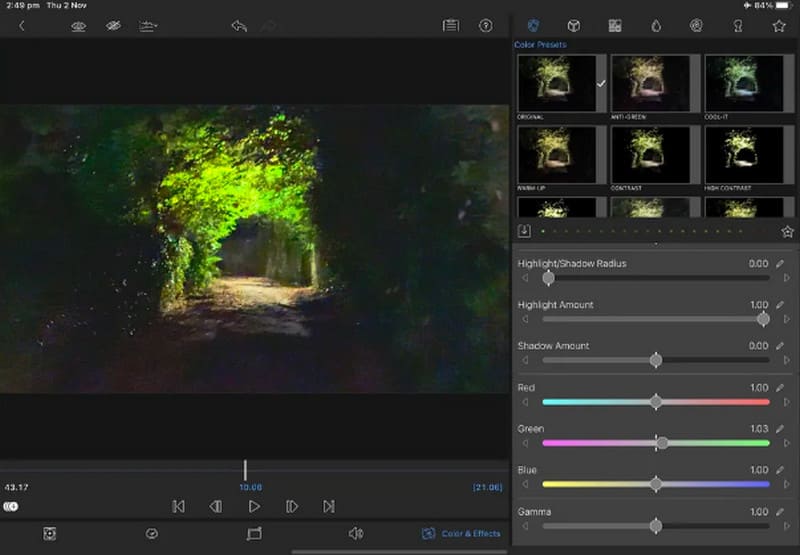
LumaFusion Price
To use LumaFusion on your device, you need to pay a fee. You need to pay $29.99 to get the app before we download it from the app store. However, after this one-time payment, you can normally create new projects and edit videos in LumaFusion. All future updates are included in this price. However, the app has some advanced video editing features that you need to pay extra to unlock. Most users won't need them.
Multicam Studio
This feature costs $20 and allows you to switch cameras, edit in real time, and synchronize up to six sources.
Export to Apple Final Cut Pro
This function helps you convert your operations into an FCPXML file. You can merge it with the video file, export it, and then upload it to Mac Final Cut Pro for further editing. It also costs $20.
Storyblocks
You need an additional subscription to use the music, sound effects, videos and backgrounds from the Storyblocks library. To unlock this option, you pay $10 per month.
Part 2. What Can LumaFusion Do
Edit Videos on the Innovative Timeline
LumaFusion's timeline offers an unparalleled video editing experience. Some users prefer editing and viewing on a mixed timeline, while others prefer arranging the individual clips around a main track. L combines the two approaches perfectly, giving users precise control.
Offers various Effects
LumaFusion offers a very wide range of effects options. Users can apply different transition animation effects and correct the screen's color.
Adjust Audio
LumaFusion supports the user in adjusting the volume of keyframes. If the video's sound quality is not high enough, LumaFusion can also re-adjust the audio EQ and apply a panning effect.
Create Titles of Different Style
LumaFusion allows you to create multi-layered titles for your videos. Users can import their favorite fonts, logos or graphics, and fill titles with new colors, add borders and shadows.
Manage Project
LumaFusion supports users to create wireless projects with different aspect ratios, including 16:9, 9:16, square, etc. Users can also archive projects for backup before exporting the edited videos.
Part 3. LumaFusion Tutorial
If you find that LumaFusion's functions are exactly what you need, you can download it via the software store and create your projects. To help you get started more smoothly, we'll provide a simple LumaFusion tutorial.
You need to follow these steps to apply LumaFusion. We will use the iOS iPad as an example.
Step 1. Create a new project
After launching this app on our device, we will see a quick guide on the screen. First, we must click the plus button to create a new project. We then need to give it a name and set the aspect ratio.
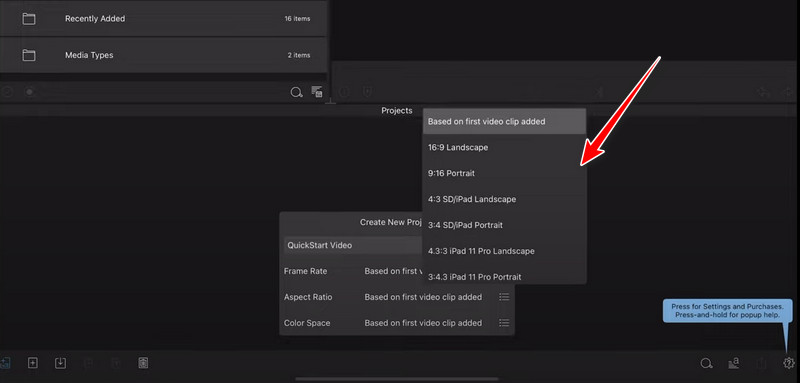
Step 2. Add Clips
After creating the project, we need to start adding the materials we need to use. Click All Photos and Videos > Import Media to access the materials on our device.
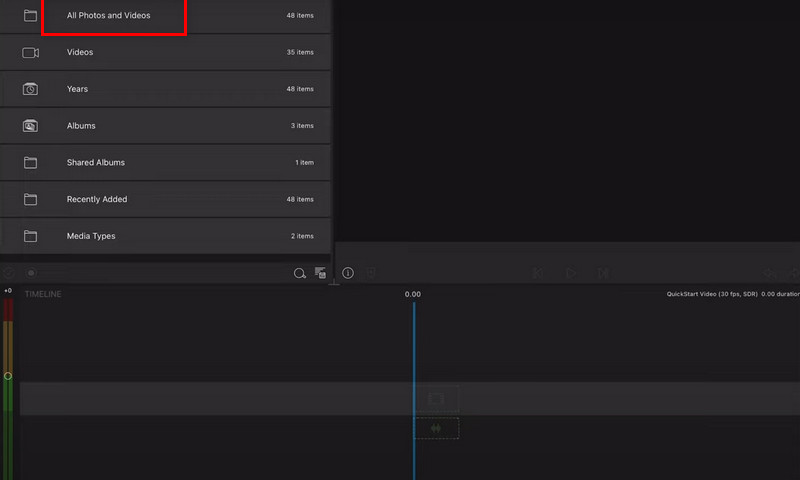
Step 3. Start Editing
Choose a clip you need to use, click on it and drag it to the timeline. To extend the time a clip is played, drag the ends wider on the timeline.
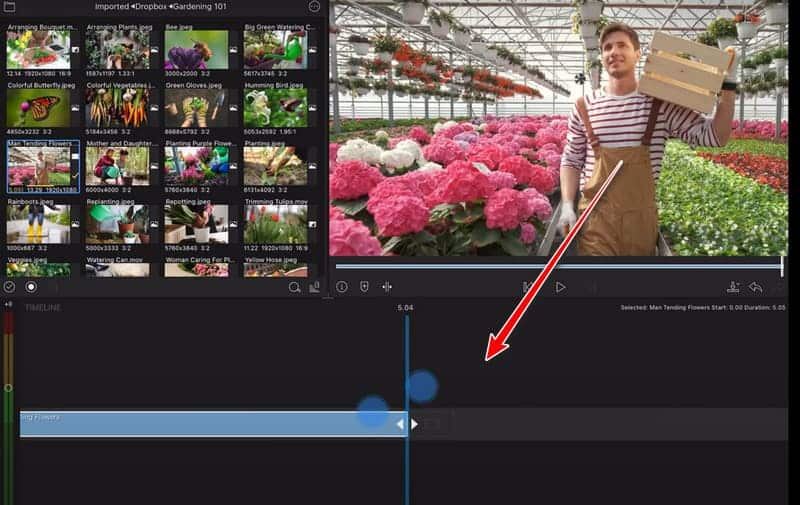
If you want to add background music, tap on Music and drag your target audio file from the library to the timeline.
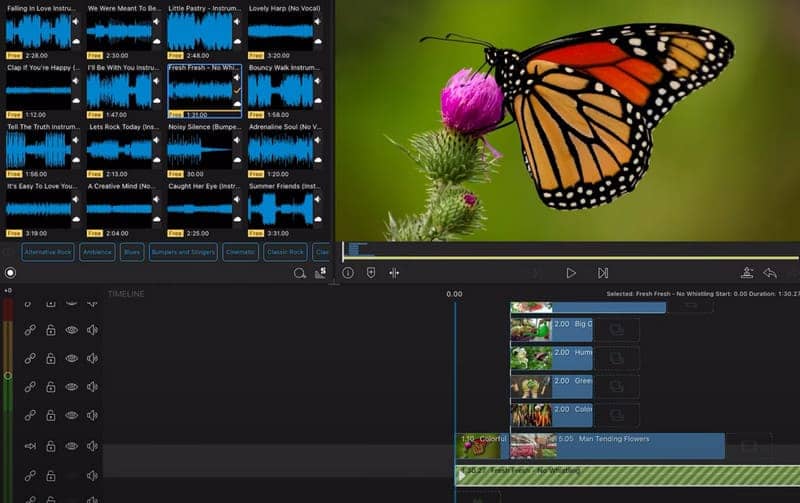
Step 4. Export Your Video
Once your video has achieved the desired effect, you need to export it. You will see a share icon in the bottom right corner of the page. Click on it, and you can choose to save the video in Photos. But before that, you need to choose the output quality and format.
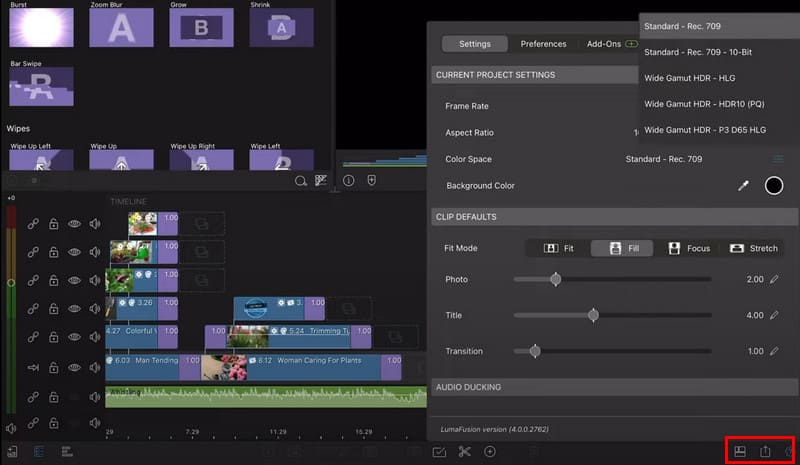
Part 4. Pros and Cons
Pros
Has A Wide Compatibility
Initially, LumaFusion was only available for iOS devices, but after receiving user edits, the platform launched the LumaFusion Android version and LumaFusion for Windows, a Chrome extension.
Offers Detailed Video Tutorials
The official website of LumaFusion has a very detailed video guide that contains the specific steps for each section. Users who have not used it before can refer to this information.
The Magnetic Timeline Is Very Convenient
This app supports you in multi-track video editing. You can freely edit the length of the video, mix different audio clips, and add different effects to the timeline.
Cons
It Often Stuck
Many users have reported that it performs poorly. Everyone often encounters freezing during editing, and the app occasionally crashes. Minor errors, such as the loss of color saturation in the video, also occasionally occur when uploading videos.
Touch Control Is Not Responsive
As a mobile app, we often need a touchscreen to control it. However, it is difficult to control with your fingers, and the problem is only improved when the user uses a stylus.
Part 5. Best Alternatives
Desktop Software
LumaFusion's area of expertise is video editing on mobile devices. Vidmore Video Converter is a better assistant when we need to edit videos on the computer. It can be used on Windows and Mac computers and handle hundreds of video and audio formats. We can use it to trim, compress, crop, rotate, and enhance our videos, and even add new effects and filters to the videos. Its editing interface is simple, and the new user guide is well done. Vidmore Video Converter is the best choice for computer users.

Mobile App
If you're looking for a mobile app with similar features to LumaFusion, we recommend Vid.Fun. It's an all-in-one video editor that supports exporting HD and 4K videos. You can let it edit videos, adjust video parameters, adjust the aspect ratio of videos, and replace the video background. Vid.Fun also doesn't have any watermarks, which is comparable to desktop video editing software.

Part 6. FAQs of LumaFusion Review
Is LumaFusion a one-time purchase?
Yes, you only need to pay $29.99 when downloading the app. However, some advanced tools require an additional fee to unlock.
Is LumaFusion better than iMovie?
Compared to iMovie, LumaFusion has more complex functions and is more suitable for people with some experience in video editing. iMovie is more user-friendly for beginners and has more basic functions.
Does LumaFusion have a watermark?
LumaFusion itself will not add any watermarks to the video, so you don't need to worry about this when exporting.
Conclusion
This is a review of the LumaFusion. We have roughly explained its main functions and price and provided a simple guide to using it. You can visit its official website and view the reference video to learn more detailed operating procedures. However, it sometimes freezes and has bugs; you must pay to install it. If you encounter these problems, you can try our recommended alternatives, Vidmore Video Converter and Vid.Fun.




