5 Best Video Crop Editors to Crop a Video on Desktop and Online
In different cases, you will have the need to crop a video to get rid of the unnecessary contents or remove the black bars from sides. By cropping a video, you can handily select an area within a video and remove everything outside of it. Do you know how to crop a video? Do you know any easy-to-use video crop editor?
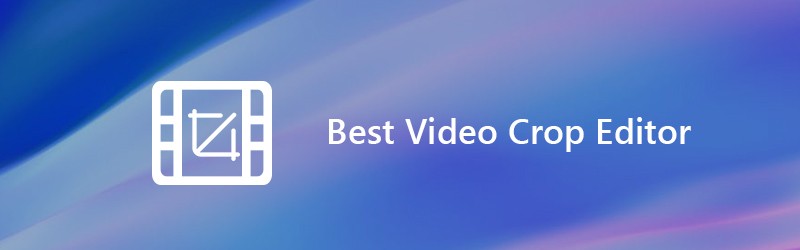
Go without saying that you can easily crop your videos if you have a good video crop editor. But you may find out that, many video editors can only help you clip the video, not crop. You may have no idea which video cropping editor you should use. Considering that, here in this post, we make a list of 5 best video crop editors including free video cropping software for you. You can pick your preferred one to crop your videos.
PAGE CONTENT
Before writing, how we test software for posts:
Disclaimer: All the content on our website is written by humans in our editorial team. Before writing, we do deep research about the topic. Then, it takes us 1-2 days to select and test tools. We test software from device and system requirements, functions, use experience, etc. To make our test more comprehensive, we also view review websites, like G2, Trustpilot, etc., to gather real users' experiences for reference.
Part 1. Best Video Crop Editor to Crop a Video on Windows PC and Mac
Even though there are many free online video crop editors offered on the internet claiming that they can help you crop a video with ease, at the first part, we sincerely recommend the one best video cropping software for you, Vidmore Video Converter. It is a powerful video converter and editor that carries many frequently-used editing functions like crop, trim, rotate, merge and more.
- Upscale resolution up to 4K, H.265/HEVC, etc.
- Remove video noise, and reduce video shaking.
- Adjust video effects automatically.
- Enhance MP4, MOV, MKV, 3GP, FLV, SWF, MTS/M2TS, VOB, DVD, etc.
- Edit video effects like rotate, mirror, crop, clip, merge, watermark, etc.

Steps to crop a video with this video crop editor
Step 1. Free download video crop editor
This video crop editor provides you with both Windows and Mac versions. You can pick the right version and click the download button to install it on your computer.
Step 2. Add video(s)
Launch the video cropping software and click the “Add File” button to add the video that you want to crop.

Step 3. Crop a video
After importing the video, choose the video and then click the “Edit” button to enter the editing window. Some basic editing features like Crop, Trim, Rotate, Effects, Enhance and more are listed there. Here you can click the “Crop” tab to start cropping your video.
You can adjust the border frame with mouse, or set the value to adjust the crop area and position. This video crop editor also offers you the options to set the zoom mode to cut the black edges in your video.

This video cropper and editor is designed with a built-in video player, which can help you preview the cropping result. When you are satisfied with the crop result, click “Apply” to confirm the operation.
Step 4. Output video
It supports all popular video and audio formats. Just click “Profile” and choose a suitable video format from the drop-down list. Then click the “Convert” button to save the cropped video on your computer.

Comparing with other video cropping software, video crop editor can give you the best video cropping and editing experience. It guarantees you a quick video cropping process. More importantly, it ensure you that there won’t be any image or sound quality loss during the cropping.
Part 2. Top 4 Free Video Crop Editors Online
With the first video crop editor, you can handily crop your videos on computer. But if you prefer some free online solutions, you can check this part. This part introduce you with 4 great online video crop editors. Note that, online video cropping will take more time. And free online video croppers are mainly designed for small-size videos.
Kapwing Crop Video
https://www.kapwing.com/crop-video
Kapwing Crop Video is a very popular online video cropping tool which can help you free crop a video online. It is designed with a concise interface that can give you a very comfort video cropping experience. You are allowed to upload a local video or just paste an online video URL for the video cropping and editing. Though it is a free video crop editor, you won’t see any annoying ads during the whole video editing process.
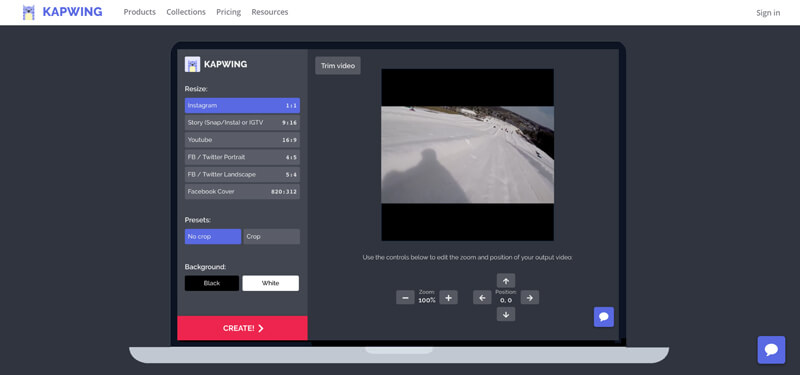
Video Crop
https://video-crop.com/
Video Crop is an easy-to-use online video cropper and editor. It enables you to upload a video from computer, or from Dropbox, Google Drive and OneDrive. It offers a simple way to crop or zoom a video depending on your needs. But there are some ads in this free video cropping site.
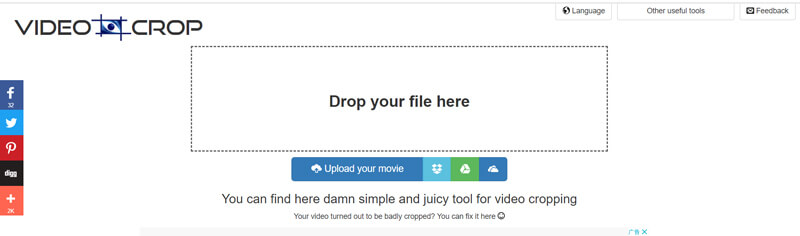
Clideo Crop Video
https://clideo.com/crop-video
Clideo Crop Video is a relatively powerful free online video crop editor. Comparing with other online video cropping software, it can support more video formats like AVI, MPG, MP4, MOV, WMV and more. You should know that, most online video editing tools are only compatible with MP4. There is no need to download anything to your computer or phone.
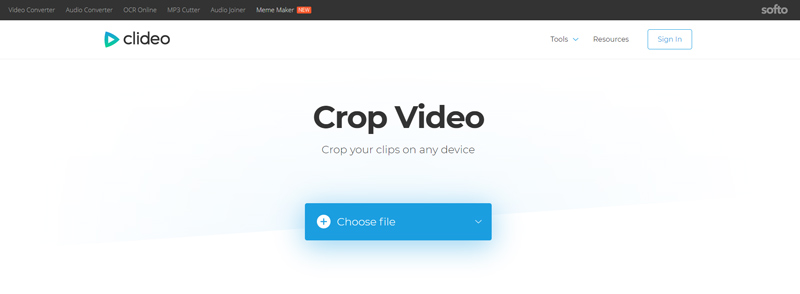
This free video cropper and editor pays more attention to your privacy. Your uploaded files are protected with the high-level security. In addition, it can offer you a fast video uploading and cropping speed.
Ezgif Online Video Crop Tool
https://ezgif.com/crop-video
Ezgif Online Video Crop Tool is a very simple online crop tool for video files. It supports MP4, WebM, AVI, MPEG, FLV, MOV, 3GP and more video formats. You can rely on it to trim off unnecessary parts of the video. It also allows you to make the video square, 4:3, 16:9, 3:2 and many more. The max file size is 100MB. It claims that, the video preview may have reduced quality, but it won't affect the output.
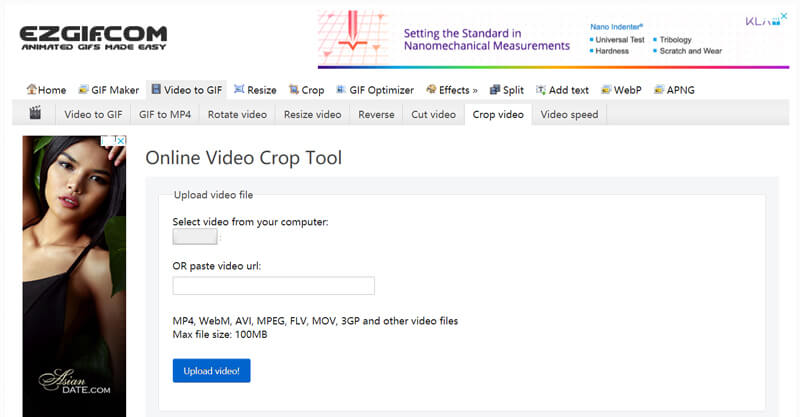
Conclusion
We mainly talked about video crop editor in this page. 5 great video cropping tools are shared to help you crop your videos. We still recommend the powerful Vidmore Video Converter for you to crop the video. Because the online video cropping software will cost you too much time. They can’t support all video formats and have the max file size.
Video Tips
-
Crop Video
-
Flip Video
-
MP4 Playback


