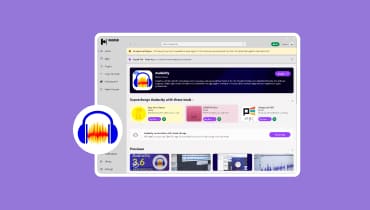Quick Method to Enhance Audio in a Video [Windows and MacOS]
Are you having problems with how your video sounds? Is it muffled, too low, or almost muted? These audio issues are common in today’s digital age. Fortunately, you don’t have to settle for poor sound quality. With the right tools and quick methods, you can easily enhance your video’s audio.
Now, if you happen to experience this right now, don’t fret! We’ve got you covered. In this article, you’ll learn exactly how to quickly and effectively enhance your sound in a video. This includes online and offline methods for both Windows and macOS, as well as providing insights into the causes of poor audio and how video can benefit from having good audio.
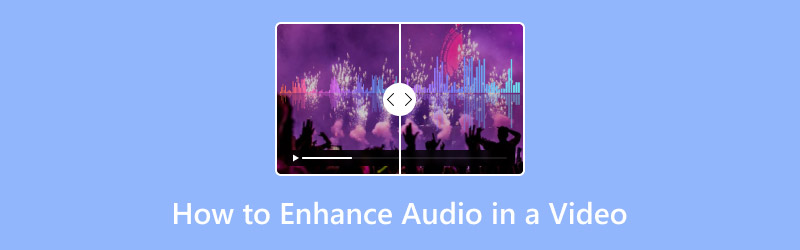
PAGE CONTENT
Part 1. How to Enhance Audio in a Video [Best Method]
One of the best tools to enhance audio in a video is the Vidmore Video Converter tool. This is an all-in-one audio and video tool that allows users to perform various tasks, including enhancing audio.
With the Vidmore Video Converter tool, you can able to enhance and boost the volume of your video if it sounds muted or low. You can also add delays to your audio if the sound does not match the tempo or the vide in the video. Moreover, the tool has a very simple and intuitive interface that would make it easy for all users to use it.
Main Features:
- Boost or lower the audio volume of a video.
- Adjust audio delay to fix sync issues.
- Replace or add a new audio track.
- Trim or cut unwanted parts of the audio.
- Remove background noise for clearer sound.
- Supports a wide range of audio and video formats.
How to Enhance Audio in a Video with Vidmore Video Converter:
Step 1. First, you need to download and install the Vidmore Video Converter on your device.
Step 2. Next, launch the tool and click the Add Files button to add the video containing the audio you want to enhance.
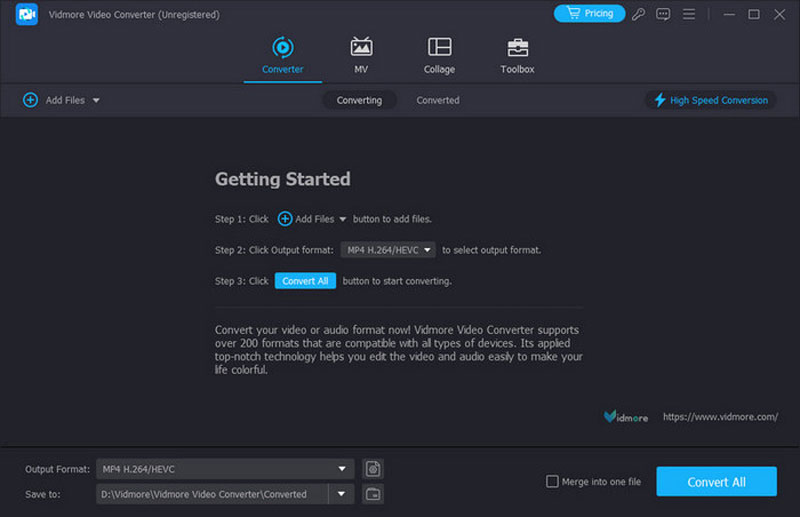
Step 3. Now, click on the Edit button to open a new window. From there, you can adjust the audio’s volume and its delay to match the video’s tempo.
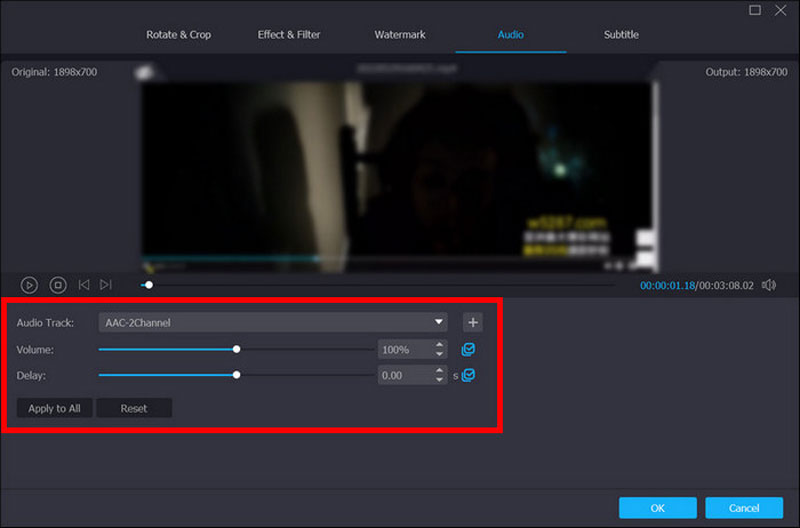
Step 4. Once you’re done, just click the Convert all button to download the video with the enhanced sound.
Tip: Within the Toolbox of the Vidmore Video Converter, you can find the Video Enhancer. You can also use it to improve your video-audio sound by removing video noise and even shaking for a complete enhancement.
Part 2. How to Increase Sound on Video Online
Meanwhile, if an online method is preferred to increase the sound of a video, VideoLouder is a reliable option. It features an audio enhancer tool that boosts the video’s volume directly from the browser.
Moreover, with this tool, users can easily upload and quickly adjust their audio levels. Overall, VideoLouder provides a fast and efficient solution for increasing its volume level of your audio.
How to Use VideoLouder to Enhance Video Sound Online:
Step 1. First, just like any other online tool, you can access VideoLouder through your device’s web browser.
Step 2. Next, once you’ve accessed the tool, click on the Browse button to import the video containing the audio that you want to enhance.
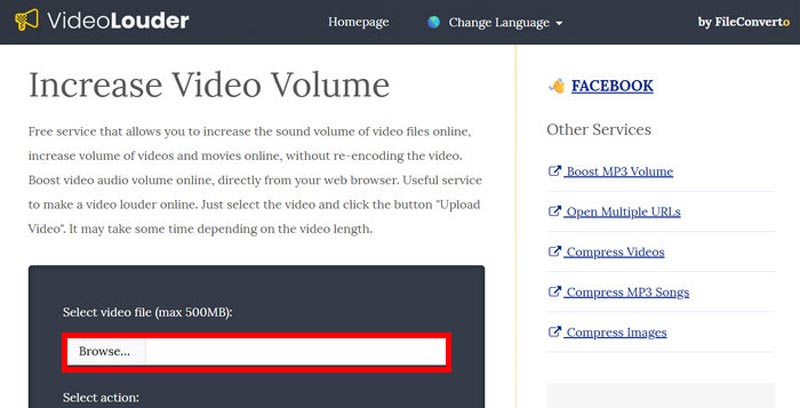
Step 3. Scroll down and click the Upload File button. Once done, you can now readily download the video file with enhanced audio.
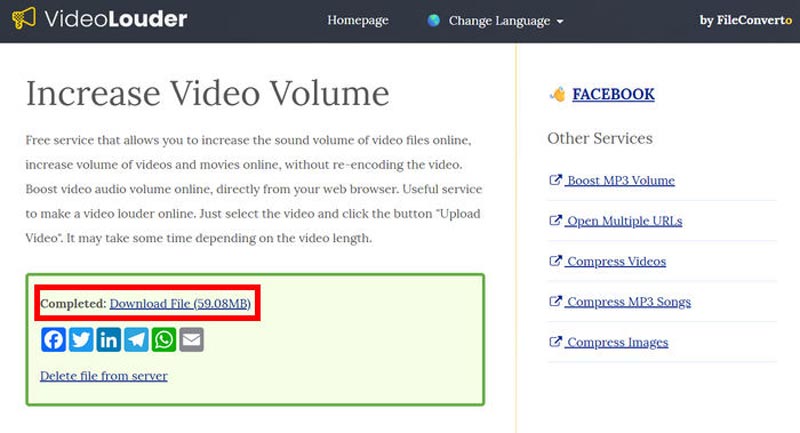
VideoLouder is indeed a great tool to easily increase or boost your video audio level. However, you can’t customize how loud you want it to be since the volume is set automatically. Nevertheless, it remains a convenient option for quick fixes, especially for videos with low or muted audio.
Part 3. Why Audio Can Benefit or Break Your Video
Audio plays a major role in shaping how viewers perceive and connect with a video. Even if a video is visually appealing, poor sound can easily ruin the overall experience. That’s why many users opt to enhance their audio in a video if the sound is muffled or muted. Clear and balanced audio helps deliver the message effectively, while distorted or muffled sound can distract and push viewers away.
Good audio enhances emotion, maintains engagement, and adds professionalism to the video. It allows the audience to focus on the content rather than the flaws. On the other hand, bad audio, such as background noise, imbalance, or unclear voices, can make the video feel unpolished, no matter how great the visuals are.
Simply put, clear audio can make an ordinary video sound professional, while poor sound quality can make even the best visuals seem incomplete.

Part 4. What Causes Bad Audio in the First Place
Bad audio in a video usually starts during the recording process. Several factors can affect how a video’s sound turns out, and most of them are easy to overlook. Here are some common causes:
Background Noise:
External sounds like traffic, fans, or chatter can be picked up by the microphone, making the main audio unclear.
Echo or Reverb:
Recording in an open or hard-surfaced room can cause sound reflections that make voices sound distant or hollow.
Incorrect Microphone Placement:
If the microphone is too close or too far, it can result in muffled, distorted, or uneven sound.
Low Recording Volume:
Setting the input volume too low may make the audio too quiet to hear, even after editing.
Uneven Audio Levels:
Mixing voice, background music, and sound effects without balance can make the video feel chaotic or tiring to listen to.
Part 5. FAQs on How to Enhance Audio in a Video
Is there a way to fix uneven or inconsistent audio levels in a video?
Yes. Many tools can actually help fix this, including Vidmore Video Converter, which allows users to manually increase video sound. This ensures that dialogue, background music, and sound effects blend smoothly and maintain consistent volume throughout the video.
Can I improve a video’s audio clarity without re-recording it?
Yes. Audio enhancement tools can help clean up existing recordings by reducing background noise, adjusting gain, and applying filters that make voices sound sharper and more defined.
What should I do if my audio-video and visuals are not in sync?
Desynchronization can be fixed by adjusting the audio delay setting in tools like Vidmore Video Converter. This aligns the sound with the movement or dialogue in the video to make playback seamless.
Conclusion
Now that you’ve fully understood how important it is to have good audio-video, and what affects them to sound bad. The methods crafted in this article will surely help you learn how to easily enhance audio in a video. Moreover, you don’t need to redo the video with poor sound, just enhance it straight away with Vidmore Video Converter and VideoLouder.