Convert MP3 to WMV Using Online Tools and Software
MP3 is a kind of recording like music, narrative, etc. But most of the questions are, can you convert it to WMV? We all know that WMV is a video file format. But, yes, it is possible. Now, which is the better online tool or software we can use to convert MP3 to WMV? Read this HowTo article now, and you will see the right tool and steps you need.

- Part 1: How to Convert MP3 to WMV for Free
- Part 2: Best Way to Convert MP3 to WMV
- Part 3: FAQs of How to Convert MP3 to WMV
Part 1: How to Convert MP3 to WMV for Free
Vidmore Free Video Converter Online
Pros
- It is safe and free to use.
- It supports numerous file formats such as MP4, MKV, AVi, FLV, MP3, and more.
- It can convert MP3 to WMV in just three steps.
- It can convert various formats fastly.
Cons
- It has limited features.
Convert MP3 to WMV online for free using Vidmore Free Video Converter Online. It is fast and convenient to use. Again, it is free to use. That means you do not need to pay for anything. In addition, you can save space on your PC because you can convert MP3 to WMV format on your browser. Now, allow us to share the steps below:
Step 1: Go to the main page of Vidmore Free Video Converter Online. Then, you will see its main interface, including the Add Files to Convert in the middle. After that, click it.
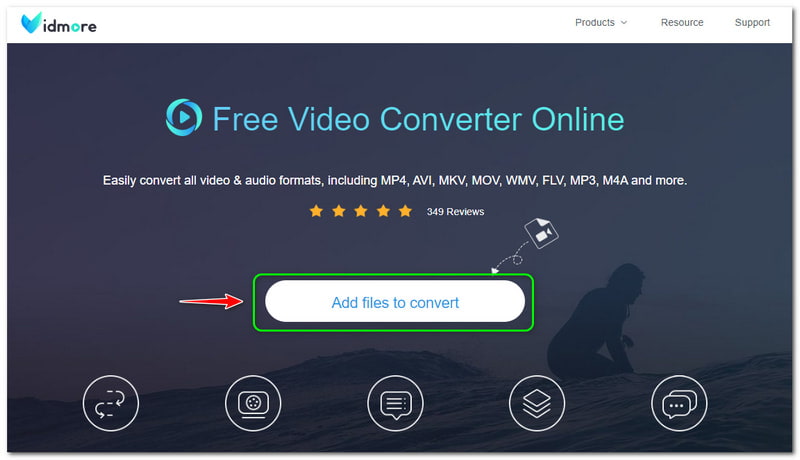
Step 2: Then, Vidmore Free Video Converter Online requires you to download the Vidmore Launcher. After that, tap the Open button on the above panel and add your MP3 file from your computer.
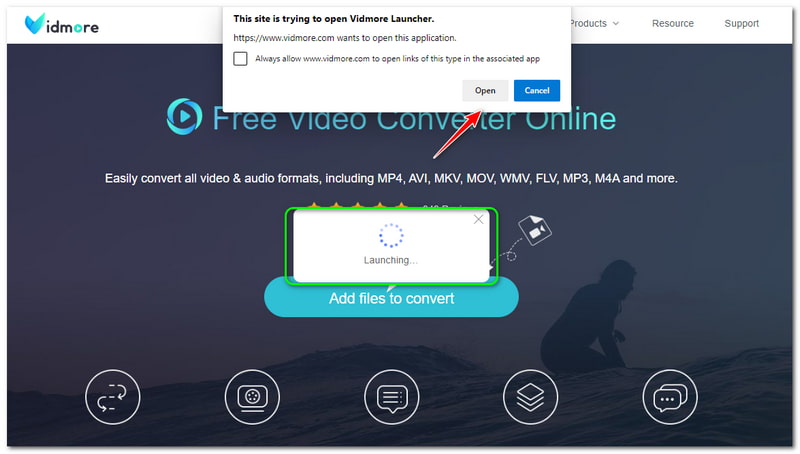
Step 3: Once your MP3 file is added, you will go to the main conversion panel. You will see all the formats on the bottom and then tick the WMV file format.If you want to convert MP3 to MP4, just check mark the MP4 output format.
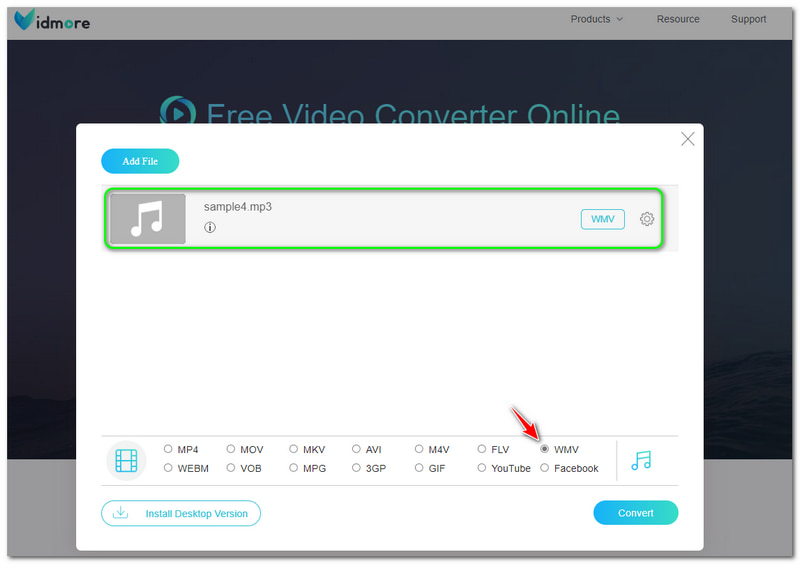
Step 4: You can start converting your MP3 file into WMV file format by tapping the Convert button on the lower-right on the main panel.
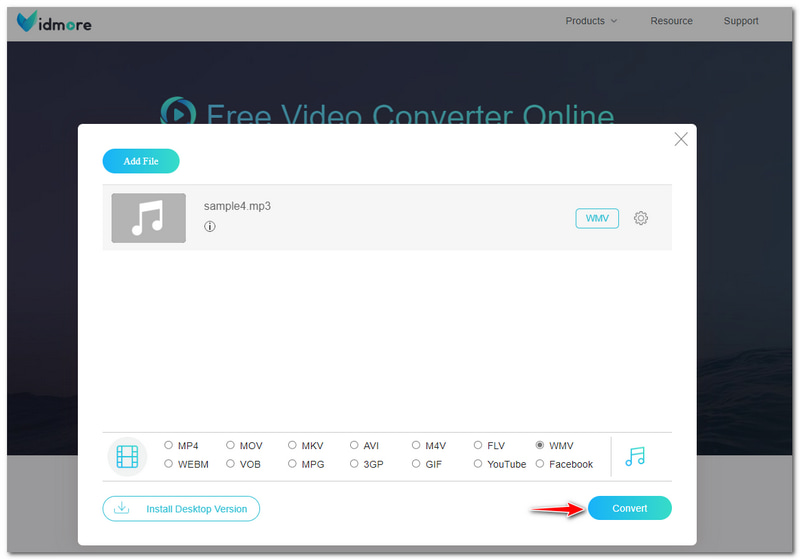
What you have read above are the detailed steps for converting MP3 to WMV. It is super easy, and you will notice that it has no limitations. In addition, you can consider using Vidmore Free Video Converter Online to convert audio and video file formats.
Windows Media Player
Pros
- It is a built-in software from Windows.
- It is a music player and a converter.
- It is free to use.
Cons
- It is not suitable for Mac.
- It is not focusing on the conversion process.
- It takes too much time in the conversion process.
Windows Media Player is a built-in software in Windows. It was initially a music player where you could play your favorite music. The good news is Windows Media Player can also convert MP3 to WMV for free. However, it does not allow you to convert MP3 to WMV on Mac because Mac does not support Windows Media Player.
The question is how to convert MP3 to WMV in Windows Media Player? Is it possible to convert on a music player? Yes, it is. You will only need to read a blank disk to your computer. Then, burn an audio file into the blank audio CD. Afterward, go to the Music option, click the MP3 files, and start burning them into the CD.
After the burning process, you can start changing the format into WMV by ripping the CD. Below are the steps on how to do it properly. See them now!
Step 1: On the upper left side of the panel, click the Organize button and select the Options on one of the choices.
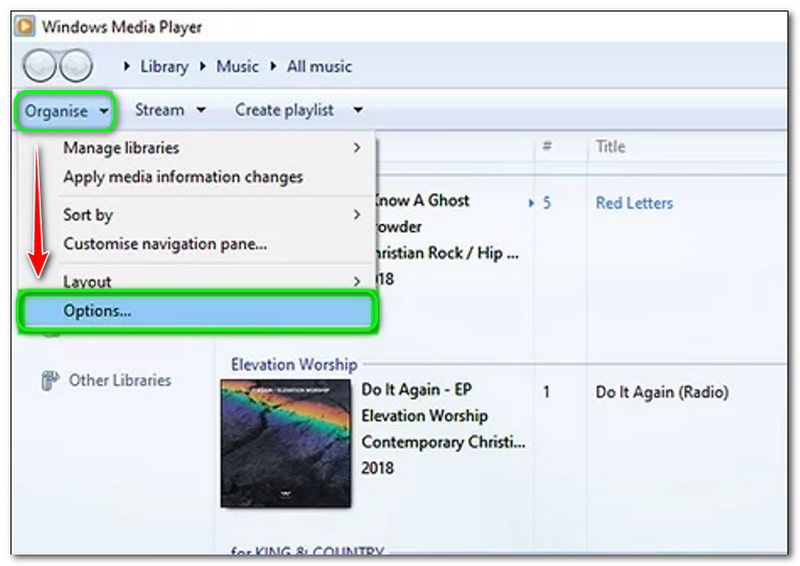
Step 2: Then, a new option window will pop up. On the top left part, select Rip Music, and then see the Rip Setting. You can begin changing the Format into WMV. Once it has been done, you can also change the Audio Quality.
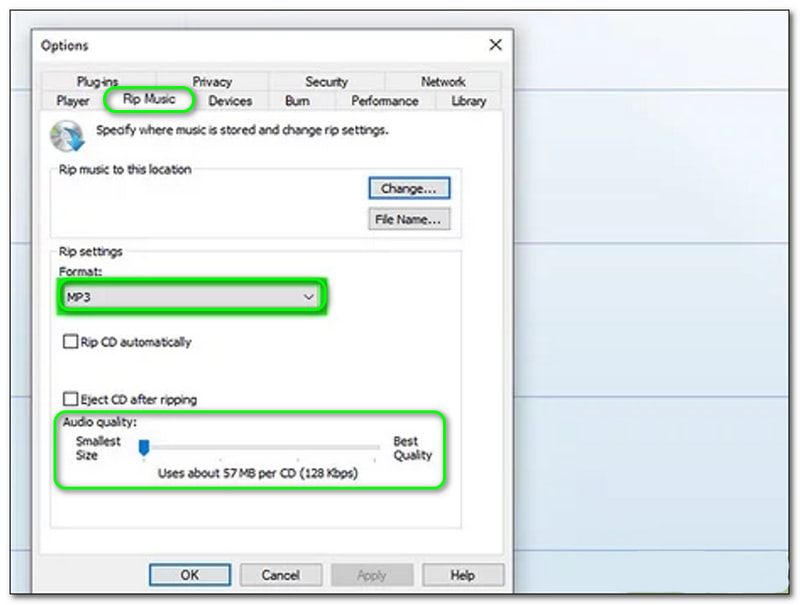
Step 3: After the changing process, tap the OK button at the bottom of the options window.
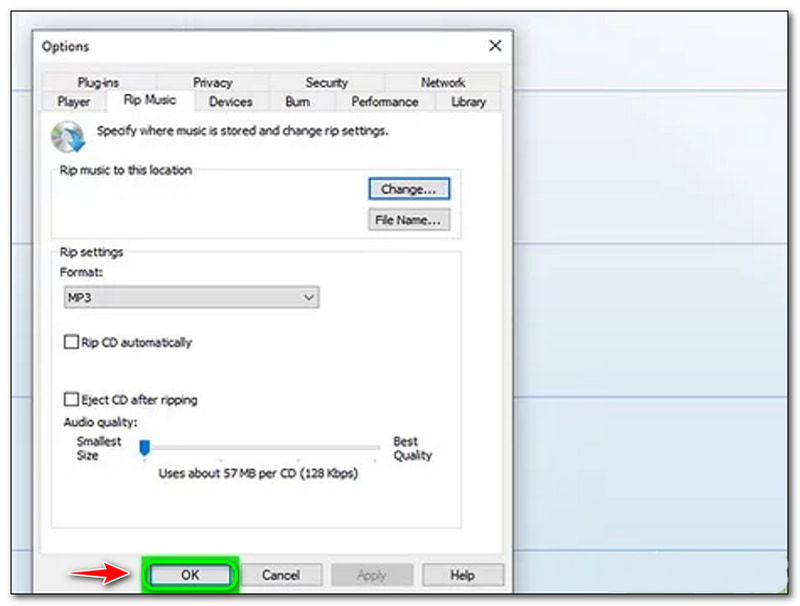
Step 4: On the main interface, select Rip Settings and click Rip CD automatically. After that, you can now have the WMV output format.

After that, you can rip DVD in Windows Media Player to convert the ripped MP3 to WMV.Converting MP3 to WMV using Windows Media Player is a little bit difficult. You will need a blank CD, and you need to do a lot of processes that will consume too much time. Nevertheless, Windows Media Player is an MP3 to WMV file converter.
FreeConvert
Pros
- It does not require you to download software.
- It is an MP3 to WMV converter online for free.
- It has a simple user interface, and it is easy to use.
Cons
- Sign up is required to use all the features.
- It has Ads while converting MP3 to WMV.
As stated above, FreeConvert is an online tool you can use for free. It is simple and perfect for beginner users who want to convert MP3 to WMV quickly. In able to do that, see the methods below:
Step 1: Open the main page of FreeConvert. Then, you will notice a rectangular panel in the middle. To add files, click the Choose Files button.
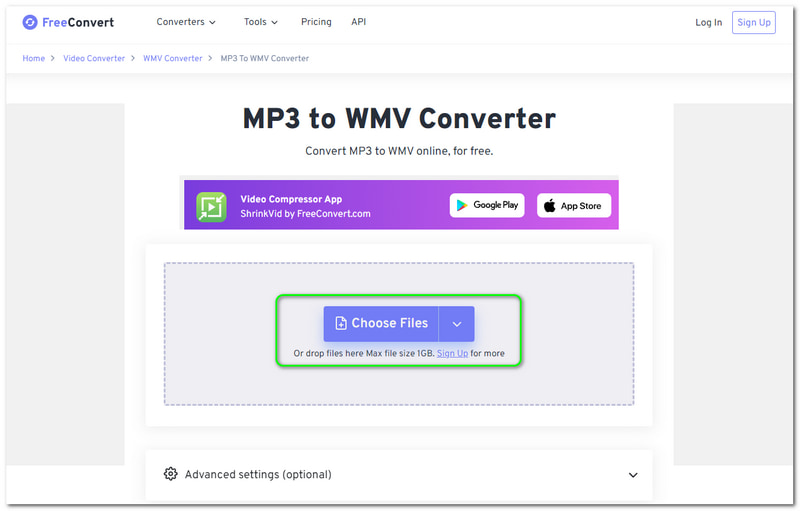
Step 2: You can add files from your computer, device, Dropbox, and Google Drive. You can also enter the URL on the audio. After adding the file, change the Output Format to WMV.
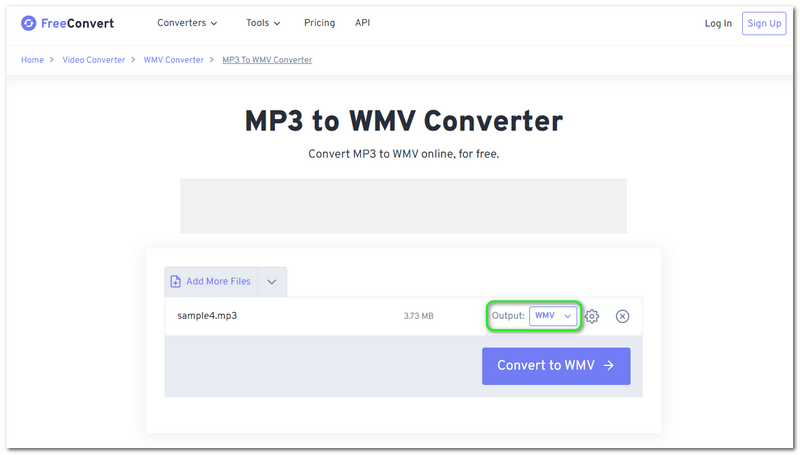
Step 3: You can optionally adjust the Settings before the conversion process. If you are satisfied, click the Convert to WMV button. Then, wait for the process and save the output file on your computer.
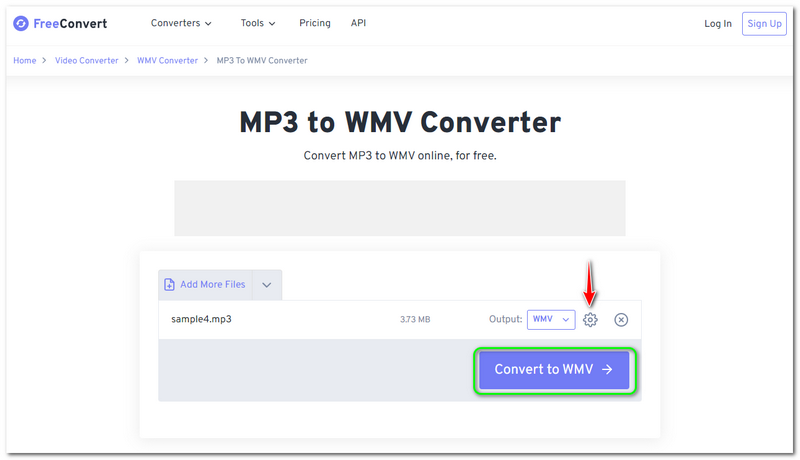
Overall, FreeConvert is convenient. Nevertheless, you can only upload audio in no more than 1 GB. Therefore, it has limitations on adding files. Moreover, you can consider using it for free.
Part 2: Best Way to Convert MP3 to WMV
Vidmore Video Converter is a reliable software and an MP3 to WMV converter download for free. It is fast, not only in converting audio but also in converting videos, images, etc., including MP3 to WMV. To convert your MP3 to WMV, see the detailed steps below:
Step 1: After downloading the Vidmore Video Converter, start launching it.
Then, an interface will start to appear. You can add audio files in two ways; Add Files on the upper left side of the panel or click the Plus button in the middle.
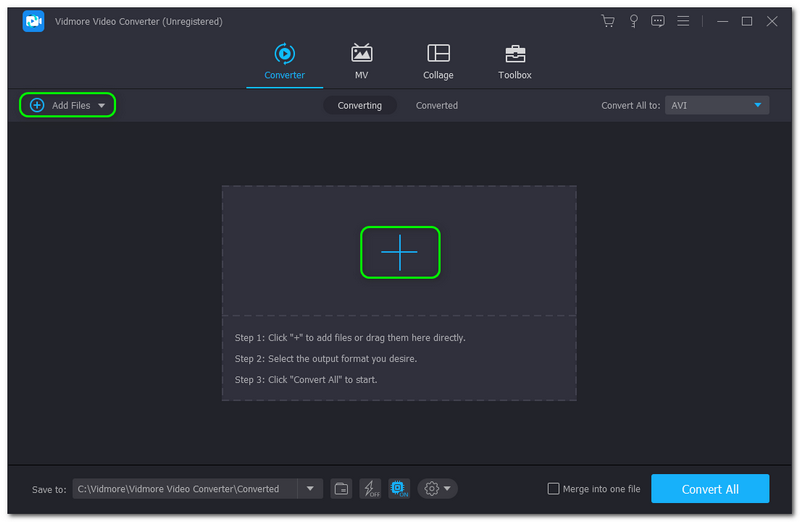
Step 2: Then, add audio from your computer, and the audio will be displayed on the main panel. To change the format, you will see the Convert All To button on the top right of the panel and change it to WMV format.
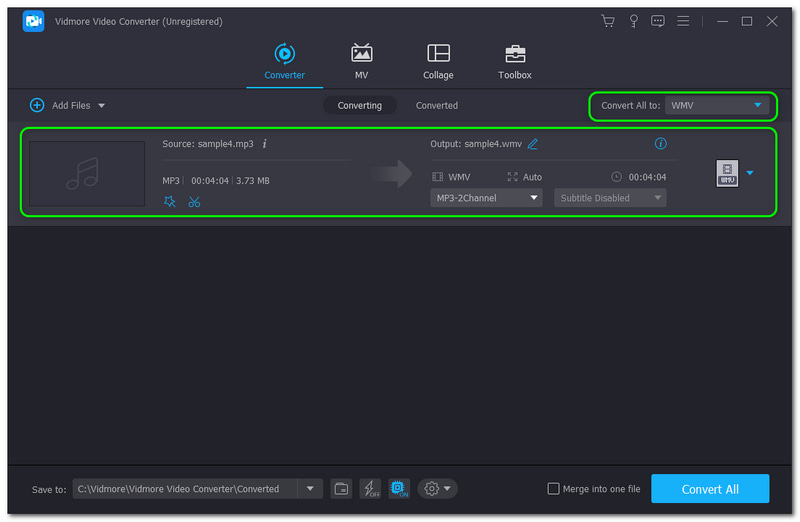
Step 3: After that, hit the Convert All button on the lower right of the panel to convert your MP3 to WMV successfully. Wait for the process until it is finished. Then, you can see it in the Converter Folder on your PC.
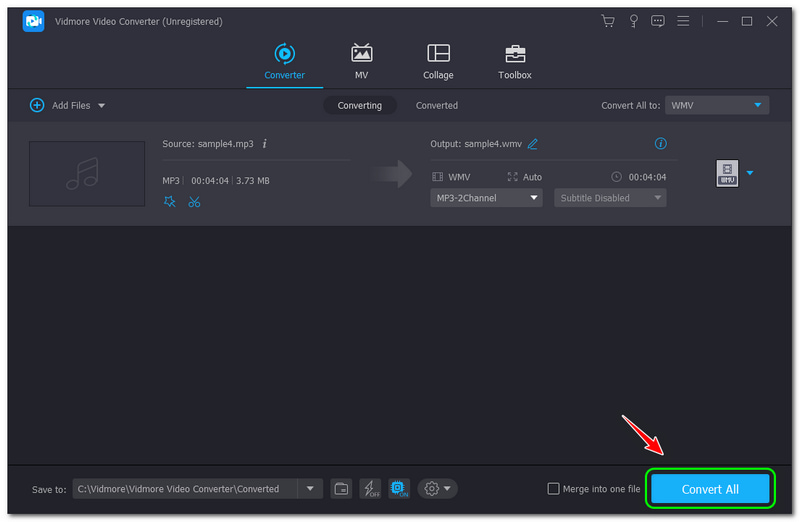
To add, you can use the trial version of Vidmore Video Converter for 30 days and enjoy its 200+ formats without limitations. Moreover, you will appreciate its output format because the quality is not compromised. Download and use it now for free!
Part 3: FAQs of How to Convert MP3 to WMV
Is WMV a better format?
We can say that it is a better file format. It is also good when it comes to compression rate. Therefore, it will be convenient when you want to send an audio or video file via email. Then, the video quality and the sound are excellent. In addition, the WMV file format works effectively even in an older software version, if needed.
Is the MP3 file smaller than the WMV file format?
No. If you go deeper between the two file formats, the WMV file format is much smaller than MP3. In addition, you can use WMV format to compress MP3 files, especially if you are saving space on your computer.
What is an MP3 file format?
No. If you go deeper between the two file formats, the WMV file format is much smaller than MP3. In addition, you can use WMV format to compress MP3 files, especially if you are saving space on your computer.
Conclusion
We are finished tackling the online tools and software converter with the help of this HowTo article. We guarantee that you can use these steps to convert your files effectively. To end, we invite you to read our next upload. See you there!


