How to Convert WMA to WAV File Online and Offline
WMA is an audio compressed file in small size, while WAV format is an uncompressed audio that is compatible with all CD players. So, if you want to play the WMA audio on your CD players, you need to convert it to WAV format.
For WAV file is a lossless audio format, the audio quality may improve after the WMA to WAV conversion process. Well, in the post, we are going to share 4 methods to convert WMA to WAV format. More detailed steps are coming. Be patient to read-on.
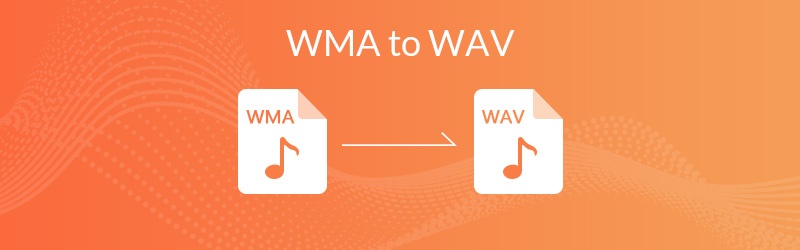

Part 1. How to Free Convert WMA to WAV with Online Converter
If you don’t want to download a program for taking up computer storage, you can use an online converter. However, there are a lot of online audio converter for free, such as Zamzar, Audacity, Online-Converter.com, Online Uniconverter, Convert. Files, and more. You must be confused and don’t know which one works the best in converting WMA to WAV.
For these online audio converters work the same, in short, we just share the best online converter - Vidmore Free Online Audio Converter for you. It can convert almost all audio formats, including WMA, MP3, AAC, M4A, WMA, OGG, WAV, FLAC, AMR, AIFF, etc. Just follow the detailed steps.
Step 1: Visit the official site of Vidmore Free Online Audio Converter. Click “Add Files to Convert” to open the launcher.

Step 2: Add the WMA file from computer, and choose WAV as the export audio format.

Step 3: Click “Settings” to adjust the audio encoder, channel, sample rate and bitrate. Click “OK” to continue.

Step 4: Click “Convert” to start the free WMA to WAV conversion process. Select the output folder and the conversion will start automatically.
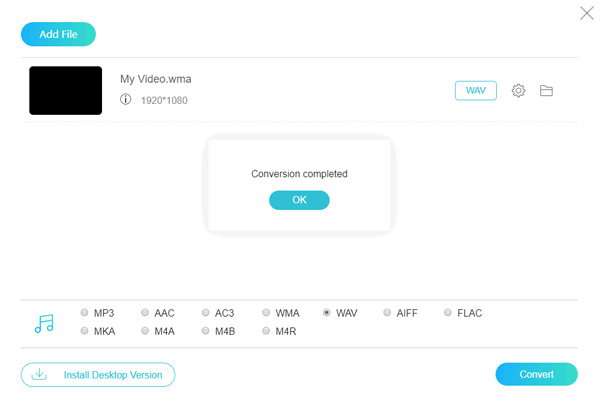
Online WMA to WAV converter can be a good choice to solve your problem. No need to install an app, and it won’t take up too much storage on your computer.
Part 2. How to Transform WMA to WAV with Third-Party Software
Vidmore Video Converter is the powerful multi-format video and audio converter, and converts video and audio files to 200+ formats and devices without quality loss. As the best audio converter, you can convert MP3, FLAC, AAC, AIFF, WMA, WAV, and more. You can also batch convert WMA to WAV files and edit the audio file as you want.
- 50x faster video and audio conversion speed.
- Convert 4K/1080p HD video to any video/audio format.
- Optimize the output WAV audio file with lossless quality.
- Compatible with Windows 10/8/7/Vista/XP, macOS 10.7 and later.

How to convert WMA to WAV with Vidmore Video Converter
Step 1: Free download, install and launch this WMA to WAV converter on your computer. Click “Add File” button to import the WMA file into the program.

Step 2: Browse from “Profile” list, find and choose WAV as the output file format. You can also select the destination folder by clicking “Browse” button.

Step 3: You can click “Settings” next to Profile, and adjust audio settings like encoder, sample rate, channels and audio bitrate. Then, click “OK” to save the changes.
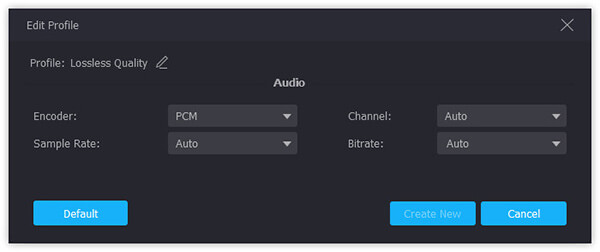
Step 4: Click “Convert” to start converting WMA file to lossless WAV.
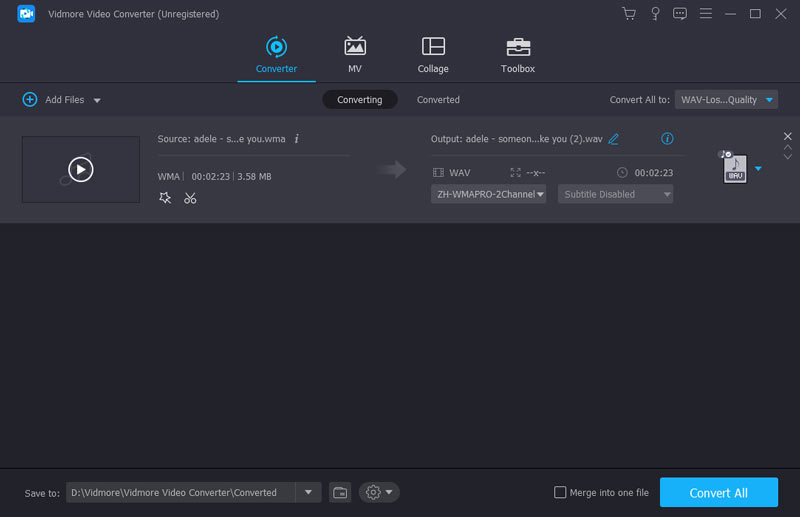
More than converting WMA to WAV, Vidmore Video Converter can also convert DVDs, videos and audio in over 200 formats. Besides, you can also edit the audio settings and preview the audio before conversion. It ensures you get the lossless WAV file.
Part 3. How to Change WMA to WAV with Windows Media Player
If you are using a Windows computer, you can use the built-in app - Window Media Player to convert WMA to WAV file. For WAV audio format is a format that supports CD playing, you can prepare a blank CD.
Step 1: Open Window Media Player on your computer. Click Burn and drag the WMA file to the burning list.
Step 2: Insert a blank CD into the DVD/CD drive. Then, click Start Burn menu button.
Step 3: Click Rip Settings > Format, and select the WAV as the output burning format.
Step 4: Select “Rip CD menu” button and the WMA file will be converted to WAV file.
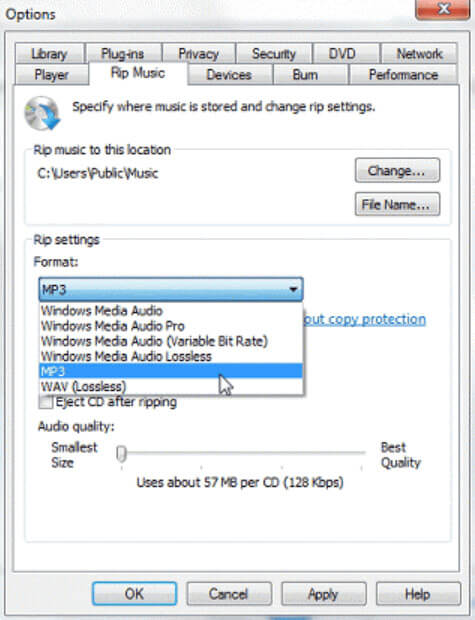
Window Media Player enables you to transform WMA to WAV files by exporting a CD. It seems like a little complicated because you may need to buy a new black CD. If you want a quick and efficient converting tool, you may need to go back to Part 2 and use the powerful Vidmore Video Converter.
Part 4. How to Free Turn WMA to WAV with VLC Media Player
VLC Media Player is a free and open source multimedia player. It supports various platforms, including Windows 10/8/7/XP, Mac, iOS, Android and other platforms. Besides playing DVDs, Audio CDs, VCDs, it supports various video and audio formats. What’s more, you can also use this app to convert WMA to WAV for free.
Step 1: Open VLC on your computer. Click Media > Convert/Save....
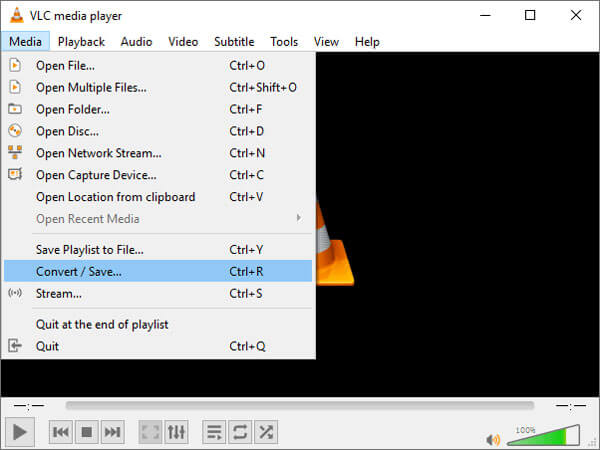
Step 2: Click + Add... button to add the WMA file from your computer.
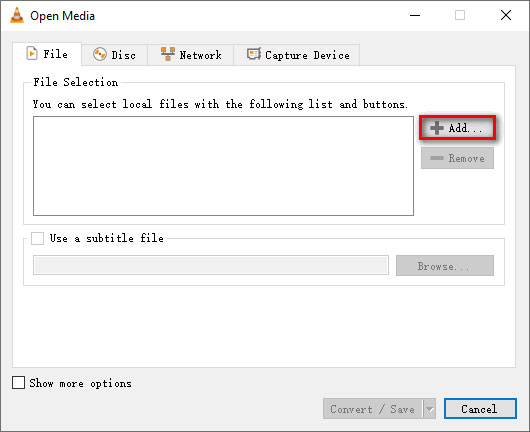
Step 3: Then, click Convert/Save button, and click “Create a new profile” button.
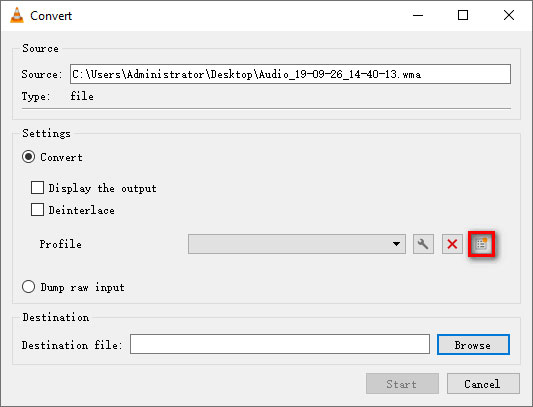
Step 4: Choose WAV as the new file format. Enter the Profile Name and click Create button to continue. You can also click “Audio codec” to adjust the audio codec, bitrate, channels and sample rate.
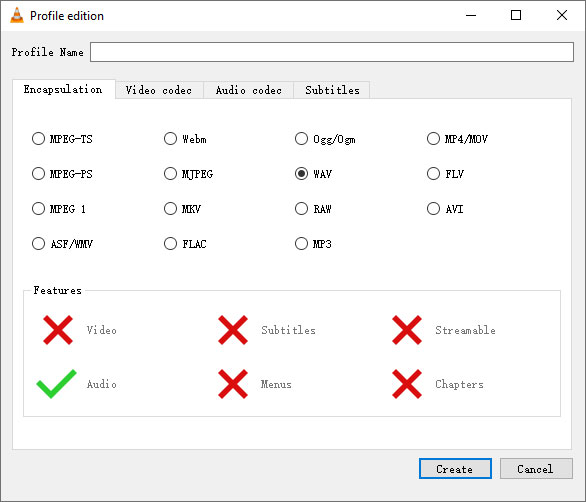
Step 5: You can click “Browse” to choose the output folder. Then, click “Start” to complete the whole WMA to WAV conversion process.
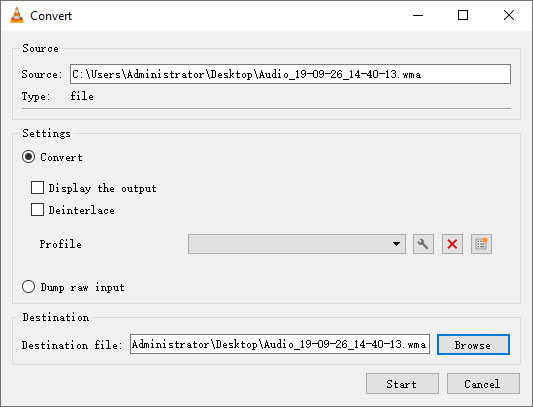
With the detailed step-by-step procedure, you can finally export WAV from WMA in VLC. But the interface of VLC may look a little odd and outdated, and it is hard to find the button to operate. Want a useful tool with user-friendly interface, you should try Vidmore Video Converter.
Conclusion
In this article, we mainly introduced 4 solutions to convert WMA to WAV. You can use the online WMA to WAV converter to complete the conversion process online for free. Or you can experience the whole feature of a desktop version. Vidmore Video Converter should be the best choice to convert any video and audio files in over 200 formats. Other converting tools also such as Windows Media Player and VLC are also mentioned in details. If you have any better solutions, just leave a comment below.


