Convert SVG Files to PNG in 6 Ways Effortlessly (Online/Offline)
Suppose you’re building a new printing shop business. You are now busy creating a logo for your business and building your page all across social media simultaneously. You are also thinking about what format is better for your business logo, icons, and graphics needed for your website. Worry no more! This post will discuss what type of format (SVG or PNG) is better for this and that. In addition, check these top 6 converters you can use online and on your Mac and Windows to convert SVG to PNG.
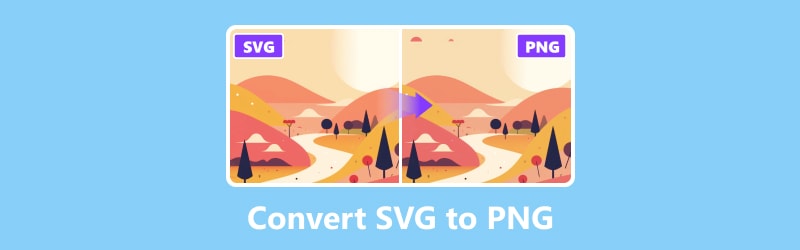
PAGE CONTENT
Part 1. SVG vs PNG
SVG stands for Scalable Vector Graphics. This popular web image format displays images using vectors, which makes it perfect for responsive web design and high-resolution displays. The SVG image file format was specially developed to create vector-raster and two-dimensional website designs. SVG is easily scalable without sacrificing quality, allowing gradients, motion, and transparency.
On the other hand, the file type known as PNG stands for Portable Network Graphics, and its popularity reflects its designation. Since PNG files are the second most popular on the internet after JPG files, everybody who has ever used a computer has probably worked with PNGs. However, SVG might be preferable since it can be resized without sacrificing quality and has smaller file sizes. Even so, because of its lossless compression and support for transparency, a PNG can be better ideal if you're working with intricate photos or photographs.
| SVG | PNG | |
| Stands for | Scalable Vector Graphics | Portable Network Graphics |
| Extensions | .svg | .png |
| Image type | Vector-based | Pixel-based |
| Size | Small file size | Large file size |
| Editable | Yes | No |
| Scalable | Yes | No |
| Transparency | SVG supports transparency | PNG supports transparency |
| Animation | SVG files do support animation | PNG files do not support animation |
Part 2. Best Way to Convert SVG to PNG
If you’re looking for a way to convert SVG files to PNG that you can use online, here’s the Vidmore Free Image Converter Online. It operates entirely web-based, so you do not need to download and install any software on your device. It is especially impressive how versatile it is when handling conversions, covering many file formats. Its ability to convert SVG to PNG is particularly noteworthy; it is crucial for professionals and graphic designers seeking high-quality picture outputs. For free, your photos can be converted to various widely used output formats, including JPG, PNG, and GIF. Here are the steps you can follow to turn SVG into PNG using this tool:
Step 1. First, go to the Vidmore Free Image Converter Online website. Click the plus sign to Add Images or drag the files you will convert in the interface.
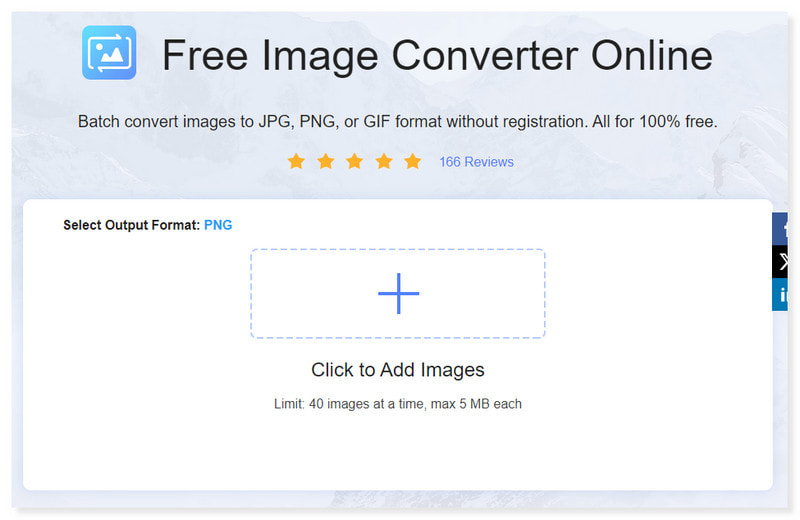
Step 2. Select your Output Format in the dropdown options and select PNG. There is also an option to add and convert multiple files.
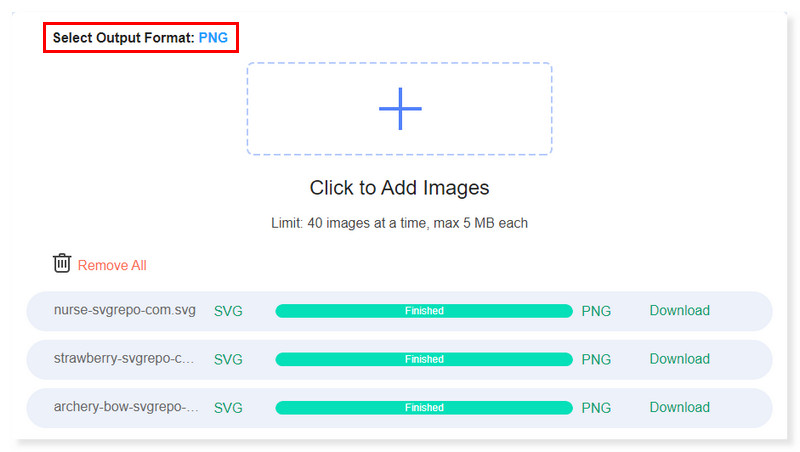
Step 3. You can delete the wrong files you accidentally uploaded by clicking the Remove All option. Then, add the right ones.
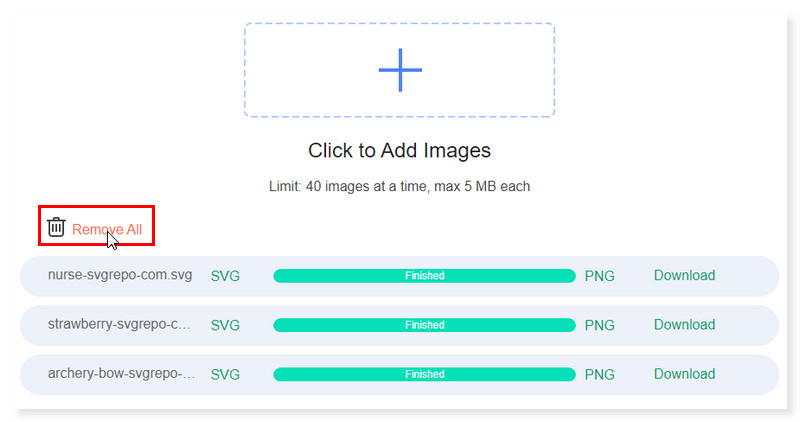
Step 4. There’s an option for you to download the files you converted one by one. You can also download them all simultaneously by pressing the Download All button. And there you go! That’s how you can change SVG to PNG online.
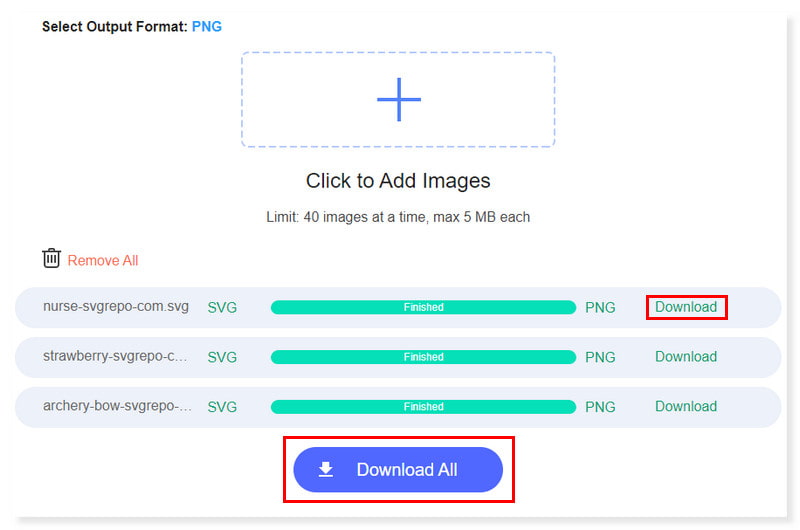
Part 3. Change SVG to PNG on Mac and Windows
Convert SVG to PNG Using Inkscape
Pros
- It is free and full-featured.
- Cross-platform.
- Good placement and path tools.
Cons
- Poor compatibility with Illustrator.
Inkscape is an open-source and free-to-use editor for vector graphics. The primary file format used by Inkscape is the standardized SVG file format, which is compatible with a wide range of other programs, including web browsers. That is why it is a good choice of software for SVG to PNG conversion. However, for seasoned users of well-known, market-leading design programs such as Adobe Illustrator, Inkscape has a high learning curve and a cumbersome interface, particularly for Mac users. Here are the steps you can follow to change SVG to PNG using Inkscape:
Step 1. Open the SVG file you want to convert by ticking the File tab and selecting Open in the dropdown option. It will open your local storage. Click the SVG files and click Open.
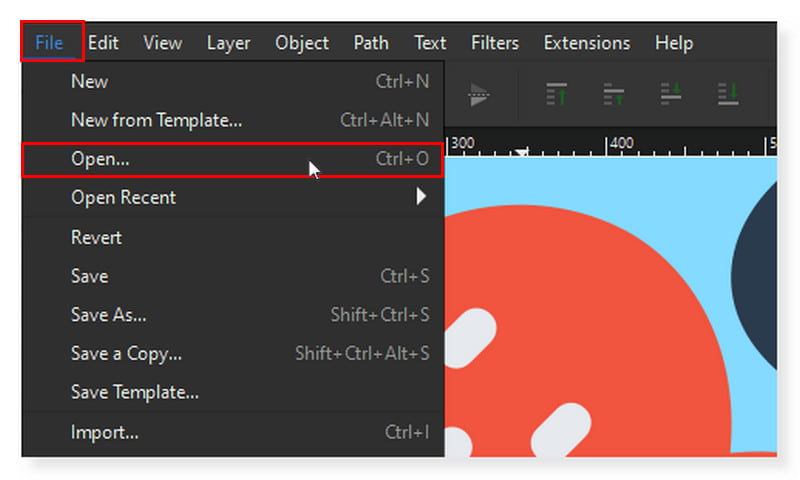
Step 2. Click the File tab once again, and this time, select Export. A dialog box will open on the right side of the interface. Select SVG as your output format in the dropdown menu below.
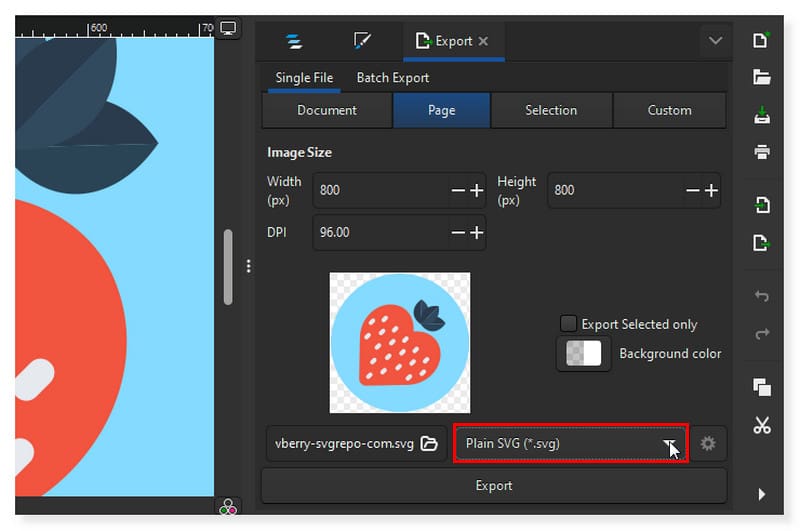
Step 3. You can modify the image size according to what you prefer. After that, click the Export tab below to convert it into a PNG file.
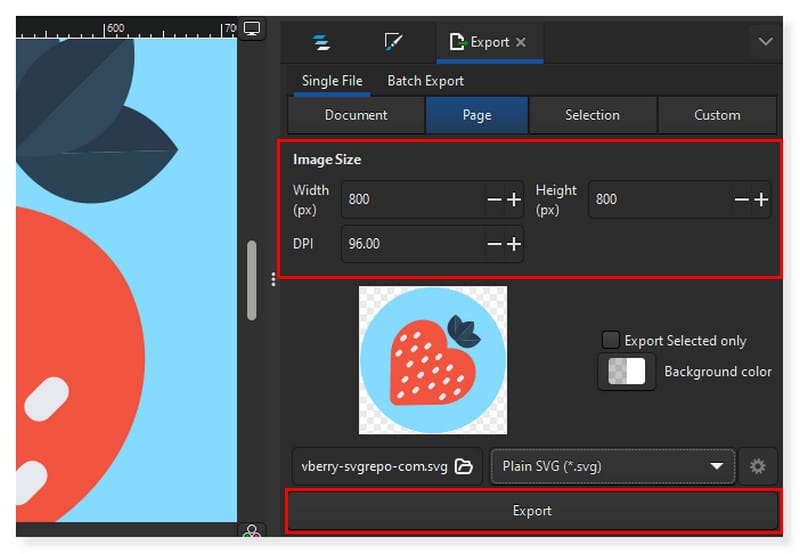
Use Photoshop to Transform SVG Files into PNG
Pros
- Advanced features for photographers.
- Highly customizable shortcuts.
- Integration of AI features.
Cons
- The interface may be challenging to use for novice users.
Adobe Photoshop is the leading editor software, so there is no doubt that it can also support SVG to PNG conversion as one of its plethora of features. You should be familiar with Adobe Photoshop if you use a computer. It's the mother of all picture tools available today. Professional picture editors still find it ideal, even though there’s a lot of booming editing software now. It can be that only those in need will select this software due to its costly cost or the fact that some of its capabilities are a little challenging to grasp. But for those who haven't used it before, there is a 7-day trial available. Therefore, we can make use of that to convert SVG to PNG.
Step 1. Open the SVG image with Adobe Photoshop. Go to File > Export, and select Export As in the options.
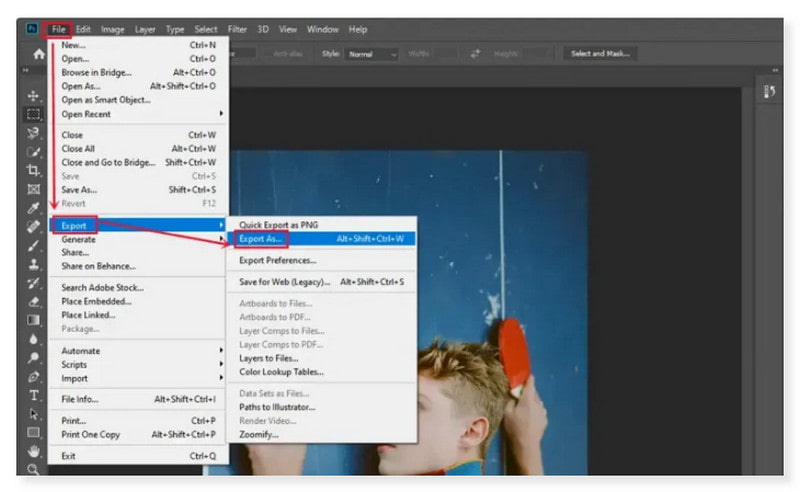
Step 2. A dialog box will appear in the right panel. In the File Settings, choose PNG, the first in the dropdown options.
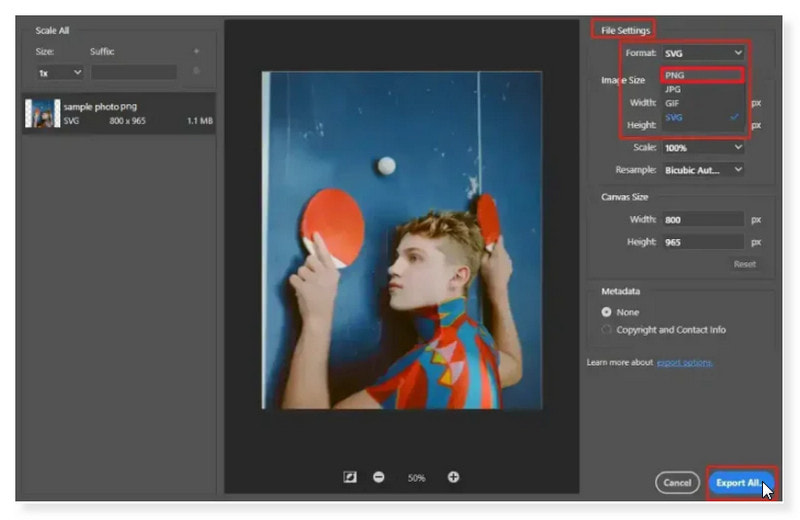
Step 3. Once done, click the Export All button below to convert it into a PNG file. As simply as that, you can now use Photoshop to convert SVG to PNG on Windows.
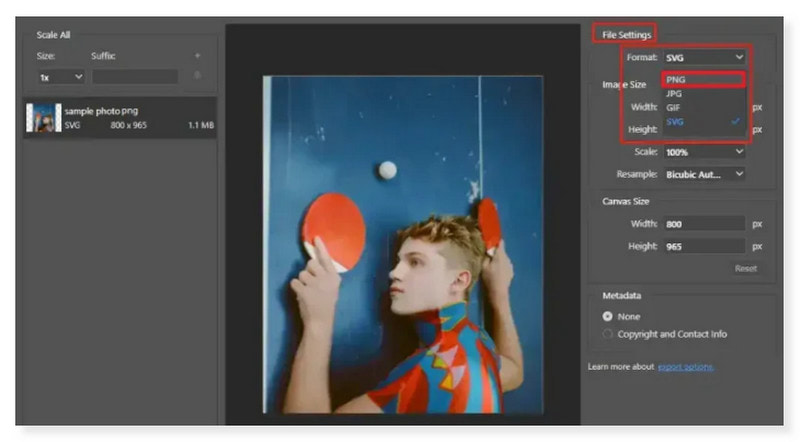
Convert SVG to PNG High-quality Using GIMP
Pros
- Loads of image editing tools.
- Good text tools.
- It is a free and open-source program.
Cons
- You can’t open raw camera files without a third-party app.
GIMP is considered one of the best software editors next to Adobe. So, if you’re looking for a way to convert SVG to PNG without paying a penny, this is a great choice. It is also a feature-rich tool and supports all popular media formats. This vector software functions as a complete editor, enabling you to also deal with BMP, JPEG, TIFF, ICO, TGA, and other formats. However, if you’re looking for advanced features like what Adobe offers, you might not see them in this tool. After all, this is the reason why it’s free. Here’s the guide to turning SVG into PNG high-quality images using GIMP:
Step 1. First, launch the tool on your computer and open the file you want to convert. Tick the File tab, and select Open in the dropdown options.
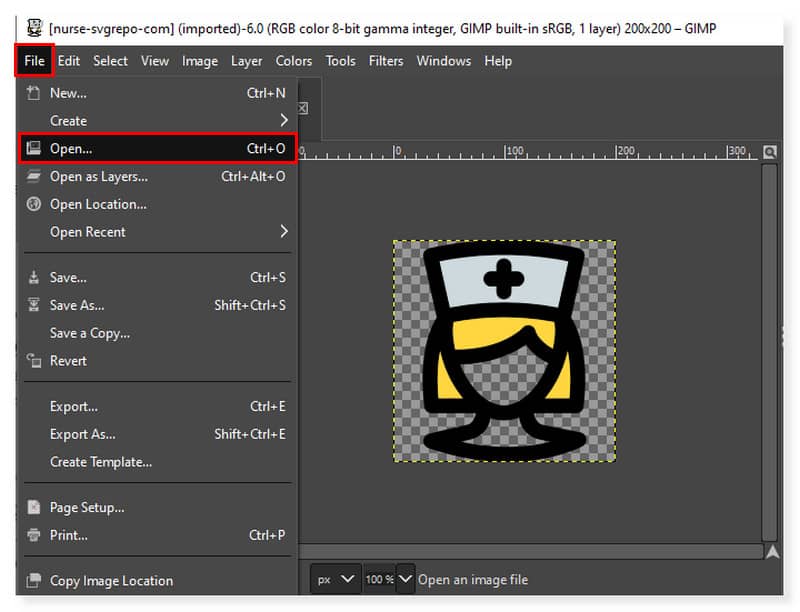
Step 2. After that, click the File tab again and select Export in the options. A dialog box will appear; click the Select File Type dropdown tab. Choose PNG as your output format.
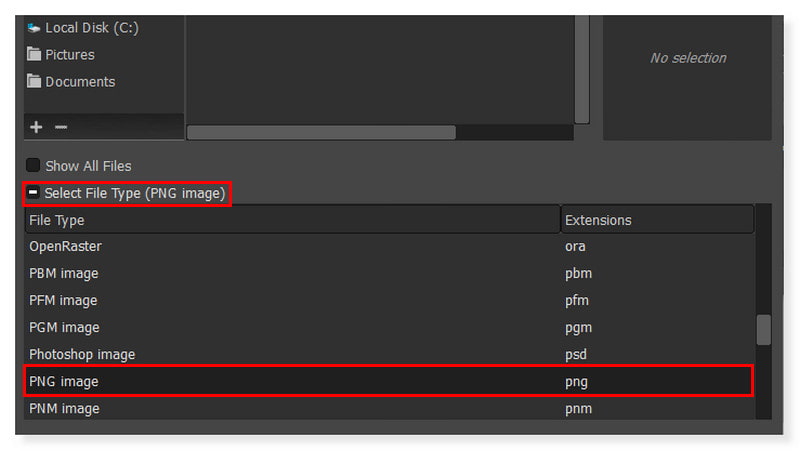
Step 3. Once done, click the Export button below to convert it into a PNG file. And that’s it! These are the ways you can try to convert SVG to PNG on Mac and Windows.
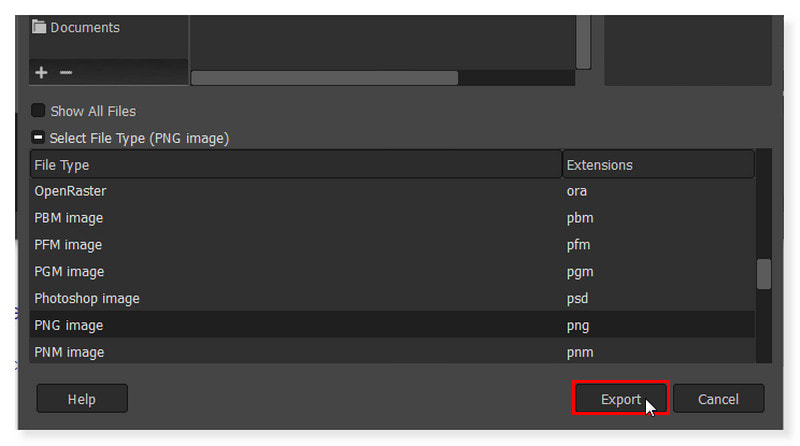
Turn SVG to PNG in XnConvert
Pros
- It supports batch conversion of SVG files.
- It supports several file formats.
- Available in many languages.
Cons
- It has a non-flashy user interface.
Another free SVG to PNG converter available for Windows, Linux, and macOS is XnConvert. You can also bulk convert SVG images to PNG format using this software. Other image formats, including JPG, BMP, TIFF, BMS, DCR, PCX, PIC, and PPM, can also be converted with this tool. However, there may be times when you convert multiple files all at once, the process is relatively slower compared to other converters and can take too much RAM usage. Nonetheless, this is still a good choice if you’re eyeing this tool to convert SVG files occasionally and not in large numbers.
Step 1. Launch the software on your computer. You can drag and drop your SVG files in the interface or click the Add Files and Add Folder buttons.
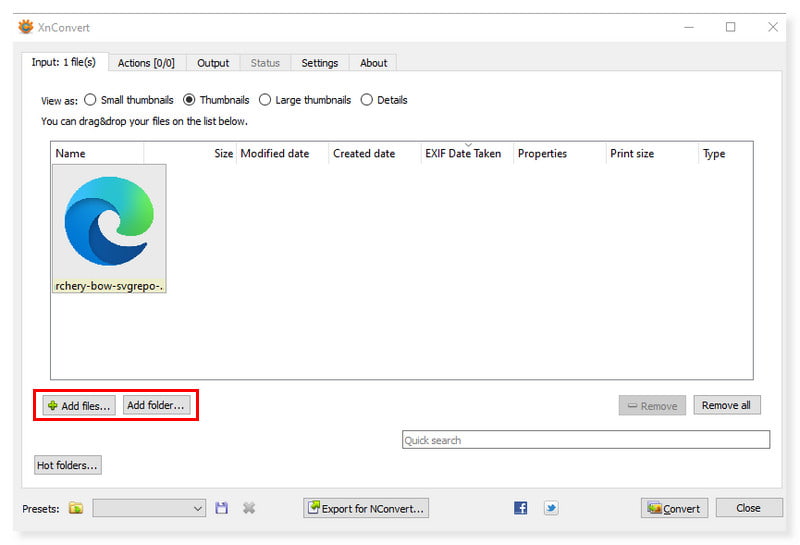
Step 2. Next, set up the output format by going to the Output tab. In the Format section, select PNG as the output format of your SVG files.
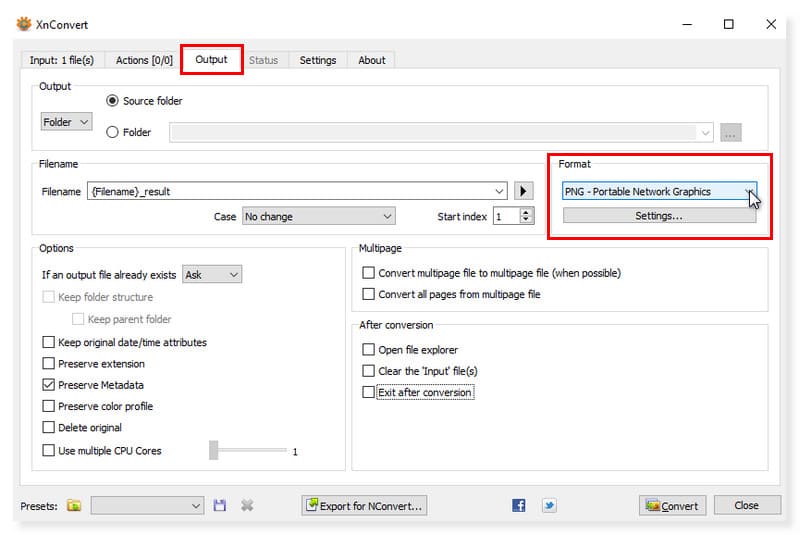
Step 3. Once done, you can convert your SVG files by clicking the Convert button below.And there you go! Look how straightforward it is to use this SVG to PNG converter.
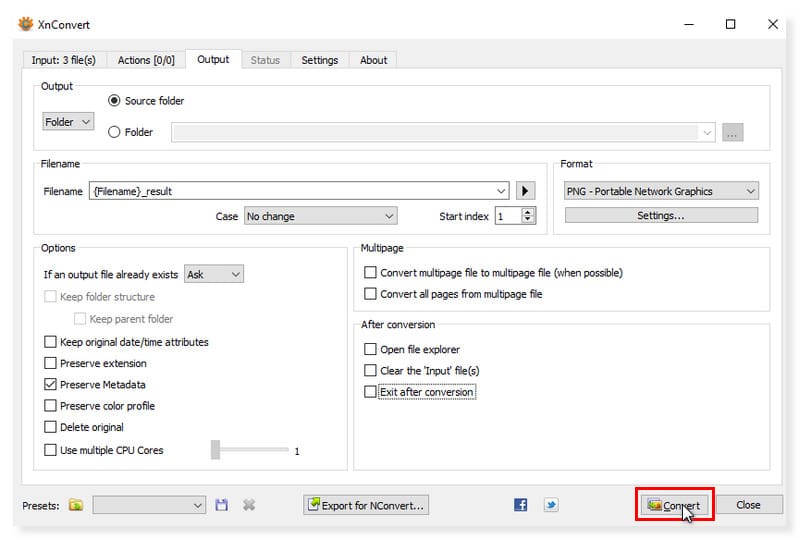
Change SVG to PNG with Pixillion Image Converter
Pros
- It offers a professional-like user interface.
- Supports image editing before converting.
- It is a multiplatform SVG converter.
Cons
- It changes the quality of the image.
Pixillion Image Converter is a software that is available to convert SVG to PNG for free. You can add folders and files to convert them into PNG or any other file format. Bulk SVG file conversion is another excellent feature of this program. Pixillion Image Converter can also provide your image's data, like its format, size, and folder. In addition, you may edit images by cropping, rotating, flipping, and resizing them. You can also apply effects and watermarks. Even so, the free version of this software is available for non-commercial use only.
Step 1. Download and install Pixillion Image Converter on your desktop. Launch the tool, and add your SVG files by simply dropping them in the interface or clicking the Add Files tab.
Step 2. Set the output format to PNG type by selecting it in the options on the interface's right side. You can also set it by clicking the Convert to File dropdown button.
Step 3. You can convert multiple SVG files in this tool and edit them before converting. Once done, click the Convert button below.
Part 4. FAQs About SVG and PNG
How do you convert an SVG file to an image?
Most graphic artists will export SVG files using their preferred graphic design program as a rapid conversion method. Open the file in your image editor if your SVG is single-framed. Next, pick JPG as your file type when you select the Export option.
How do I resize SVG to PNG?
You can use any image converter to resize your SVG file to PNG. Upload the file in your chosen image converter, and select PNG as your output format. It will automatically rasterize your SVG file. Then, click the Convert button.
What is the best free SVG converter?
Vidmore Image Converter Online is an excellent web tool for any operating system. Your photographs can be converted to several formats, including JPG, PNG, and GIF, for free in this photo converter. In contrast to other image format converters, it allows you to alter any image, including JPG/JPEG, PNG, HEIC, GIF, BMP, TIF, etc.
Conclusion
Although SVG pictures offer superior quality for vector graphics, browser and application compatibility isn't always guaranteed. So, in this post, we gave you the best ways to convert your files hassle-free from SVG to PNG. Save your freshly converted PNG in an output format for high-resolution images, retaining the original quality and details using the Vidmore Free Image Converter Online. This tool is one of the best online image converters you can easily access and use to convert your SVG to PNG files.


