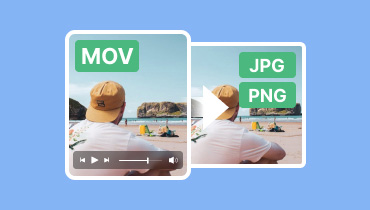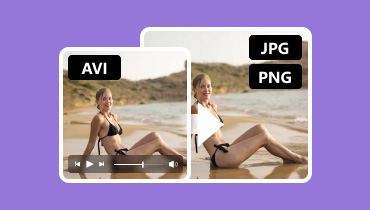Convert PDF to PNG on Windows, Mac, iOS, Android, & Online
There are various reasons why you need to convert PDF files to PNG format. It can be for extracting photos, sharing individual pages, and editing images using photo-editing platforms. Additionally, the PNG file format is more compatible with various viewing software, which can help you avoid compatibility issues. So, if you want to learn how to convert a PDF to PNG, then you are in the right article. In this post, we will provide you with the best conversion processes to use on your Windows, Mac, iPhone, Android, and browser devices. You can also find some tips when selecting the best converter. Thus, read everything in this tutorial and learn more about the discussion.
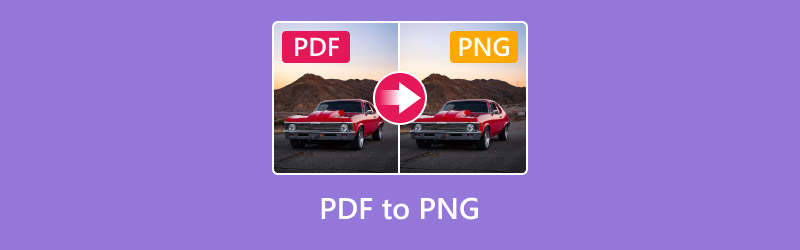
PAGE CONTENT
Part 1. Tips to Choose a Better PDF to PNG Converter
To convert a PDF to PNG format, several key factors must be taken into consideration. If you want to learn some tips on choosing the best converter, you can review the information below.
Check Quality Output
Ensure that the converter you use offers excellent image quality for an improved viewing experience. Always avoid tools or software that compress files excessively, as this can lead to pixelation.
Support Batch Conversion Feature
Another factor to consider is whether the converter supports batch conversion. This type of feature is ideal if you want to transcode multiple PDFs to PNG while saving more time.
Ease of Use
When selecting the best PDF converter, it is beneficial to have a comprehensive user interface. A clear and understandable layout can help you transcode files without encountering any difficulties during the conversion process.
Compatibility
Regardless of the tool you use, always ensure its compatibility. It is ideal if you are using a PDF to PNG converter that is accessible to almost all platforms. With that, you can transcode files anytime and anywhere.
Conversion Speed
When selecting the best PDF to PNG converters, consider also evaluating their conversion speed. A converter that offers a fast conversion procedure is ideal if you are dealing with multiple files. It can help you save time, making it more remarkable.
Part 2. How to Convert PDF to PNG
Want to learn how to convert a PDF into PNG? In that case, you must take part in this section. We are here to provide you with the best methods for transcoding files on your Windows, Mac, iPhone, Android, and browser devices. Now, let's dive into the best conversion process.
Method 1. Convert PDF to PNG on Windows
For Windows users, you can use the Wondershare PDFelement - PDF Editor to convert your PDF to PNG format. Compared to other converters, this software offers all the best features you need to achieve the desired result. It also has a simple user interface and a fast conversion process. With that, you can ensure that you get the format you need on time. The best part here is that you can also convert your PDF to various output formats, such as GIF, BMP, JPG, and more. You can even use it as your GIF converter if you want to. The only drawback here is that it has a large file size and requires a high-spec computer to perform well. But still, if you want to learn how to save a PDF as PNG, see the methods below.
Step 1. Download and install Wondershare PDFelement - PDF Editor on your Windows. After that, launch it on your desktop.
Step 2. Then, tap the Open PDF option and browse the PDF file you want to convert.
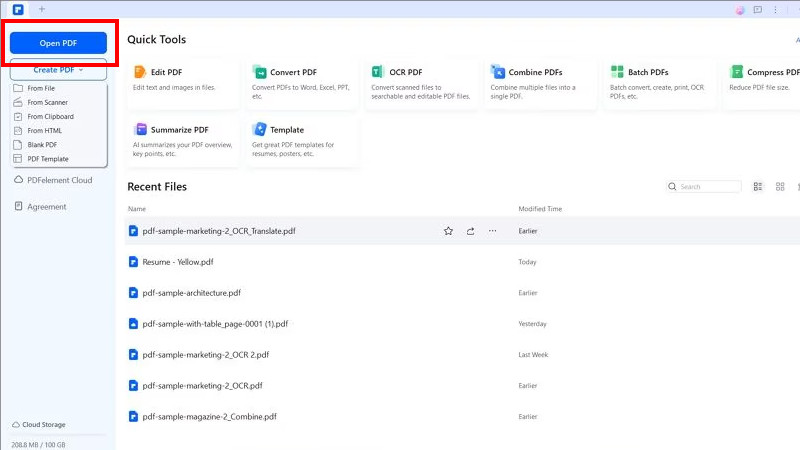
Step 3. Afterward, proceed to the Converter > To Image section. When your file folder shows up, proceed to the File Type option and select the PNG format. Once done, save the file.
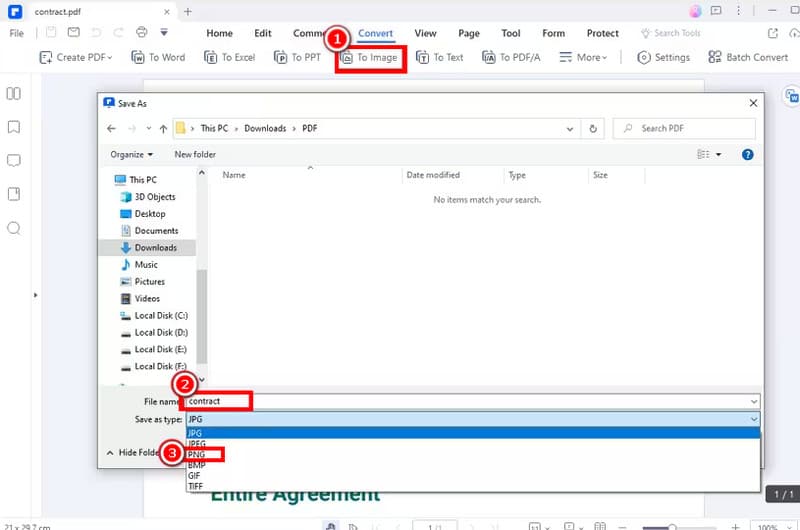
With this process, you can effectively convert a PDF file to PNG format. You can even enjoy using it since its layout is simple. The only drawback here is that the software is resource-intensive.
Method 2. Convert PDF to PNG on Mac
If you want to transform a PDF to PNG on a Mac, then you can rely on its Preview app. This section features a built-in converter, allowing you to save your PDF as a PNG file. The best part here is that it won't affect the quality of the file. It can even convert files quickly, making it more reliable. Besides PDF, you can also transcode JPG to PNG, which makes it more useful for users. With this app, you don't have to download any third-party software to achieve your main objective. To start the process, follow the tutorial below.
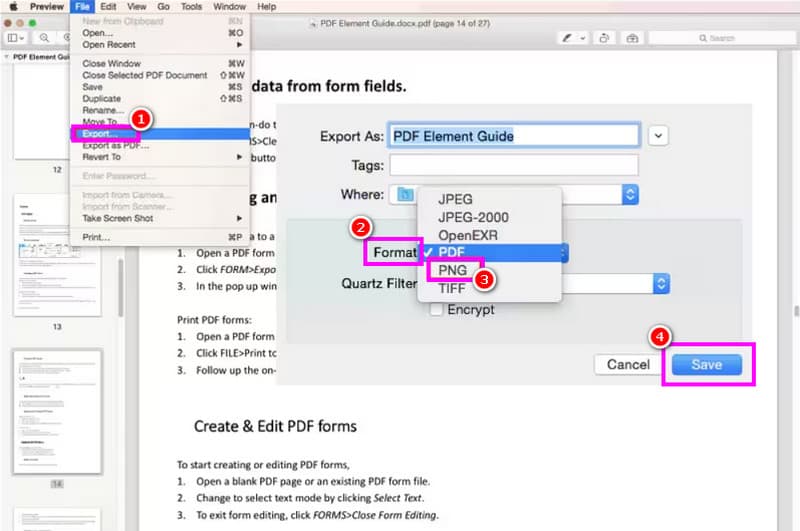
Step 1. Launch the Preview app on your Mac. After that, proceed to the open option to add the PDF file.
Step 2. After that, click the File > Export option. When another interface shows up, click Format and select the PNG output format.
Step 3. For the final procedure, tick Save to create a PNG file from your PDF.
Thanks to these instructions, you can easily convert a PDF file to PNG without needing any third-party software. Follow these steps to enjoy working with your PNG files.
Method 3. Convert PDF to PNG on iPhone
For iPhone users, you can download the PDFelement for iPhone app. This app is perfect since it is available on almost all iOS versions, making it more reliable and potent. Plus, the app has a comprehensive user interface. With that, you can ensure that you navigate all the necessary features to achieve your main objective. What we like here is that you can use this app for free. The only disadvantage of this app is its saving and conversion process. It is too slow, which is time-consuming. However, if you want to test its conversion capabilities, you can follow the instructions below.
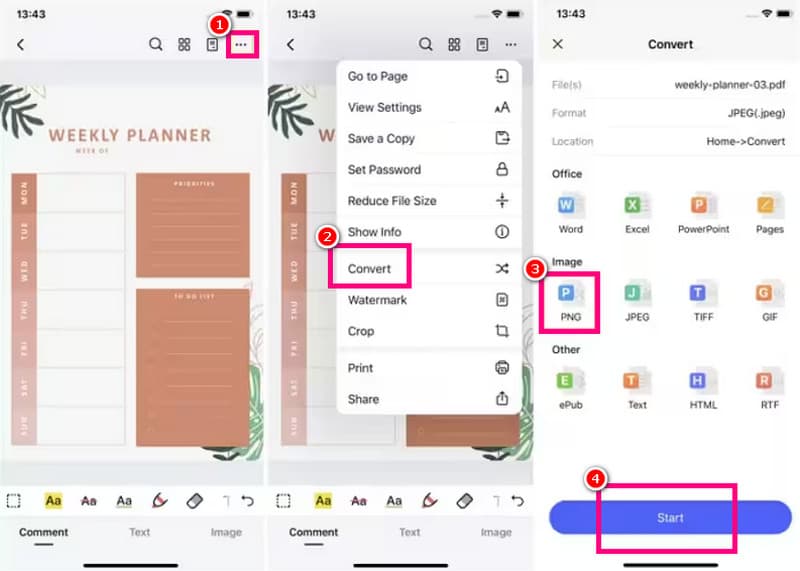
Step 1. Download the PDFelement for iPhone app. Then, launch and open the PDF file you want to convert.
Step 2. Then, click the three-dot option above and select the Convert feature. After that, tap the PNG format.
Step 3. Finally, press Save to start the conversion procedure. Once done, you can now have the file you want on your iPhone.
You can convert a PDF to PNG format on your iPhone using this app. It can even offer a simple UI for an easier conversion process. So, rely on this app and have a smooth procedure.
Method 4. Convert PDF to PNG on Android
PDF2IMG: The PDF to Image Converter app is among the most reliable converters you can access on your Android. This app is ideal if you want a fast conversion process. Additionally, what makes it more unique is its user-friendly interface. It can even support the JPG format, making it more ideal. The only issue here is that ads are always displayed on the screen when the device is connected to the internet. If you want to use this app to learn how to turn a PDF into a PNG, see the details below.
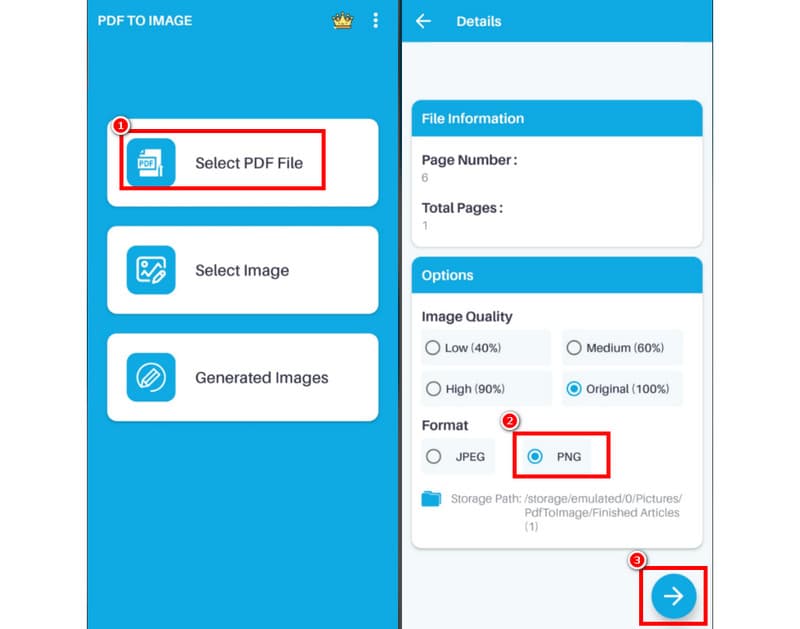
Step 1. Download and install the PDF2IMG: The PDF to Image Converter app on your Android.
Step 2. After that, tap the Select PDF File. Then, browse the file you want to convert.
Step 3. You can now choose the PNG option as your output format. Then, click the Next button to start the saving process.
Converting PDFs to PNG is simple when using this app on your Android device. It also supports the JPG format, making it an ideal image conversion app for users. The only drawback here is that some annoying ads frequently appear on the screen.
Method 5. Convert PDF to PNG Online
If you prefer using your browser to convert PDF to PNG, we recommend using Aiseesoft. This online PDF converter provides a smooth conversion process. You can also convert PDFs in just a few clicks, making it more suitable for non-professional users. It also supports a batch conversion feature, letting you to convert multiple PDFs simultaneously. What we like here is that it supports various output formats, including JPG, PNG, TIFF, BMP, and GIF. If you want to start converting PDFs to PNGs for free, check the tutorial we have provided below.
Step 1. Visit the main website of Aiseesoft. After that, tap the Add PDF Files option. Then, start uploading the file you want to transcode.
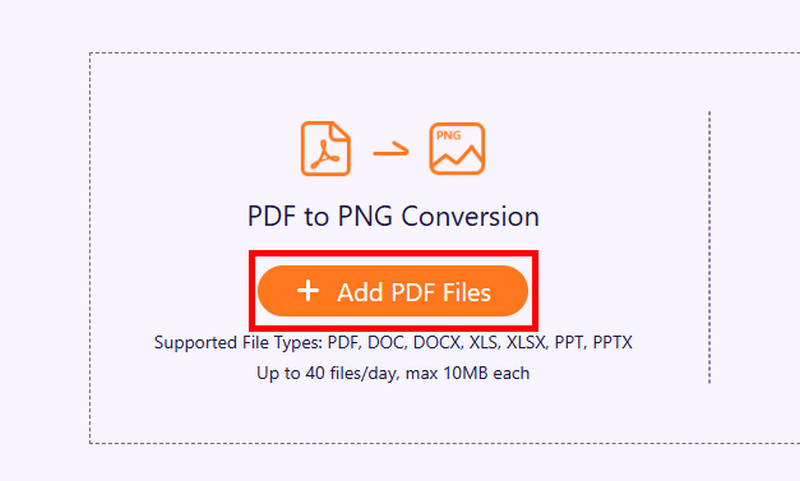
Step 2. From the Convert to option, tap the PNG format. After that, tick the Convert option to begin the PDF to PNG conversion process.
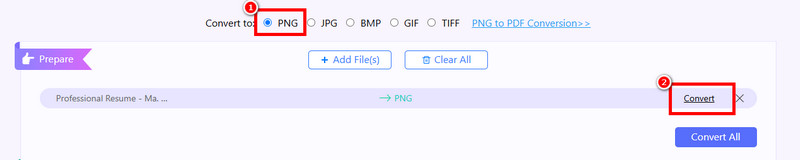
Step 3. For the final procedure, click the Download button to begin saving your PNG file to your computer.

You can rely on these steps to convert a PDF to PNG online. It can also facilitate an ultra-fast conversion process, making it an ideal online-based PDF converter.
Part 3. Best PNG Converter Online
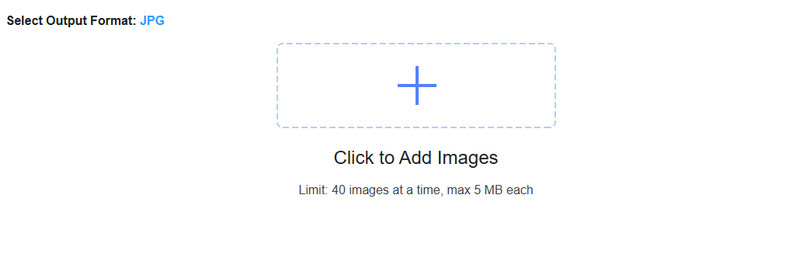
Are you looking for an exceptional online PNG converter? If so, we highly recommend using Vidmore Free Online Image Converter. With the help of this image converter, you can transform your PNG files into various image formats. You can save it as a JPG and GIF. Furthermore, this online converter features a fast conversion process, enabling you to save time when handling multiple images. It also ensures a smooth conversion process, as it doesn't display any disturbing ads on your screen. You can access the tool on various platforms, including Google, Safari, Edge, Opera, and more. With that, if you prefer to transcode your PNG files directly in your browser, using Vidmore Free Online Image Converter is the right choice.
Conclusion
Converting a PDF to PNG is as simple as having the right tool with a comprehensive conversion process. So, to achieve the result you need, you can really rely on the provided tutorials in this article. Plus, if you want the best PNG converter, you can try utilizing Vidmore Free Image Online Converter. This tool offers all the essential features you need. It can even convert images with the best quality, making it ideal for users.