3 Ways to Enhance GIFs Online, Offline, & on Mobile
GIF files can play a vital role when it comes to social media. It can help you convey messages more effectively. You can share your expression or send a meme using these files. However, because of its poor resolution, it can limit the visual quality. Viewers can also feel dissatisfied when viewing the file. So, if you want to make a GIF file with great quality, the best thing to do is to upscale the file. Thankfully, this blog will teach you how to enhance GIFs effectively. So, to learn the most effective way of increasing the file’s resolution, see the effective methods from this post.
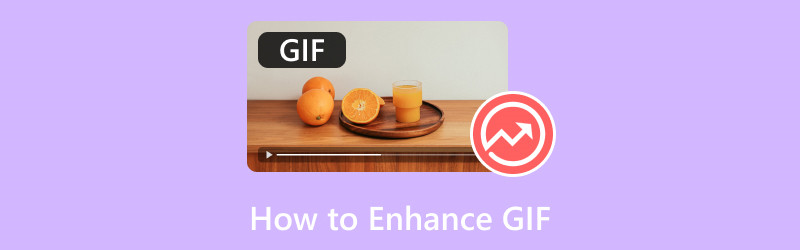
PAGE CONTENT
Part 1. Best Way to Enhance GIF on Desktop
Enhancing a GIF file is as simple as long as you have the right software to use. So, if you are wondering what perfect GIF editor to use, then VidHex Video Enhancer is the one. The program can provide AI models that let you add your GIF file and enhance it by upscaling the file’s resolution. What we like here is that you can upscale the GIF easily since the software can do its task automatically. Additionally, you can manually select your preferred resolution for your file by navigating to the Settings button. With that, you can tell that you can enhance your GIFs smoothly.
Furthermore, besides the GIF enhancement, you can also try other models for comprehensive processing. There are noise removers, B&W colorizers, and shake reducers. So, when it comes to obtaining an excellent result, you can rely on this software. Now, to give you a better idea of how to enhance your file using this GIF enhancer.
Step 1. Download VidHex Video Enhancer on your desktop. Then, run it once the installation is done.
Step 2. After that, navigate to the + icon from the top interface. Then, click the area to import your GIF file.

Step 3. When another interface appears on the screen, choose an AI model on the right side. The Preview window will help you compare the enhanced effect. If satisfied, click the Export Now button to send the enhanced GIF to your computer.

What We Like
- The program is simple to use.
- It can offer various AI models to enhance the GIF file.
- The tool can enhance the GIF quality.
- It lets users manually select their preferred resolution.
What We Don't Like
- To access some advanced features, it is suggested to get the paid version.
Part 2. Online Way to Enhance GIF
Are you looking for a GIF upscaler? If so, you can use the Ezgif tool. This tool is designed to deal with GIFs smoothly. When it comes to upscaling, you can rely on this tool. Well, upscaling means increasing the resolution or resizing the GIF to enhance its visual quality. So, to achieve your main objective, you can access the Resizer feature of the tool. With this feature, you can expect to upscale your file without encountering any issues. It also has a fast resizing process. You can instantly get the result in just a few moments.
Aside from that, there are more features you can use. It includes a cropper, GIF maker, trimmer, filter, effects, rotator, and more. The only drawback of this tool is that its uploading process is time-consuming. It also shows various ads, which is disturbing during the process. So, if you want to get an effective way to upscale GIF using the Resizer function, obtain the detailed steps below.
To enhance and upscale your GIF:
Step 1. Go to the Ezgif website. Then, look for the GIF Optimizer option.
ezgif-gif-optimizer-option.jpgStep 2. After that, click the Choose File button. When the computer appears, browse the GIF file and click OK. Then, hit the Upload button to upload the GIF file completely.
choose-file-browse-upload-gif.jpgStep 3. Afterward, you can already begin with optimizing your GIF file. You can go to the Optimization method option and select your preferred option. Then, hit the Optimize GIF button to start the optimization process.
optimize-the-gif.jpgStep 4. After optimizing your GIF, you can already tick the Save button below to start downloading and saving your file. Once done, you can already play your file to your GIF player.
save-optimized-gif.jpgWhat We Like
- The tool is easy to use.
- It can offer various functions to edit the GIF file.
- The tool is 100% free.
- It has a quick saving procedure.
What We Don't Like
- The layout looks outdated.
- It shows random ads on the computer screen.
- The uploading procedure takes a lot of time.
Part 3. Enhance GIF Using Phone
If you want to upscale GIFs on your mobile devices, use the Upscale.Media app. This app is suitable for enlarging your GIF file easily and smoothly. The best thing here is you can upscale your GIF up to 2× and 4× better than the original content. Plus, it has a simple procedure, making it a perfect upscaler for non-professional users. What makes it powerful is you can upscale up to 25 GIFs/images at once. However, when using the app’s free version, you can only upscale up to two files. Also, it always shows various ads, which can be annoying during the process.
Now, if you want to learn how to edit GIFs by upscaling, follow the instructions below.
Step 1. Access the application by downloading it on mobile devices. After you run the app, press the Plus sign below and add the GIF file you want to upscale.
press-plus-sign-add-gif.jpgStep 2. Then, once the file is already on the screen, you can select from the option if you want to upscale the file 2× or 4× better than the original version. After that, click the Apply button below to start the upscaling process.
start-upscaling-process-apply.jpgStep 3. Once you are done upscaling your GIF file, press the Save button below. You can now check your file on your phone.
save-the-upscaled-gif.jpgWhat We Like
- It offers a simple interface.
- It is easy and fast to access.
What We Don't Like
- It only focuses on upscaling files.
See the table below to see the comparison between the best and most effective GIF editors we have introduced.
| GIF Enhancer | Vidmore Video Converter | Ezgif | Upscale.Media |
| Pricing | Starts at $14.95 | Free to use | $9.00 per 10 credits |
| Interface | Simple | Simple | Simple |
| Platform | Windows, Mac, Linux | Web-based | Mobile |
| Batch Upscaling | Not Available | Not Available | Available |
| Saving Process | Fast | Fast | Fast |
| Offer Great Quality | Yes | Yes | Yes |
Conclusion
After reading this post, you can enhance GIFs perfectly and effectively. So, use this article as your reference to improve your GIF files. Furthermore, if you are looking for the best and most powerful GIF editor, consider using VidHex Video Enhancer. This GIF editor can offer all the features you need to produce exceptional GIFs. It is also perfect if you plan to create your own GIF, as it features a reliable GIF Maker. So, access this program to discover more.



