Enjoy Lomotif No Watermark Using The Reliable Watermark Removers
Lomotif is a website that hosts a collection of music videos and GIFs. More than that, it works as a video editor with a wide range of editing tools and effects to make entertaining video content. Due to the great work of its developers, millions of users, especially teens and children, edit videos using this program.
Despite this, many users are disappointed because it leaves a watermark on the videos you edited. That is Lomotif’s way of letting people recognize that a video is made using their tool. On the other hand, people want to remove the Lomotif watermark so it will not obscure part of the video. Therefore, read through the post if you want to learn to get rid of the watermark from your videos.
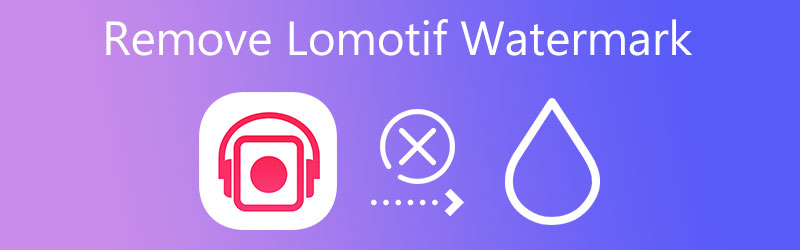

Part 1. How to Remove Lomotif Watermark
Many programs can help you enjoy apps like Lomotif without watermark. However, not all of them deliver effective and efficient results. So to simplify your work, we round up the reliable tools that will significantly help you in this situation. Without further ado, check out the recommended apps below.
1. Vidmore Video Converter
Whether a still or moving watermark, Vidmore Video Converter will help you remove it for you with great ease. Additionally, you can set the duration for the moving watermarks that appear elsewhere in the video. Aside from that, it can also select and remove multiple watermarks from your video and resize the video selection box to cover the entire watermark.
Furthermore, the tool comes with added functions to enhance your videos. You can use it to rotate, crop, and add watermarks, subtitles, effects, and filters. On top of that, users can modify the output of the video, granting you access to the video’s resolution, frame rate, and audio settings. On the other hand, here is a detailed procedure for how to remove the Lomotif watermark from a video.
- It offers a wide range of video editing tools.
- Support many video formats.
- Added editing functions are available.
- Set the duration for the watermark.
- Resize and change the position of the watermark.

Step 1. Acquire the program and install it
First things first. Download the program by clicking the Free Download buttons above. Make sure to select the download link according to your computer's OS. Then, circumnavigate the program to get familiarized with its interface.
Step 2. Import a Lomotif video
Once done, go to the Toolbox tab and select the Video Watermark Remover option. After that, hit the Plus sign icon from the appearing window and select the video you wish to edit from your device’s folder.
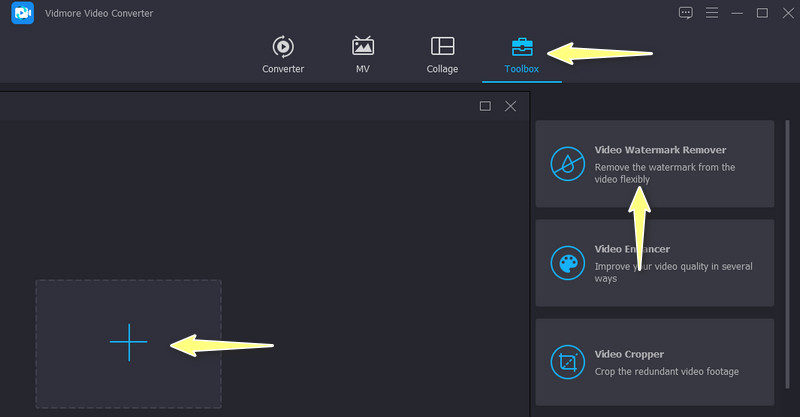
Step 3. Delete the Lomotif watermark
After successfully uploading the video, you will get to the editing window. Click the Add watermark removing area, and a selection box will appear in the preview window. After that, place the selection box in the watermark area, and you should see the Lomotif watermark disappear.
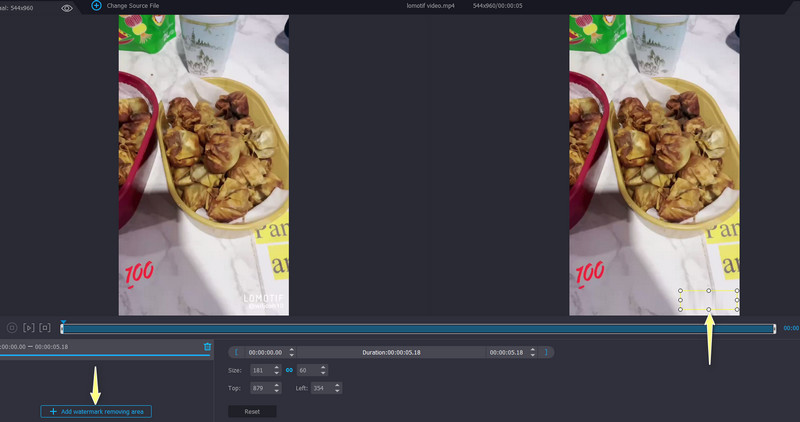
Step 4. Export the finished video
Once done, click the Output option and edit the settings for video and audio. If you are satisfied with the settings, hit the OK button. Finally, smash the Export button.
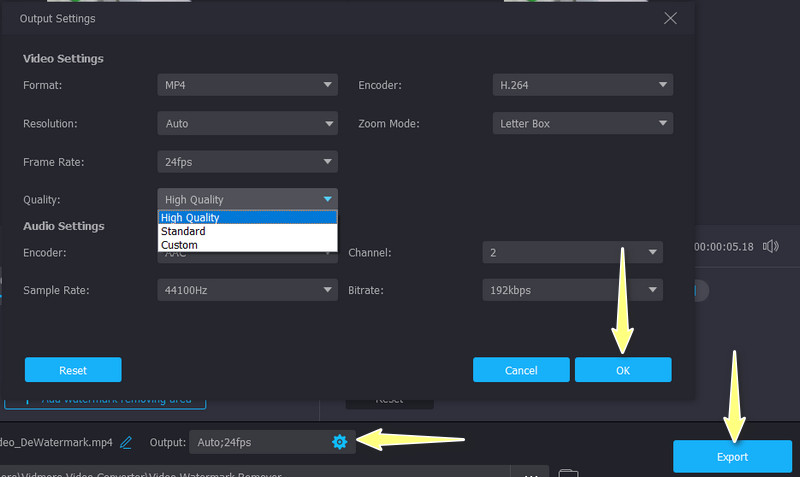
2. Apowersoft Watermark Remover
Apowersoft Watermark Remover is another great tool to aid in removing watermarks from your videos like Lomotif videos. The tool offers various selection tools that will help you select simple and complex watermarks on the video. You may use the program to remove undesired elements, like people, objects, subtitles, etc. Moreover, the tool helps remove watermarks from the photos. In other words, the program can be used to remove watermarks on both videos and photos. See the steps below to learn how Lomotif removes watermarks using this program.
Step 1. Before anything else, have the program installed on your computer and open it.
Step 2. Then, select Remove watermark from video and click the Plus sign button to add a video you wish to edit.
Step 3. Then, hit the Select Tool button at the top and highlight the watermark in the Lomotif video.
Step 4. Lastly, click the Convert button to commence the process of watermark removal.
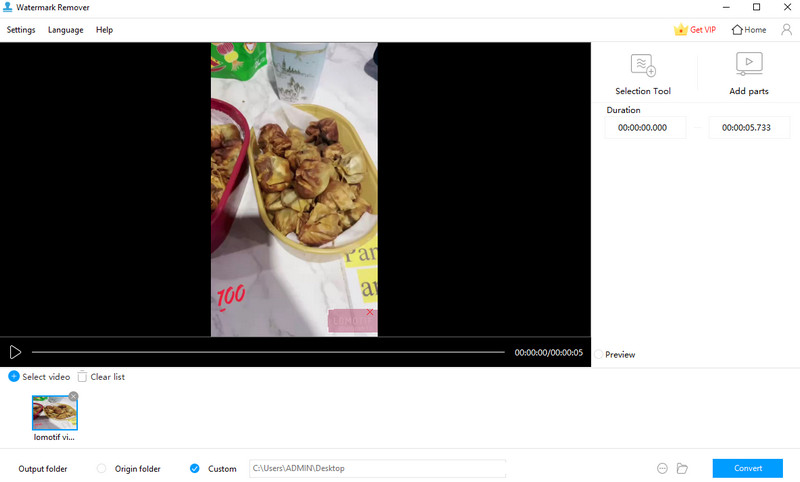
3. Remove Logo Now
If you are searching for a free program, you can depend on Remove Logo Now. However, this program is exclusive to Windows users. What is captivating about the tool is that you can apply the AI technology feature as a method to remove the watermark. On the other hand, you can manually highlight and remove the watermark. It provides selection tools, such as free-form, rectangular, and marker selection tools. Check out the steps below to remove Lomotif watermark from your videos.
Step 1. Obtain the tool’s installer from the download page and install it on your computer. Launch it afterward.
Step 2. Now, click the Add Files button and select your desired video.
Step 3. Next, hit the Find Logo button on the top menu to delete the watermark automatically or highlight and remove the watermark manually using the selection tools.
Step 4. Once the watermark is highlighted, hit the Start button to process the video.
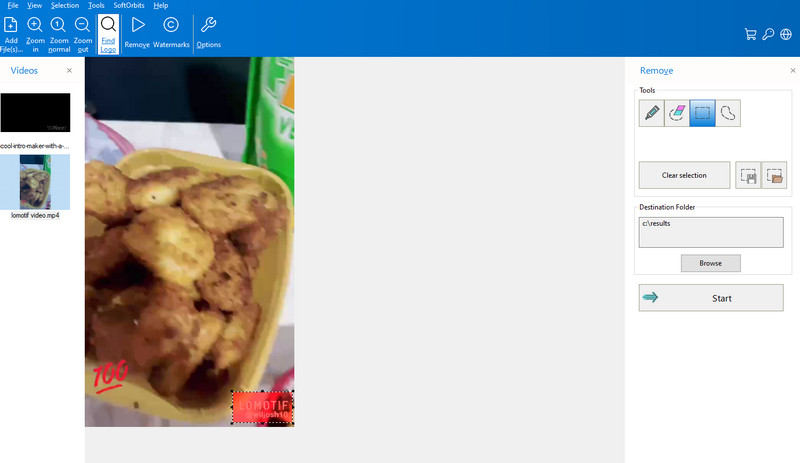
4. Bitwar Watermark Expert
Bitwar Watermark has similar functions to Apowersoft Watermark Remover. Likewise, you can use the tool to remove watermarks or unwanted objects from videos and photos. Furthermore, you can use it to add watermarks to your videos. Over and above, you can benefit from its batch processing when trying to work on multiple videos to save time. To learn how Lomotif removes watermarks using this program, continue reading below.
Step 1. Download and install the app on your computer. Right after, install it on your computer.
Step 2. After that, choose Video Watermark Remover and add the video you like to edit.
Step 3. Once done, hit the Segment Trim button at the top right-hand side of the interface. Then, select the watermark using the selection tool.
Step 4. For the final and last step, hit the Apply button to confirm the operation.
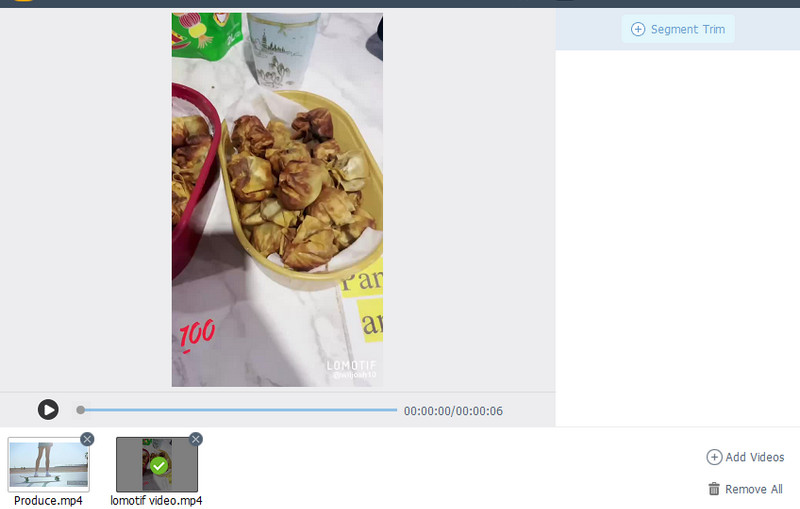
Part 2. Comparison Chart of Lomotif Watermark
If you are still considering which program to use, you will find this comparison chart below helpful.
- Tools
- Vidmore Video Converter
- Apowersoft Watermark Remover
- Remove Logo Now
- Bitwar Watermark Expert
| Multiple watermark selection | Batch processing | Process Image with high-quality |
| For VIP users only | ||
Part 3. FAQs About Lomotif
Is it safe to use Lomotif?
Yes. If you are an older teen and with parental supervision. There are some themes and imagery that are not appropriate for younger users.
What is the required age to use Lomotif?
You need to be 13 years old and above to use Lomotif. By then, you can enjoy the services the program and the platform offers.
Is Lomotif available in all regions?
Yes. Its users range from Asia to South America to the United States.
Conclusion
It is no surprise that Lomotif has millions of users. The platform offers cool features for editing videos. However, some are frustrated due to the watermarks it leaves on the videos. Yet, with the tutorial above, you can learn how to remove the Lomotif watermark and enjoy your videos watermark-free.


