How to Add Vintage Effect to Video on Computer, Phone, or Online
It feels nostalgic to have a vintage effect on videos. It allows us to feel a sense of warmth, timelessness, and historical content. If you’re editing a specific video or a captured one on your device, you're in the right place. Our complete guide will lead you to easy techniques to help you make your videos look retro and nostalgic. Making things look vintage can be a lot of fun. Without any delay, discover how to make a video look vintage.
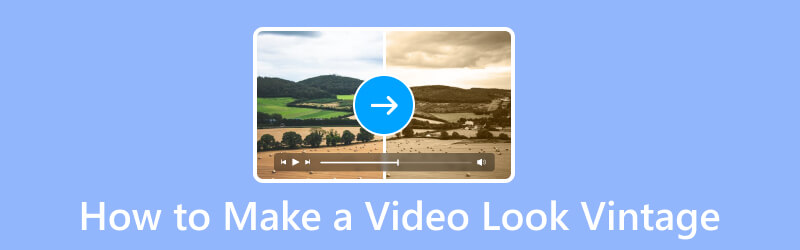
PAGE CONTENT
Part 1. How to Make A Video Look Vintage on Computer
In making a video look vintage on your computer, you need to find reliable software. With that, we recommend you use Vidmore Video Converter. Though it is a famous converter tool, you can also rely on it when it comes to editing your videos. It offers creative and powerful video editing tools like adding effects to your video. There are various filters provided in the tool. You can apply those filters and adjust brightness, contrast, saturation, and hue. Thus, it gives you more control over the visuals of your videos. Apart from that, you can rotate and add audio or subtitles before you save all the changes you’ve made to your videos. Now, let’s learn how to get vintage filters on videos using this tool.
Step 1. Start by downloading the Vidmore Video Converter on your Windows or Mac computer. Install and launch it once done.
Step 2. Next, click the Add Files option or the plus sign at the tool’s main interface. Then, choose the desired video you want to look like a vintage.
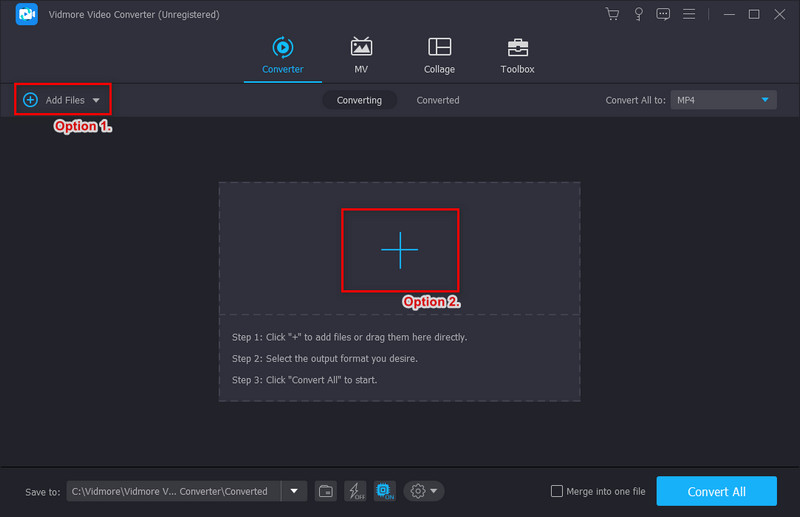
Step 3. After choosing the video file, choose the Edit option with the wand button. Another window will appear where you can edit your videos.
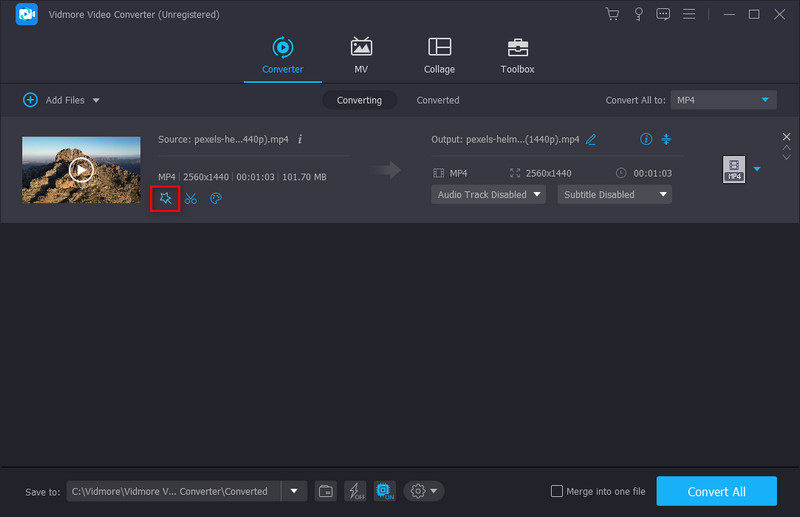
Step 4. Subsequently, go to the Effect & Filter section. Select the filter near to vintage color under Filters. Then, you can adjust the Contrast, Saturation, Brightness, and Hue.
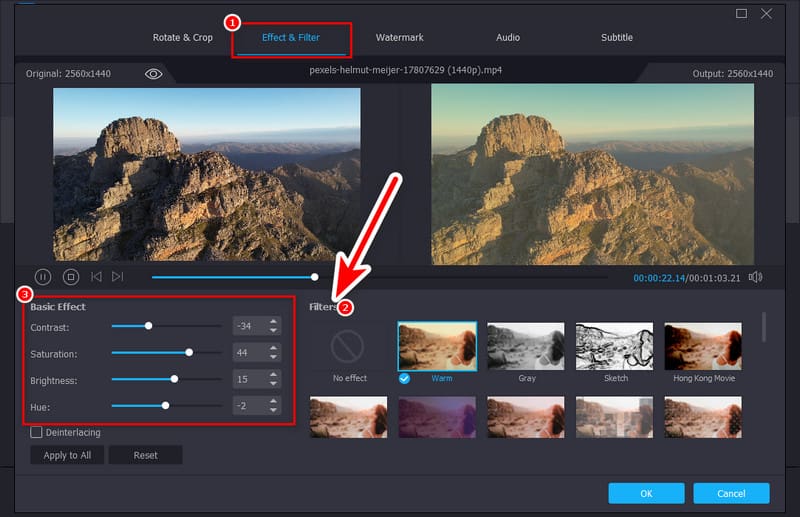
Step 5. Once satisfied, hit the OK button. You can select a destination folder in the Save to drop-down menu. Finally, click the Convert All option.
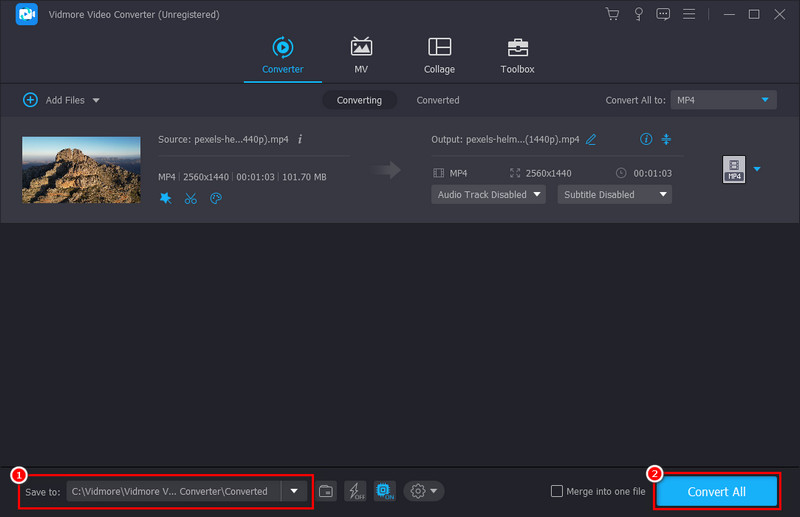
Part 2. How to Add Vintage Effect to Video on iPhone and Android
Do you want to give your captured videos from your phone a vintage look? Well, it is easy to do that with VSCO. It is a photo and video editor application on your iPhone or Android. It has been a go-to application for many because of its capability to enhance and style videos. Using it, you can also add a vintage effect to your clips. In fact, it provides an extensive filter library that you can use. Yet, most of them, including the features offered, can only be accessed when you subscribe to its Pro version. Nonetheless, you can still edit your videos with some of its provided effects. Now, here’s how to give videos a vintage look using VSCO.
Step 1. To start with, install VSCO on your respective app store. Once done with the installation, you need to create or sign into an account.
Step 2. On the main screen of the VSCO app, choose the plus button to choose your video. Tap Confirm to finally import it to the app.
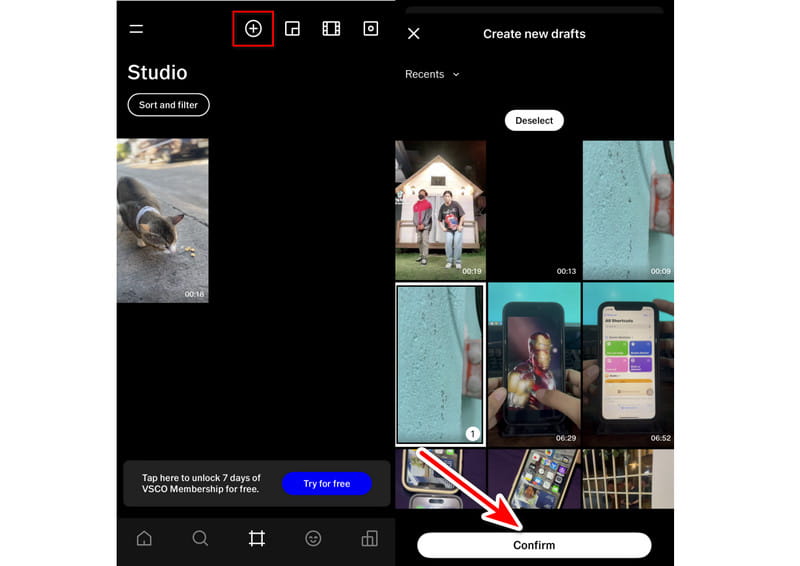
Step 3. Once the video has been added, tap it and select Edit Video from the options that will appear at the bottom.
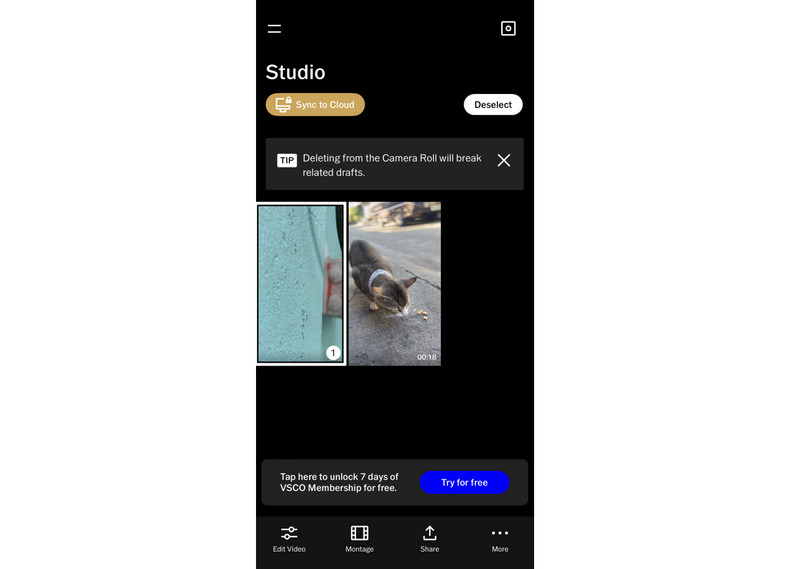
Step 4. On the following screen, it’s time to choose a vintage-like filter. You can modify the intensity of the filter using the slider to suit your preference. You can also use the Toolkit for further personalization.
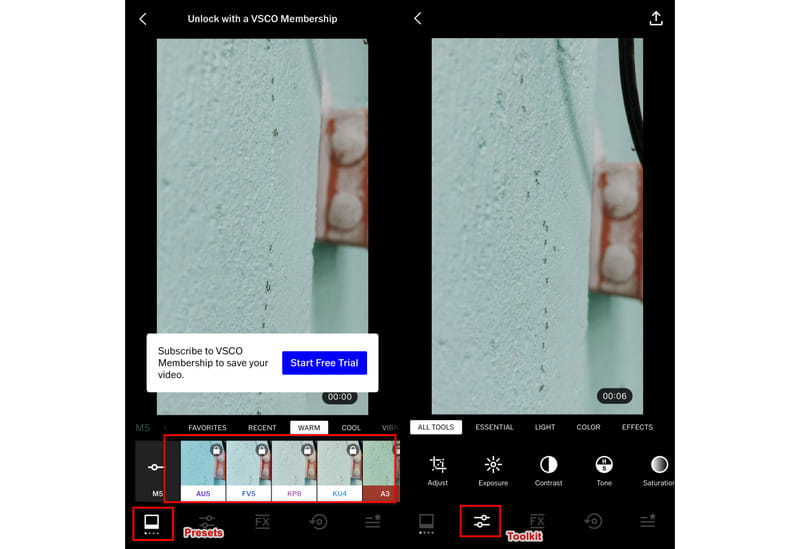
Step 5. When you’re satisfied, click the Share button. Finally, choose where to store your edited video. And that’s it!
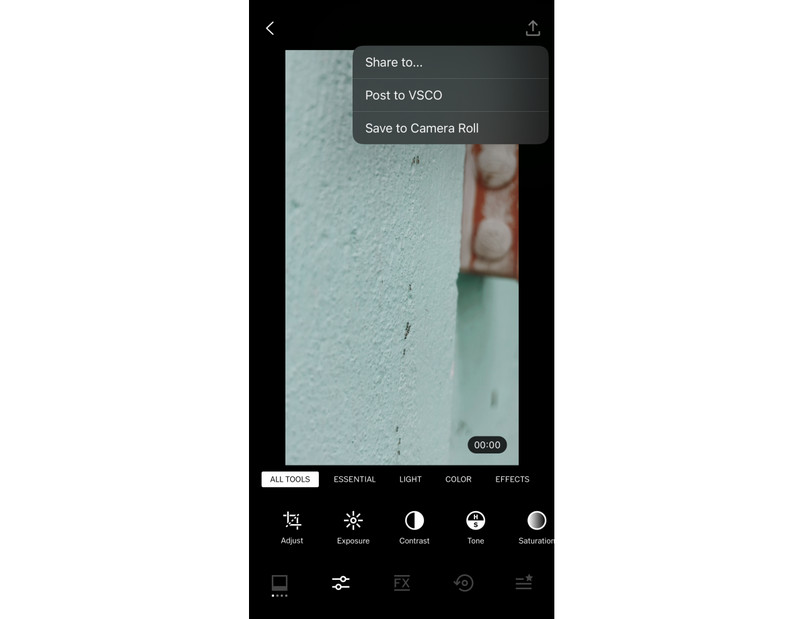
That’s how to use VSCO as a method to make your video look vintage. Yet, it might be challenging to use it if you’re a first-time user. Also, subscribing to it to fully utilize its presets and tools is required.
Part 3. How to Edit a Video to Make It Look Vintage Online
Now, you might also wonder if there’s a way to edit your video and make it look vintage online. Luckily, there is a way! One online tool you can use is the Clideo. Using your browser, you can add filters to your video without paying. It supports numerous filters that you can use. Plus, it supports various video formats, like MP4, AVI, MOV, and more. Further, you can upload files from Google Drive, Google Photos, Dropbox, or your device’s local storage. However, it does not let you adjust or customize your chosen filter. Thus, it is one of its drawbacks.
Step 1. Go to the official website of Clideo. From there, click the Choose file option to choose and add your video file to it.
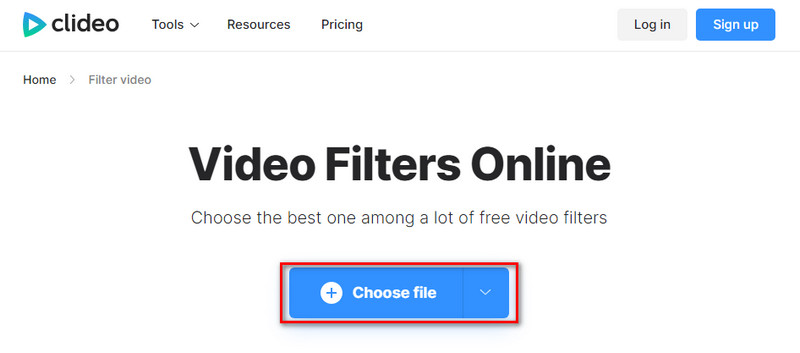
Step 2. Wait until the upload is finished, and you’ll be directed to another screen. Once there, you’ll find several filters you can use. Then, choose your desired filter.
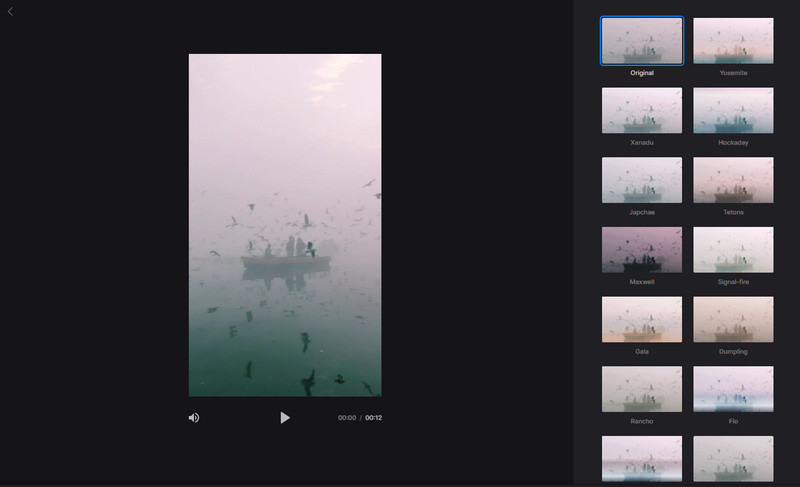
Step 3. Once ready, you can hit the Export button to save your vintage video on your local storage.
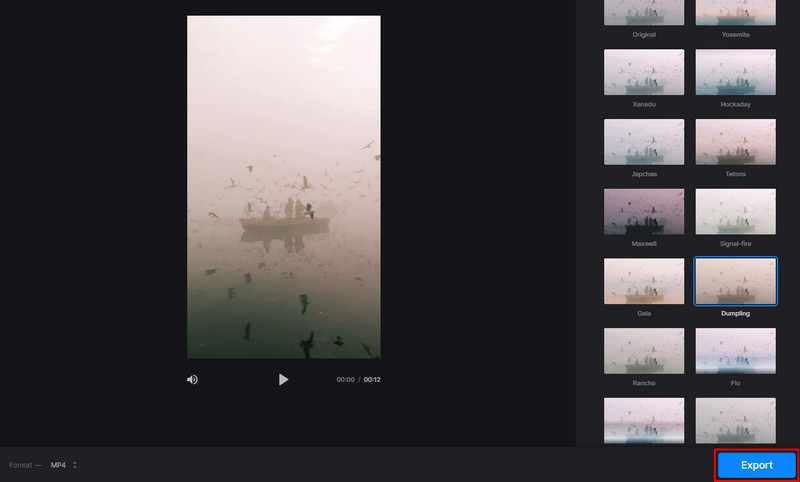
That’s how to put vintage effect on video online. Another thing to be considered in using this is the stability of your internet connection. In using this, ensure to have good internet connectivity.
Part 4. FAQs About How to Make a Video Look Vintage
How to record vintage videos on iPhone?
It is not possible to directly record videos with vintage effects immediately. Yet, you can record your videos using your iPhone device and edit them afterward. You can use a tool like VSCO to add a vintage effect filter. If you find its Pro version too pricey, you can use Vidmore Video Converter and follow the steps above.
How to make a video look vintage?
To make a video look vintage, there’s a need for you to use a video editor tool. One such software that we highly recommend is Vidmore Video Converter. It provides various filters to create a video with a vintage look.
How do you edit videos to make them look old?
There are tons of ways to make your video look old and feel nostalgic. But the tool we highly recommend is the Vidmore Video Converter. With its various effects and filters, you can easily make your videos look old in an instant.
Conclusion
To sum it up, that’s our complete guide on how to make a video look vintage. Now, you will no longer find it hard to do it. You also have various options where to do it, like computer, phone, and online. Yet, there’s only one tool that stands out among the provided options above. None other than Vidmore Video Converter. Its straightforward process will provide you with instant preview and results. Hence, it is the most convenient tool out there.


