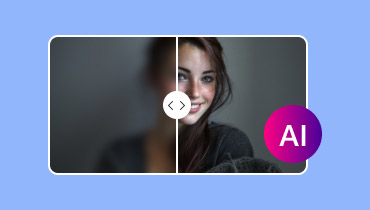How to Fix Blurry Videos on YouTube [6 Ways to Fix]
YouTube is one of the most popular video streaming platforms for browsers and mobile devices. With this platform, you can watch all your favorite videos. However, there are times when the videos become blurry, which can be annoying to video enthusiasts. So, is there a solution to this problem? Well, the answer is yes. If you want to deal with your blurry YouTube videos, we are here to assist you. In this post, we will teach you how to fix blurry videos on YouTube using various methods. You will also get some tips to ensure that you can play the videos smoothly and with higher quality. Thus, to solve the issue, see this tutorial and begin enhancing your videos.
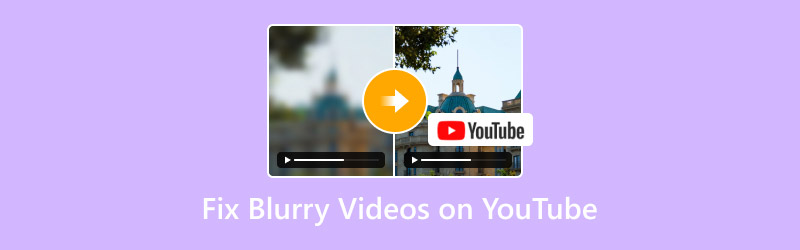
PAGE CONTENT
Part 1. Why are My YouTube Videos Blurry
Are you using YouTube to watch videos, only to find out the content is blurry? Well, you are not alone! There are various reasons why your videos are blurry when using the YouTube platform. To explore some of the reasons, see all the details below
Slow Internet Connection
One of the main reasons why your videos on YouTube are blurry is that you have a slow internet connection. As we all know, YouTube is an online-based platform, so you must have a fast and stable Wi-Fi or internet connection.
Low Video Quality Settings
If the internet connection is not the problem, then maybe the video has been set to low quality. Well, some users uploaded their videos in a lower quality for a faster upload and smaller file size. With that, you can check the video quality to see if it is the main problem.
Outdated Video Card Driver
If your computer has an outdated video card driver, it might affect the quality of YouTube videos. Thus, the best solution to solve this issue is to use the latest video card driver.
Part 2. How to Fix Blurry Videos on YouTube
Do you want to learn how to fix a blurry video on YouTube? In that case, you can check all the details below to discover all the best solutions you can use to fix the video playback issue.
Solution 1. Fix Blurry YouTube Videos Using Vidmore VidHex AI Enhancer
If you want the best way to fix the issue, we recommend using Vidmore VidHex AI Enhancer. With this program, you can ensure that you can enhance the quality of your videos. The best part here is that you can enhance the video quality up to 400%, making it an exceptional program. Plus, the process of enhancing the video is simple, thanks to the program's user interface. It also has the Preview feature, allowing you to see the possible result of the video before proceeding to the saving process. So, if you want to use this software to enhance/improve the quality of your YouTube videos, see the instructions below.
Step 1. Tap the Download buttons below to start installing Vidmore VidHex AI Enhancer on your computer.
Step 2. After that, click the Add Files button above to insert the blurry YouTube video. Once done, proceed to the next procedure.

Step 3. You can now enhance the video. Go to the Output Resolution and select your preferred video quality.

Step 4. Finally, click the Export All button below to save the enhanced YouTube videos. After that, you can now watch the video in excellent quality.

Solution 2. Check Your Internet Connection
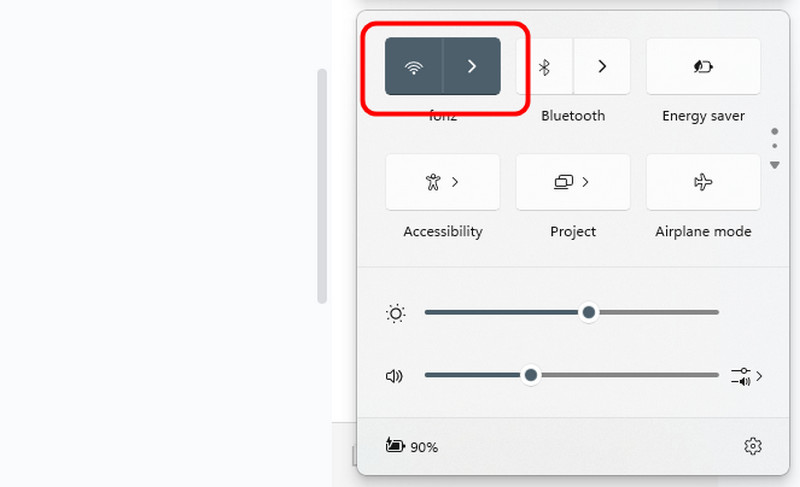
Another solution you can try is to check your internet connection. As we have discussed above, YouTube is a web-based platform. Always ensure that your Wi-Fi or internet connection is stable. If you don't have an internet connection, you can also use your cellular data for a smooth video playback.
Solution 3. Export Video in High Resolution
When downloading YouTube videos, always ensure that you export them in a higher video resolution. It would be better to save the video in 1080p, 4K, and 8K. That way, you can enjoy the content during video playback. Thus, to solve the issue, it would be better to use a video enhancer or export the YouTube video to a higher quality.
Solution 4. Wait for YouTube Processing to End
If the YouTube video is still processing, it is possible to get a blurry video. Therefore, it is better to wait for a while. After the processing, you can now watch the YouTube videos without encountering any video playback issues.
Solution 5. Set High Quality for YouTube Playback
Do you want to learn how to fix blurry videos on the YouTube app? The best solution is to change the video quality. This is possible since the platform offers its Settings feature, allowing you to achieve the result you need. So, you can check the instructions below to learn how to effectively fix a blurry YouTube video.
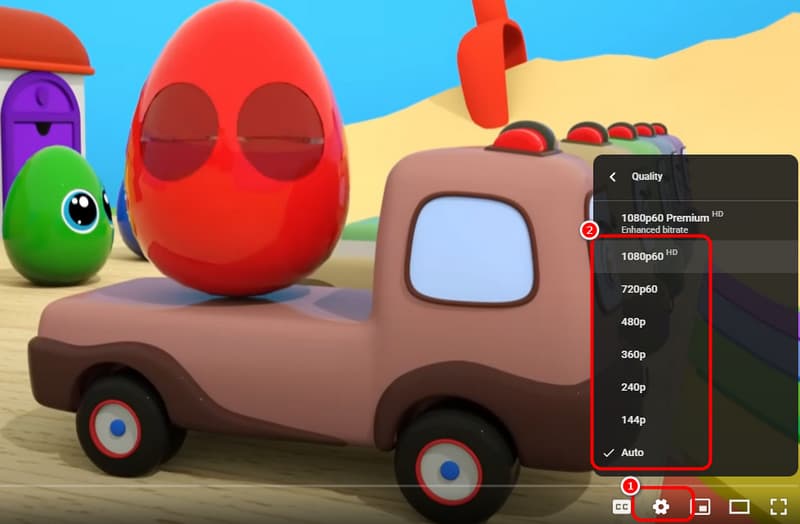
Step 1. Open the video from the YouTube app. Then, navigate to the Settings section below.
Step 2. After that, proceed to the Quality option. You can select and click the quality you prefer.
Step 3. Once the video quality got better, you can now enjoy watching the video.
Solution 6. Force YouTube to Use the VP9 Codec
For the last solution, you can try forcing your YouTube to use the VP9 codec instead of AVC1. To learn the process, see the steps below.
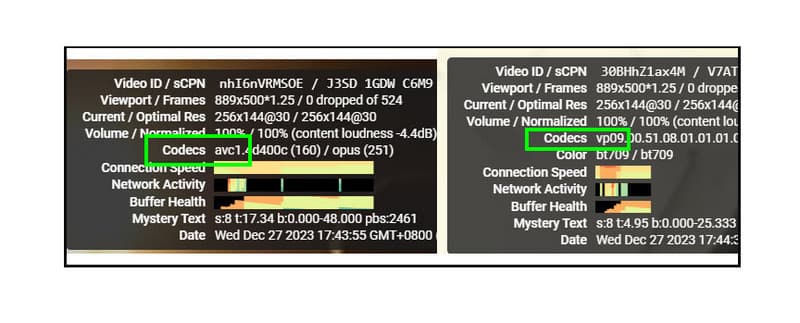
Step 1. You can try uploading a video on your YouTube account with 4K quality.
Step 2. After that, ensure that the video has a 50 to 60-frame-per-second refresh rate. Then, you can proceed to the watch page. Right-click the player and tap the Stats for Nerds option.
Step 3. Once you see that the codec is already VP9, you can watch your videos.
Pay a visit: Everything you need to know about the 4K resolution.
Part 3. Tips to Avoid Blurry Videos on YouTube
If you want some tips on how to avoid blurry videos on YouTube, then you can read all the details below.
• When capturing a video, always ensure that you are using a better camera for capturing a high-quality video.
• Always upload the video to a higher quality, such as 1080p, 4K, and 8K.
• When watching a YouTube video, always ensure that you have a fast cellular data or internet connection.
• Use the right codec for better video playback, like the VP9 codec.
• When playing a downloaded YouTube video, it is better to use a better multimedia player that can deal with higher video quality.
Conclusion
To fix blurry videos on YouTube, follow the steps provided in this post. You can also check some tips to avoid blurry videos on YouTube. Plus, if you have ever downloaded a blurry YouTube video, then the best way to fix the quality is to use the Vidmore VidHex AI Enhancer. This program can help you enhance your videos up to 8k resolution, leading to a better and satisfying video playback.