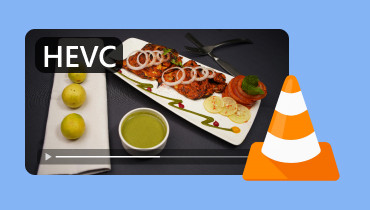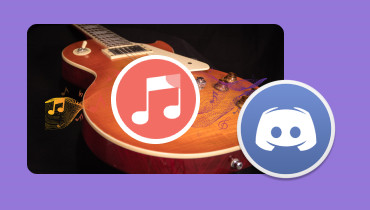Best 3 Ways to Play WMV on Mac
WMV is among the container formats you can use for playing various files, such as video, audio, subtitles, etc. It is playable on various platforms and can offer a lossy compression which lets you get the content with a smaller file size. With that, you can tell that WMV is among the best formats to use. So, if you have a WMV file and want to watch your videos effectively, you can get all the details from this post. The discussion will tackle how to play WMV on Mac successfully using various multimedia players. We will also include the software's features for more insight. Therefore, if you want to get all the ideas, start reading this post.
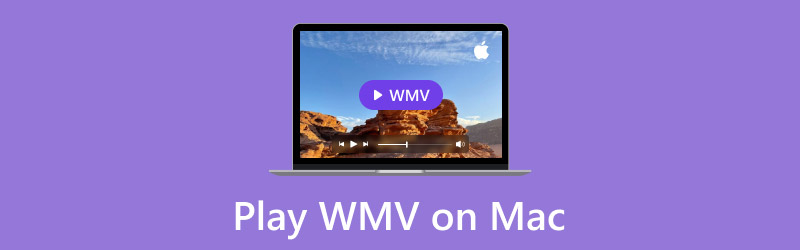
PAGE CONTENT
Part 1. What is WMV and Why It is Widely Used
WMV, also known as Windows Media Video, is a compressed video container designed by Microsoft. It is created to store audio and video data in a compact format, which makes it suitable for local and online streaming. The good thing about the format is that different media players and Windows devices widely support it. You can even play it on your Mac, as long as you are using the best media player. It also contains a lossy compression algorithm so that you can have a smaller file size. However, take note that since it is a lossy compression format, it can lead to a little loss of quality.
Why is it Widely Used?
There are various reasons why WMV files are widely used. To learn informative insights, read all the details below.
• The format can offer a smaller file size due to its lossy compression algorithm. With that, you can save more files in your storage.
• It is compatible with almost all Windows devices, which allows you to play files without any video playback errors.
• It is widely used since it is a DRM support. It is used to protect copyrighted content, which makes it the best option for TV shows and movie distribution.
Part 2. Play WMV on Mac using Vidmore Player
One of the best WMV video players on a Mac is Vidmore Player. After you access it on your Mac, you can start playing your WMV files without any struggles. What makes it perfect is that the process of opening and playing the WMV video file is simple. It can even provide a perfect interface that provides all the functions you need. You can also play your videos with 4K resolution, making them more powerful and reliable for users. In addition to that, Vidmore Player can support more video formats besides WMV. You can play videos in various formats, such as MP4, MKV, AVI, FLV, M4V, etc. The best part here is that you can also play your DVDs and Blu-ray videos.
Moreover, the program is also capable of taking a screenshot while playing the WMV file using the Snapshot feature. With just a single click, you can get and capture your favorite scene. Also, regarding accessibility, you can get the software on various macOS versions, such as macOS Sierra, Big Sur, Monterey, Yosemite, and more. You can even download the program on your Windows computers, which makes it more convenient.
Features
• The program can provide an effective WMV video playback.
• It supports excellent video quality up to 4K.
• The media player can handle numerous video formats, such as WMV, MP4, M4V, AVI, MOV, FLV, AVI, DVD, BD, etc.
• It has a Snapshot feature to capture various scenes from the video.
To learn how to view WMV on Mac, use the simple procedure below.
Step 1. Get and install Vidmore Player on your Mac. You can also use the buttons below to access the media player easily.
Step 2. Once the main interface appears, click the Open File option. Then, from your computer folder, browse the WMV file you want to open and watch.
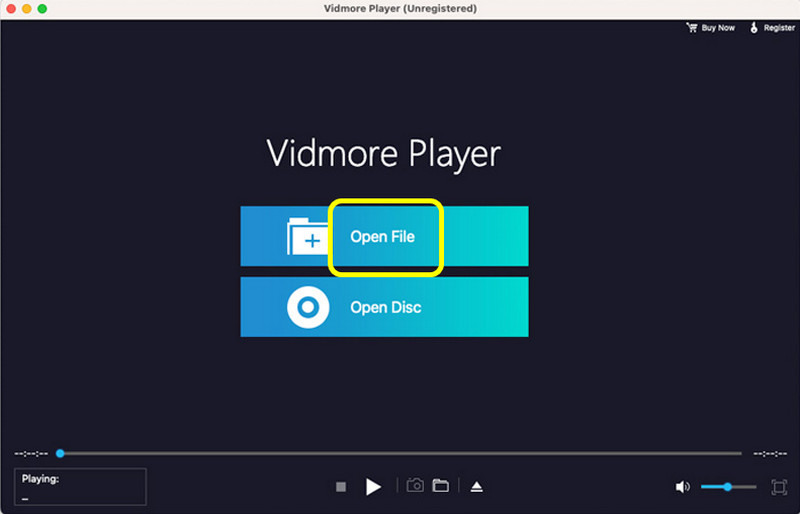
Step 3. After that, you can already enjoy watching your WMV file. You can utilize the Snapshot feature to take a screenshot of your favorite scene. You can also operate the playback controls to pause and play your content.
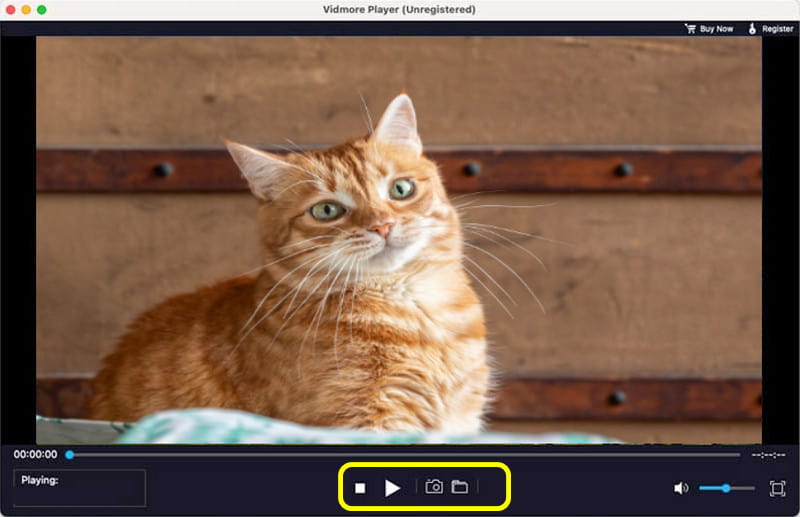
After learning the process, we can conclude that Vidmore Player is helpful for getting a smooth and effective video playback. It can even offer a Snapshot feature to get numerous screenshots while watching. So, we suggest using this multimedia player to successfully play your WMV and other videos with various formats.
Part 3. Open WMV on Mac on GOM Media Player
GOM Media Player is also the perfect software to watch WMV on Mac. This software can provide an understandable layout that allows you to insert the video file in just a few clicks. You can also access this on various macOS versions, such as Yosemite, Catalina, Sierra, and more. Additionally, this WMV player is free, so you don't have to worry about spending a penny to watch the video content. With that, we can tell that the player is another software you can rely on.
Features
• Play WMV content with standard quality.
• It provides various playback controls to have an excellent viewing experience.
• It can open a video from a URL.
Step 1. Download the GOM Media Player on your Mac. After that, proceed to the installation procedure to open the main interface.
Step 2. From the interface, click the Open Files button to insert the WMV file. Then, wait for a few seconds to load the video.
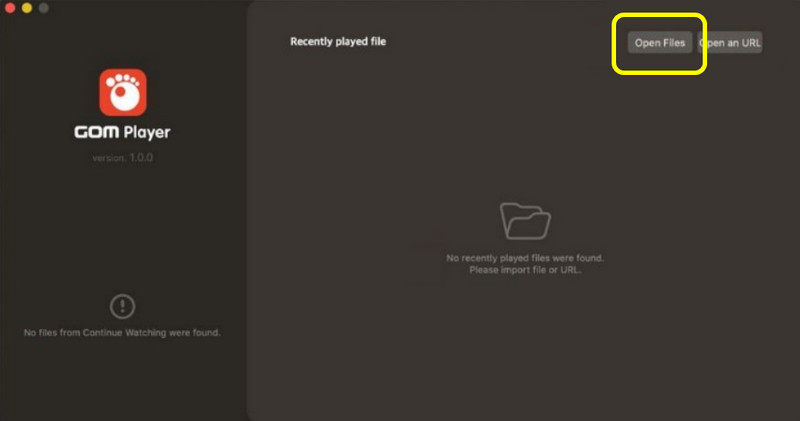
Step 3. Once the loading process is done, you can already watch your WMV file. You can also use the playback controls to play and stop the video. Adjusting the volume is also possible.
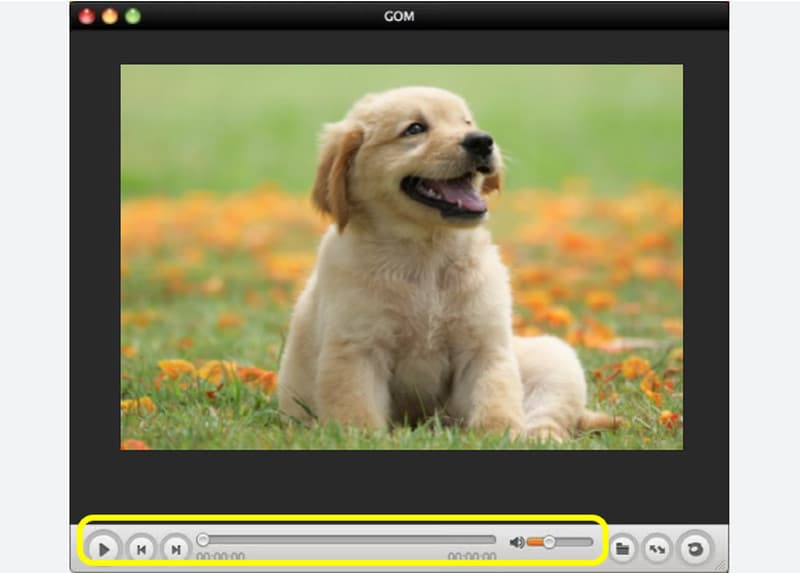
GOM Media Player is among the best programs you can access on your Mac if you want to play WMV smoothly. The only drawback of this player is that it is incapable of playing videos with excellent quality, like 4K.
Part 4. Play WMV on Mac using MPlayerX
To learn how to open a WMV file on Mac, you can also access MPlayerX. This downloadable media player can deal with your WMV files without encountering any hassle. It can run the video with its simple interface. It can even let you enjoy your videos with great quality. Plus, what we like here is you can also open and play various video formats, such as MP4, AVI, FLV, M4V, and more. You can also access this multimedia player on various macOS versions, like macOS Lion, Monterey, Big Sur, Ventura, and more.
Feature
• Offer an effective WMV playback with higher quality.
• The software can deal with numerous video formats.
• It can provide a simple layout for easier navigation.
Step 1. Go to the MPlayerX website and click the Download button to access the software. After that, install to start the process.
Step 2. Open your folder and browse the WMV file. Right-click it and select the Open with > MPlayerX option.
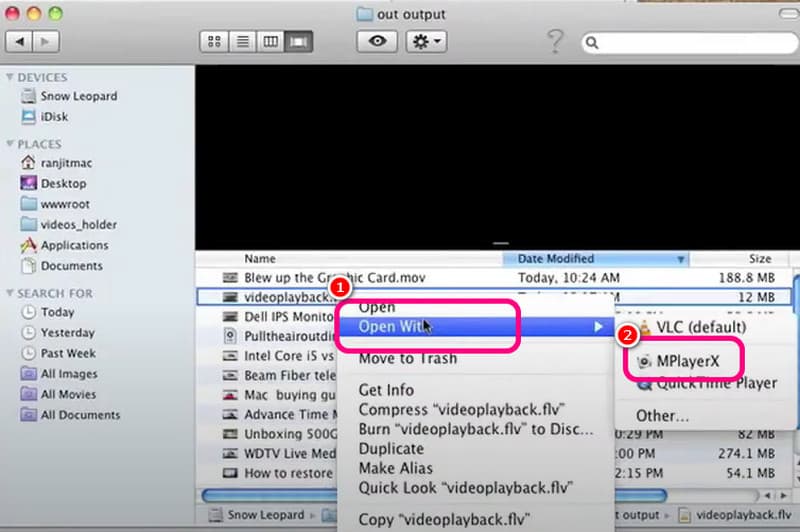
Step 3. After that, the video will appear on your screen. You can already watch and relax!
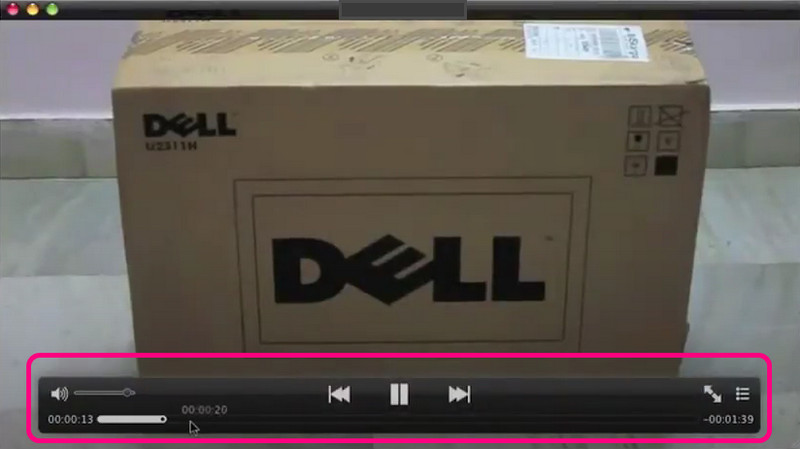
With this method, we can tell that MPlayerX is another suitable software you can download on your Mac to perfectly open WMV and other videos with different formats. The only drawback here is that there are times when you might encounter bugs or it closes for some reason.
Conclusion
With the help of this post, you can effectively play WMV on a Mac using the best procedure you can follow. So, to have a smooth and successful video playback on your Mac, you can check all the information you need from this content. Also, if you are looking for an exceptional multimedia player to play various videos, we recommend Vidmore Player. It can give you all the features you need to have an amazing viewing experience.