2025 Review of Photoroom Background Remover
Before AI, removing backgrounds from an image was once a complicated task. It is usually performed by professionals with access to expensive software and years of training. But today, tools like Photoroom Background Remover have made it easy for anyone to remove background images. In this post, we will cover the essentials of Photoroom and show you how it can help you erase image backgrounds. This way, you can overlay your subject image in any background or design. If you want to know more about what it can offer you, read on!
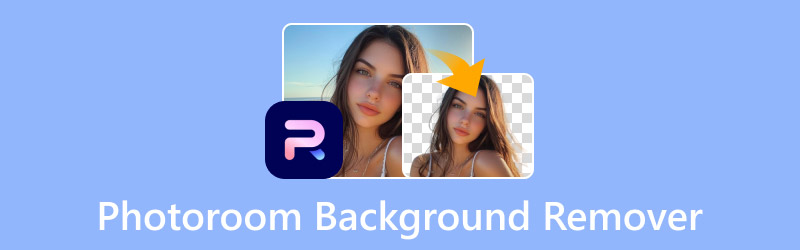
PAGE CONTENT
Part 1. What is Photoroom BG Remover
Before we go further, let us give you a brief highlight of Photoroom BG Remover. At its core, it is an internet-based tool built to erase backgrounds from any images. Photoroom’s AI can detect the subject in an image and efficiently separate it from the background. Best of all, it’s fully automated, meaning you don’t need to erase the background manually.
Beyond removing image backgrounds, it also works as an AI image background changer. Photoroom gives you the option to replace the erased background with a color or image. Besides that, it allows you to generate a new background using AI through text prompts. It also includes additional tools for adding text and inserting elements like shapes, graphics, logos, promotions, accessories, and more.
What Can Photoroom BG Remover Do for You:
- Fully automated tool, eliminating manual bg removal.
- Supports adding customizable text and inserting elements.
- Provides aesthetic colors and countless image backgrounds.
- Includes AI Background feature for generating new backgrounds.
Format Compatibility:
- Input Format: Images in formats like JPG and PNG, in all image dimensions.
- Output Format: JPG for replaced background and PNG for transparent background.
| PRICING STRUCTURE | |||
| Plan | Price (Monthly) | Credits (Monthly) | Inclusion |
| Free | $0 | 10 | Watermarked images |
| Basic | $20 up to $20,000 | 1,000 up to 1,000,000 | Removes background Image cropping or resizing Access to background colors |
| Plus | $100 up to $100,000 | 1,000 up to 1,000,000 | Access to AI backgrounds Access to AI shadows Access to other GenAI capabilities |
| Enterprise | Contact Photoroom | ||
Part 2. Photoroom Background Remover Pros & Cons
Knowing the pros and cons of Photoroom Background Eraser is essential for making a knowledgeable decision. Understanding the benefits can help you see the value it can bring. Meanwhile, being aware of the limitations can prevent surprises after committing to the tool.
The Good:
- It provides countless image backgrounds.
- It allows adding customizable text to the image.
- It supports generating new backgrounds using AI.
- It requires no manual background removal process.
- It accurately isolates the subject from simple images.
The Bad:
- It only offers ten free credits per month.
- It struggles in images with intricate edges.
- Its AI Shadow feature is not accessible for free.
- It has limited format support, only PNG and JPG.
- Its free version downloads the image in SD resolution.
If you have extra time, you may also want to check the best background eraser apps.
Part 3. How to Remove Background in Photoroom
Photoroom Background Remover makes the background removal process simpler with the help of AI technology. It offers an automatic removal process along with options to add color or image as a new background. If you want to know how it works, follow the guides below:
Step 1. In the Photoroom homepage, click Start from a photo to add the image. Afterward, it’ll preview the image with a clear background; click Edit for Free to proceed.
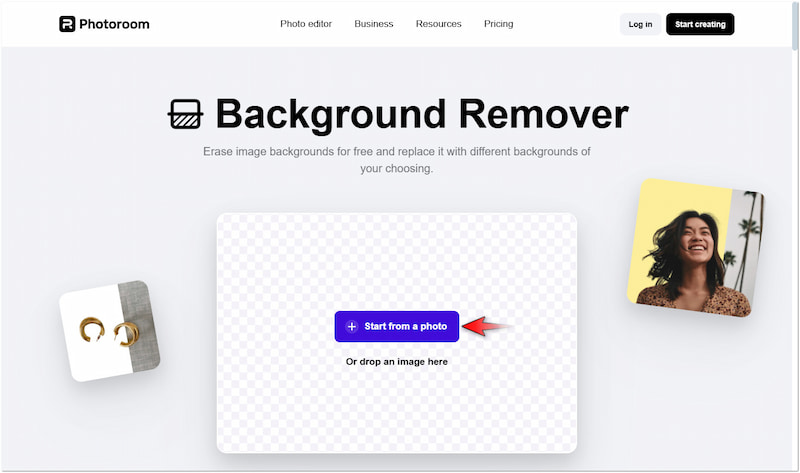
Step 2. On the editing page of Photoroom, click Backgrounds to access various background options. You can choose Solid Color, Image, or AI Background (if subscribed only).
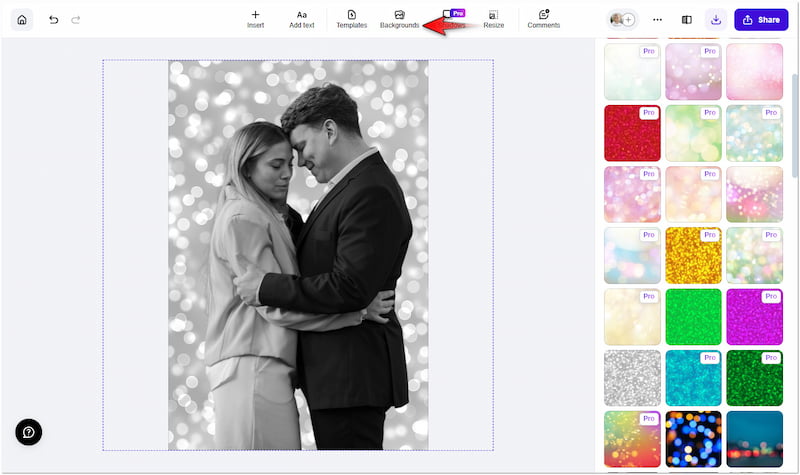
Step 3. After completing the background replacement, click the Arrow in the upper-right navigation pane. Select Preview under Export Quality and click Download to save.
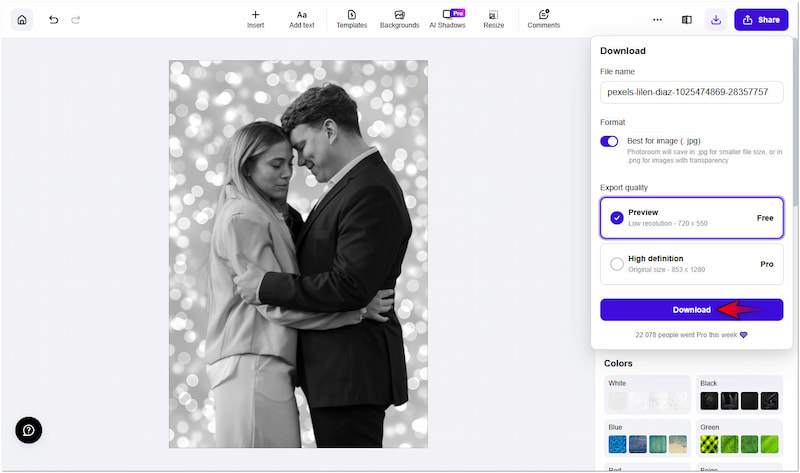
Using the Photoroom to remove background from images was an enjoyable experience. I spent time exploring the selection of backgrounds available, and I found them really good. However, I’m a bit disappointed with most image backgrounds as they are not accessible for free.
Part 4. A Great Alternative of Photoroom BG Remover
Photoroom can remove background effectively, but it offers limited credits and downloads images in SD resolution. If you want to remove background from your images without credit limitations and with high-quality results, Vidmore Background Remover Online is worth exploring. It is a highly effective background remover tool powered by the newest AI technology.
Not to mention, the Vidmore Background Remover Online supports both automated and manual background removal. After making the background clear, it provides tools to enhance the subject image. You can use the Keep and Erase feature for edge refinement and tools for cropping, flipping, and rotating. Additionally, it allows the replacement of the removed background using a solid color or by uploading a custom image.
What Vidmore Background Remover Online Can Do for You:
- Powered by the newest and constantly updated AI technology.
- Supports both automated and manual background image removal.
- Replace the removed background with a color or personalized image.
- Includes additional tools for cropping, rotating, and flipping the subject image.
Step 1. Reach Vidmore Background Remover Online by going to its official website.
Step 2. On the Vidmore homepage, click the Upload Image button to add the image. If your image is sourced online, you can use the drag-and-drop feature for easy upload.
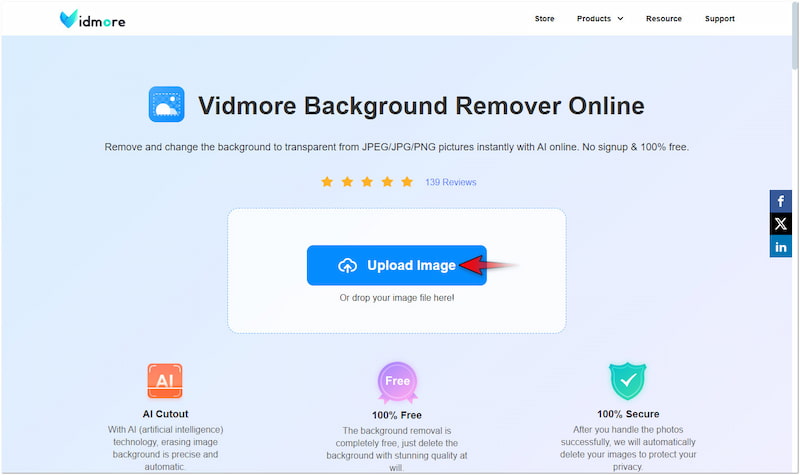
Step 3. Once you have imported the image, Vidmore Background Remove Online will scan the subject image. Afterward, it will accurately separate it from the background.

Step 4. On the editing page, you will be headed to the Edge Refine section for fine-tuning the edges. Use the Keep and Erase tools to refine the edges of your subject if needed.

Step 5. Switch to the Edit section to change the removed background. You can pick a solid color or click the Image button to upload your personalized image.
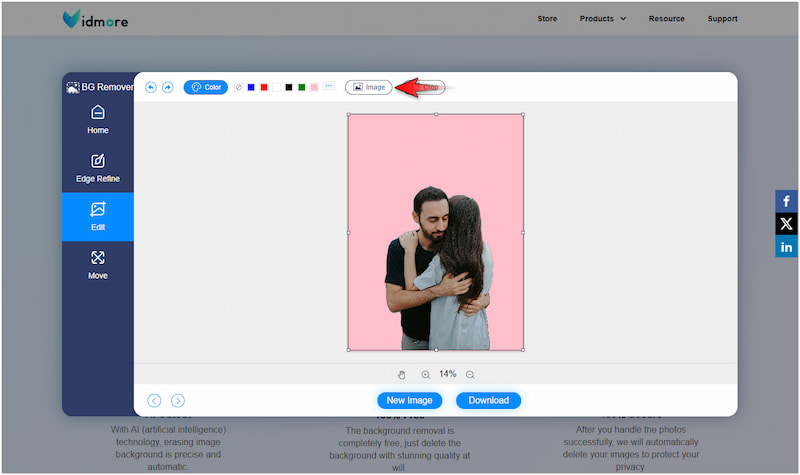
Step 6. At this stage, proceed to the Move section to correct the orientation and size of your image. If you’re good with the result, click the Download button to export the final image.
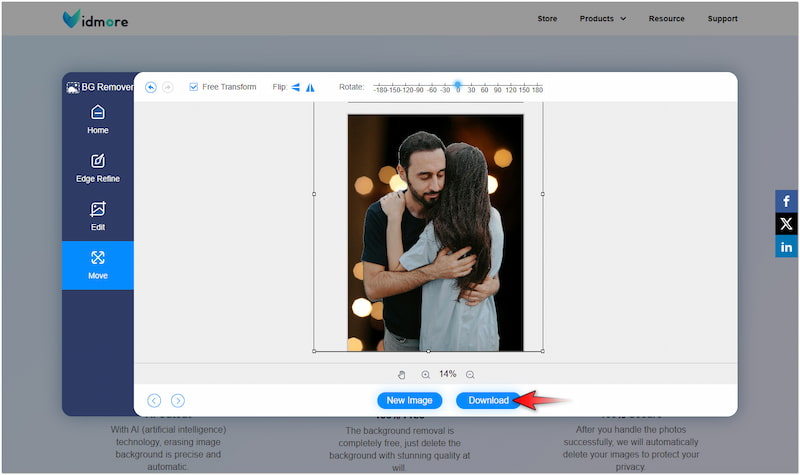
Using Vidmore Background Remover Online was a straightforward and amazing experience. I found it efficient in removing backgrounds and changing background color or image. What I like the most about it is that it accurately removes the background, even if it has intricate details.
Part 5. FAQs about Photoroom Background Remover
Is Photoroom free?
No, Photoroom is not actually free; it only offers a free trial. Photoroom’s free trial offers access to basic features and ten free credits.
Can I use Photoroom to remove the logo background?
Yes, you can use Photoroom to remove the background from the logo. Any type of image can be uploaded in Photoroom as long as it is saved in formats like PNG and JPG.
What is the free AI that can remove an image background?
The free AI that can remove an image background is Vidmore Background Remover Online. Compared to Photoroom, with a ten free credit limit, this tool is entirely free to use.
Conclusion
Photoroom Background Remover makes it possible to remove background images in seconds. Although it has limited free credits, it can be a considerable option for casual use. However, if you’re working with a large collection of images, Vidmore Background Remover Online is worth considering. It allows you to process images without needing to spend any bucks for additional credits. Besides, you can save the final image in high quality.



