Change Photo's Background to Black and White in 4 Easy Steps
Having a good image presentation is vital, especially to the people in the business industry. It is one of their tactics to get the consumer's buy-in. That is why most entrepreneurs tend to spend hours making the images of their products more appealing to the public. And one of their common ways to make the images more presentable is by changing the background to black or white. In this post, we will help you change the background color of a photo with the help of these four steps below.
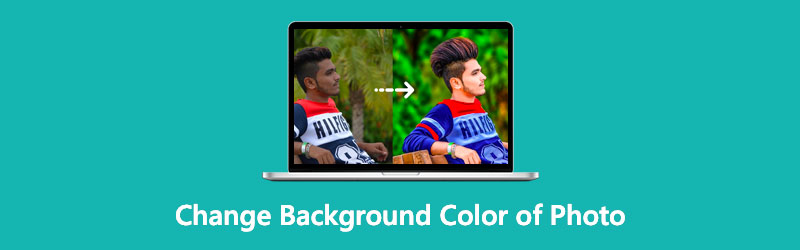
- Part 1. The Best Way to Change the Background Color of Photo
- Part 2. Other Way to Change Background Color
- Part 3. FAQs About Changing the Background Color of a Photo
Part 1. The Best Way to Change the Background Color of Photo
The best way to change the background color is through the Vidmore Background Remover Online. As the name implies, it is a background remover that you can use online. With that, there is no need to download software on your device. This tool has an intuitive interface where you can easily navigate the editing tools and instantly change an image's background to black and white. Another great feature that it possesses is an advanced artificial intelligence that will immediately remove the background of an image upon uploading it on the program. That is why most editors in a hurry are using this tool because it works without the hassle, and it doesn't have restrictions when it comes to filing types.
Vidmore Background Remover Online also allows basic photo editing like cropping, trimming, flipping. Therefore people are amazed by this tool because it is like a one-stop-shop. And if you are interested in how it changes the background into black or white, you may see the tutorial below and follow the four steps.
Step 1: For you to find the photo editor that will change the background of your image to black or white, search the Vidmore Background Remover Online on your browser. Then, it will lead you to the site. After that, tap the Upload Portrait again and upload the picture.
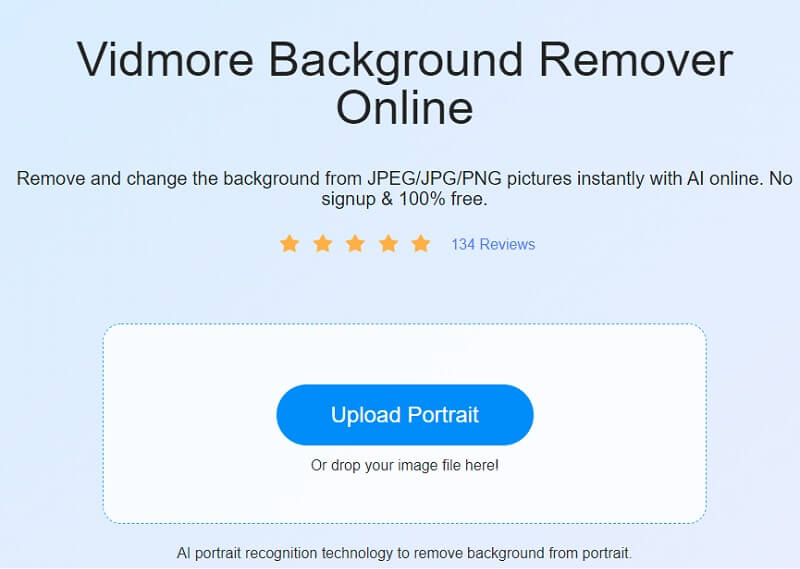
Step 2: Next thing to do is wait for your file to be assessed by artificial intelligence. After that, the tool will give you a preview of your image. If you want to change the background of a photo to white, click the Edit button and tap the Color button. Click the color white on the available options.
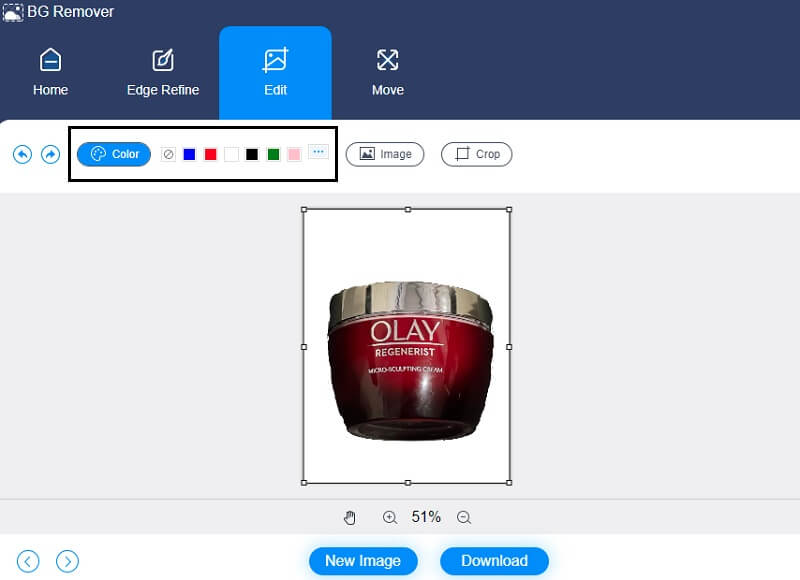
But if you prefer the color black as a background of your picture, you have to tap the color black on the Color button.
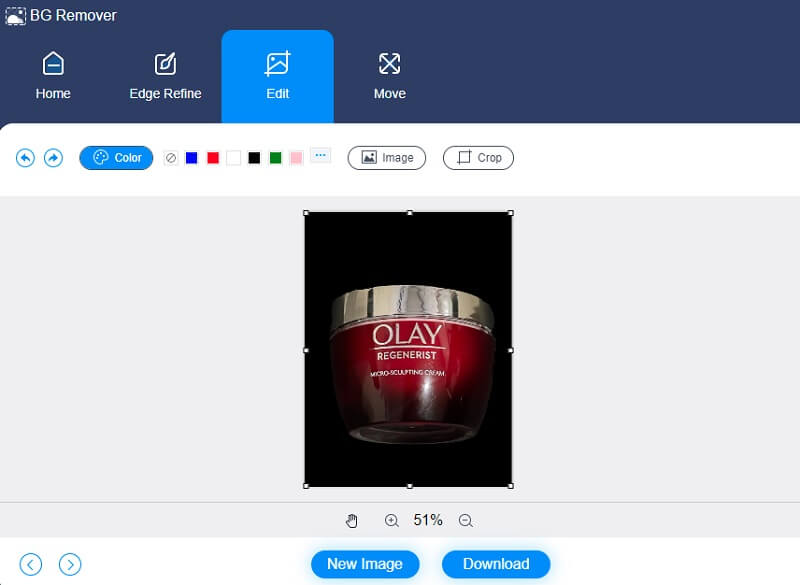
Step 3: Aside from coloring the background into black or white, there are some essential editing tools that Vidmore has. If you think the background has more space, you can crop it. With that, top the Crop icon on the upper part of the image and choose the preferred ratio.
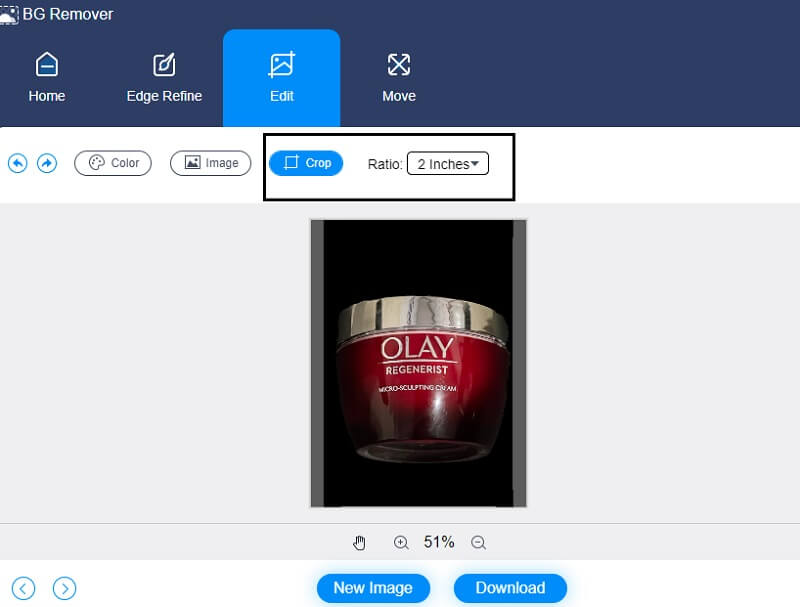
But if you want to modify the proportion of your picture, you may rotate or flip it by clicking the Move tab on the upper part of the image. You may move the sliders from left to right to rotate the image.
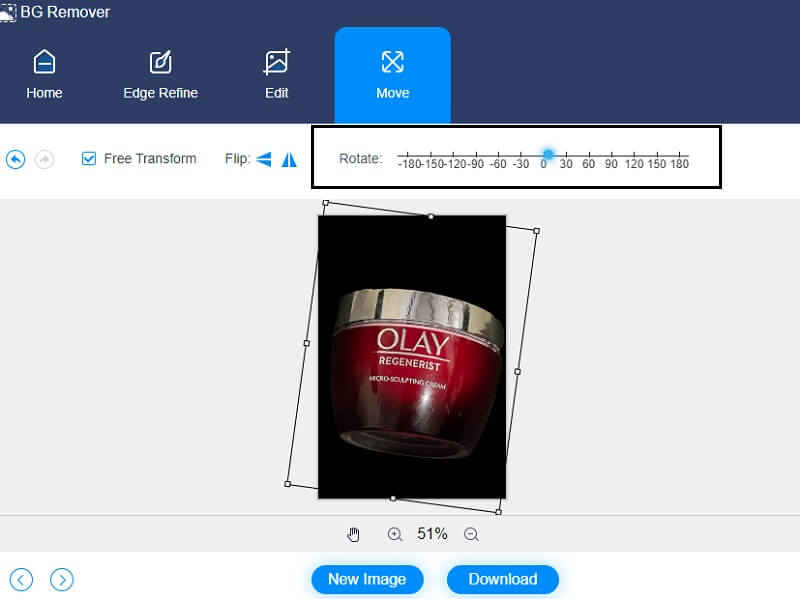
Additionally, you may want to flip it. Therefore you must tap the Triangle icon.
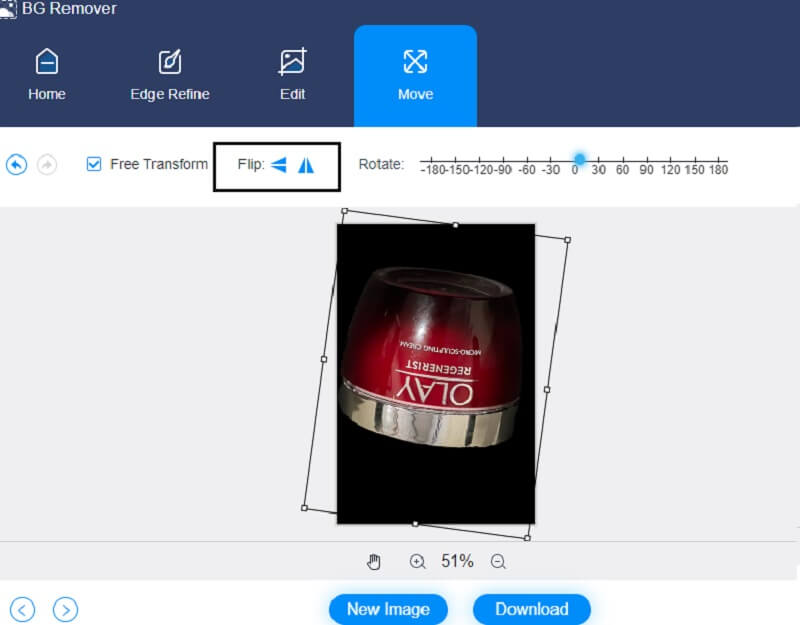
Step 4: Lastly, if you are done changing the background of your image into black or white, you can now save the image by clicking the Download button at the bottom of the interface.
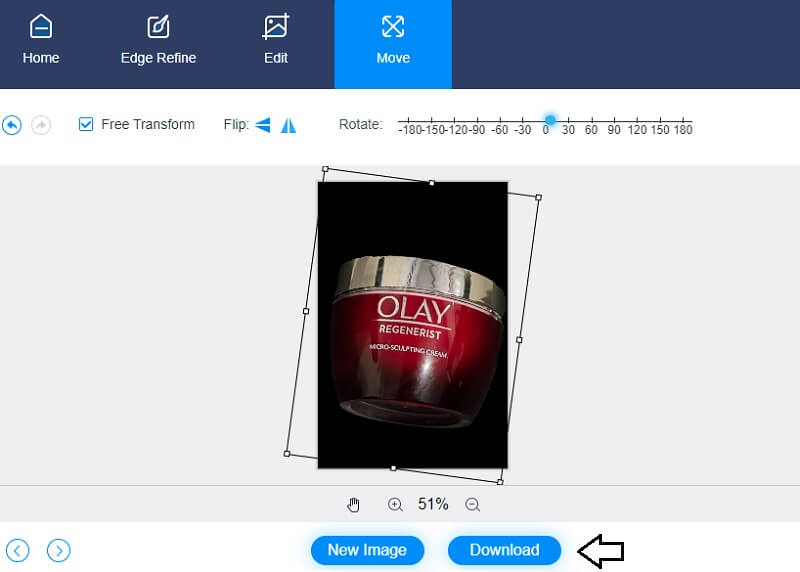
Part 2. Other Way to Change Background Color
Another way to change the background of your image into black or white is the ClipMagic. This photo editor is handy, especially if you are a graphic designer in the eCommerce industry. ClipMagic also has built-in artificial intelligence, which makes it even easier for users to remove and change the background of their products. It offers essential editing tools such as cropping, rotating, and flipping. Aside from that, ClipMagic allows you to enhance your picture. You can adjust the shadow, brightness, temperature, and white balance with that. Lastly, it has solid color features available, allowing you to choose the background according to your preference. If you want to know how ClipMagic works in changing images in black and white, here is an example below.
Step 1: Search the ClipMagic on your browser. Once you are on the main page, tap the Upload Image button, or you can also drag and drop your image. As you upload your image, it will show the original and edited version on the screen.
Step 2: After that, you may begin changing the background of your image to black or white. Click the Background button on the lower part of the page's screen. Then, the colors will appear on the side of the image. Click white or black on the available options and tap the OK button.
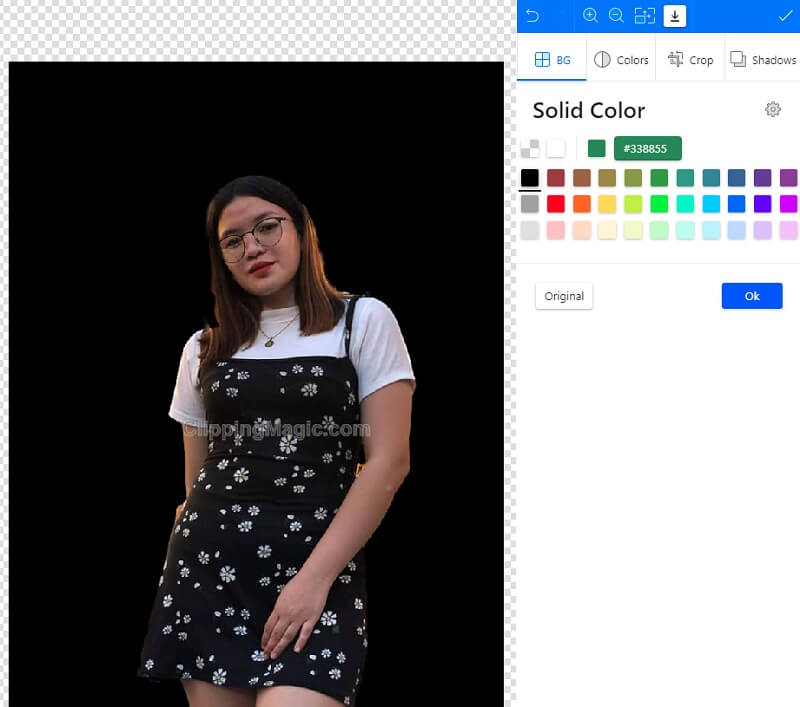
Aside from changing the background of your picture, you may adjust the quality of your image by tapping the Colors button near the Background. Once the Color Adjustments appear, you may adjust the brightness, shadow, highlights, saturation, and temperature. After doing those modifications, tap the OK button.
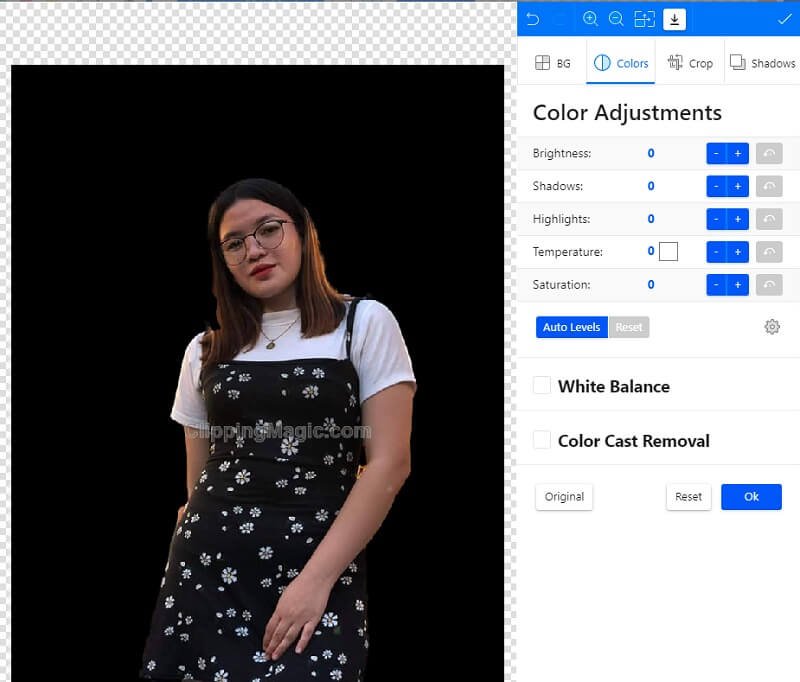
Step 3: After applying the changes to your image, you may now click the Arrow going downwards, which means downloading your image.
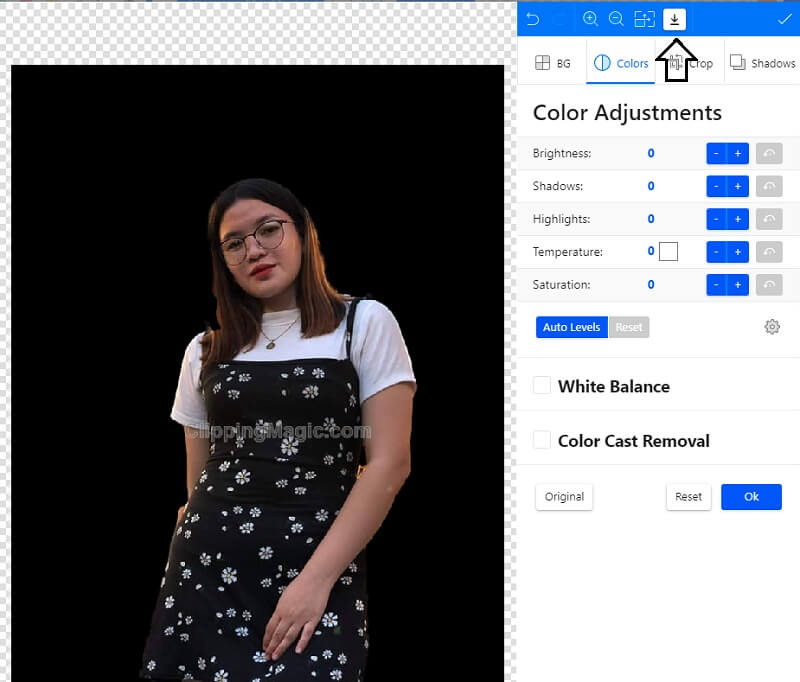
Further Reading:
Make Image Background Transparent Using Adobe Illustrator Easily
How to Make Background Transparent in Photoshop Easily and Smoothly
Part 3. FAQs About Changing the Background Color of a Photo
What are the supported file formats of ClipMagic?
The supported file formats of ClipMagic are GIF, BMP, JPEG, and PNG.
Which image's background is better, black or white?
It is preferable to utilize white backgrounds for your images. White is the most common background color by far, with a close second being black. It's uncluttered and devoid of distractions, and it's the ideal match for photographs that are strong on contrast, bright, and airy. While white backgrounds perform well with any subjects' color, the neutral tone might shift depending on the lighting conditions.
What impact does a black background possess?
Dark colors are often associated with a sense of intrigue and beauty, even though they are associated with various emotions. Because black is the color of seriousness, authority, and elegance, it is suitable to use a black background for websites that seek to convey these ideas.
Conclusions
Changing a photo's background to white or black is a good idea if you want to make your image more presentable and attractive to whoever will see it. And with the helping hands of the tools above, you have the power now to gain more customers buy-in. If you prefer a background changer that possesses tricky editing tools, you may find ClipMagic beneficial. On the contrary, if you are searching for a pure way to change a photo's background to white, you must sick the Vidmore Background Remover Online.


