Free Remove Background From an Image: The Fastest Way Possible
Photo touch-up is one of the trending activities online users engage in, from removing the unwanted parts cropping to adding many enhancing layers. These may be simple and easy to accomplish. More than these, removing background is a sought-after touch-up for photos. Yet, this is also a tricky and challenging task to deal with. In other words, it is a skill that you must learn to make a picture transparent.
Luckily, numerous programs and applications can help you easily remove a background from an image and retain only the subject. Whatever background you put behind your subject should look flawless and seamless. Whether on a presentation, blog post, or call-to-action, the image with no background should blend with its new background. To help you get this job done, we prepared a list of recommended tools to remove background from an image.
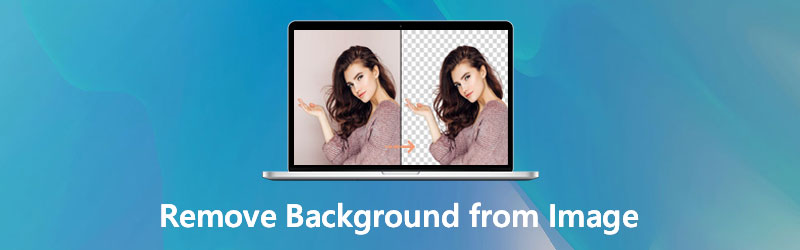
- Part 1. Remove Background from Image Free Online
- Part 2. Remove Background from Picture on iPhone and Android
- Part 3. Tips About Removing Background
- Part 4. FAQs on Removing Image Background
Part 1. Remove Background from Image Free Online
Suppose you are looking for options that do not allow you to download extra apps on your computer. In that case, an online solution will suffice. Here we have laid out the best programs to help you remove a picture background conveniently.
1. Vidmore Background Remover Online
As the name suggests, Vidmore Background Remover Online is an online tool made to separate a subject from its background and remove it. This program is equipped with artificial intelligence, also known as AI technology, for an automatic precise cutout of the picture’s subject. Otherwise, you can utilize the manual removal tools to get your desired output. Not to mention, you can adjust the brush thickness for a better result.
The app includes a feature to change the background and select from the plain colors or insert another picture as background. Learn more about how to clear the background from an image by checking the steps below.
Step 1. Access Vidmore Background Remover Online
Before anything else, go to the official website of this online tool using a web browser on your computer. To do this, simply type the tool's name on your browser’s address bar and hit Enter to enter the page.
Step 2. Upload an image to modify
Next, click the Upload Portrait button from the program's main interface. Once your File Explorer loads, browse through your files and select your target photo. Or, drag the image you wish to modify.
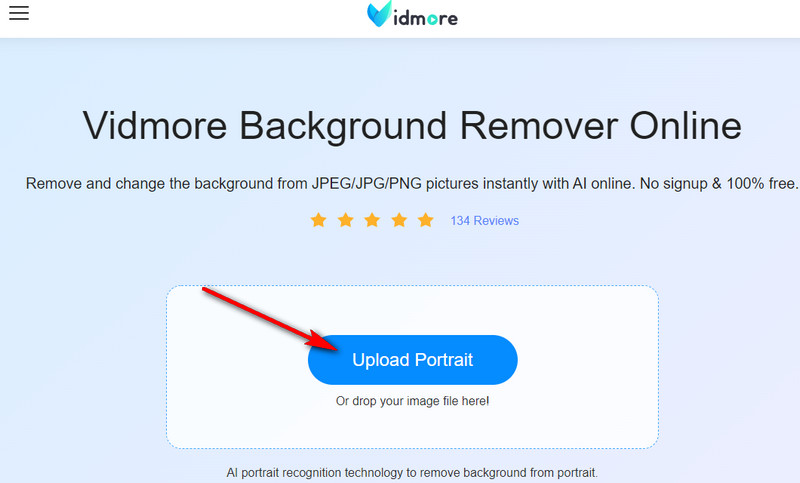
Step 3. Edit the photo
Once the photo is uploaded, the background from your photo will be removed automatically. You will be redirected to the editing tab, where you can further enhance the photo. Select one color for the background or choose Clear BG for transparent and clean background on the Edit tab.
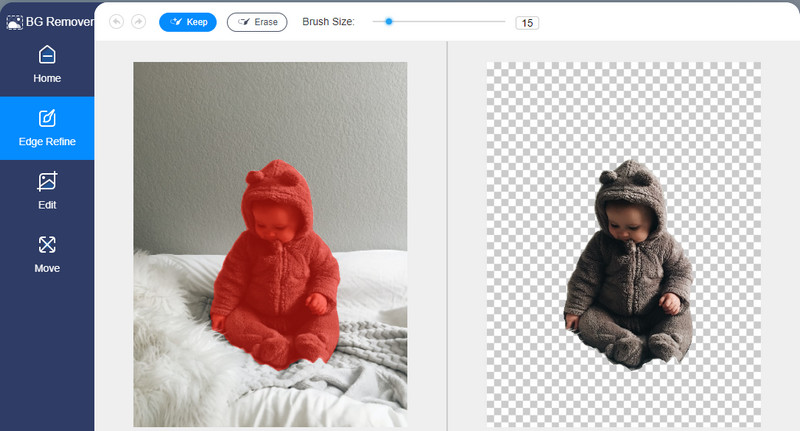
Step 4. Save the modified photo
After adding your personal touch to the output, you can now export the final output for your own copy. Simply click the Download button below the preview panel to get the output.
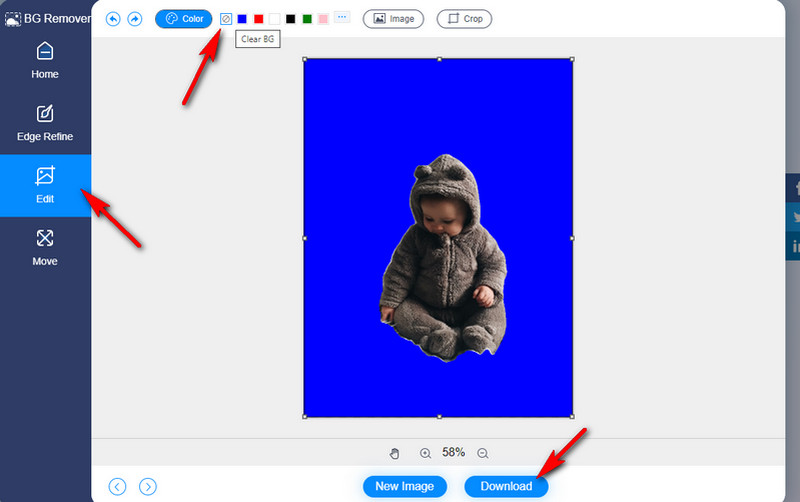
2. Remove.bg
One of the most renowned online photos background remover you should also consider to take the background out of a picture is Remove.bg. That means you can remove unwanted and unnecessary details that might ruin the whole picture. This enables you to upload photos locally from your computer or upload using the image's link. This works on almost all web browsers, including mobile browsers. Needless to say, this tool can be used on your Android and iOS devices to erase image background effortlessly. Now, here is how to remove the background in a photo using this program.
Step 1. First off, navigate to the program’s official website with a browser available on your computer.
Step 2. Now, click the Upload Image button to import the image file you would like to modify.
Step 3. After uploading, the tool should turn the uploaded file into a transparent photo showing the cut-out background of the image. For the final touch, click the Download button to save the edited photo.
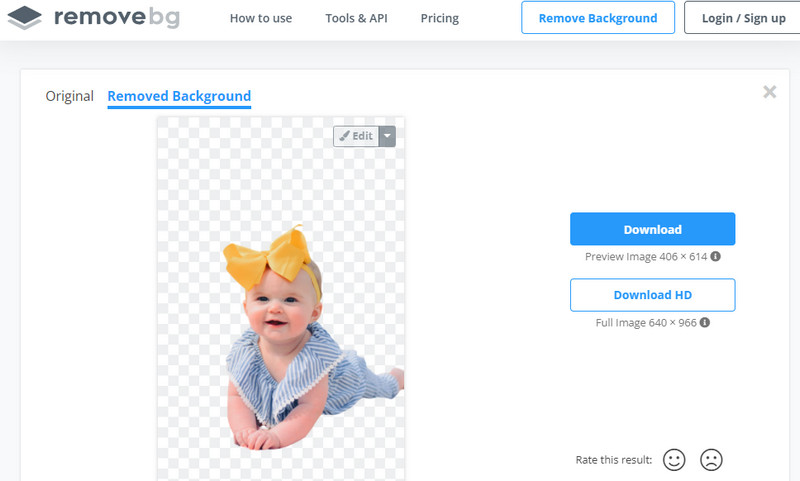
Part 2. Remove Background from Picture on iPhone and Android
People often delete background from an image on a desktop for a bigger and wider workspace. Yet, if most of your pictures are saved on your mobile device, performing this operation on your portable device is a smart move. Hence, we sorted out the best apps to cut the background out of photos on your Android and iPhone devices.
1. Background Eraser: Superimpose
This iOS mobile program enables you to delete the background and eliminate the irrelevant parts in the picture. In just a few simple taps, you will be able to turn your photo transparent. Plus, you can set a new background as you please. It is as if you removed the transparent background so it would not look plain and dull. Over and above, it provides photo editing tools like crop and adjusts effects. On the other hand, here is how to remove the background in photos using this tool.
Step 1. Get this mobile program from the App Store and install it.
Step 2. Launch the application and tap on the gallery icon at the upper left corner to import the photo you need to modify.
Step 3. Tap Erase at the bottom portion and manually erase the subject's background. Hit Done if you are satisfied with the results and choose PNG as the output format to erase the image background successfully.
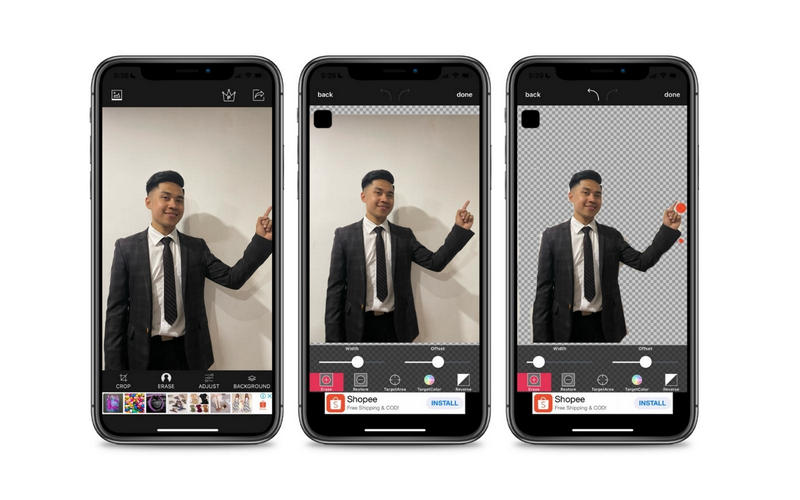
2. Ultimate Background Eraser
Create a quality transparent image by learning how to erase the background of a picture using the Ultimate Background Eraser. Automatic and manual background removal is possible using this program. This tool is so good because it packs selection tools including lasso, eraser, instant alpha, and more for precise and accurate cutting. Best of all, it is equipped with repair and adding new background for your subject. If you wish to learn how to get rid of the background of a picture using this tool, follow the step-by-step procedure below.
Step 1. First off, open the Google Play Store to download and install the app on your Android phone.
Step 2. Tap the gallery icon at the lower portion of the interface to add the photo you need into the app.
Step 3. Select which eraser tools best fits your requirements and delete the photo's background. Then, tap the checkmark to save the modified photo.
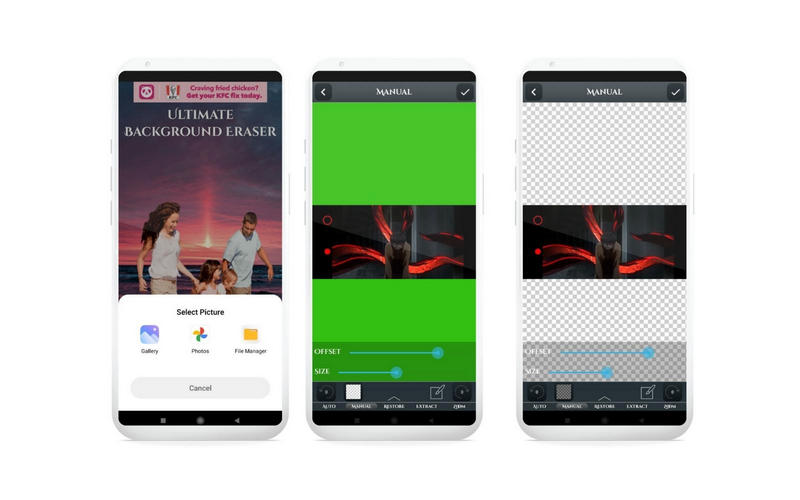
Part 3. Tips About Removing Background
There are definitely apps that can help you remove background from an image. But, we cannot deny that they work flawlessly all the time. Some tools provide an automatic way to delete the background, yet the tiny details cannot be omitted. Therefore, to get your desired results, we will unveil some of the tips and tricks you will find helpful when removing a picture background.
1. When removing a background that requires removing the tiniest details, it is best to use a desktop tool with advanced cutting options. Using desktop tools will also give you a spacious workspace to precisely remove the background.
2. It is best to use professional photo editing tools like Photoshop for photos taken with not-so-good quality. In this way, you can improve and enhance the video while accessing advanced editing options to produce quality photos.
3. Photos with little to no background details can be processed with the automatic method of removing the background. On the other hand, manual removal is recommended if the picture comes with lots of details or objects that the AI cannot handle well.
4. In line with tip number three, it is better to use a mobile application if the picture has a plain background. Also, if the subject is easy to trace. Yet, if the subject comes with many edges to trace and remove, it would be advisable to use desktop photo editing programs.
5. When enhancing the photo, remember to tune your tool settings to get the appropriate brush size, thickness, spacing, etc. Use a lasso or pen tool to trace and remove the background with better results.
6. If you wish to save the photo from being transparent, permanently save the file in PNG format. Otherwise, the background will appear white.
Further Reading:
5 Best Methods to Take a Scroll Screenshot on PC/Mac
Best GIF Maker Apps Compatible to Any Platforms and Devices
Part 4. FAQs on Removing Image Background
How can I remove the white background of a photo?
Removing white background from a photo can be easily achieved using the tools that are mentioned earlier. However, suppose the subject has a close color to the background. In that case, you may need manual removal tools to separate the background from the subject. As a tip, remember to save your work as a PNG file after removing the background to appear transparent with no white background.
How do I remove background without losing quality?
The quality of a photo is fixed when the photo is taken. Therefore, there isn’t much difference when removing the background from the image. However, saving the file to a JPG file will compress the photo and diminish the image resolution. On the other hand, you can save the photo to JPG with the highest quality.
Which one should I use, JPG or PNG?
Generally speaking, PNG comes in high-quality compression format. On the other hand, JPG is generally lower in quality, but it is faster to load and consumes less disk space. In other words, it depends on the use case. Thus, go with PNG if you wish to have a higher-quality image. Meanwhile, go with JPG when you want your photo to load faster over the web or send it to someone.
Conclusion
It can’t be helped that an unnecessary or irrelevant thing ends up in your pictures. More often than not, the picture's background ruins the whole picture. Hence, you may want to remove the photo background. This list of programs to remove background from an image can be achieved quickly by separating the foreground from its background. Depending on your personal preferences, requirements, or needs, you can choose between these three methods.
There are online and mobile programs you can consider to learn how to get rid of the background of a picture. If you wish to remove the background of the image without downloading applications, online tools are recommended. But if you want to modify the pictures from the comfort of your smartphone, go with the Android and iPhone mobile apps.


