Review CDBurnerXP - What Can This Program Do for Us
When you're trying to find a free CD burning software, you're bound to see in the search results CDBurnerXP. It was first introduced in 2003, and more than two decades have passed since then. As we can tell from its name, it is definitely an expert in copying data to CD. So, what kind of performance will it show in specific applications? The only thing it can accomplish is burning CDs, right? It has XP in its name; does it mean that it is bound to the Windows XP system? It's not unusual for these questions to pop into your head before you get to know CDBurnerXP. This CDBurnerXP review will give the most detailed answers. You will see all its features, adaptability, pros, cons and even application-specific steps here. We hope you won't miss such an affordable software.
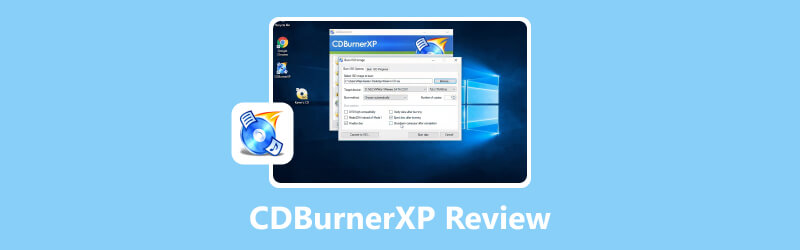
PAGE CONTENT
Part 1. What Is CDBurnerXP
Description
First, summarize what a CDBurnerXP program actually is in one sentence. It is a long-established free CD burning software with a user-friendly interface and one that meets the daily needs of most users. You can use it to create new CDs, DVDs, Blu-ray discs or ISO image files, and if you have a task that requires you to rewrite a disc, feel free to leave it to it. The interface of CDBurnerXP is intuitive, it supports several languages, and it also comes with a complete guide on how to use it.
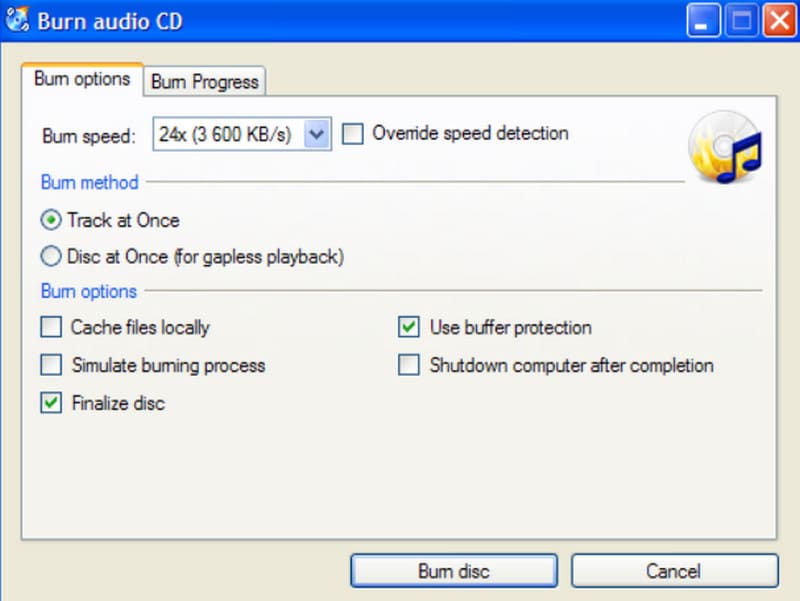
Features
A mere introductory paragraph is not enough to show what it is all about. In this subsection, we will list the main functions of CDBurnerXP in points. You can check whether it can help you accomplish the task at hand.
Burns various types of CDs and can also create ISO files.
Can create startup CDs.
Provides a multi-language user interface to meet the requirements of users all over the world.
Built-in bin/NRG to ISO converter provides a simple cover printing function.
Allows users to verify data after burning
Combine these points, and you'll find that CDBurnerXP has just about everything you need to create DVDs, CDs and Blu-rays—and it's also completely free. There are no advanced or complex features, but combined with the price, CDBurnerXP software is definitely worth trying.
Pros & Cons
No tool is perfect. In this subsection, let's summarize the advantages of CDBurnerXP over other DVD-burning software, as well as the disadvantages that exist that may affect your use. See if any of them are of extreme concern to you.
Pros
Totally free.
This is the most outstanding advantage. With CDBurnerXP, you don't have to pay anything.
Creating CDs is fast.
In a very short time, CDBurnerXP can burn a new CD.
Built-in audio player.
Supports you to preview the source audio first when you start creating a new CD.
Cons
For Windows computers only.
This is unfriendly to Mac users.
Cannot burn video DVDs.
CDBurnerXP can now only create audio CDs, data DVDs, and data CDs, and it cannot create DVDs from video files.
It is not friendly to newbies.
Users need to get used to the interface before they can start burning CDs.
Compatibility
We need to discuss adaptability from two perspectives: the format models supported by CDBurnerXP and the systems to which CDBurnerXP applies.
First, let's look at the CD-ROM and audio formats supported by CDBurnerXP.
Disc Type: DVD-RW, DVD+R, DVD+RW, CD-R, CD-RW, DVD-R, and HD DVD formats.
Audio Format: FLAC, WMA, AIFF, WAV, MP3, BWF, etc.
CDBurnerXP can now only be used on Windows devices, so let's examine which Windows systems it is compatible with. Note that just because it has XP in its name doesn't mean it only works with Windows XP.
Compatible system:
Windows 2000/XP/2003 Server/Vista/2008 Server/Win7/Win8/2012 Server/Win10 (x86 / x64)
Part 2. How to Use CDBurnerXP to Burn Discs
After reading the CDBurnerXP review, let's see how to burn discs with it.
Read the guide below to burn DVDs on a Windows computer.
Step 1. Download CDBurnerXP from its official website. Launch it and click Data Disc > OK.
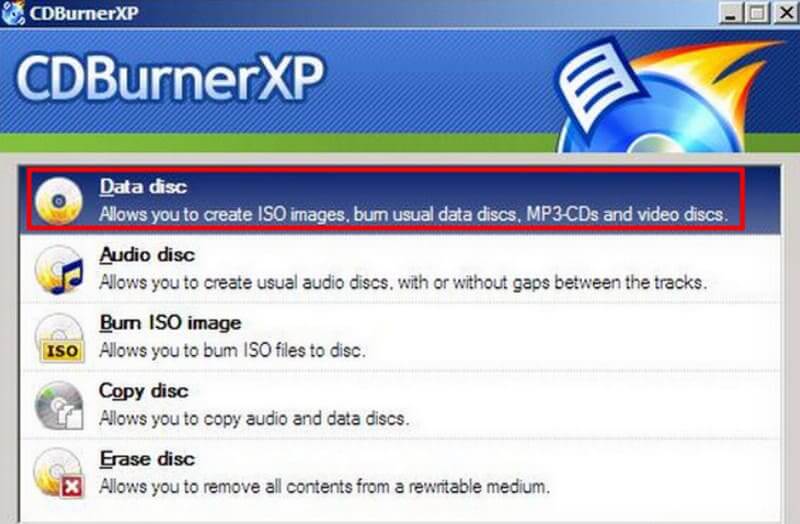
Step 2. Insert your blank DVD into the optical drive. Then click View > File to select the files you want to burn to your DVD. Click + to add them to the platform.
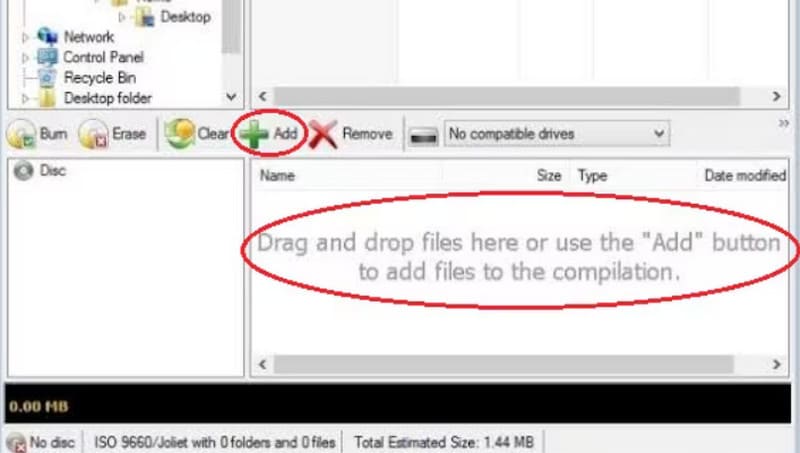
Step 3. Press the F2 button on your keyboard to rename your disc. Then click Disc > Set disc labels to give it a label.
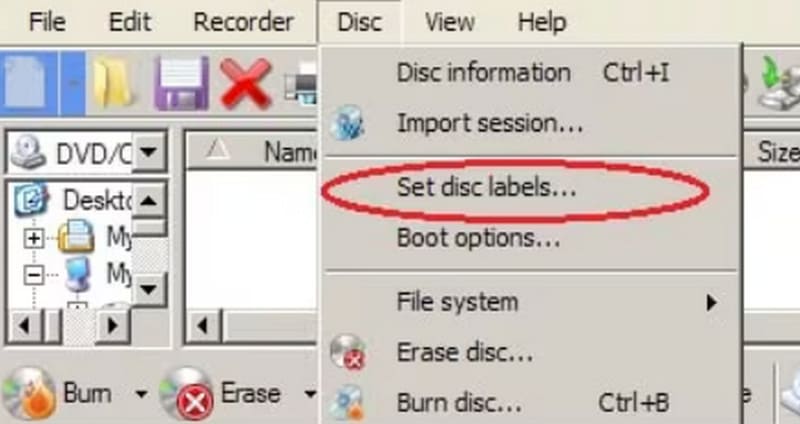
Step 4. Navigate to the Compilation Window and click Burn. The Burn disc pop-out window will appear. Click Finalise disc to start burning.
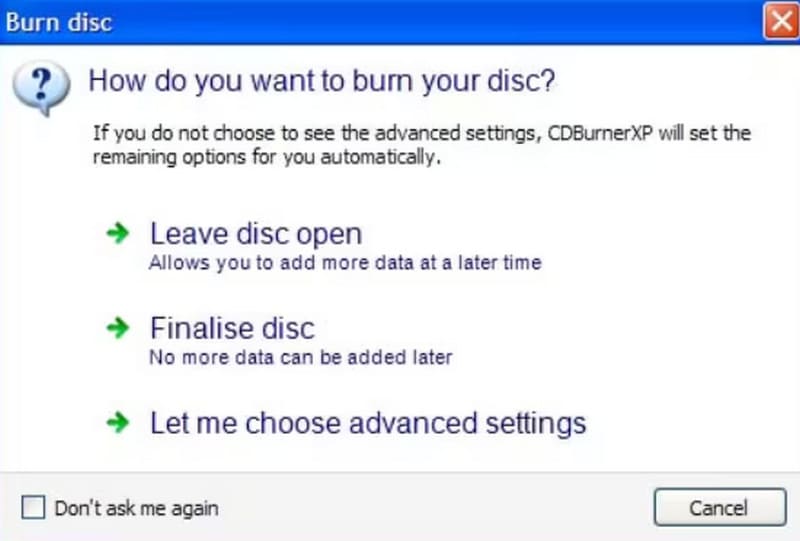
Part 3. Bonus: Best CDBurnerXP Alternative
Vidmore DVD Creator
If you want to create a new video DVD, then CDBurnerXP obviously won't cut it. And its interface style is really very traditional. For a complete DVD-burning experience and to see an interface with a modernized style of use, we recommend trying the best alternative to CDBurnerXP, Vidmore DVD Creator.
Vidmore DVD Creator supports burning videos and audio in any popular format to blank discs, and of course, you can save videos as ISO image files. The program also has a number of video editing tools that will allow you to ensure that your video is in tip-top shape before you start burning. To facilitate easily locating the target chapter when playing DVDs, Vidmore DVD Creator also supports customized DVD menus.

Part 4. FAQs of CDBurnerXP Review
What is better than CDBurnerXP?
Of course, it's Vidmore DVD Creator. It has a much nicer style of interface to use and the options for burning DVDs are much more comprehensive. It can be said that it is one of the best Windows DVD makers.
Is burning a CD or DVD illegal?
If you burn a CD for personal use, then you are generally not violating any regulations; however, if you burn copyrighted content onto a CD and use it for profit, then you may be infringing on someone else's intellectual property rights.
Does Windows 10 have DVD player software?
Of course, there is Windows DVD player, and you can also consider using a third-party Windows DVD player like VLC Media Player, which can also rip the contents of the disc.
Conclusion
This is a detailed CDBurnerXP review. We show you its concept, main features, adaptability, and pros and cons. Overall, it's definitely worth trying as a free tool, as it has the features to fulfill the daily needs of burning CDs. However, it still lacks advanced options and cannot burn video DVDs.Users with this need can check out its best alternative, Vidmore DVD Creator.




