6 Best DVD Maker Alternatives for Windows 10 and macOS to Burn Any Video to DVD
How to combine the videos, audio, slideshow and more into a DVD? Is there a method to play the media files with a big screen on TV or home cinema? Of course, you can use the built-in Windows DVD Maker as well as the best alternatives to burn a standard DVD disc on Windows 10 and macOS. Just learn more about how to make DVDs with the best DVD maker software from the article with ease.

PAGE CONTENT
Before writing, how we test software for posts:
Disclaimer: All the content on our website is written by humans in our editorial team. Before writing, we do deep research about the topic. Then, it takes us 1-2 days to select and test tools. We test software from device and system requirements, functions, use experience, etc. To make our test more comprehensive, we also view review websites, like G2, Trustpilot, etc., to gather real users' experiences for reference.
Part 1: How to Burn DVDs with Windows DVD Maker
Windows 10 DVD Maker is a pre-installed DVD authoring tool for Windows Vista, 7/8/10. It enables you to write your photos and videos to blank optical disc. Moreover, you can also convert the video formats, custom DVD menu and subtitles.
Step 1: Once you have installed Windows DVD Maker on Windows 10, you can launch it on your computer. Go to File menu and load the videos from your computer into the program. Moreover, you can also click the YouTube button to download videos from YouTube.
Step 2: Of course, you can name the DVD title and click the DVD Menu button to choose a template from the drop down list. Click the Subtitle button to add the downloaded subtitle to the videos before burning the videos to a standard DVD on Windows 10.
Step 3: After that, you can back to the main interface and choose the aspect ratio, or even create an ISO image file. After that you can click on the Start button to start making a DVD on Windows. It takes about 30 minutes or more to burn a DVD disc.
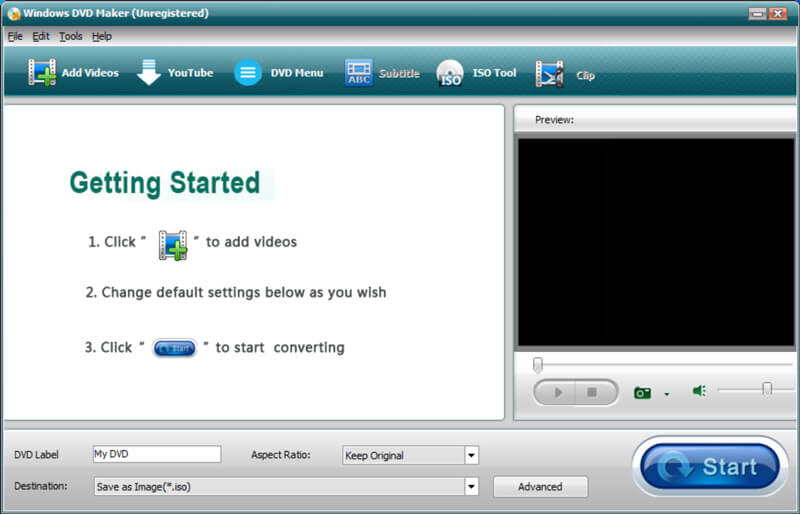
Part 2: 6 Best Alternatives to Windows 10 DVD Maker
Top 1: Vidmore DVD Creator
Vidmore DVD Creator is the best DVD maker alternative for Windows 10. It enables you to burn any video to a standard DVD with desired menu, button, templates and more. Moreover, it also offers advanced editing features, built-in player and hardware acceleration to burn video to DVD.
- Burn any videos to DVD or Blu-ray disc/ISO image/DVD folder with ease.
- Edit the DVD video with the built-in video editor before burning to DVD.
- Personalize the DVD with free menu template and choose the preset ones.
- Equipped with the Intel, CUDA and AMD acceleration for burning DVD disc.
How to Make a DVD on Windows 10
Step 1: Download and install DVD maker for Windows 10. Insert a writable DVD disc into your DVD drive and launch the program. After that, you can select the DVD Disc option and click the Add Media File(s) button to add the desired video files.

Step 2: When you need to edit the videos, you can click the Power Tools option to access the Video Tools and Chapter Tools. It enables you to edit the video, audio file, subtitle, chapter and more others. Moreover, you can also edit the audio track and subtitles.

Step 3: Go to the Menu Template option to choose a desired preset menu template, or choose the Custom Template option to add the favorite template or create a DVD menu with your photo. If you just need to back the videos, you can simply check the No Menu option.

Step 3: After that, you can click the Burn button to open the configuration window. Check the Burn to disc option and tweak the settings for DVD burning. Now you only need to click on the Start button to begin burning a DVD on Windows 10.

Top 2: DVD Flick
DVD Flick is an open-source DVD maker for Windows 7/XP/Vista. It is a simple and powerful option to write your video files to DVD to play back the DVD disc any DVD player, Media Center and more.
Pros
- Burn virtual videos, audio files, pictures and more to a DVD disc.
- Support over 45 multimedia formats, audio codec and video codec.
- Provide several menu templates to customize menu, button, etc.
Cons
- The DVD authoring tool is not available for Windows 10.
- Lack of the video editing features to enhance the videos.

Top 3: DVDStyler
DVDStyler is a good alternative to DVD Maker for Windows 10. It allows you to create and burn DVD video with interactive menus. Moreover, you design your own DVD menu or select one from the list of ready to use menu.
Pros
- Put files with different audio/video format on one DVD free of charge.
- Place buttons, text, images and other graphic objects on the menu screen.
- Customize navigation using DVD scripting with a multi-core processor.
Cons
- The burning is finicky and takes a long period of time for burning.
- You can find the DVD is lack of the sound file, or audio out of sync.

Top 4: CDBurnerXP
CDBurnerXP is not an open-source DVD maker for Windows 10. Besides the disc spanning to make backup data manually, you can also create video and audio discs with impressive quality with ease.
Pros
- Integrate a clean interface to burn any video to a standard DVD. (M4V to DVD)
- Support multiple sessions, which you can save for later burning.
- Can convert disc images between formats with ease.
Cons
- This DVD maker for Windows 10 contains extra software.
- It requires MS NET Framework to run the DVD burner.

Top 5: WinX DVD Author
WinX DVD Author is another alternative to Windows DVD Maker. It enables you to download videos from YouTube videos and burn a wide range of videos and audio formats to DVD.
Pros
- Provide basic features for DVD making with different standards.
- Customize the TV standard, video quality and more other settings.
- Support downloading YouTube videos to make a standard DVD.
Cons
- It takes a period of time to burn a DVD disc and slow to launch.
- Doesn’t support all MP4 files that you have to convert beforehand.

Top 6: DeVeDe
If you are looking for a simple alternative to DVD Maker for Windows 10, DeVeDe is a good choice. It can make optical discs for DVD players with your video files.
Pros
- Change aspect ratio, frame rate, TV standard and more other parameters.
- Customize and add a DVD menu with background, music, position, etc.
- Support sizes between 1.4 Gigabytes and 8 Gigabytes of CDs and DVDs.
Cons
- It lacks of some essential video editing to burn videos to a DVD disc.
- The input formats are limited that you might need to convert files.

Part 3: FAQs about Windows 10 DVD Maker
1. Does Windows 10 Have the DVD Maker?
The latest version Windows DVD Maker for Windows 10 was just released a few months before. Of course, you can also create a DVD or Blu-ray disc for your home theater, use the best alternatives to DVD Maker, such as the Vidmore DVD Creator.
2. Can DVD Maker Produce Playable Discs?
Yes, Windows DVD Maker can make playable DVDs. Whether you need to burn a standard DVD disc with menu and templates, or even an ISO file, you can always get a simple solution. But there are few customization features to design a DVD menu or template.
3. How to Make an ISO file with Windows DVD Maker?
Windows DVD Maker provides a simple feature to burn videos to ISO image files. Just choose the source file from your computer, add the videos and customize the settings before burning the video to an ISO image file on your computer.
Conclusion
Here are 6 best alternatives to Windows DVD Maker to burn video to a DVD disc. When you need to create a DVD with extra features, such as editing videos, customize menu and template, or hardware acceleration. There are some free DVD makers for Windows. Vidmore DVD Creator, in the other hand, provides a professional solution to make a standard DVD that can meet all your requirements.


