Steps to Upload A Video to Twitch - What You Should Do
Twitch is a popular online multimedia platform. Its main users are numerous gamers and content creators. You can watch live broadcasts, online games, eSports, and other entertainment content on this platform. Twitch currently has 30 million active users. People share videos of themselves playing games, strategies, and other content on the platform. So, how do we upload a recorded video to Twitch? What are the requirements for our videos? This article will explain everything you need and the entire file upload procedure. If you can access the Twitch platform and have your account, this guide is for you. If you want to modify the video details before uploading, choose our recommended Vidmore Video Converter Ultimate.
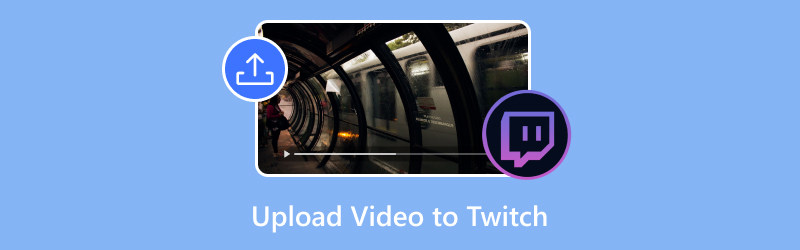
PAGE CONTENT
Part 1. Can You Upload Pre-Recorded Videos to Twitch
Can you upload pre-recorded Videos to Twitch? Of course, it is possible. Any official Twitch user can upload videos to the platform. Twitch not only allows users to publish uploaded videos immediately but also provides a scheduled publishing function. We can set a date and time, and the platform will upload our file. The critical point is that it can also ensure our privacy. All content we upload is also protected by copyright.
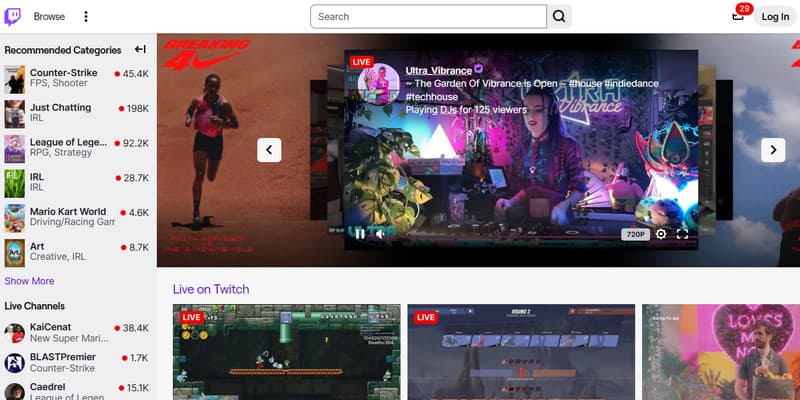
Part 2. Video Uploading Requirements of Twitch
Although the Twitch platform supports us uploading videos, not all videos can be uploaded. And before you start, you must also complete the platform login and settings before you can begin. In the following content, we will explain the requirements of the Twitch platform for uploading videos. You can first check whether your files meet the following requirements.
Be A Twitch Affiliate or Partner
First, you must log in to your account. Please note that not all users can upload videos. If you are a new user, you cannot use this feature. You need to become a Twitch Affiliate or Partner. Here are the requirements for becoming a Twitch Affiliate or Partner.
• Has at least 50 followers.
• At least 500 minutes of live streaming in the past 30 days.
• With an average of three or more viewers at the same time.
• Has 7 unique streaming days.
Once you have met these requirements, you will be upgraded to a Twitch Affiliate. At this point, you will be able to upload videos to Twitch. However, to become a Twitch Partner, you must meet more achievements or have many active followers.
Be A Twitch Affiliate or Partner
As mentioned earlier, not all videos can be uploaded to the platform. You need to convert your file to a video format supported by Twitch and adjust some parameters. The following are some of Twitch's requirements for video quality. Please make sure your file meets the following conditions before uploading.
• The file format should be MP4, MOV, AVI, or FLV.
• The video quality should be up to 1080p or 60 FPS.
• The audio should be in AAC form.
• The video codec should be H.264.
• The bitrate should be up to 10 Mbps.
Upload Number Limits
Users can not upload too many videos to the platform at one time. Bulk uploads are allowed, but users may upload up to 5 videos at a time and no more than 100 videos within 24 hours. Please do not do this too frequently.
These are all the points you need to be aware of. If you have met these conditions, you can get started.
Part 3. How to Upload A Video to Twitch
Twitch can be used on both mobile and online devices.
Read this section to learn how to upload a video to Twitch on your computer. If you need a video editor before uploading, try Vidmore Video Converter.
Step 1. Enter the official website of Twitch using your browser, which is https://www.twitch.tv.
Step 2. Log in with your Twitch account. Click the profile image, which is at the top right corner.
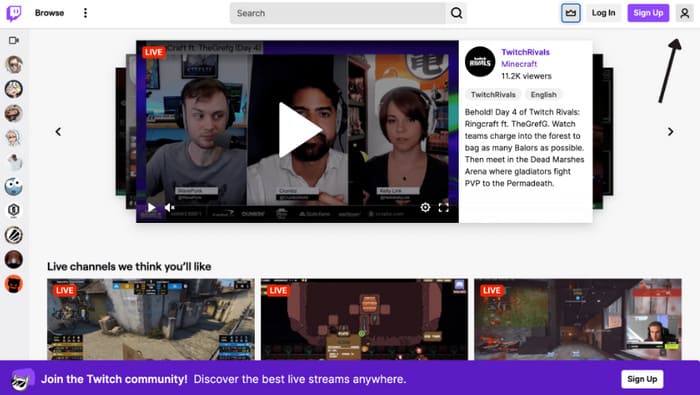
Step 3. A drop-down menu will be launched. Choose Video Producer among all the options.
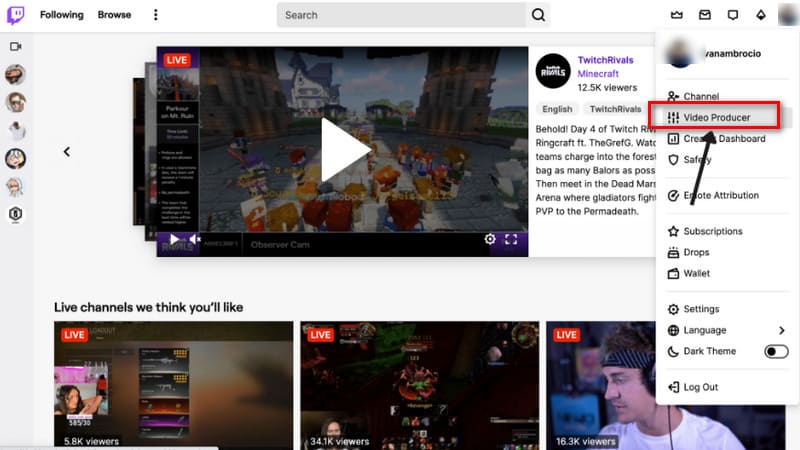
Step 4. After entering the new window, click the purple Upload button. You can also drag and drop the video to the Twitch video producer page.
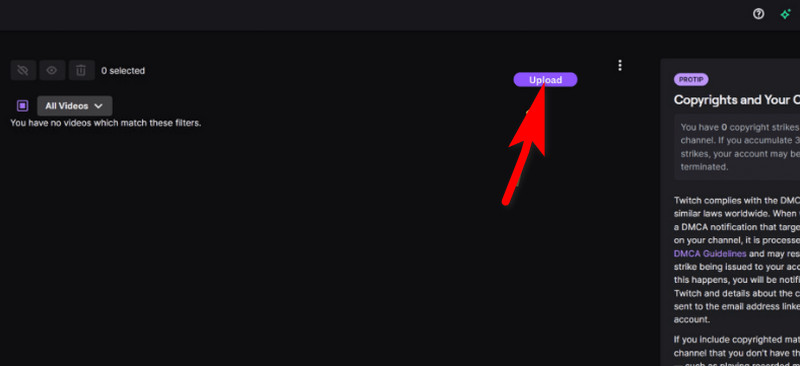
Step 5. Select the video you need to upload, and choose Open.
Step 6. The video will be loaded. When the process is finished, click Publish.
Step 7. Fill in the metadata information for your video. Finally, choose Publish.
Tips: The metadata include title, description, language, category, and tags.
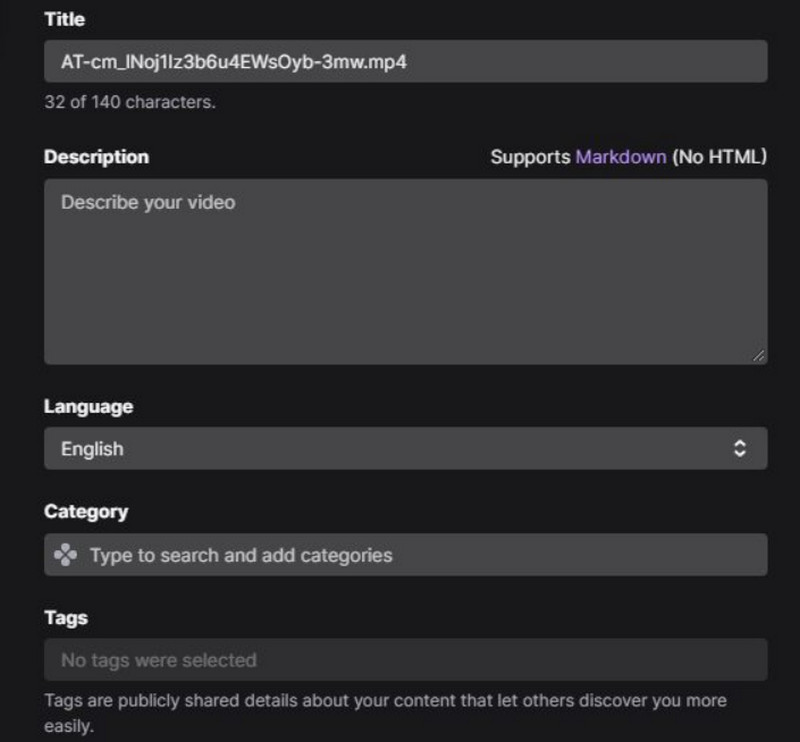
These steps are also available on mobile devices.
Part 4. Recommendation: Best Video Editor And Converter for Twitch
If you have recorded a video and want to upload it to the platform, editing and adjustment are indispensable. At this point, you need a professional video editor to help you. We recommend you try Vidmore Video Converter. It currently supports more than 200 formats. If your video format does not meet Twitch's requirements, you can use it to complete efficient conversion. Its built-in professional video editing, enhancement, compression, crop and other functions are also enough to upgrade your files to the most professional level. If you have a lot of pictures to post, you can even use Vidmore Video Converter's video maker to convert them into more attractive dynamic videos. In its toolbox, you can also find more necessary functions, such as background remover, video enhancer, watermark remover, etc. With it, there will be no obstacles to making the most attractive videos.
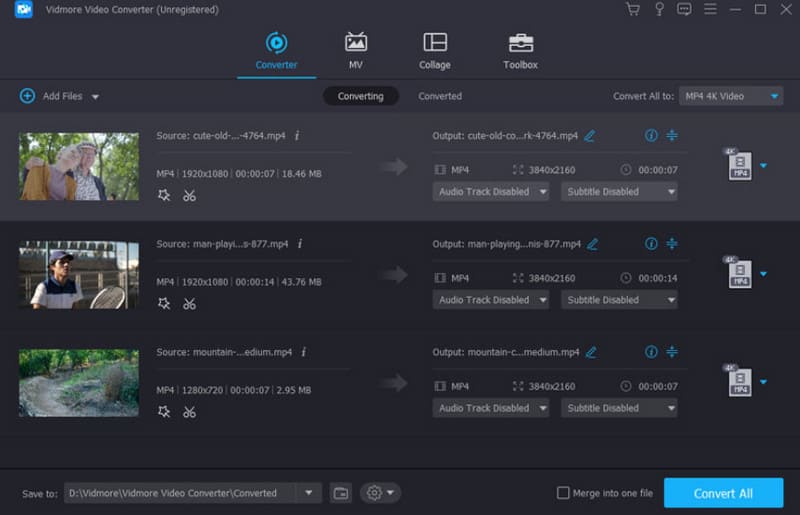
Part 5. FAQs of Uploading Video to Twitch
How do I publish a clip on Twitch?
Open Twitch's website and sign in with your account. Make sure you are a Twitch Affiliate or Partner. Click the profile icon and choose Video Producer. Press the Upload button and select the clip you want to upload. Finish the metadata settings and choose Publish.
How do you start a video on Twitch?
Download and install the Twitch app on your phone. Log in with your Twitch account, and choose the profile photo in the app. Then, you should tap Go Live and set up the stream. After finishing all these steps, you can go live and start a video.
Can you stream a pre-recorded video on Twitch?
Of course, the platform currently allows users to do so. You can do this using a streaming encoder. Find the Edit Stream Info panel, and choose Rerun.
Conclusion
In this article, you can fully understand all the conditions required for uploading videos to Twitch and the specific steps. For editing videos before uploading, we recommend the best video editor, Vidmore Video Converter. We hope you can successfully use Twitch with our help.



