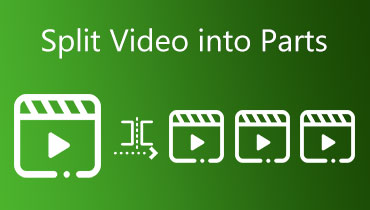Review GetMunch Video Editor From All Aspects - Is It Good
The elegant page design and the numerous functions described in the introduction make GetMunch Video Editor look like a professional assistant who can help us with video processing. But does it live up to the claims made by the manufacturer? And is it affordable for most users? To understand how a tool performs, we must conduct a detailed review and put it to the test. In this GetMunch Video Editor Review, we will thoroughly introduce its main features, how to use it, its price, and its advantages and disadvantages. We will also provide one of its best alternatives to give you more options when handling videos. You can choose according to your actual needs.
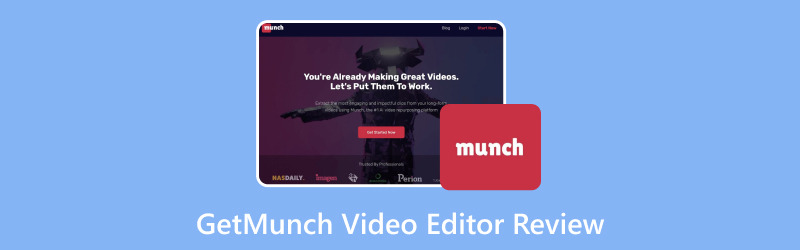
PAGE CONTENT
Part 1. What Is GetMunch Video Editor
First, we need to understand this tool's general meaning to better understand its functions and performance. We can get the core information from the name of GetMunch Video Editor, which is a professional video editor. However, it should be emphasized that it relies on GetMunch AI technology to provide user services. Its core function is to help users edit long videos and split them into short video clips suitable for posting on social networking sites. With the help of AI technology, users can output the videos they want without spending too much time and effort.
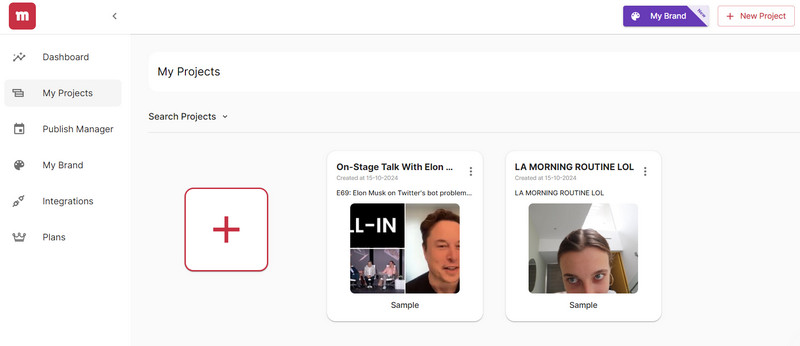
Part 2. Main Functions
In the above content, we have already learned the meaning of the GetMunch Video Editor. However, so far, we only know in general terms that it is a video editor. The specific breakdown of functions will be analyzed in detail in the following content. We will briefly introduce the main functions of the GetMunch Video Editor in several points.
• Extract the Essence from A Long Video
Popular video platforms like YouTube and Facebook require you to publish concise, high-quality content. If you record a long video on a topic, let GetMunch Video Editor help you extract the most attractive parts of the video. It will help you create a coherent and shareable clip. With this feature, we no longer need to check and select our content bit by bit but simply make minor changes based on the content provided by the GetMunch video editing tool.
• Analyze Market Trends
As mentioned, GetMunch Video Editor is equipped with very advanced artificial intelligence technology. It can analyze the videos you have edited by combining data from various platforms with marketing trends. You can make more precise edits to the videos based on the results. With the support of scientific data, the direction of your edits will be very clear.
• Highlight the Core Content of the Video
Let GetMunch Video Editor participate in your video editing, and you won't have to worry about cluttered frames. GetMunch Video Editor will adjust the frame's layout according to the requirements of different platforms, including YouTube, TikTok, Instagram, Facebook, etc., to ensure that the characters and actions in the video are in the centre of the frame. Even if you didn't get the orientation right when recording, you can make up for it in post-production.
Part 3. How to Use
Now, we believe you have a good grasp of what GetMunch Video Editor can do for you. So, let's move on to the application part and learn how to use GetMunch Video Editor together.
Here is what you need to do to use this video editing tool.
Step 1. Enter the official website of GetMunch and launch the video editor within your browser.
Step 2. Sign in with your Gmail or other account. You will then be brought to the dashboard.
Step 3. Choose your target platform where you want to post your video and the aspect ratio for your post. After that, click Next to confirm.
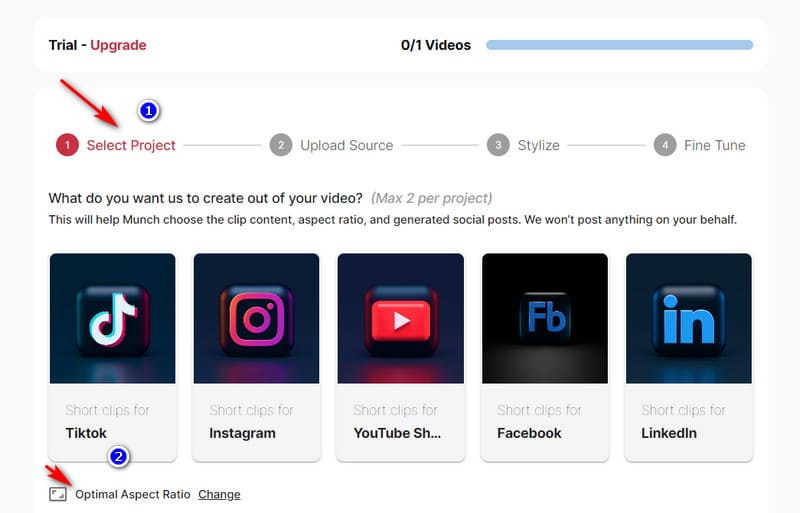
Step 4. Next, you need to upload the video you want to edit. You can enter its URL or add your file through File Explorer. Then click Next.
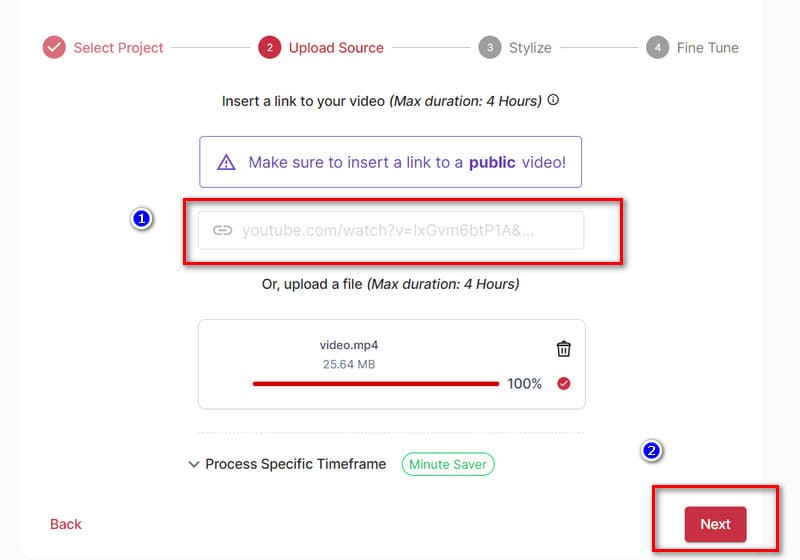
Step 5. Follow the screen guide to choose a subtitle style for your video. After selecting, press Next to come to the next step.
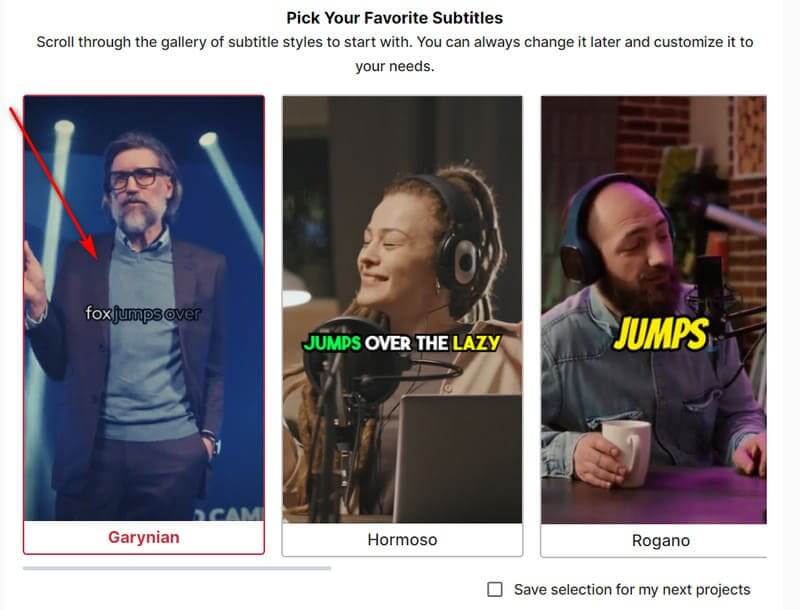
Step 6. Finally, you need to improve some details. Name your project, choose a category, and decide the output language. After setting, click Munch It.
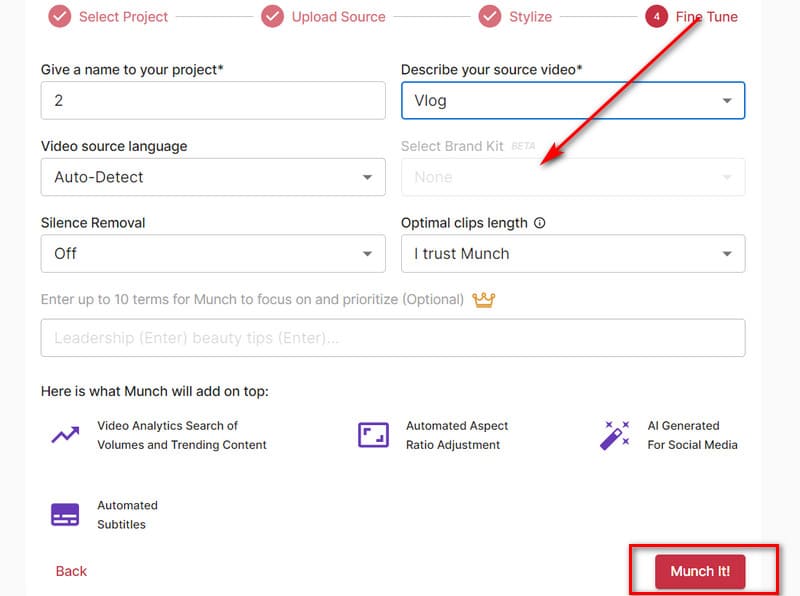
Part 4. GetMunch Pricing
We will find that some features can only be unlocked during use by paying for an upgraded account. There are now three GetMunch pricing plans: Candybar, Pro, and Elite. Let's examine the differences between them.
• Candybar
This is the most basic plan, costing $23 per month. After we unlock it, it can handle 100 minutes of video per month, and the output files will not have any watermarks. So you don't need to do additional video watermark removal either.
• Pro
This plan costs $49 per month. This time, the video duration we can handle has been upgraded to 250 minutes per month. This number meets the needs of most users, so the Pro plan is also the most popular choice.
• Elite
Elite is the most advanced paid plan, priced at $116 monthly. We will enjoy 600 minutes of video processing per month.
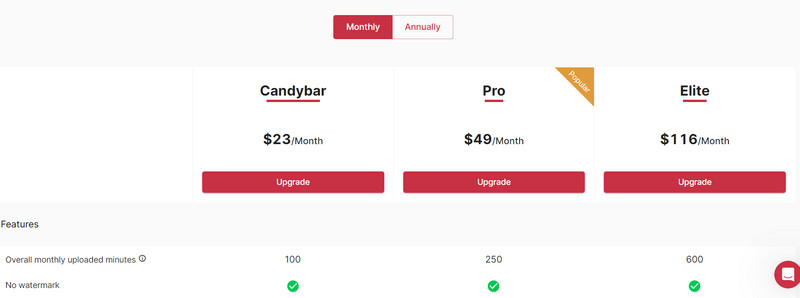
Part 5. Other Tools on GetMunch
• Create Content for Social Posts
If you have a video ready but don't know what to write, let GetMunch Video Editor help you. Its AI analyzes the theme and content of your video and generates social posts accordingly. You can even set it to prepare content on different platforms. We won't have to rack our brains for inspiration anymore.
• Provide Content in Different Languages
GetMunch Video Editor supports more than ten languages, including Spanish, Hindi, Japanese, German, etc. It can provide the best content for fans from different regions. In addition, it automatically adds subtitles to the clip. You can adjust, edit, correct the subtitles, and customize the style according to your brand.
Part 6. Pros And Cons
Pros
• Very Friendly to Beginners
Unlike some tools, the entire registration and login process for GetMunch Video Editor is very simple. You can quickly access the generation interface, and it has a very good beginner's guide.
• Supports Various Languages
Today, GetMunch supports more than 15 languages. This range covers the more popular languages in the world today. Users from different regions can find a mode that suits them.
• Allows users to select clips
If you use GetMunch, you don't need to worry about the edited clips not being to your liking. It will provide you with dozens of excellent edited clips, and you will always find one that satisfies you.
Cons
• Few Options for Personalization
AI will automatically edit your video, so you cannot manually adjust its elements.
Part 7. Best GetMunch Video Editor Alternative
In the previous section, we learned that GetMunch Video Editor does not provide a function that allows you to manually adjust the elements of a video. If you want to edit your videos more precisely, we recommend trying a GetMunch free alternative, Vidmore Video Converter. It also provides an intelligent video-splitting function that can cut your video into several fragments of the same length. This way, you don't have to edit slowly manually. It also allows you to freely adjust the format, duration, resolution, aspect ratio and other video elements. You can even find multimedia files in the software.
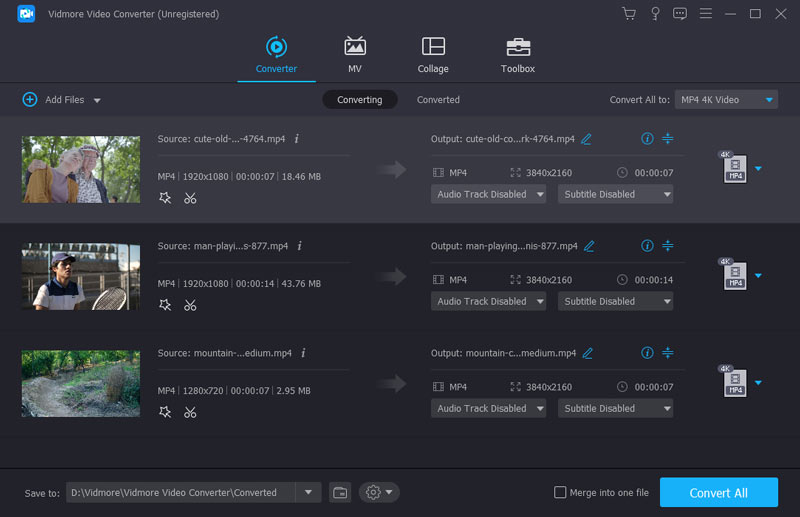
Part 8. FAQs of GetMunch Video Editor Review
Is GetMunch legit?
It is completely legal and safe to use. The platform will protect your data from loss or misuse by others, tampering, etc.
Can you use GetMunch for free?
It is not a free tool. You may need to pay for an upgrade plan to unlock all features. However, before officially subscribing, you can experience its functions through the two examples it provides.
What app turns long videos into shorts?
Many professional video editing software, such as GetMunch, OpusClip, Canva, and Vidmore Video Converter, can help you split long videos into short fragments.
Conclusion
You will find the most comprehensive GetMunch Video Editor review in this article. We show you its functions, steps for use, advantages, and problems. If you feel that it does not meet your requirements in some way, please try our best alternative, Vidmore Video Converter.