How to Solve the Apple TV Remote Not Working Issue
Is your Apple TV remote not working? Well, we all know that the Apple remote can play an important role in your TV. It can help you navigate and control everything you need during playback. You can pause, play, search, and adjust the volume. If your remote is not performing well, then it might be frustrating. So, if you are looking for an excellent method to fix the issue, we are here to assist you. We will provide various ways to fix it so you can achieve the result you need. After that, the post will also introduce an excellent software you can rely on to play any videos from your device. Without anything else, see his post and learn the best procedures to fix the Apple TV remote not working issue.
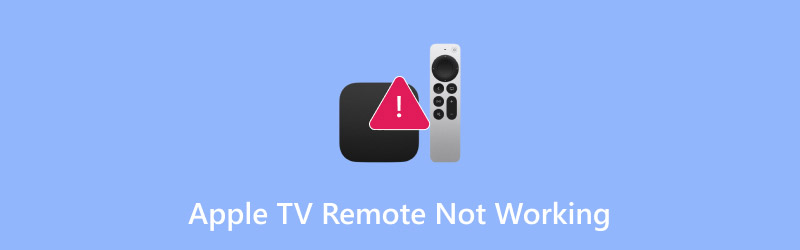
PAGE CONTENT
Part 1. Reasons Why the Apple TV Remote is Not Working
There are various reasons why the Apple TV remote stopped working. To explore some of the reasons, you can check all the breakdowns below.
Dead or Weak Battery
All remotes are working because of the battery. If the battery is already dead or weak, then there is a chance that you can't use your Apple TV remote on your television.
Bluetooth Connection Issues
The Apple TV remote also pairs with Bluetooth. Interferences and pairing errors can also cause the issue. In addition to that, the distance also matters. If you are too far from the television, the remote might not work properly.
Compatibility Issue
If you have an outdated tvOS version, then your remote might get affected. With that, it would be best to use the latest version to overcome the issue.
Physical Damage
There are times when the main problem is the physical condition of your Apple TV remote. If you get soaked with water or get damaged, then there is a chance that it won't work anymore. Always check the condition of the remote to prevent encountering such an issue.
Part 2. How to Choose the Best Streaming Sites
To solve the Apple TV remote control is not working issue, you can read everything in this section.
Method 1. Replace the Battery
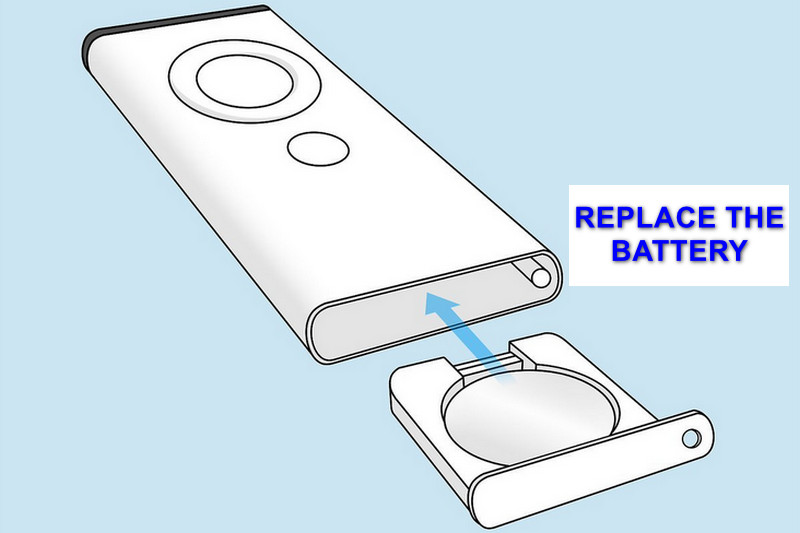
The most basic method you can do is to replace the battery of your Apple TV remote. It is an ideal way if your battery is already dead or weak. With this method, you can ensure that the remote might work again. All you need to do is purchase a new battery and insert it into your remote. Once done, you can now try using it on your Apple TV.
Method 2. Restart Apple TV Remote
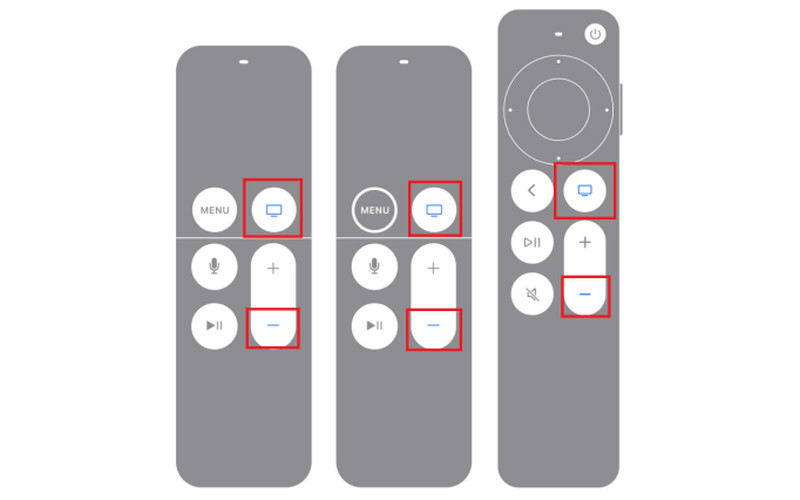
Another method you can use is to restart your Apple TV remote. There are times when the remote doesn't work temporarily for some reason. With that, to refresh your remote, restarting it is the best way. To restart your remote, press and hold both the Control Center and Volume Down buttons at the same time for five seconds. Once the light from the Apple TV box pops up, the restarting procedure is done. Wait for 10 seconds for your remote to reconnect.
Method 3. Check the Physical Condition

If the Apple TV remote does not work, you can try checking its physical condition. If the remote gets soaked with water or you damage it, then the remote won't work anymore. With that, it would be better to get a new remote for better performance.
Method 4. Set Up the Apple TV Remote App
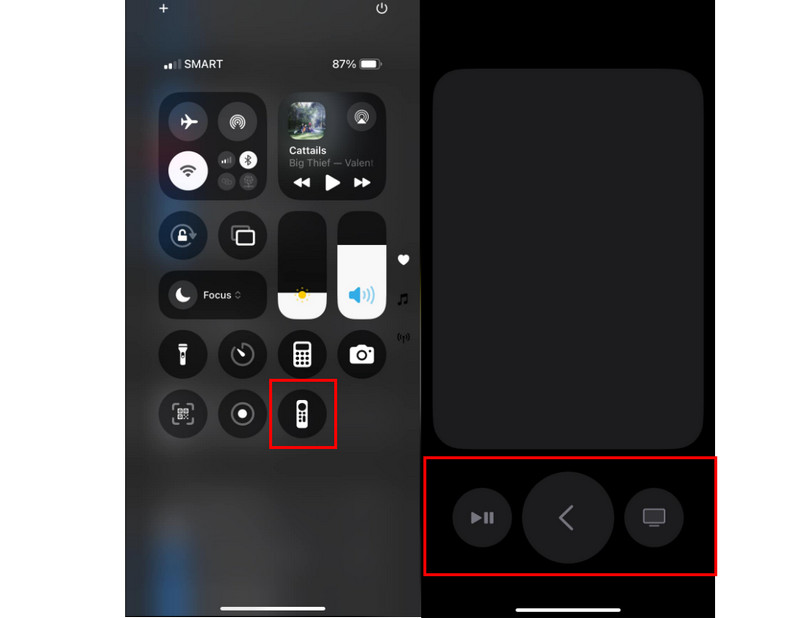
If the physical remote is not working, you can use and set up the TV remote app on your iPhone. It is an amazing and reliable alternative, allowing you to control your television effectively. However, not all devices can support this type of feature. It only works on iOS 16 version and above. With that, to set up the Apple TV remote app, proceed to the Control Center and click the Remote option. After that, connect your mobile phone to your TV and start using the remote control.
Method 5. Restart the Apple TV
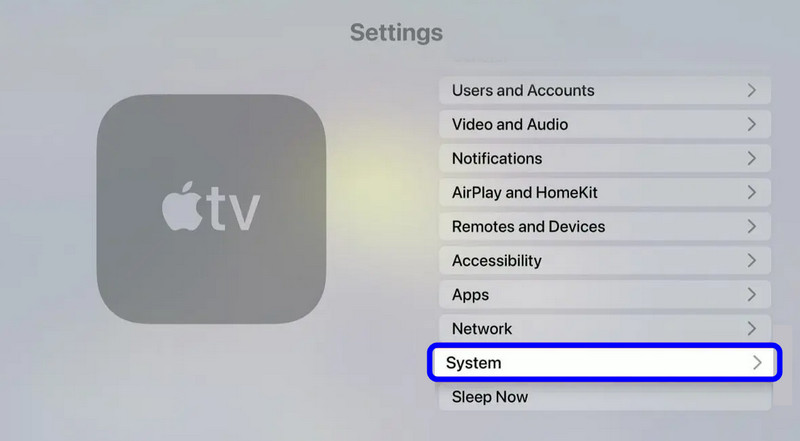
There are times when the Apple TV has something to do with the issue. If there are some glitches, then the best solution is to restart your Apple TV. You can just unplug and plug it back in after five seconds. If you want another way to restart the Apple TV, you can:
Step 1. Open your Apple TV and proceed to the Settings section.
Step 2. After that, go to the System option and tap the Restart option.
Step 3. After you restart your Apple TV, you can start using your remote control.
Method 6. Move the Apple TV Remote Closer to the Apple TV
Sometimes, a quick relocation can solve the issue. If your Apple TV is not responding, it would be best to move closer to the TV. Though the Bluetooth connections vary from 10 to 40 meters, moving closer to the Apple TV is ideal.
Method 7. Use a Shielded HDMI Cable
The Apple TV remote relies on Bluetooth to connect to the Apple TV, but interference can sometimes come from an unexpected source. It can be the HDMI cable linking the Apple TV to your television. Poorly shielded cables can emit electromagnetic signals that disrupt Bluetooth communication. Switching to a high-quality, shielded HDMI cable may resolve current issues and avoid future problems with your remote's functionality.
Part 3. Bonus: Best Player Software to Play Any Videos
If you want to play your favorite videos on your computer, then you must consider using an excellent multimedia player. In that case, we suggest using Vidmore Player for playing your favorite movies or any videos. With this media player, you can also attach any type of video format, such as MP4, MKV, WMV, M4V, MOV, FLV, and more. What makes it more appealing is that there are various playback controls you can access. These are play, pause, next, previous, and volume control. The best part here is that you can also watch videos with higher quality, up to 4K resolution, allowing you to have a satisfying video playback. If you want to use this software to watch your favorite videos, see the instructions below.
Step 1. Download and install Vidmore Player on your computer. You can use the buttons below to access the media player instantly.
Step 2. After that, click the Open File button. When the file folder shows up, you can now browse and open the video you want to watch.
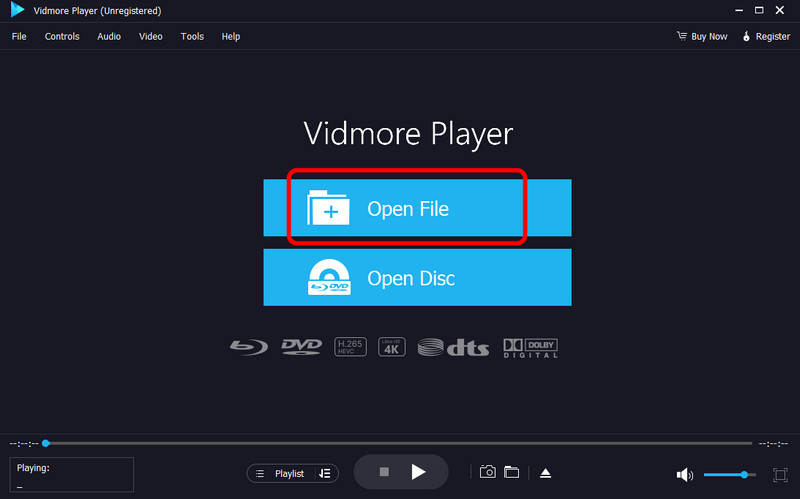
Step 3. Now, you can start watching your videos. You can also use the playback controls below during playback.
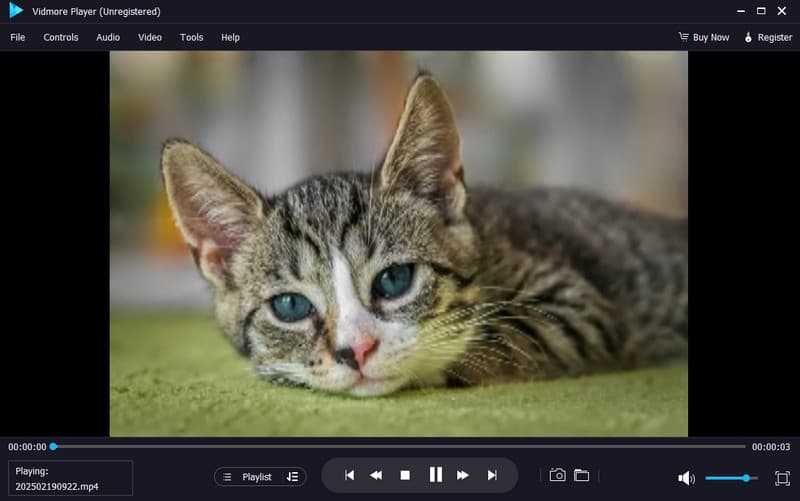
With that, if you need an excellent MP4 player that can play MP4 videos and other formats, you can try using Vidmore Player. It can even offer its Snapshot feature, allowing you to take a screenshot during video playback.
Part 4. FAQs about Apple TV Remote Not Working
Part 4. FAQs about Apple TV Remote Not Working
Yes. You can use your iPad, Apple Watch, and iPhone devices as a remote control for your Apple TV. All you need to do is launch and set up the Apple TV remote app.
How is the Apple TV remote powered?
The Apple TV remote has a rechargeable battery. This battery is the one that gives power to the Apple TV remote to work properly.
How to tell if the Apple TV remote is charging?
You can tell that your remote is charging on the battery bar. If it has a lightning bolt, then the device is charging.
Conclusion
If the Apple TV remote is not working well, you can use all the provided methods in this post to fix the issue. With that, you can still watch and enjoy using your Apple TV with the remote. Also, if you prefer watching your favorite videos on your computer, the best player software you can rely on is Vidmore Player. This multimedia player lets you watch videos no matter the format or resolution. You can even use some basic editing functions to enhance your videos for better video playback. Thus, use this program and enjoy your videos.



