Audacity Review in 2025: Features, Usage, Limitation
Whether you search for it on a search engine or post a question on a forum asking for the best audio editing software, there's a high chance you'll get the same answer—Audacity.
Its powerful audio recording and editing features allow users to complete the entire audio production process here. And yet, this stable and feature-rich software, which has been highly praised by many professionals, is completely free.
By now, you might be eager to try Audacity audio editor. But hold on—let's first take a closer look at what it can do for you, the specific steps involved, and whether you might encounter any issues when using it. We'll also recommend a great alternative to it in this Audacity review.
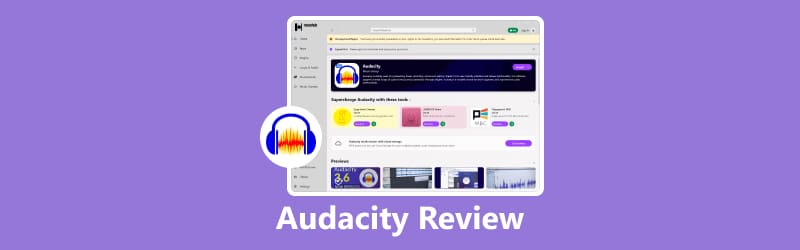
PAGE CONTENT
Part 1. Features & Benefits of Audacity
In the introduction, you have probably already learned what Audacity is: a free software that supports audio and recording. It is completely open source and has no usage restrictions.
This is just a general introduction. We will need to carefully break down its features to help you understand how it can handle your audio.
Record High-Quality Audio
Audacity voice recorder can capture live audio from mixers and microphones. If you have recorded audio from other devices or media, you can also digitize it using Audacity.
It offers three quality options for recording audio: 16-bit, 24-bit, and 32-bit bit rates.
Easily Import and Export Audio
Audacity supports importing audio files for processing and editing, and can also merge multiple audio clips into a single long audio file.
After editing, Audacity allows you to choose the output audio format. You can also batch export multiple files at once.
Edit Audio
Audacity supports all basic audio editing functions. You can adjust audio length, rearrange playback order, and apply effects using operations like cut, delete, copy, and paste.
Audacity also supports unlimited undo operations. You can repeatedly undo and redo until you achieve the desired result.
Using Third-Party Plugins
One of Audacity's most commendable features is its support for integrating with various plugins, such as VST, LADSPA, LV2, Nyquist, and Audio Unit. This allows you to apply a wide range of audio effects. You can even try developing your own plugins.
Part 2. How to Use Audacity
Now that we know what it does, let's try it out. Here, we'll use recording as an example.
Here is a guide on how to use Audacity to record a audio.
Step 1. Download and install Audacity recording software on your computer.
Step 2. Open Audacity. Go to the Audio Setup toolbar.
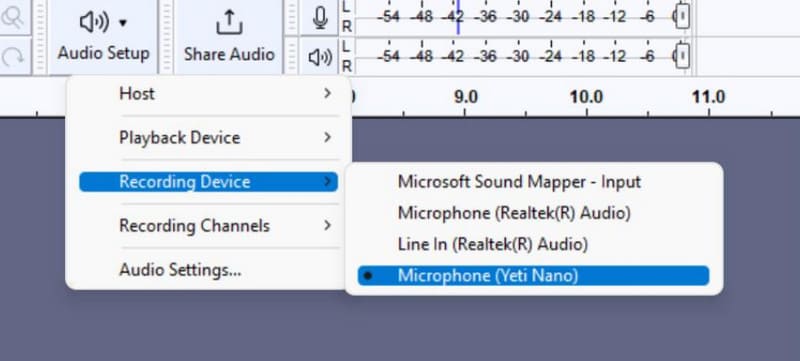
Step 3. From the list of available input devices, choose the microphone you want to use for recording your voice.
Step 4. In the top menu, click Tracks > Add New and select the type of track that suits your recording—such as mono or stereo.
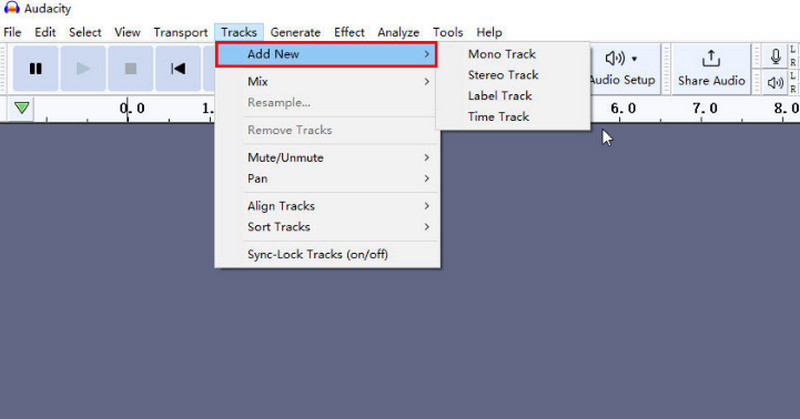
Step 5. Enable monitoring to check your audio levels before recording. If the green level meter moves as you speak, your microphone is working fine. When ready, click the red Record button to start capturing your voice.
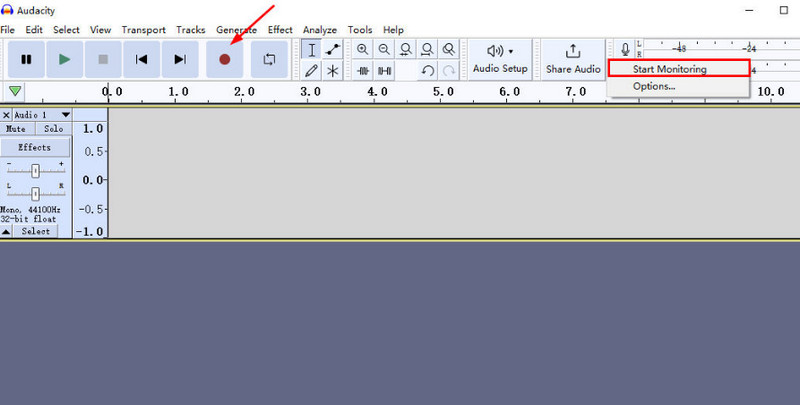
Part 3. Limitations of Audacity
As a veteran in the audio editing field, Audacity excels in both compatibility and cost-effectiveness. It supports multiple operating systems and is completely free. The combination of a recorder and editor also makes it very convenient to use. It is perfectly capable of handling everyday audio processing tasks.
However, no tool is perfect. When considering whether to use a software program, we must not only consider its advantages but also its potential drawbacks to avoid causing greater issues.
Here are all the limitations of Audacity:
Limited multi-track functionality
Audacity can perform multi-track music editing, but the number of tracks is very limited, and the process is not very smooth. If you need to handle files with complex audio tracks, you may find Audacity a bit challenging to use.
Additionally, Audacity does not support multi-track recording.
Difficult previewing
Audacity makes it hard to preview modified audio effects in real time. After editing, you may need to select preview separately and wait for a moment.
Dull user interface
Audacity's interface uses a blue-gray color scheme, which is not very aesthetically pleasing. The overall style also feels outdated.
Requires time to adapt
Audacity's user interface is relatively complex, and it takes some time to learn how to operate it and locate the necessary buttons.
Part 4. The Great Alternative - Vidmore Screen Recorder
If you need a more user-friendly tool for recording and editing audio, we recommend using Vidmore Screen Recorder as an alternative to Audacity.
This software is compatible with both Windows and Mac systems, allowing you to record audio from a microphone or system speakers, as well as capture video from your desktop and webcam. You can even use it as an Audacity for Android devices. Simply connect your phone to your computer, and Vidmore Screen Recorder can also record content from your phone's screen.
After recording, Vidmore Screen Recorder provides basic audio and video editing features to help you process the files you've captured.
Here is how to use Vidmore Screen Recorder.
Step 1. Download and install Vidmore Screen Recorder. Open the program, then prepare the window or screen you plan to record. From the main interface, click Video Recorder.

Step 2. Choose your recording size—either Full Screen or set a Custom area. Next, configure the audio input by selecting System Sound, Microphone, or both, based on what you want to capture.

Step 3. When all settings are ready, press the red REC button to start your screen recording.

Part 5. FAQs of Audacity Review
How to record audio from computer?
There are many tools you can choose from. For example, you can use Audacity, Vidmore Screen Recorder, or VLC Media Player for audio recording.
How to record just audio on iPhone?
You can use the built-in Voice Memos app on your iPhone to record audio, or try software like Vidmore Screen Recorder. Simply connect your phone to your computer to start recording.
Is Audacity no longer free?
Audacity remains free, and according to the official statement, this policy will not change in the future.
Final Verdict
This Audacity review provides a detailed overview of the software's concept, main features, pricing, usage steps, and potential issues. It is free and open-source with comprehensive features, but the user interface is not particularly intuitive or visually appealing, so new users may need some time to adapt. If you're looking for a simpler audio recording software of the same type, we recommend Vidmore Screen Recorder.




