Slapping Ways to Convert CAF to M4R for iPhone Ringtone
CAF or Core Audio format is developed by Apple Inc. and is compatible with Mac operating systems. It works well with macOS X 10.4 and higher. You can also play it on macOS X 10.3 with the help of QuickTime 7. Meanwhile, this format cannot be played on other operating systems and media players. In fact, it cannot be played on an iPhone unless you install a dedicated or suitable media player.
Thus, it is necessary to convert the CAF file to a format with better compatibility with the iPhone, like M4R. The same thing you want to convert your CAF files to ringtone. M4R is a perfect file format. On that note, we will share programs you can utilize to change CAF to M4R. Check out the tools and tutorials of each program below.
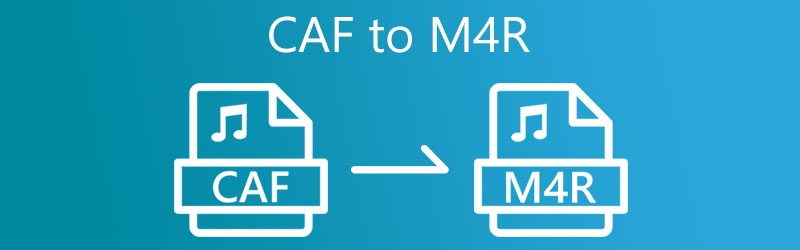

Part 1. What are CAF and M4R
It is only right to learn in detail about CAF and M4R files. Here, we will discuss more regarding CAR and M4R.
Anecdote About CAF
CAF is an audio container that can store and manipulate digital audio data efficiently. It accepts many different audio formats. Moreover, it can also contain metadata tracks, album artwork, etc. With its use of 64-bit file offsets, it surpasses the limit of 4 GB of file size, unlike the standard audio formats. However, it is a very unfamiliar format and has poor compatibility with media players and devices.
Anecdote About M4R
MPEG-4 Ringtone, also known as M4R, is closely related to Apple’s iPhone. This audio file type is high-quality compressed audio that strictly uses Advanced Audio Coding or AAC as its default compression scheme. When buying ringtones, like M4R from iTunes, fees are usually associated. But, in this article, you can convert audio files to M4R for free.
Part 2. How to Convert CAF to M4R Easily and Quickly
1. Vidmore Video Converter
Our top pick for the best CAF to M4R converter is Vidmore Video Converter. This software supports many audio and video formats. You can change CAF to M4R, MP3, AAC, and other audio formats. You get to edit audio parameters of different formats, allowing you to modify the encoder, channel, bitrate, and sample rate according to your preferences. In addition, the tool offers batch processing to add and convert multiple audio files at once. To learn more about this program, you can check out its key features below.
- It contains extra features, like a metadata editor, audio sync, etc.
- It provides support to mobile device formats.
- Hardware Acceleration for speedy file conversion.
- Cut, split, and apply audio effects to a track.
- Merge different audio files into one.

Step 1. Acquire and install the software
First, you need to get the program by hitting the Free Download button above. After successfully downloading the app, install and launch it on your computer.
Step 2. Load CAF files to the tool
Next, hit the Plus sign button from the main interface. If you wish to load a bulk of audio files, tick the Add File drop-down button and select Add Folder. Then, select the folder that contains your CAF audio files.
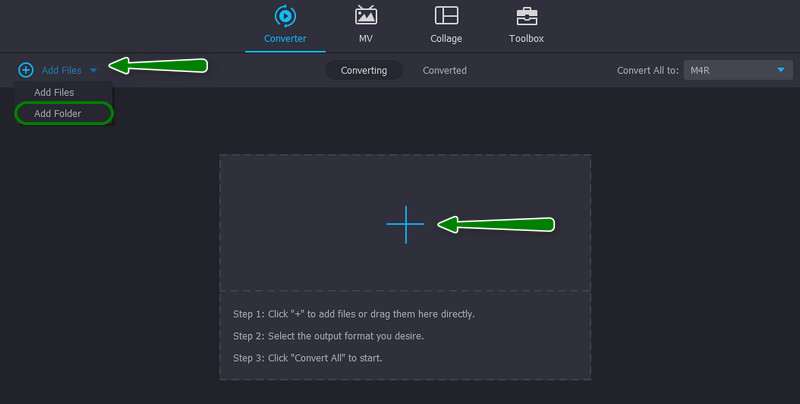
Step 3. Select an output format
To set an output format, go to the Profile menu and open the Audio tab. Next, select the M4R format from the options available or use the search bar to find this audio format. Right after, a list of audio presets will show up. You may select among Same as source, High Quality, Medium Quality, and Low Quality. Alternatively, customizing audio parameters is possible by hitting the Custom Profile menu. Tick Create New to save the new parameter settings.
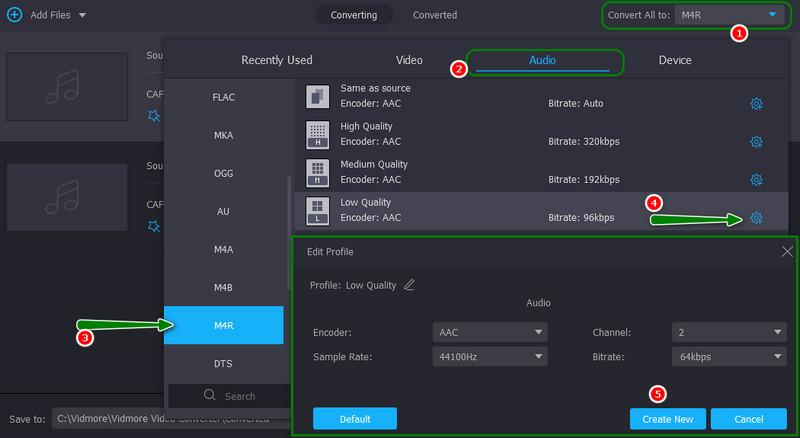
Step 4. Convert CAF to M4R
After selecting a file format, set a file destination where you want to save your converted files. Then, hit the Convert All button at the bottom right corner of the interface.
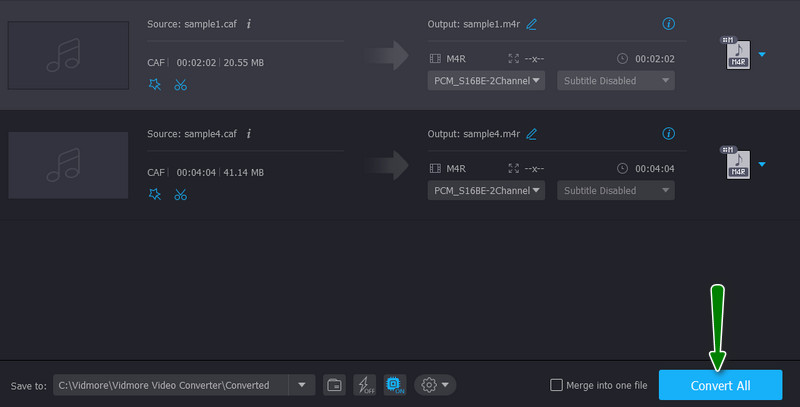
2. Switch Audio Converter
Switch Audio Converter is a desktop program you can use to convert CAF to M4R for free. Using this program, it is possible to convert audio files with different formats and file sizes. Therefore, if you are converting various audio files, the program can work it out for you. Aside from that, it can also handle batch conversion while optimizing your audio files to a decent degree. Let us see how this program operates by reading the steps below.
Step 1. Obtain the tool from its official website and run it on your computer.
Step 2. Drag the CAF files you like to convert directly to the program’s interface.
Step 3. Once the audio tracks are uploaded, expand the Output Format menu and select M4R.
Step 4. Lastly, tick the Convert button at the bottom right corner to begin the conversion process.
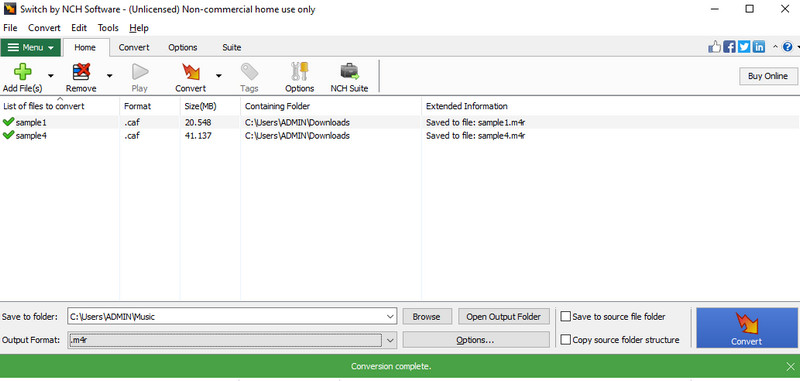
3. Convertio
Perhaps you wish to convert CAF to M4R online. In this case, it is better to utilize a web-based tool like Convertio. With it, you do not have to spend hours downloading programs. The program is also recommended for people who have their files stored on cloud storage because you can load files from Dropbox or Google Drive. However, it can only convert swiftly if the network is in excellent condition. Nevertheless, here is how you can change CAF to M4R online with this program.
Step 1. Launch your favorite browser and visit the program’s official website.
Step 2. Then, hit the Choose Files button from the home page and select your target CAF files.
Step 3. After that, select M4R as the output format and click the Convert button to initialize converting CAF to M4R.
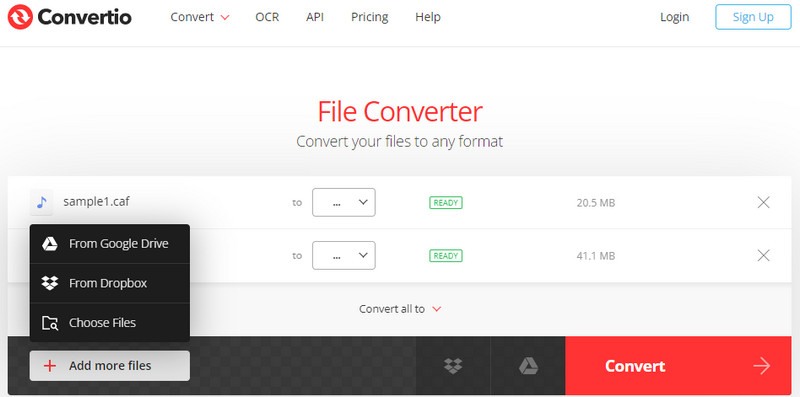
Part 3. Which Way is Better?
Based on your preferences, you can choose which one suits you the most. To help you with this decision, we create a comparison chart you may refer to.
- Tools
- Vidmore Video Converter
- Switch Audio Converter
- Convertio
| User-friendly | Batch conversion | Platform | Swift conversion |
| Supported | Windows and Mac | ||
| Supported | Windows and Mac | ||
| Supported | Web | Depends on the condition of the internet |
Part 4. FAQs About Converting CAF to M4R
What is the difference between M4R and M4A?
When looking at the M4R and M4A’s lossy algorithms, you will find that they are almost the same. The significant difference between these two formats is that most M4Rs are copyright protected.
Can I convert M4R to MP3?
Converting M4R to MP3 is not a difficult task to accomplish. You can achieve this conversion successfully, provided your chosen program supports M4R as an input format and MP3 as an output format.
Can I use M4R audio tracks as an iPhone ringtone?
Yes. M4R audio files are made for this purpose. You can set it directly as your ringtone for messages and calls, respectively.
Conclusion
Those are the integrated solutions to turn your CAF to M4R. You can use both offline and online solutions according to your needs. Nevertheless, both methods work for accomplishing your conversion tasks.


