Top 4 Tools to Assist You in Converting WMV to MP3
You may want to export the audio from the video file to listen to it anytime when you watch a video with an excellent soundtrack. More than just recording or downloading the video is required to do so. You must use multimedia editing software to convert video files to audio format. In this article, we will mainly focus on how to convert WMV to MP3 format. Four top converters will be introduced. Their conversion efficiency is relatively high, and there will not be any quality audio files lost during the conversion process. Follow us to learn more about them below.
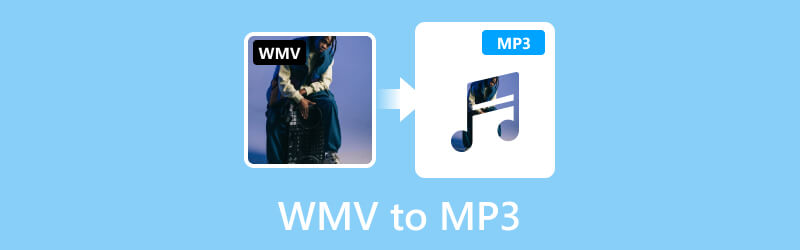
PAGE CONTENT
Part 1. Convert WMV to MP3 with Vidmore Video Converter
A good tool can help you solve most problems. If you need to convert from WMV to MP3, we recommend you use the most professional file converter, Vidmore Video Converter. It adapts to more than 200 formats and allows you to do batch conversion. Its clean interface and simple steps ensure a smooth operation. You don't have to worry about long waiting times because it has applied the latest technology to provide high file processing efficiency. There are no advertisements or viruses to bother you during the process, so your device is safe. In addition to conversion, it also offers many file editing options.
Step 1. Download and install the Vidmore Video Converter on your computer. Then open it.
Step 2. Choose Converter on the main interface. Click Add Files to upload your WMV files.
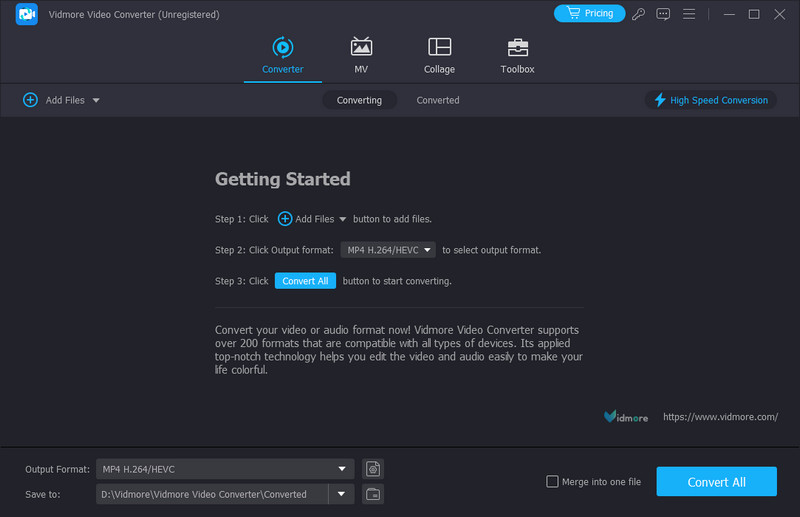
Step 3. Drop down the menu next to Output Format, then you can choose MP3 as your target format.
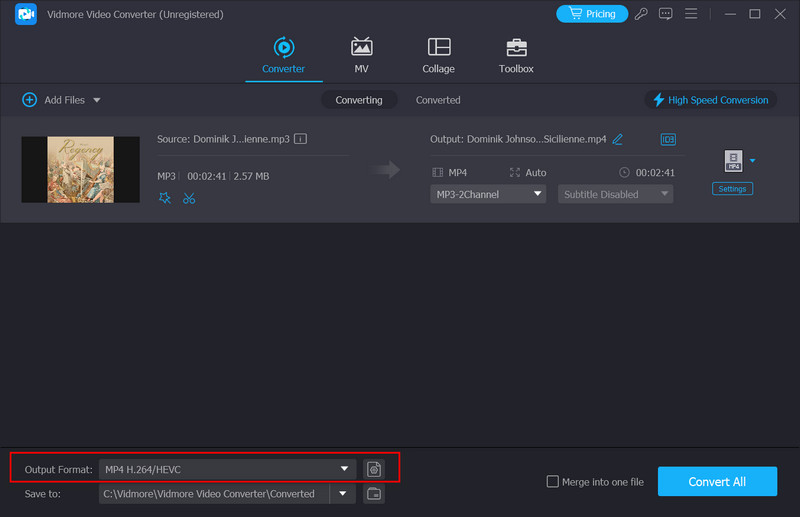
Step 4. Choose a save path for your converted audio by clicking Save to.
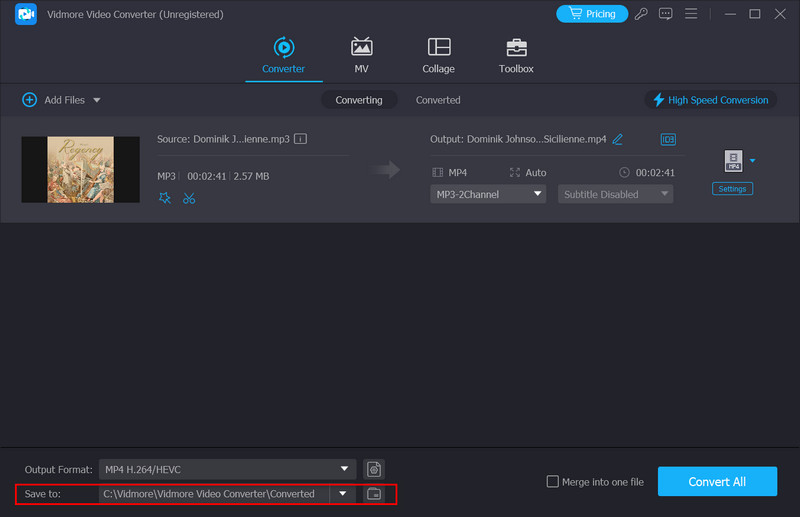
Step 5. If you want to enhance your audio, click the Edit or Trim button. Here, you will be allowed to make some changes. Finally, click Convert All.
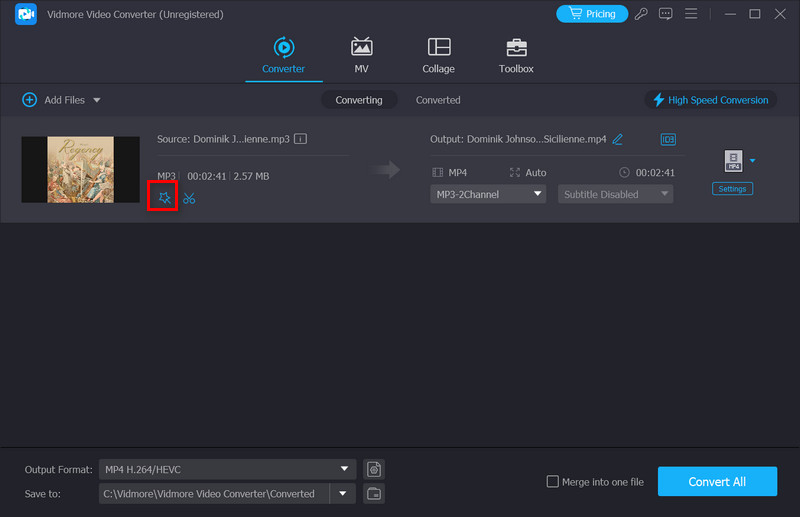
Part 2. Convert WMV to MP3 with Vidmore Free Video Converter Online
Apart from desktop applications, you can also use some online tools. Vidmore Free Video Converter Online is undoubtedly the best among them. It supports you in converting WMV to MP3 online for free and provides complete file editing tools. You can also make some simple changes to the content. Its conversion function has not been weakened compared to desktop applications, but it runs more lightly. There is no additional software to install, but it is a small plug-in at most. The operation on the web is very smooth, and you can use it anytime you open it.
Here is what you should do to change WMV to MP3 with this online tool.
Step 1. Enter the Vidmore Free Video Converter Online website into your browser.
Step 2. After entering the web page of this tool, click Add Files to upload the file you want to convert. You may need to install a launcher before converting.

Step 3. When you upload successfully, choose your target format.
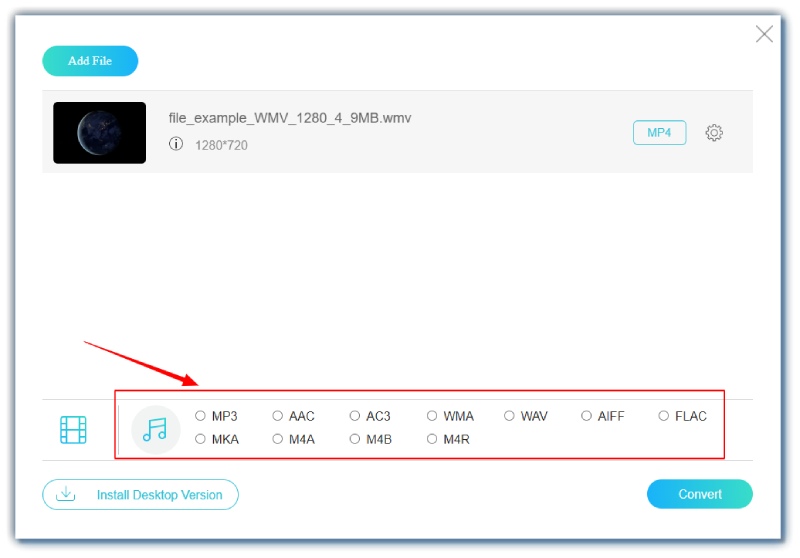
Step 4. If you want to edit your file, click the Settings button. Then click Convert, and the conversion process will start.

Part 3. Convert WMV to MP3 Using Windows Media Player
WMV belongs to the Windows Media framework. We can envision a good integration between WMV and Windows Media Player. The software supports many file formats, including MP3, WMA, AAC, MP4, WMV, AVI, etc. This player will be a suitable converter if you use a Windows computer. And it usually comes with Windows OS, so you don't need to download any third-party software; you can start editing directly on your desktop.
Follow the steps below to change WMV to MP3 with Windows Media Player.
Step 1. Open the file with Windows Media Player.
Step 2. To launch this player's main interface, click Menu. Then, choose Organize > Options.
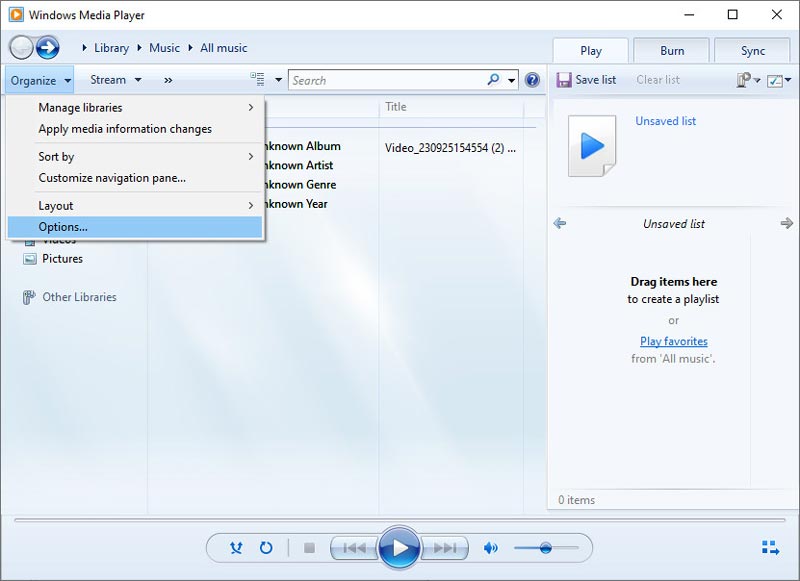
Step 3. Then, a new window will jump out. Click Rip Music. Select a folder to save the audio by clicking Change. Under the Rip settings tab, select MP3 as the output format. Finally, click OK.
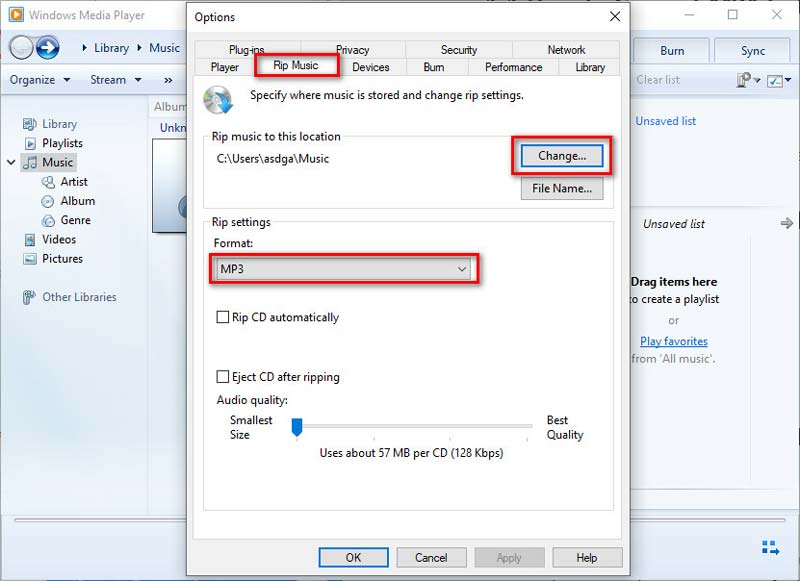
Part 4. Convert WMV to MP3 Using VLC Player
Anyone who regularly watches web videos or works with them should be familiar with VLC Player. It is famous for the many formats it supports. People use it to play various types of audio and video files, and it also allows people to adjust the playback speed, playback volume, and other settings at any time during the playback process. However, besides reading multimedia files, VLC Player also supports people in converting video formats, editing, enhancing, and performing many other operations. So, using it as a WMV to MP3 converter is also a good choice. It is very user-friendly, and you can quickly get started with it.
Here, we will guide you in converting WMV to MP3 with VLC Player.
Step 1. Download and install VLC Player on your device. Launch it on the desktop.
Step 2. Click Media > Convert/Save to open the converter in VLC Player.

Step 3. To choose your target format, find the Profile section. Then, choose a save path for your file under the Destination file.

Step 4. Click Start to let the VLC Player start the conversion.
Part 5. FAQs of Converting WMV to MP3
How do I extract audio from a video and save it as an MP3?
This operation may seem quite complicated, but with the help of professional tools, everything will be solved. Many developers have already developed editing tools that can export audio from videos. Some better desktop applications include Vidmore Video Converter and Adobe Premiere Pro. You can also opt for online tools, including Vidmore Free Video Converter Online, Zamzar, etc. None of these tools are too difficult to use, so you don't need to worry about not knowing how to use them.
What is WMV?
The full name of WMV is Windows Media Video. It is a compressed video format developed by Microsoft. WMV aims to provide high-quality video playback and keep the file size small. It is compatible with many platforms and applications, supporting different bit rates and resolutions. WMV videos can be played on VLC Player and Windows Media Player.
How do you convert MP4 to MP3 without any software?
You can convert MP4 to MP3 without downloading and using software, but it's still unrealistic without any tools. First of all, you can consider using some online converters, such as Vidmore Free Video Converter Online and Zamzar; secondly, some cloud storage platforms, including Google Drive and Dropbox, also allow you to perform simple format conversion, only that the functions may be limited. Overall, these tools are likely to be lightweight and easy to use, and you can do everything just by opening your browser.
Conclusion
In this article, we have recommended four tools to help you convert WMV to MP3. These tools include both desktop software and online tools. Each has its strengths, so you can choose one that fits your needs. The step-by-step guide we provided will also help you with the process.


