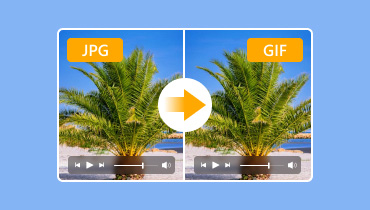Convert JPG to SVG Using 3 Effective Methods [2025]
Nowadays, images play a crucial role in design, branding, and user experience. While JPG (or JPEG) files are commonly used for photographs due to their compression capabilities, SVG (Scalable Vector Graphics) offers unmatched flexibility for logos, icons, and illustrations. Converting JPG file to SVG format enables you to resize images without compromising quality, edit individual elements, and optimize graphics for both websites and print. With that, if you are interested in learning about the effective methods to convert JPG to SVG, you can rely on this post. We will provide you with the best tutorials to follow, ensuring a smooth conversion process. Thus, let's dive in and learn more about transcoding your files!

PAGE CONTENT
Part 1. What is SVG Format
SVG (Scalable Vector Graphics) is an XML-based vector image format created for two-dimensional graphics. Unlike raster images (JPG, PNG, GIF), which are composed of pixels, SVG files use mathematical equations to define shapes, lines, and colors. It allows them to scale infinitely without losing quality, making them suitable for logos, icons, illustrations, and web design.
Why Convert JPG to SVG?
There are several reasons why you need to transcode your JPG files to SVG format. To learn more about them, please review the information below.
Unlimited Scalability without Quality Loss
One of the best reasons to convert your JPG to SVG is that you can scale the photo infinitely without losing quality. As we all know, when enlarging a JPG, there are times when the quality gets affected. With SVG, regardless of how you want to scale your images, you can still achieve the best quality, resulting in a better viewing experience.
Smaller File Size
Another great benefit of transcoding your JPG to SVG is that you can achieve a smaller file size, which is ideal for simple graphics. The SVG format utilizes mathematical paths, often resulting in smaller file sizes for line art and icons, which can enhance loading speeds.
Editable and Customizable
When it comes to editing, it would be better to use SVG since the JPG file is flat, which is unsuitable for editing, such as changing the logo color. Since the SVG format is code-based, you can easily modify the image on various platforms, like Inkscape and Illustrator.
Check here: The best method to compress SVG files.
Part 2. 3 Methods to Convert JPG to SVG
Searching for the best JPG to SVG converters to transform your files effectively? Then, please read all the details in this section, as we provide all the necessary instructions to help you smoothly convert your files.
1. Convert JPG to SVG Using Illustrator
One of the most powerful tools you can rely on to effectively convert your JPG file to SVG format is Adobe Illustrator. With this advanced image editing software, you can get the result you need. You can even enhance your image during the process. What makes it ideal is that after the conversion process, you can still get the same quality. The only problem here is that the software is not 100% free. After using the free trial version, you need to access the premium version to continue using it. See the steps below and learn how to transcode JPEG to SVG.
Step 1. Download Adobe Illustrator on your desktop. Then, launch it to start the main process.
Step 2. After that, go to the File > Open section to add the JPG file you want to convert. Additionally, you can utilize various functions to enhance the image.
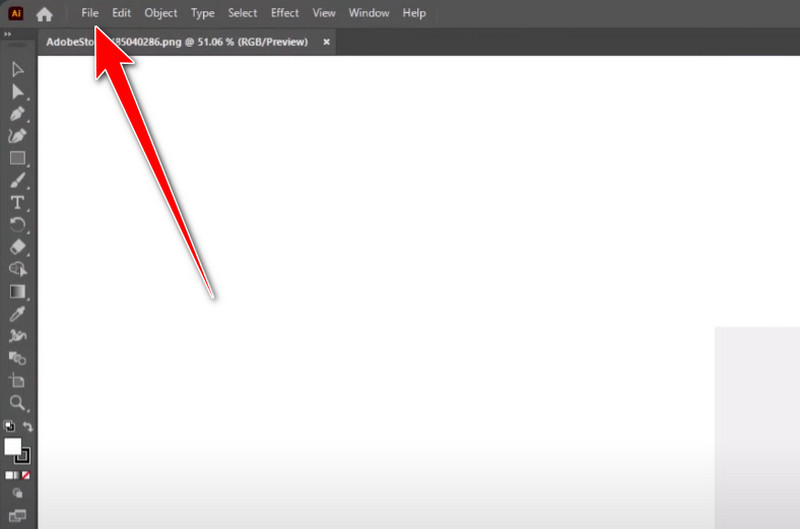
Step 3. Once done, proceed to File > Export > Export as. Then, from the format section, click the SVG option. Click OK to save the final file on your computer.

2. Convert JPG to SVG Using Inkscape
Inkscape is another offline program you can use for converting JPG to SVG. The good part here is that it can also offer various features to create an engaging image. With that, it's clear that the software is an amazing converter and editor. The only drawback here is that the software's UI is not comprehensive. You must be skilled enough to use this smoothly. You can use the tutorial below to learn how to change JPG to SVG format.
Step 1. After you have downloaded the Inkscape software, go to the File > Open section to insert the JPG file.
Step 2. After that, click the image from the interface and proceed to the Path > Trace Bitmap. Once done, various options from the right interface will appear.
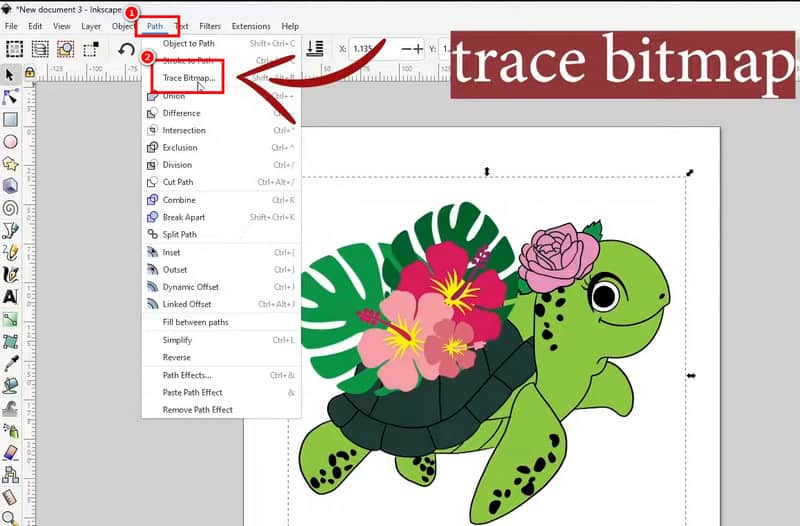
Step 3. Now, go to the Single scan section and proceed to the Edge Detection option. After that, tap Update > Apply option.
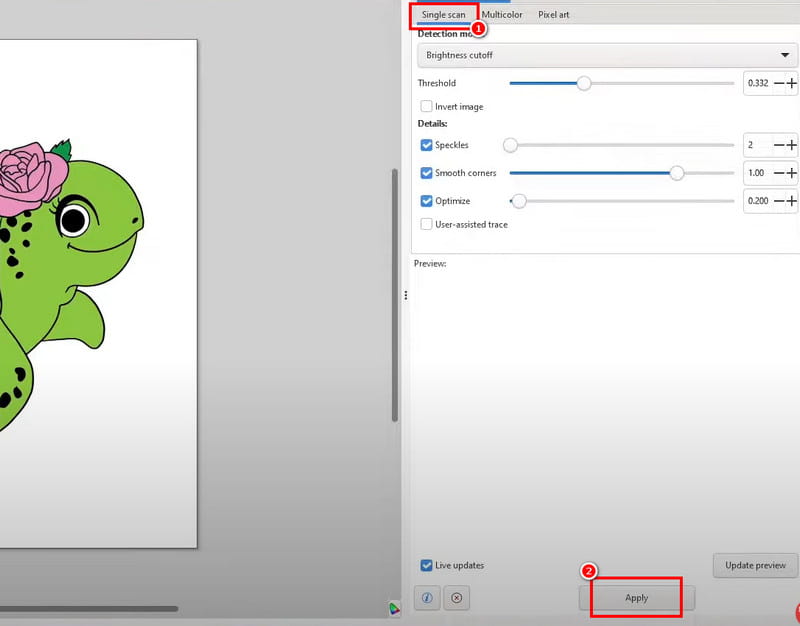
Step 4. For the final process, navigate to File > Save as section and choose SVG as your output format.

3. Convert JPG to SVG Using FreeConvert
Do you want to learn how to convert JPG to SVG online? Then, we suggest using FreeConvert. This web-based converter provides the results you need after the image conversion process. The best part here is that you can convert multiple JPG files simultaneously, which helps save you more time. You can also access the tool on almost all web platforms, making it more accessible to a wider range of users. The only drawback here is that the tools have various ads during the conversion process. However, if you want to convert your JPG file on this platform, follow the steps below.
Step 1. Go to your browser and visit FreeConvert's main website. Then, click the Choose File to upload the JPG file.
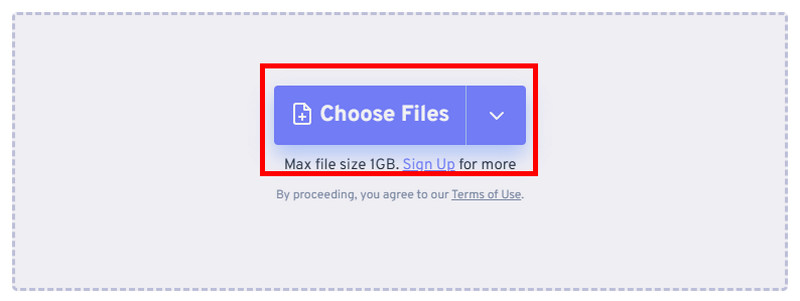
Step 2. Next, navigate to the Output option and select the SVG format. Once done, click Convert to begin the JPG to SVG conversion process.
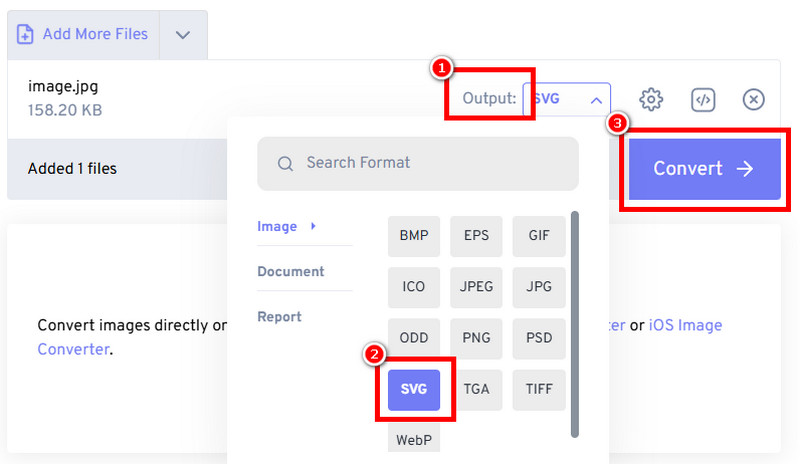
Step 3. For the final process, click the Download button to begin saving it to your device.
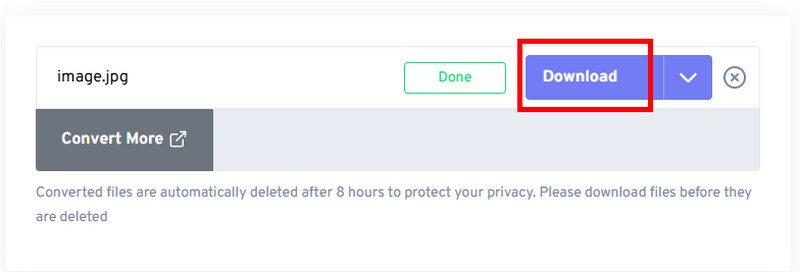
After learning all these procedures, you now have sufficient knowledge on transforming your JPG to SVG format. So, review these methods and determine which one is suitable for you.
Part 3. Bonus: How to Convert SVG to PNG Format
Are you also looking for the best method to convert SVG to PNG? Well, we all know that there are various good things you can get when using SVG. However, when it comes to compatibility, we all know that PNG is superior. With that, if you want to open your image to all platforms, using PNG is better than SVG. If you want to convert SVG to a PNG file, we recommend using Vidmore Free Image Converter Online. With this tool, you can smoothly transcode your files without any struggles. Additionally, the tool has a comprehensive UI, allowing you to access all functions you need. What makes it more ideal is that you can get the result instantly, thanks to its ultra-fast conversion speed. It also supports various image input formats, including JPG, PNG, TIF, TIFF, BMP, ICO, and others. You can check the steps below and learn how to convert SVG to PNG.
Step 1. Go to the main website of Vidmore Free Image Converter Online. After that, you can proceed with the conversion process.
Step 2. Go to the Select Output Format section and select PNG. Then, tap + to upload the SVG file you want to convert.
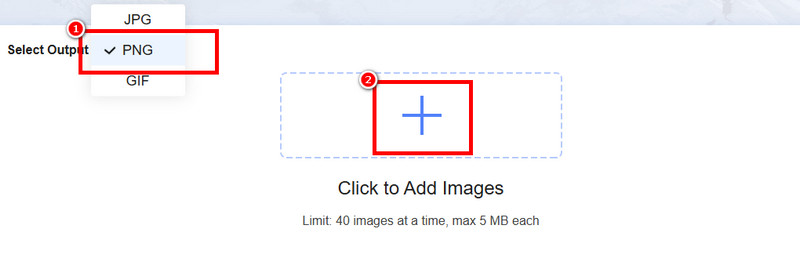
Step 3. After the uploading process, the tool will automatically convert the image. After the conversion, click Download All to start saving the converted images on your device.
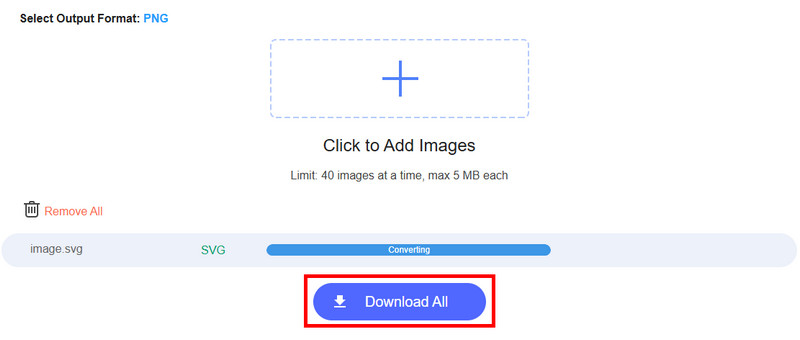
With this method, you can easily and smoothly transform SVG to PNG. You can even access the tool on all web platforms, making it good news for all users. With that, rely on this tool for converting your images.
Part 4. FAQs about Converting JPG to SVG
How to convert images to SVG without losing quality?
To convert your images without losing quality, you must use an advanced converter, such as Illustrator or Inkscape, and others. These tools are ideal since they can give you the result you need after the process.
What are the disadvantages of using SVG?
One of the most significant drawbacks of the SVG file is compatibility. This type of format is not ideal for some platforms. With that, if you want to use the format, you must access a platform that supports SVG.
Can you edit SVG files?
Absolutely, yes. You can edit and enhance your SVG file by resizing it, adjusting the angle, and changing the fill color and its outline.
Conclusion
To perfectly convert JPG to SVG, you can rely on the methods we have provided in this post. You will also learn why you need to convert your JPG files to SVG. Additionally, if you are wondering how to convert an SVG file to PNG, you can use Vidmore Free Image Online Converter. With this tool, you can expect to achieve the result you want, making it a potent online converter.