5 Best Online Ways to Convert EPS to JPG With Comprehensive Guidelines
If you're aiming for really clear and detailed pictures, you might want to use a special kind of image called EPS. Many people may not know enough about this format because EPS is a file type that professionals use for printing super high-quality images. With that, it makes it popular for professionals on things like giant posters and billboard ads because it captures lots of details. But the thing is, aside from not many people being familiar with EPS, not all picture programs can open it. On the flip side, JPG is another type of image that gives nice quality and compatibility. So, if you have an EPS file and want to make sure the quality stays top-notch, you can change it into a PNG file. Fortunately, through this article, we'll guide you on how to convert EPS to JPG using the best programs.
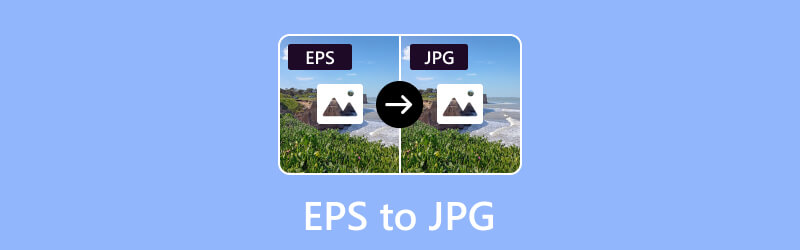
PAGE CONTENT
- Part 1. Convert EPS to JPG/JPEG with Vidmore Free Image Converter Online
- Part 2. Transform EPS to JPG Using Photoshop
- Part 3. Change EPS Files to JPG in Zamzar
- Part 4. Convert the EPS Files to JPG Files with GIMP
- Part 5. Use CloudConvert to Convert EPS to JPG
- Part 6. FAQs about EPS and JPG Conversion
Part 1. Convert EPS to JPG/JPEG with Vidmore Free Image Converter Online
The first tool that will bring you the best solution is the Vidmore Free Image Converter Online. It is a remarkable tool that stands out as an exceptional solution, particularly adept at seamlessly transforming image files, including those in PNG and JPG formats. Furthermore, it accommodates a broad spectrum of users, with a particular emphasis on catering to beginners. Beyond its individual file conversion capabilities, this EPS to JPG converter excels in bulk conversions. It offers a batch conversion feature that allows you to process multiple files simultaneously. Moreover, its user-friendly nature extends to the option of effortlessly saving numerous converted files with just a single click. One cool thing about this online image converter is that it doesn't bother you with annoying ads, so you can focus on converting your files without any distractions. And the best part is, you don't have to install anything!
Step 1. Open your web browser on your computer and navigate to the website of Vidmore Free Image Converter Online. You can find the tool in the products on the official website.
Step 2. Once there, go to the Select Output Format section and choose JPG as your output. Then, click the Plus button to upload the EPS files. Upload as many as you need.
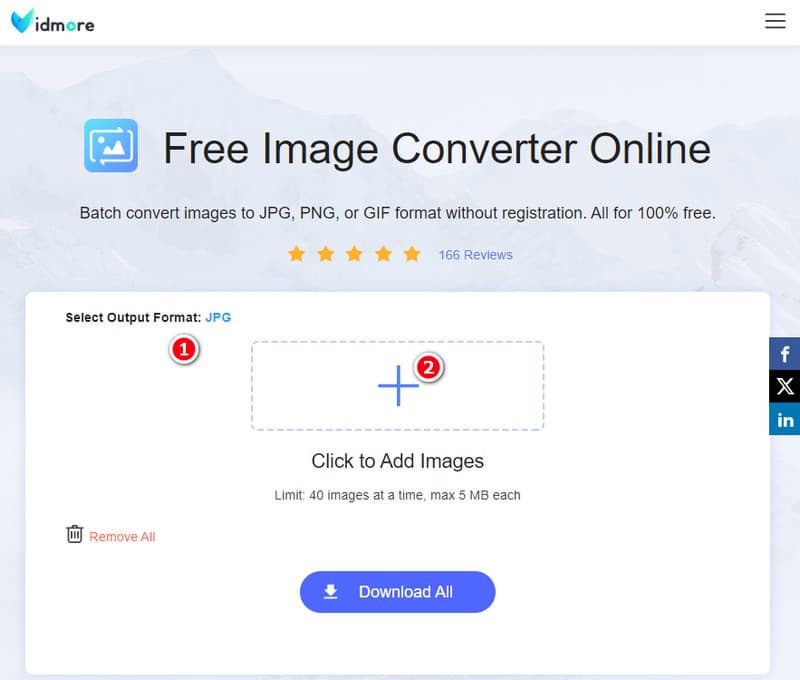
Step 3. After the importation, the tool will start the conversion immediately. Once done, click the Download All button to export all the converted files.
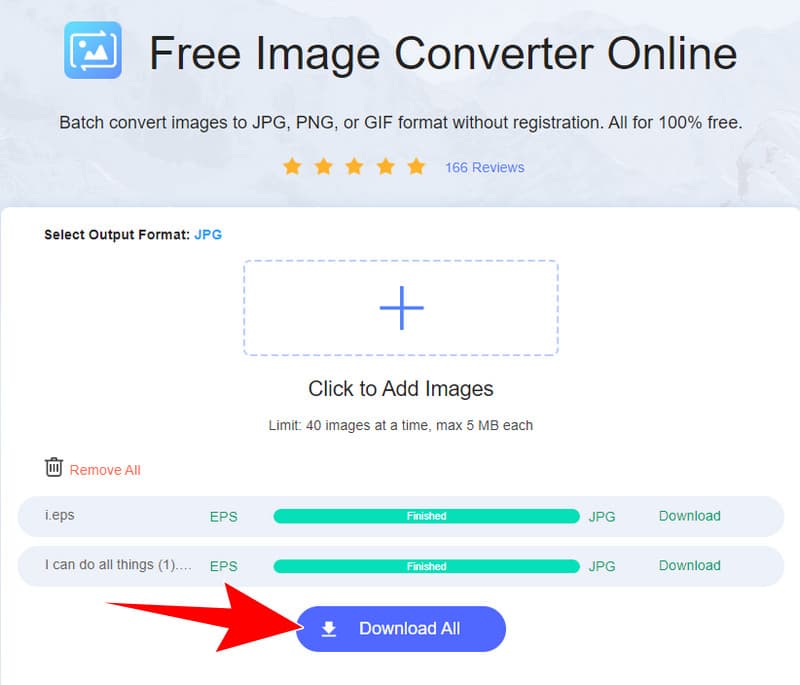
Best For: Users of all levels.
Part 2. Transform EPS to JPG Using Photoshop
Adobe Photoshop, a member of the Adobe software family, offers a convenient solution for transforming EPS files into JPEG format. It can serve as a practical solution, particularly when the need for customization is not as intricate or when the user is more familiar with the Photoshop interface. Hence, if you are not looking for super detailed edits, Photoshop is handy for quickly turning a JPG file into EPS. It might not be as fancy as the other tools, such as Illustrator, but it's user-friendly and straightforward, making it a good choice for simpler graphic conversions. Thus, to convert EPS to JPG in Photoshop, below are the guidelines to follow.
Step 1. Open the software program on your computer and navigate to the File menu in the top menu. Then, select Open and choose your EPS file.
Step 2. Once the file is open, go and click the File menu tab, and this time select the Save As option. Then, in the Format dropdown menu, choose the JPEG as your output.
Step 3. After that, click the Save button, and you're done.
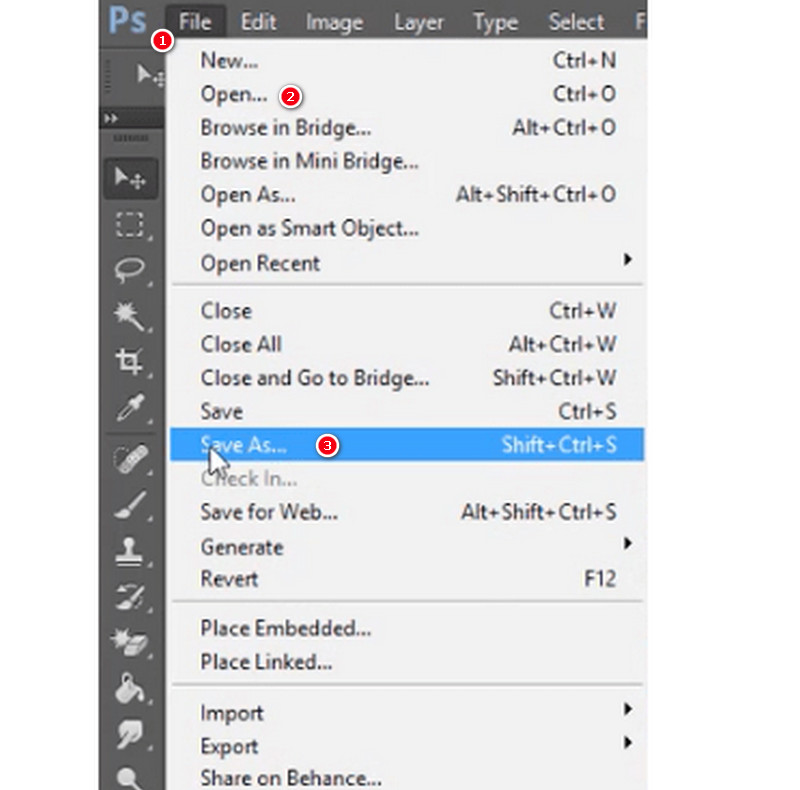
Best For: Users of intermediate level.
Part 3. Change EPS Files to JPG in Zamzar
Zamzar is another online file conversion program that allows you to change files from one format to another. It actually supports a wide range of file formats, including images, documents, videos, and more. However, you must keep in mind that when you convert an EPS file to JPG online for free, there may be some loss of quality, as EPS is a vector format designed for high-quality printing, while JPG is a raster format more suitable for web and general use. The degree of quality loss depends on factors such as resolution settings and compression applied during the conversion process.
Step 1. On the official website, click the Choose Files button to upload the EPS file.
Step 2. Set the output format to JPG.
Step 3. Then, click the Convert Now button to change the file.
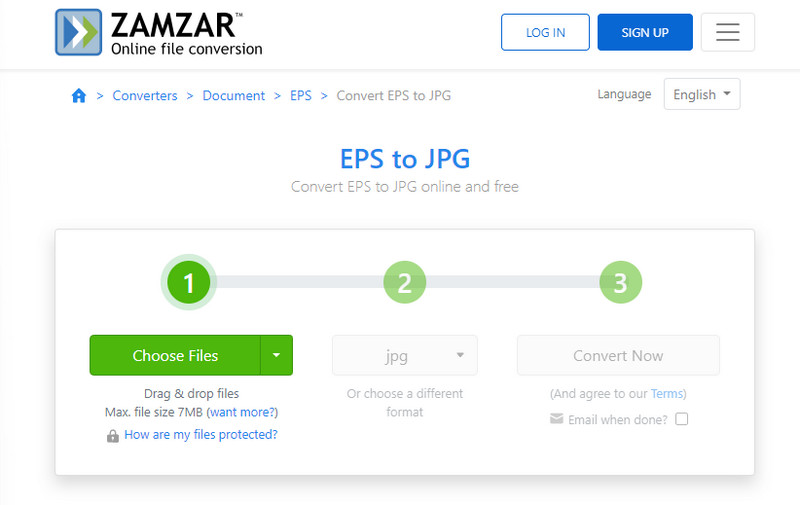
Best For: Users of intermediate level.
Part 4. Convert the EPS Files to JPG Files with GIMP
GIMP is a tool that stands for GNU Image Manipulation Program. It is a free raster graphics editor used for tasks such as image editing, image composition, and photo retouching. However, GIMP has limited support for working directly with EPSfiles, which are primarily vector graphics formats. Thus, if you are interested to know how to change EPS to JPG using GIMP, then here are the simple steps to follow.
Step 1. Launch GIMP and use the File menu and select Open to open the EPS file.
Step 2. Once uploaded, go to Image > Mode > RGB to ensure the image is in RGB color mode.
Step 3. Now go to the File menu and select Export As. Then, select the file type as JPEG and click the Export button after.
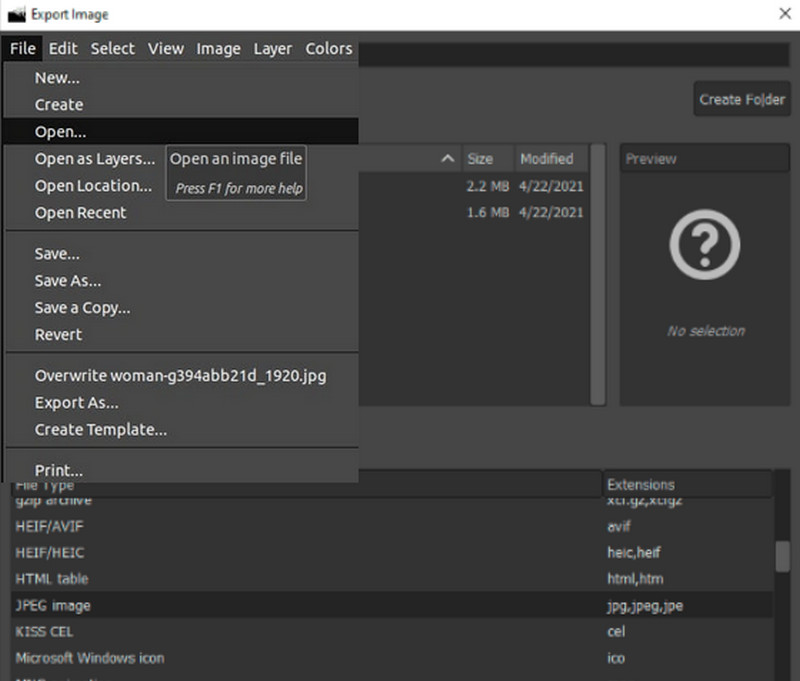
Best For: Users of intermediate level.
Part 5. Use CloudConvert to Convert EPS to JPG
Finally, another online platform that simplifies your image conversion. On the line is CloudConvert, another user-friendly online tool that simplifies the conversion of EPS files to JPG format. Just like the first online tool, this CloudConvert operates effortlessly in your web browser, eliminating the need for complex software installations.
Step 1. Visit the CloudConvert website in your web browser and click the Select File button to upload your EPS file.
Step 2. After that, select the JPG as the desired output format.
Step 3. Then, click on the Convert button.
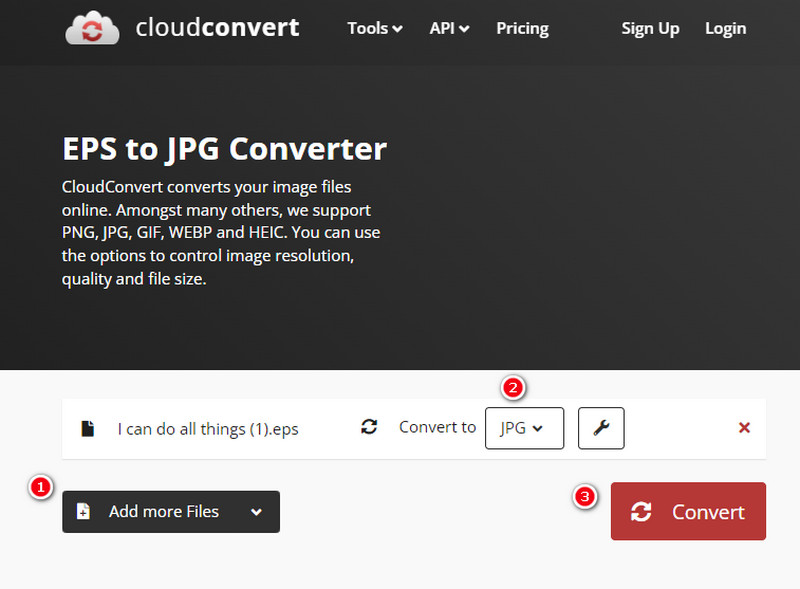
Best For: Users of intermediate level.
Part 6. FAQs about EPS and JPG Conversion
How to open an EPS file?
You can use vector graphic editing software like Adobe Illustrator to open the file.
How to convert EPS files to TTF?
You will need to use specialized software like Vidmore Free Image Converter Online to convert existing font formats.
Can I open EPS in Adobe Reader?
No. Adobe Reader is primarily for viewing PDF files, and it doesn't natively support EPS.
How to turn EPS files into JPGs using Adobe Illustrator?
This is how to turn an EPS file into a JPG with Illustrator. First, you must open the file with the tool, then click the File tab and choose Export, then the Export As option. After that, select the JPG as the output and proceed with the exportation process.
Conclusion
Those are the 5 efficient EPS to JPG converters that you can choose in the area of image conversion. Those tools were gathered based on the recommendations of the community members who also had the same task. All you have to do now is to select the best one for you.


