Convert MKV to Xvid Easily With These Top 4 Freeware and Software
Have you experienced installing many third-party apps before you can play your video clips or the movies you want? Time-consuming right? With that, you better read this post because we will give you a solution to your problem. For instance, your video clip is in the MKV format. Suppose you don't want to install many codecs or media players because you can convert it to Xvid. With that, take a look at the most promising MKV to Xvid converters for free.
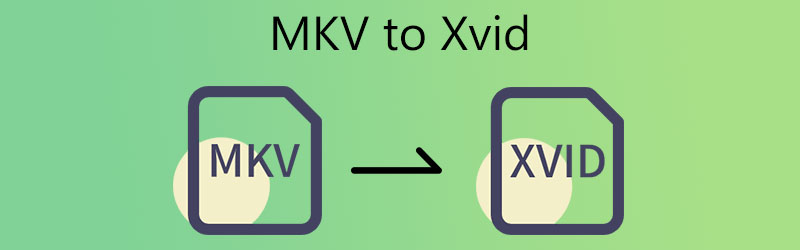
- Part 1. How to Convert MKV to Xvid for Free
- Part 2. Best Program to Convert MKV to Xvid
- Part 3. Comparison Among the Converters
- Part 4. FAQs About Converting MKV to Xvid
Part 1. How to Convert MKV to Xvid for Free
1. Convertio
Convertio is another online MKV to Xvid converter that you may use to convert videos on the internet. The final recourse for consumers who have run out of storage space on their devices is to adopt this method. This web solution enables you to convert your files without going through many bothers. Because it is a pure converter, it has a highly user-friendly interface. You will not have any difficulties converting your favorite files. You can only use this converter for modest file sizes since it can only convert less than 100MB files in size.
Step 1: To begin, go to the website for the online tool. The MKV files are selected from the menu next to the Choose Files button on the official website's homepage, which allows you to create a Timeline on the main page.
Step 2: Once your file has been appropriately uploaded, choose Xvid as the new file format from the drop-down option on the right of the screen.
Step 3: Lastly, choose a file type from the drop-down menu and click on the Convert button to finish the converting process. Wait for your file to be completed.
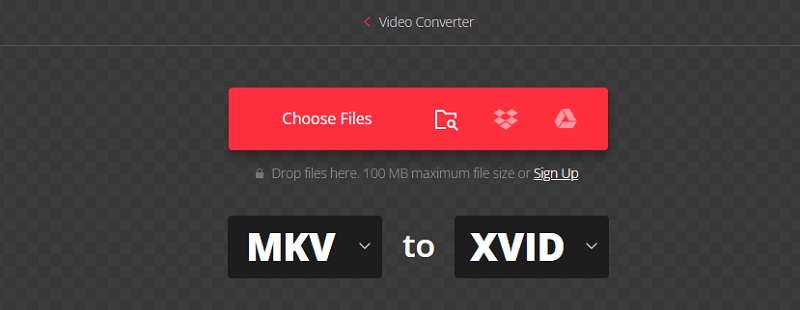
2. Online Video Converter
Online Video Converter is a powerful tool developed for mobile and PC users to convert video clips. It allows you to convert video files from one output format to another. And this browser-based tool is one of the fastest and most reliable online programs in the market. Aside from that, it also has a friendly interface. The only challenge end-users face is the need for a stable internet connection.
Step 1: The first thing is to find the Online Video Converter using your browser.
Step 2: Once you are on the main page, tap the Convert a Video File button and upload the MKV file from your device.
Step 3: Lastly, to fully convert your file, tap the Convert Now button below and wait for your MKV file to be converted to Xvid
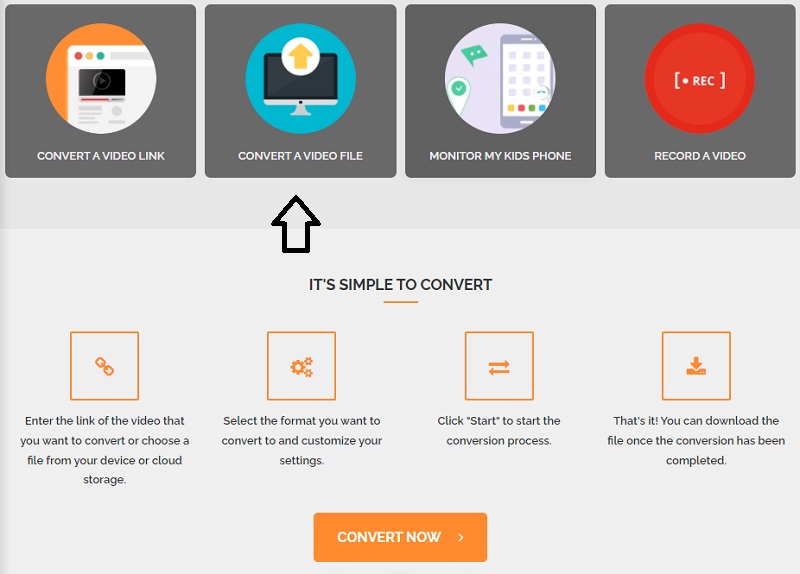
3. AnyConv
Any Conv is another MKV to M4V converter that you can trust to convert your videos on the internet. It is a very adjustable web-based converter with a lot of options. It is compatible with Windows, Mac OS X, and Linux operating systems. It also can convert video, image, and audio files. With our online application, you may convert documents transparently and efficiently. As a counterpoint, it establishes limitations on the file sizes you may upload.
Step 1: Navigate to the Any Conv home page and select the Choose File button on the main screen to begin the conversion process. By clicking on that button, you will be able to select an MKV clip from your Library.
Step 2: Then, upon uploading the MKV file to the home screen, pick Xvid from the list of available choices by tapping the proper drop-down arrow below.
Step 3: Lastly, tap on the Convert button to complete the conversion of the file to the Xvid format for viewing.
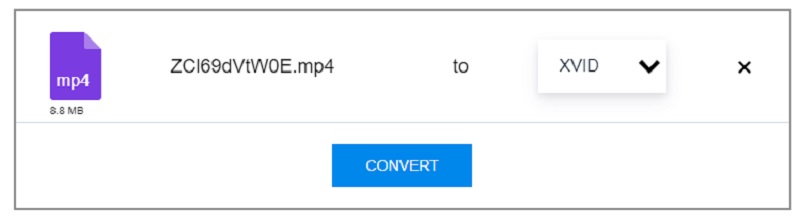
Part 2. Best Program to Convert MKV to Xvid
Because online tools have limits, particularly in terms of file sizes, you may convert your MKV to Xvid using Vidmore Video Converter. The program is a highly versatile tool that enables you to edit your films and convert them to various formats. Aside from that, the Vidmore Video Converter can playback more than 200 audio and video files. Consequently, you may use it with whatever video format you happen to have.
And apart from the many formats it supports, you may also change the video parameters like resolution and frame rate to improve the video quality. Vidmore Video Converter is easy to use even if you have no previous knowledge of video converters. If you are astounded by this software, you may follow this example.
Step 1: Install the Video Converter on your Device
Install the app on your device. To begin, choose Free Download from the correct option. Then you must wait for the converting tool to finish.
Step 2: Add MKV files to the Main Interface
Then, to begin adding the video clip to the program, choose Add Files from the left-hand side of the screen and browse to and select your MKV file from your computer. You may also use the Plus symbol, which will appear in the center of the screen, to expand your options.
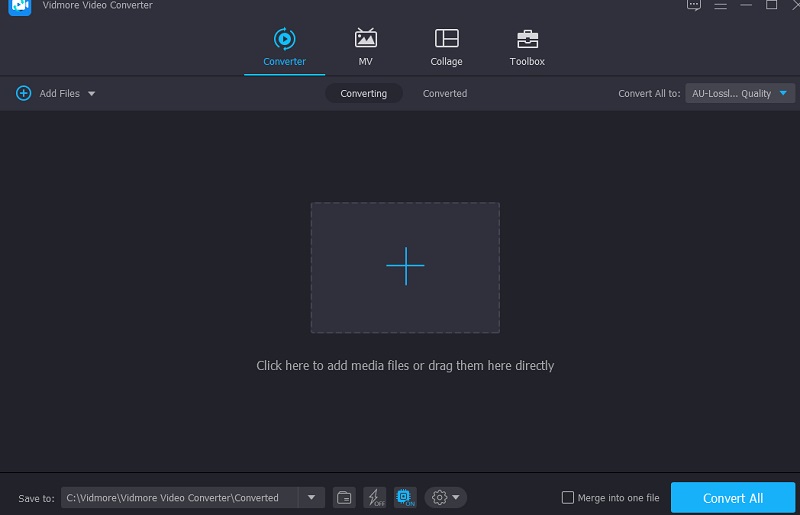
Step 3: Click the Xvid Format
Then, to begin changing the video format of your MKV file, you must first choose the arrow key on the right side of the video and then click the Video tab at the top of the screen. After that, check for the Xvid file format and choose it by clicking on it.
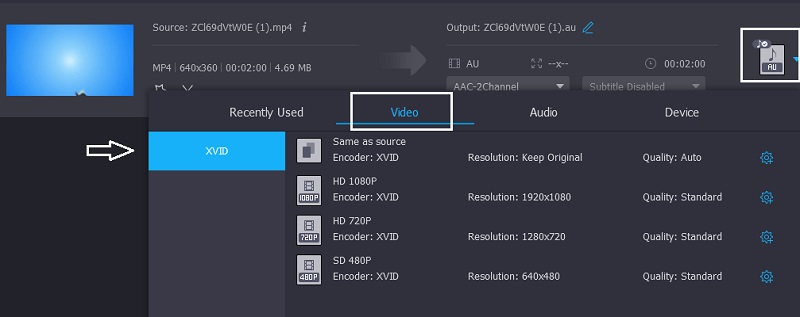
Additionally, you may modify the video settings by clicking on the Settings button on the right side of the format's title bar. If you're going to make changes, you may choose between resolution, channel, and frame rate. Once you are satisfied with the changes, click the Create New icon to the right of the screen.
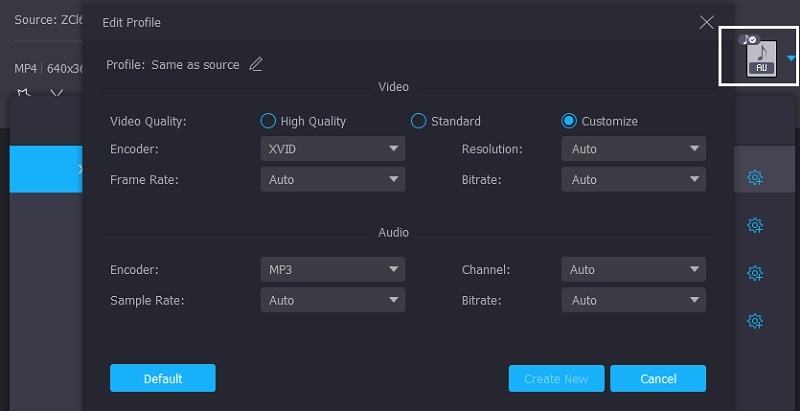
Step 4: Convert MKV to Xvid
After completing all of the actions listed above, hit the Convert All icon to have the modifications you made take effect.
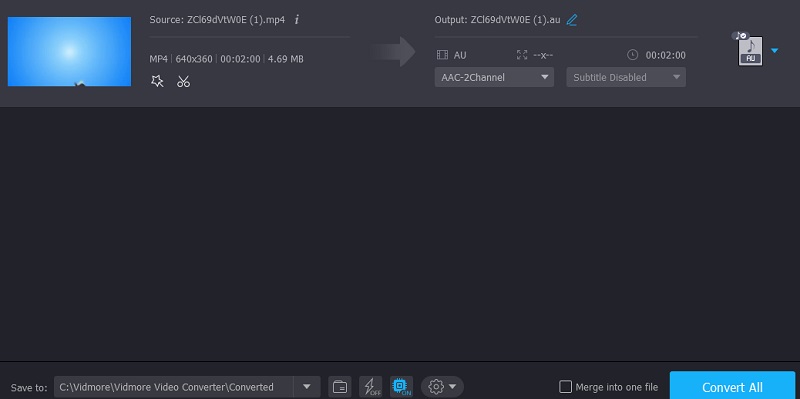
Further Reading:
Top 8 XviD Players for Windows, Mac, iPhone and Android
How to Add Audio to MKV Video Files: List of Approach You Must Use
Part 3. Comparison Among the Converters
- Features
- Compatible on Windows and Mac
- Supports many formats
- Requires internet connection
| Convertio | Online Video Converter | AnyConv | Vidmore Video Converter |
Part 4. FAQs About Converting MKV to Xvid
What is Xvid?
Xvid is a video compression codec that uses the MPEG-4 Part 2 ASP style to compress video files. By default, Xvid files will run on a wide variety of DVD and Blu-ray devices, as well as on Windows 10 or later.
Is the Xvid codec secure?
Xvid is an excellent avi codec, and yes, it is very safe to use.
How are x264 and Xvid different?
The distinction between Xvid and X264 is that Xvid is a codec that adheres to the MPEG-4 part 2 video coding standard. At the same time, X264 is an encoder that converts streaming video to H. 264 and also adheres to the MPEG-4 part 10 movie code base.
Conclusion
The Vidmore Video Converter is the finest of the four video converters described above. That is why, if you want to convert MKV to Xvid, you only need to follow the procedures provided above.


