How to Convert MOV to WebM in 4 Ways with Online Alternative
Suppose you’re a social media marketer managing a website for a client. You are responsible for creating and uploading videos to use on the website. Now, you are looking for a way to embed videos on the webpage without sacrificing quality. Converting MOV files to WebM format can reduce the file size without losing quality, ensuring quicker loading times. It can also provide smoother playback experiences for website visitors. And it's a good thing you found the right post for that! Check the best ways to convert MOV to WebM format using the converter you can download or access online.
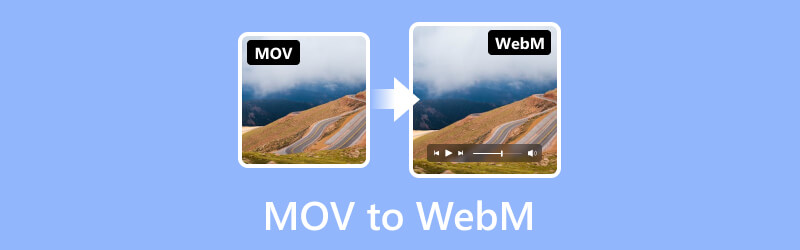
PAGE CONTENT
Part 1. Convert MOV to WebM Offline on Mac and Windows
Use Vidmore Video Converter to Convert MOV to WebM
Vidmore Video Converter is the best converter software you can download and use offline. It is a comprehensive MOV to WebM converter that works on Windows and Mac. With its support for all popular media file formats, it can convert your videos to any format you desire. This includes the MP4, MOV, WebM, AVI, MKV, MP3, and more. Moreover, it can preserve the original quality of your videos even up to 4K Ultra HD. It also allows users to convert videos 50× faster compared to other converters. Here’s how you can use this MOV to WebM converter in four easy steps:
Step 1. Download and install the Vidmore Video Converter software on your computer.
Step 2. Click the Add Files tab to upload your MOV file or local folder. You may also click the plus sign indicator or drag your files into the interface.
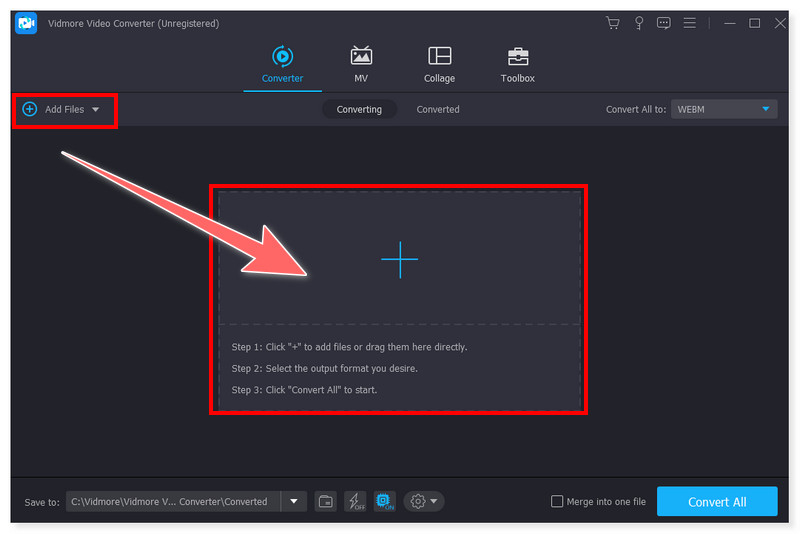
Step 3. Click the Format tab to change the output format to WebM beside the file. You can also click the Convert All to tab if you will convert multiple files to WebM format at once.
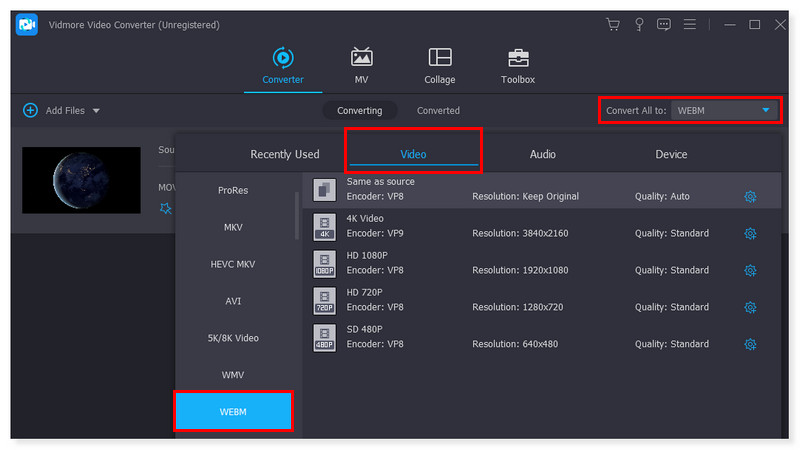
Step 4. Lastly, start the process by clicking the Convert All button and wait for it to finish. And just like that, you can now convert MOV to WebM easily and quickly.
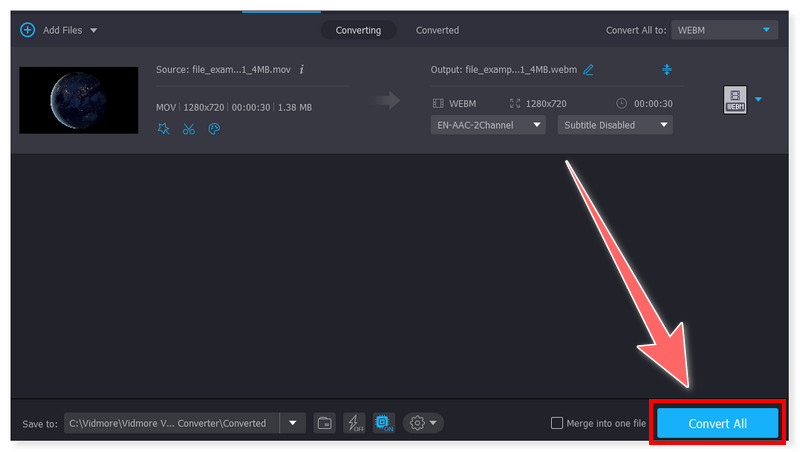
You can never go wrong with this comprehensive tool. Most people rely on this software to convert their videos to any format. It is the best choice for saving your videos in different formats you desire. Additionally, it offers an intuitive and minimalist interface, making it a good option for beginners. However, it would be better if they could add more advanced options in future updates of this tool.
Convert MOV to WebM Using FFmpeg
FFmpeg is an open-source and free software that can convert MOV files to WebM format using a command line. It has many libraries and tools for encoding, demuxing, transcoding, filtering, and streaming audio and video files. Moreover, it is a cross-platform tool available on various operating systems like Windows, Mac, and Linux. Check the steps below on how to transcode MOV to WebM format with alpha using FFmpeg:
Step 1. Download the 7-zip and FFmpeg on your computer. Next, extract the FFmpeg on the MOV file you will convert.
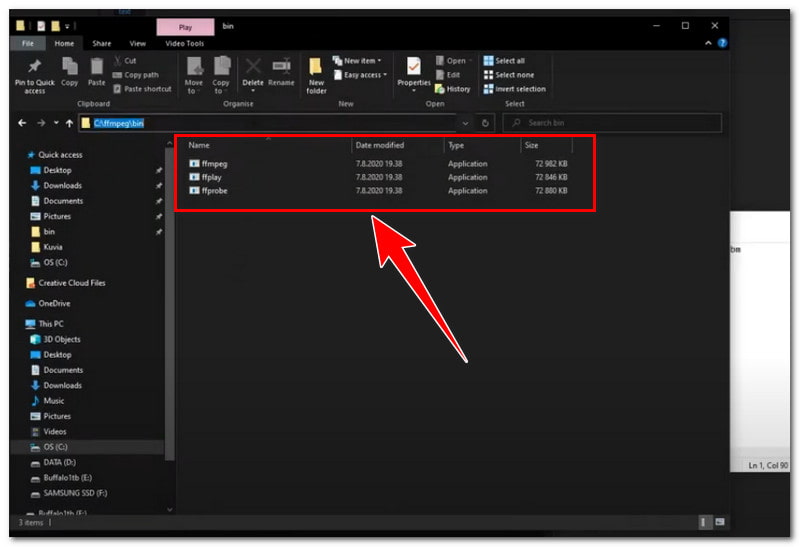
Step 2. Open the Command Prompt and insert cd “path to ffmpeg/bin/folder”. Change the parameters to where your original files reside and describe a new file name for the WebM file.
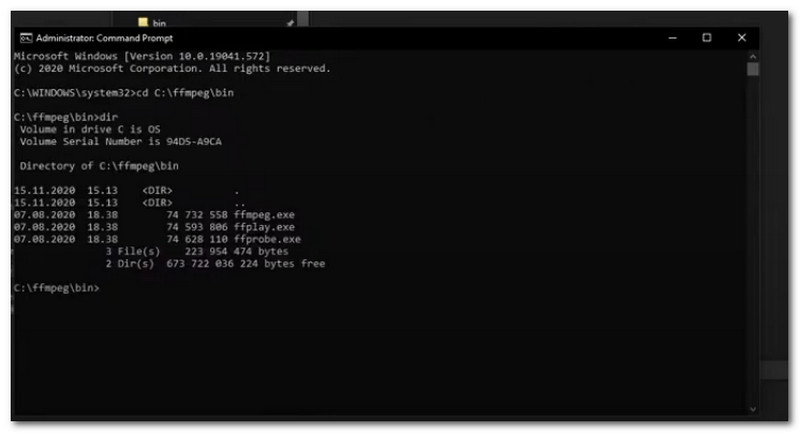
Step 3. Use the syntax of the conversion command: ffmpeg -i your_original_file.mov -c:v libvpx-vp9 -lossless 1 -auto-alt-ref 0 new_webm_file.webm. After that, wait for the process to finish.
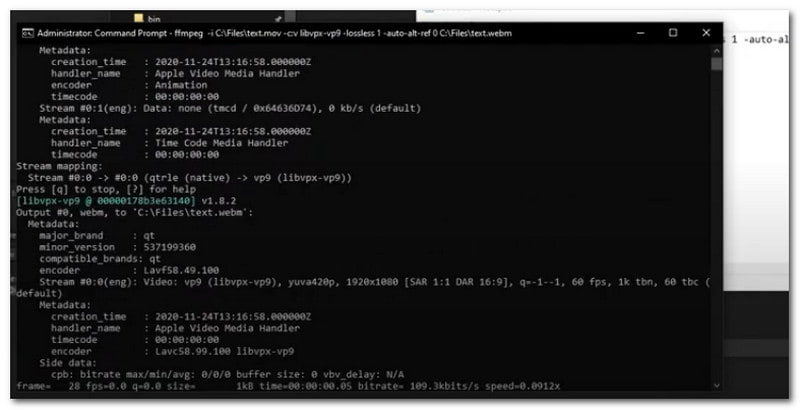
It is a flexible and powerful converter and toolset that provides extensive capacity for processing video and audio content. What’s good about this is that it has many libraries with various programs to convert a vast array of file formats. It is indispensable software for multimedia professionals and enthusiasts. However, for beginners who are not experts in using and understanding the command lines, this may not be the best option. It would be best if you sought an alternative instead.
Turn MOV into WebM with HandBrake
HandBrake is one of the best choices if you want cross-platform software to transcode video files from MOV to another format like WebM. It is open-source and serves completely free. It is available for Windows, Mac, and Linux. It also supports bulk conversion, allowing users to convert multiple MOV files at once. Moreover, it supports various input file formats and has some advanced options. These are the steps you can follow to convert MOV to WebM on Mac using this tool:
Step 1. First, launch the Handbrake software on your computer. Click Open Source to upload the MOV file you will convert to WebM.
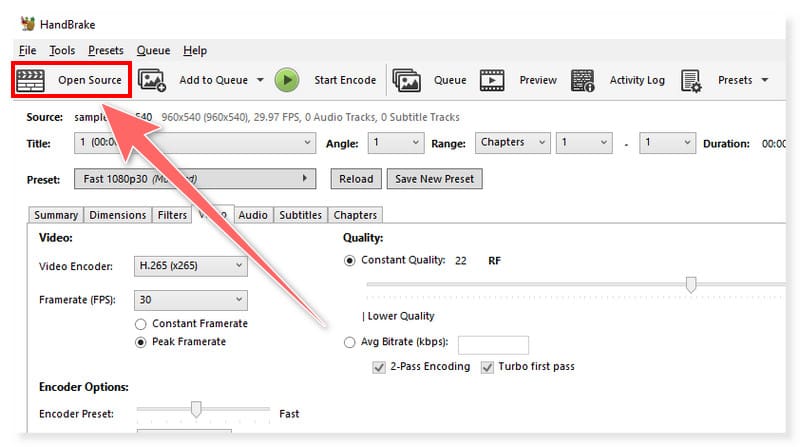
Step 2. In the Summary section, set your output format to WebM. You may also modify some of its preset settings.
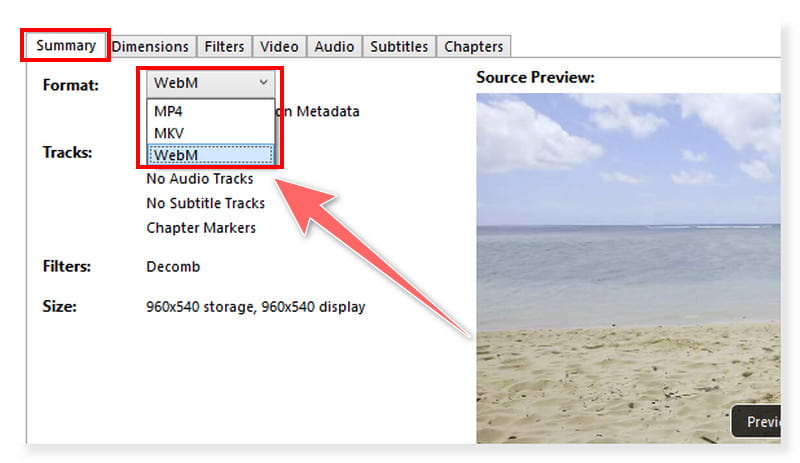
Step 3. Once done, write the output file name beside the Save As tab. After that, click the Start Encode button and begin the process of conversion.
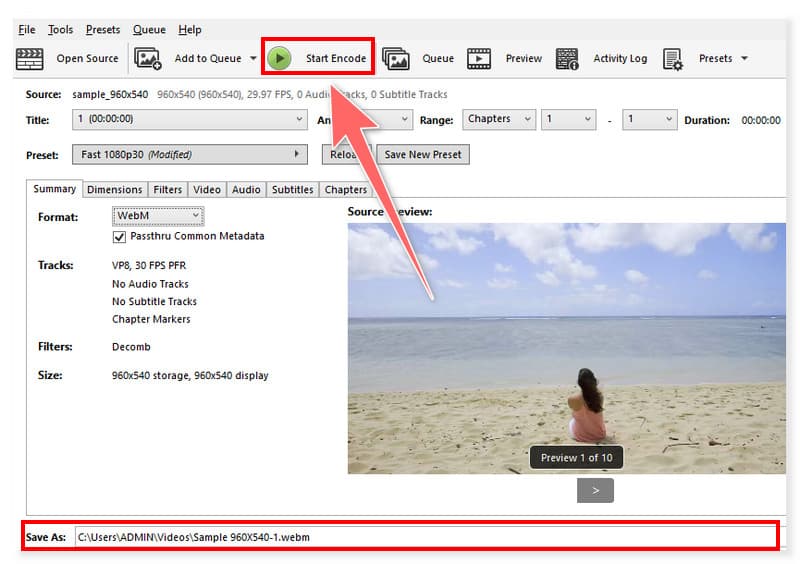
It is the perfect tool for individuals and professionals alike for various multimedia tasks. It can support video conversion, format standardization, and video compression. Furthermore, utilizing its interface is not complicated if you only opt for its straightforward conversion with minor modifications. Even so, remember that it only has limited support for output formats, which can be a drawback to some users. It would be better to broaden and add more output formats in future updates.
Part 2. Change MOV to WebM Online
If you don’t want to install third-party software to convert MOV files to WebM format, opt for Vidmore Free Video Converter Online. It is the online alternative that Vidmore created for ease of access, offering a convenient way for users. It supports a vast array of video file formats and can support up to 1080p HD video resolution for conversion. Moreover, you can enjoy all its unique features for free without signing up for an account. Follow the steps below on how to use this MOV to WebM converter online:
Step 1. First, go to the Vidmore Free Video Converter Online website. You have to download the Vidmore Launcher first to access the tool.
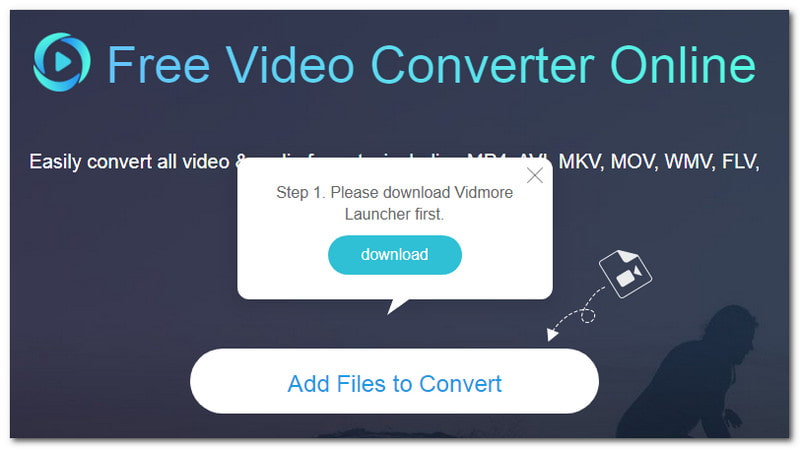
Step 2. Upload your MOV files by ticking the Add Files to Convert button. Next, set your output format to WebM. You may adjust its preconfigured settings to match your preferences.
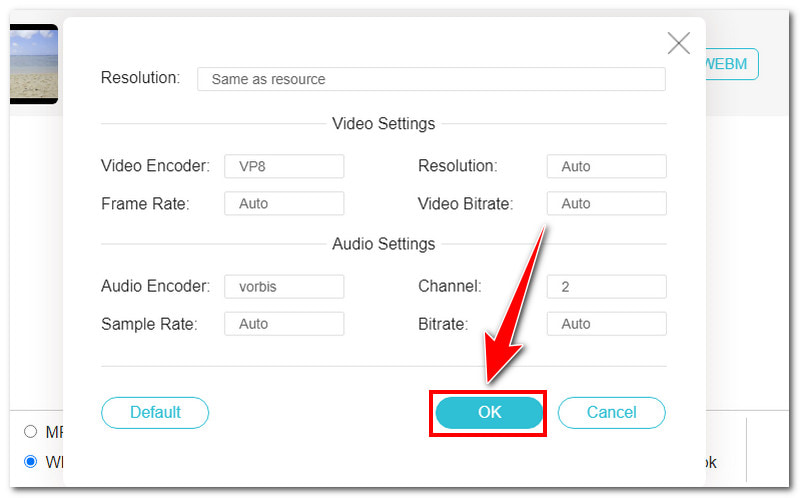
Step 3. Lastly, click the Convert button below and wait for the process to finish. And that’s it! Look how quickly and easily you can convert MOV files to WebM for free online.
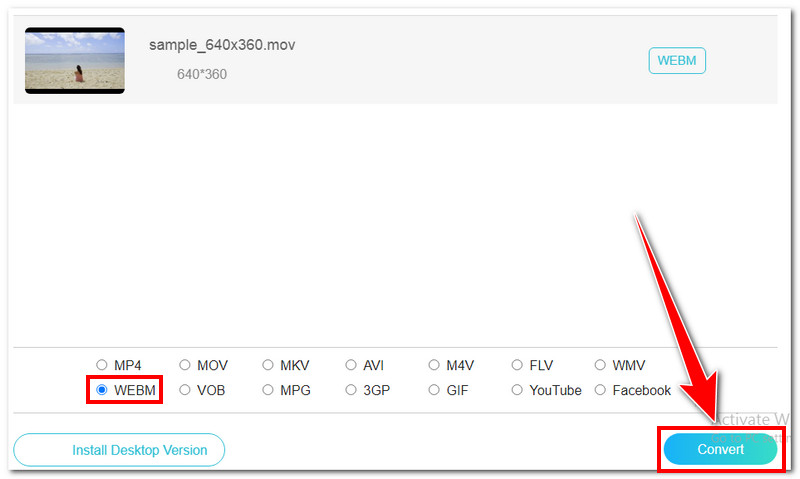
This online converter is a masterpiece that offers a simple way to convert your MOV files without hassle. And you can use it to convert MOV to MP3. Moreover, users can enjoy all itstop-notch features without paying anything. All types of users can utilize this converter, whether beginners or professionals. It is a commendable online tool, so it is not surprising that morepeople are getting hooked on using this tool to convert their video files.
Part 3. FAQs on How to Convert MOV to WebM
How do I turn a video into a WebM?
To convert a video to WebM format, you can use the most recommended Vidmore Video Converter. Upload the video file you will convert and set your output format to WebM. After that, click the Convert button and start the conversion process.
How do I convert MOV to WebM in VLC?
Step 1. Launch the VLC program on your desktop. In the Media tab, select Convert/Save.
Step 2. In the new dialog box, click the Add button to upload the MOV files you will convert. Next, click the Convert/Save button below and choose Convert.
Step 3. Set your output format to WebM. After that, tick the Start button and wait for the process to finish.
What is the best format to convert from MOV?
The best format to convert MOV is MP4. This is because this format is the most recommended and widely used format for streaming platforms. It works and is compatible with more streaming protocols. It is more compressed and smaller, although MOV files are usually of higher quality but larger in size.
Conclusion
In converting MOV files to WebM, looking for the best converter that matches your preferences and needs is vital. There are various ways to turn MOV files into other formats, but the above methods are considered the best. On top of them is the Vidmore Video Converter, which has feature-rich functions for all types of users. You may also use its online alternative, Vidmore Free Video Converter Online. A preferable web-based tool that offers convenience and flexibility, all for free.


